In this tutorial, we will show you how to cancel a subscription (recurring payment) on PayPal. While these recurring payments come with a few perks, yet it has its own share of issues. Talking about the advantages, well, you don’t have to keep a check on the expiry date. As and when the date arrives, the required amount will be automatically debited and the new cycle will begin.
However, some users don’t wish to continue the service but forget to cancel the subscription just before the expiry date. As a result, they end up with the amount getting debited from their account. This is the reason why many users don’t wish to carry on with the recurring payment method. If you are reading this guide, then you might also echo this thought. With that said, you could refer to the instructions given here to cancel a subscription (recurring payment) on PayPal.
Also Read
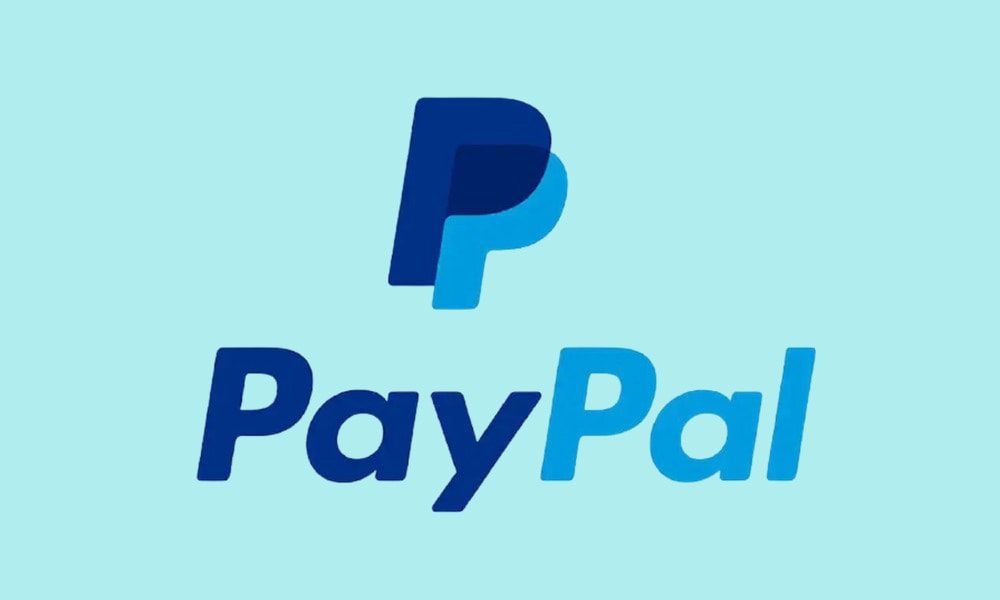
Page Contents
How to Cancel a Subscription (Recurring Payment) on PayPal
There are already quite a few users who are looking for ways to deal with the aforementioned issues. Many users have even asked this question on the PayPal community forum. If you are one of them, then this tutorial will come in handy. We will share the general steps as well as the instructions when you wish to cancel automatic payment with a merchant. Follow along.
Canceling a Recurring Payment
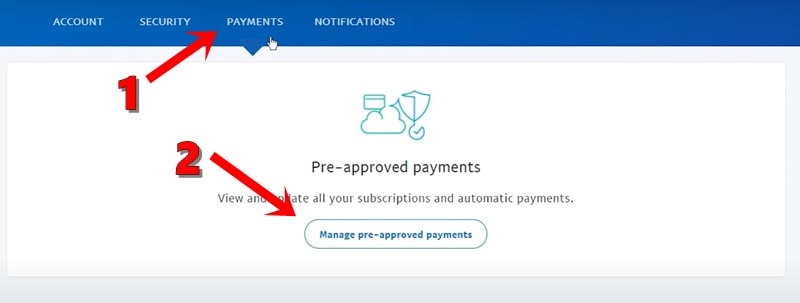
- Log in to your PayPal account.
- Click on the Settings menu situated at the top of the page.
- Then click on Payments followed by Manage pre-approved payments.
- Next, click on Cancel or Cancel automatic billing and proceed with the on-screen instructions.
Cancel an Automatic Payment PayPal Subscription with a Merchant
If you wish to cancel an automatic payment subscription with a merchant on PayPal, then follow the below steps:

- Log in to your PayPal account.
- Click on Profile, which should be situated at the top of the page.
- Then click on My Money and head over to My preapproved payments.
- There you should find an Update button, click on it.
- Finally, select the desired payment and hit Cancel.
Contact the Merchant or PayPal Support
If you weren’t able to cancel a subscription (recurring payment) on PayPal using the above method, then you should consider contacting the merchant directly. But even if that doesn’t work out, you should then contact the PayPal Customer Service by phone. Here is how it could be done:
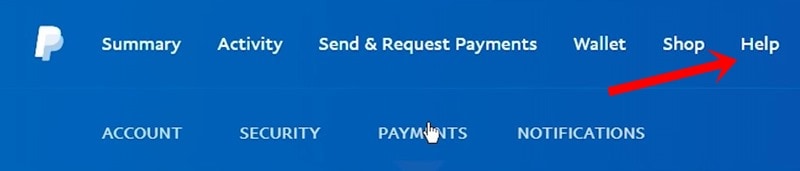
- Head over to the PayPal website.
- Click on Help followed by Call customer support.
- Finally, click on You can always Call us as a Guest.
That’s it. These were the three different methods to cancel a subscription (recurring payment) on PayPal. Do keep in mind that a subscription could only be canceled up until the day, before the next scheduled payment. With that said, if you still have any doubts do let us know in the comments. Rounding off, here are some equally useful iPhone Tips and Tricks, PC tips and tricks, and Android Tips and Trick that you should check out as well.
