Microsoft Windows work smoothly until errors occur and affect the performance of the user. Lately, a lot of Microsoft Office 365 users have reportedly claimed that they can’t open files in a Protected view. Though previously opening and viewing files in protected view was relatively smooth, and the issue is occurring recently only.
This error mainly arises for Microsoft Word or Microsoft Excel files, specifically the ones that were attached to the Outlook e-mails. Due to this issue, users have to force quit the program several times in order to access the File. Keeping the issue in mind, we have brought you some possible solutions through which you can get rid of the said error.
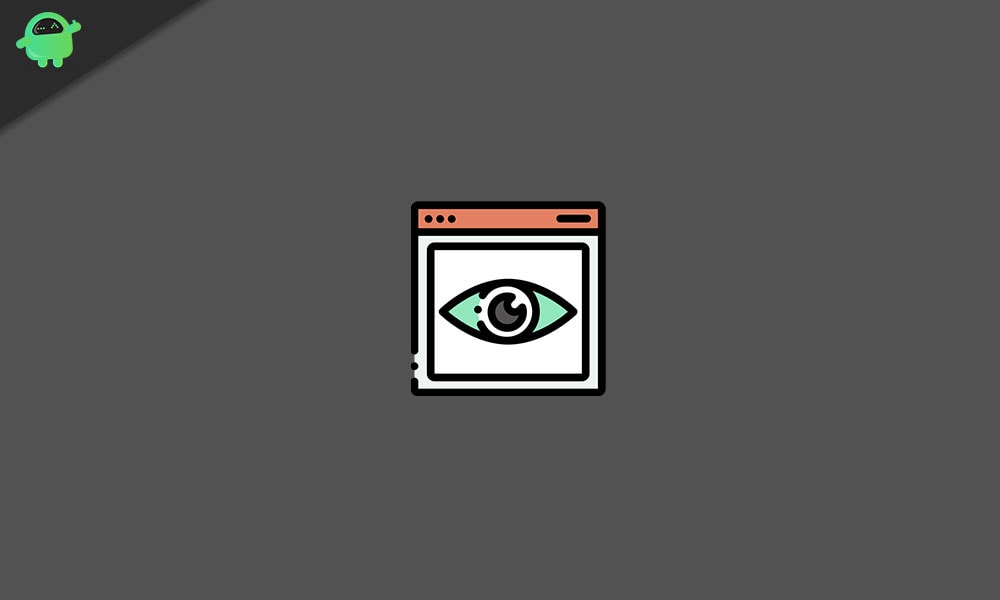
Page Contents
How to fix the “Can’t Open files in Protect View” error?
The error “Can’t Open files in Protect View” can occur due to various reasons, hence try the fixes mentioned in this article below one by one and figure out which ones work for you.
FIX 1: Use a dedicated tool to repair your Files:
The “Can’t Open files in Protect View” error can occur due to any issue related to the File you are trying to open. Thus, the first resort you should try is using a dedicated tool to repair your files. Use any such tool that can auto repair files in batches so that you do not have to go through them one after the other.
FIX 2: Disable the Protected View setting:
The second fix we have come up with is to disable the Protected View settings. To do so, you need to follow the below steps;
- Go to Microsoft Word or Microsoft Excel in your system and open of the application.
- Now on the top-left corner, click on File and then from the left-pane menu, click on Options.
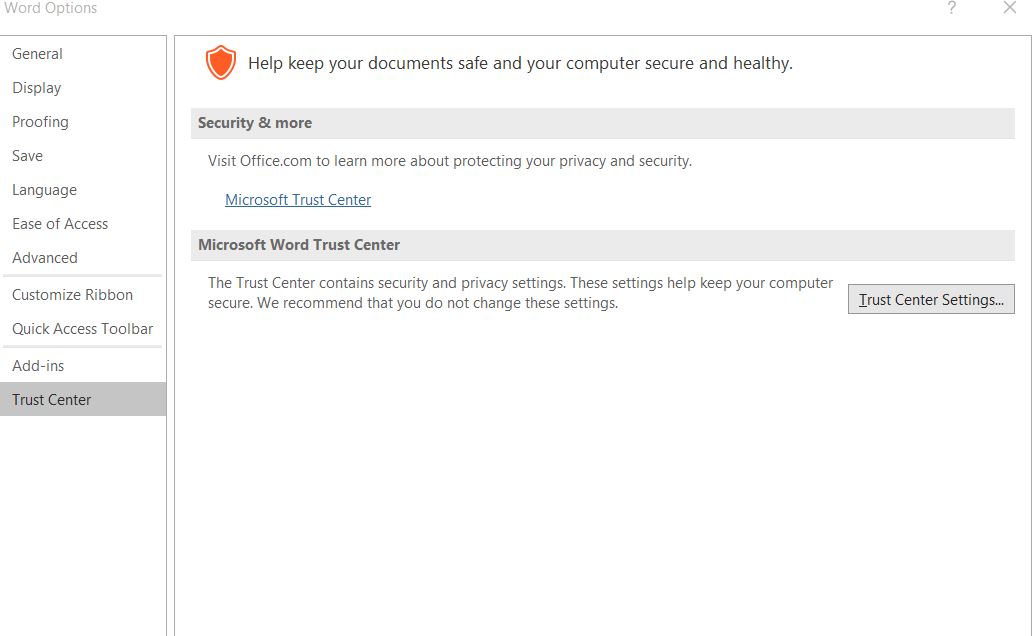
- Again, from the left-pane menu, click on the option Trust Center and then select the button Trust Center settings.
- From the Trust center window, select the option Protected view.
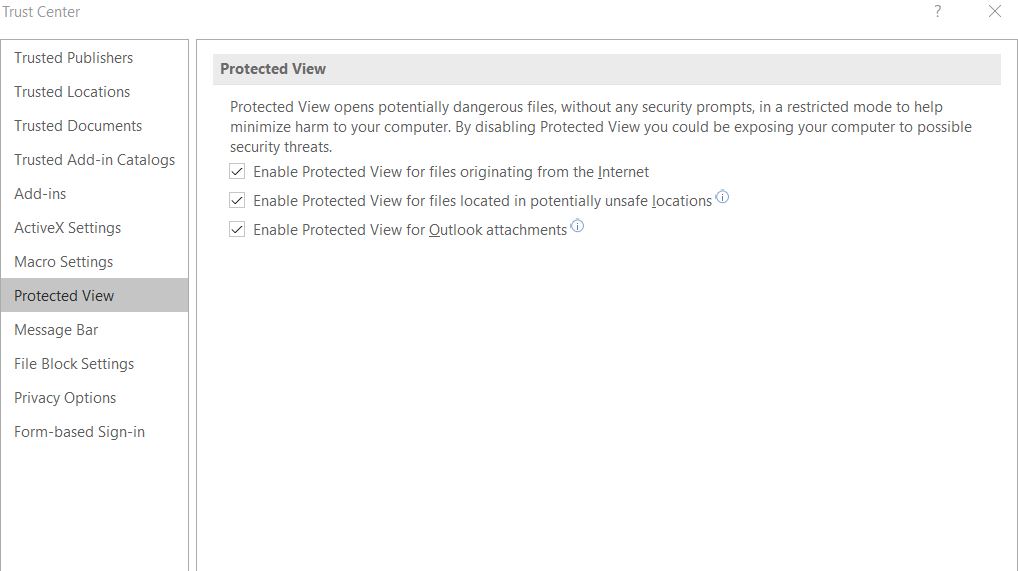
- Now untick all the checkboxes located before the Enable Protected view option.
- Finally, click on OK and then leave the window.
- Once done, now try to open the File and check whether the said error is resolved or not.
FIX 3: Update the DisplayLink driver:
Updating the DisplayLink driver can also help in getting rid of the “Can’t Open files in Protect View” error. For doing so, we recommend you to use dedicated third-party software.
Once done updating the DisplayLink, you must now check whether the said issue is resolved or not.
FIX 4: Unblock the Microsoft Word or Excel file:
When the Microsoft Word or Excel file/ document is blocked, it might also land the user upon the “Can’t Open files in Protect View” error. Hence, unblocking the File might help you in resolving the error. For doing so,
- Go to the Windows taskbar and then click on the File Explorer button.
- Now open the Folder that was displaying the error MS Word/ Excel “The file couldn’t open in Protected View”.
- Now right click on the Word/ Excel document and then select Properties.
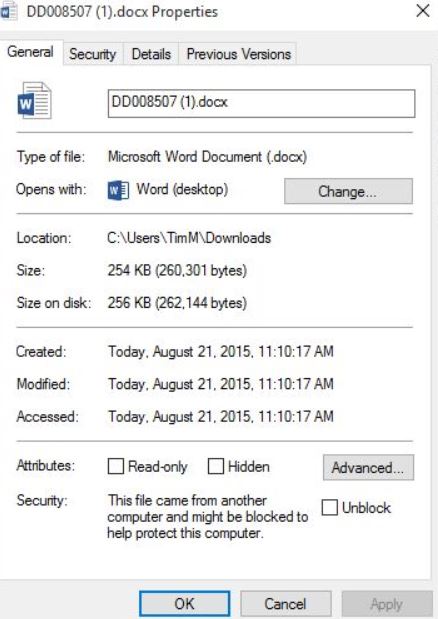
- From the Properties window tick the checkbox located before the option Unblock.
- Now select the Apply button and then click on OK.
- Once done, check whether the said error is resolved or not.
FIX 5: Disable Hardware graphics acceleration:
If none of the above fixes worked for you, then consider disabling the Hardware graphics acceleration. For doing so,
- Firstly, open Word or Excel.
- Go to the top-left corner and click on File.
- Now from the left-pane menu, click on Options.
- Click on the Advanced option on the left-pane menu.
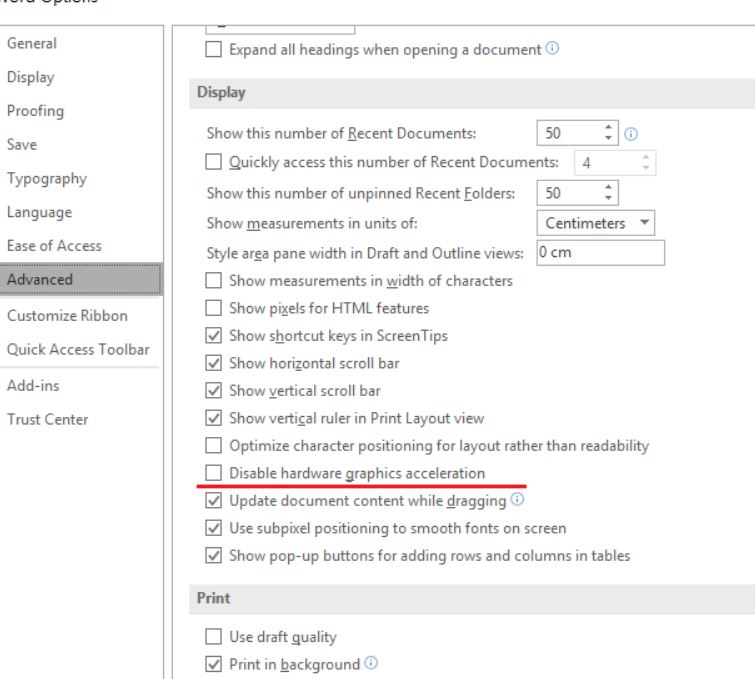
- Now tick the checkbox located before the option Disable hardware graphics acceleration.
- Lastly, click on OK and close the window.
- Finally, open the File with the “Can’t Open files in Protect View” error and check whether the issue is resolved or not.
Users while trying to open file in Protected view are claiming about an unexpected error. The error stating “The file couldn’t open in Protected View” would display while opening a Microsoft office file and then keeps the users from accessing it. Hence, within this article we have tried to provide all the information that would help you fix the said error.
These were all the possible fixes that might help you get rid of “Can’t Open files in Protect View” error. All of the fixes, as mentioned above, are tired and tested and have successfully helped users who were experiencing the error frequently. We hope you will find all of these helpful and relevant. If you have any queries or feedback, please write down the comment in the below comment box.
