In this tutorial, we will be showing you how to change the voice language guide on Jabra Sound+ for Elite 75T or Active Elite 75T. Both of these earbuds are the recent additions to the Jabra wireless earbuds arsenal. The new designs that these earbuds have incorporated really make it a perfect fit for your ears. With its 4th generation true wireless stability, the music and calls are much more stable now. Likewise, there wouldn’t be any audio drops or interruptions. And to complement all these features, the earbuds support the fast-charging feature, which enables you to get an hour of battery with just 15 minutes of charge.
Talking about music and talk-time, you get up to 7.5 hours with earbuds and up to 28 hours including charging case. These earbuds also have a one-touch key to quickly access all the information you need using your favorite assistant. Furthermore, the support for Bluetooth 5.0 allows for a seamless connection of the Elite 75T or Active Elite 75T earbuds. With a passive noise cancellation technology and the microphone bandwidth of 100Hz to 10 kHz, you will definitely love these wireless earbuds.

Page Contents
Change Voice Language Guide on Jabra Sound+ for Elite 75T or Active Elite 75T
On unboxing the earbuds, you’ll have to pair them with your preferred device. For that, we have already shared a comprehensive guide. After that, you could take the help of the Jabra Sound+ app for Android or iOS to tweak your earbuds as per your requirement.
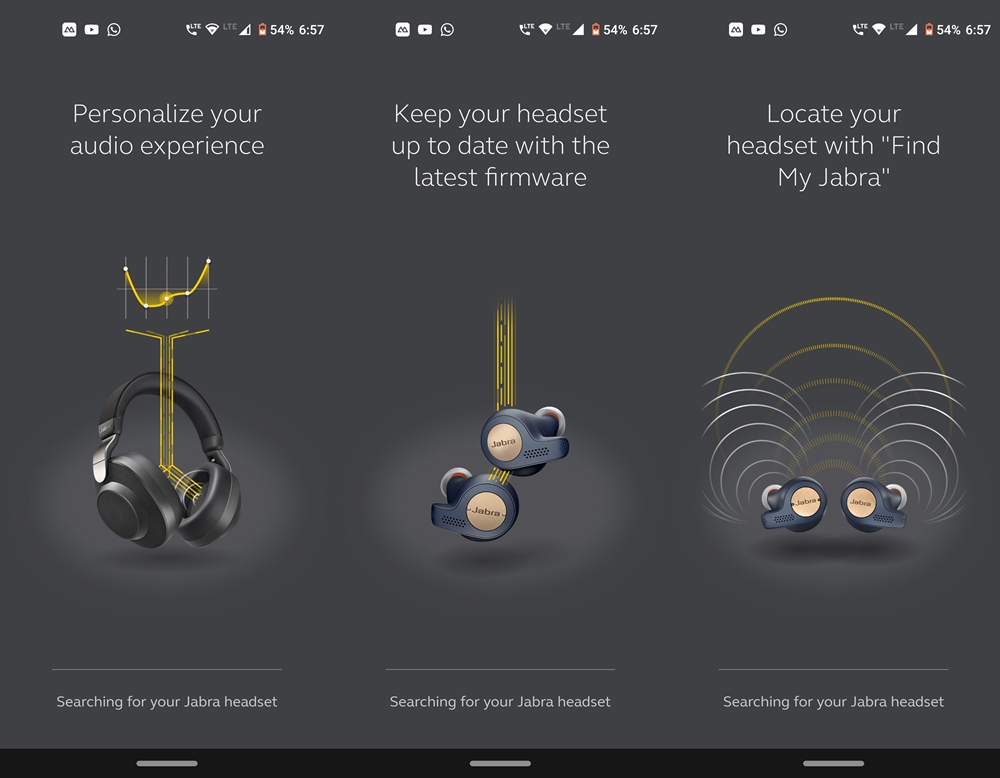
The voice language guide for your Jabra wireless earbuds will be in the English language by default. However, if that is not your native language, you shouldn’t worry. Today, we will show you how to change the voice language guide on Jabra Sound+ for Elite 75T or Active Elite 75T. Let’s begin.
Steps to follow
- Start by downloading the Jabra Sound+ app on your Android or iOS device.
- Launch the app and tap on the Get Started button. Next up choose your headset from the list.
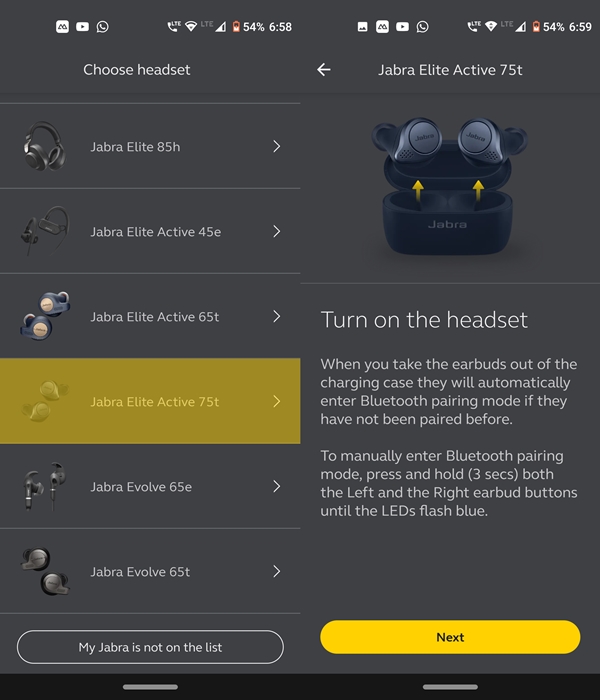
- At this instance, put your Elite 75T or Active Elite 75T wireless earbuds to the pairing mode and pair it with your preferred device.
- Next, tap on the headset icon and select Voice Guidance Language from the Jabra+ app.
- Choose your desired language from the list and just proceed with the on-screen instructions that follow.
Conclusion
With this, you have successfully changed the voice language guide on Jabra Sound+ for Elite 75T or Active Elite 75T. These in-ear true wireless buds are definitely quite impressive. With HSP v1.2, HFP v1.7, A2DP v1.3, AVRCP v1.6, SPP v1.2 as the supported Bluetooth profiles, you shouldn’t be having any compatibility issues pairing these earbuds with the device of your choice. Likewise, we hope this guide will have helped you in changing the voice language guide on Jabra Sound+ app. We would love to hear your opinions on these earbuds. Do drop in your views on the same in the comments section below.
