Apple recently launched their Beta 1 for there iOS 13.4 and iPadOS 13.4 for iPhone, iPod Touch and iPad 13.4. There were a lot of devices, and those have installed the iOS 13.4 and iPadOS 13.4 on their iPhone, iPod Touch, and iPadOS. Not to mention, there were many bugs, and crisis remains in the BETA version of iOS 13.4. Even, some users didn’t find any critical bugs on their device after installing the iOS 13.4 BETA.
Today we are going to share some of the Troubleshooting solutions, That might help you. Likely, This article includes the major update issue that occurred because of the Apple Server Overloaded. After troubleshooting, It is possible that there were some minor bugs left and can’t be resolved until the next update roll-out for your device.
Note:
- It would be best if you considered asking a full backup before installing the BETA update because you might lose your data during or after installation of iOS 13.4 and iPadOS 13.4 BETA.
- BETA version give you more advance feature before its roll-out to general users. It gives you a future update experience.
- It is not stable, and it can quickly be crashed alongside bugs exit in their UI.
- Some features might not come in a future update, and they will roll-out the Stable version if they didn’t find any issue, Bugs, and critical issue.
- We have shared multiple methods to resolve this issue. If the topic solution didn’t fix your issue, then you can proceed further with the next solution.
Page Contents
- You stuck on the “Update Requested” while downloading the iOS 13.
- The iOS 13 stuck on the “Estimating Time Remaining” Screen on your device.
- Your device stuck on “Preparing to Update” or “Verifying Update.”
- How can you fix the Most iOS 13 update Download problems?
- iOS 13.4 and iPadOS 13.4 stuck on the Apple Logo and Progress bar, Etc screen.
You stuck on the “Update Requested” while downloading the iOS 13.
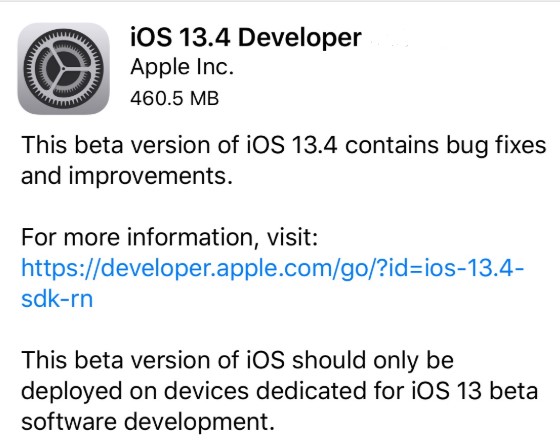
The first step before installing the BETA update on your device is downloading the iOS 13.4 BETA file o your device, But what to do if you stuck on the downloading windows for a While. Commonly this happens because of your slow internet connection, or your internet connection is interrupted.
Sometimes, the Apple BETA service gets delayed because of limited bandwidth for the BETA users. There were a lot of people who are trying to download the iOS 13.4 BETA.
All you can do in this situation is to wait for a couple of minutes until it continues and rechecks the internet connection. It might be possible for your device having any problem. So, Wait for some time until it continues and re-connect with the server.
The iOS 13 stuck on the “Estimating Time Remaining” Screen on your device.
While downloading the iOS 13.4 and iPadOS 13.4, You click on installing the file on your device. Where the device was calculating the time to install the package on your device, Where it shows the message “Estimating time remaining.” However, if it appears on your screen for a long time and you think you “Stuck” there. Then it usually occurs due to overloading at the Apple server, and the request for download is not functioning well.
Furthermore, you have to wait for a couple of minutes because this problem will be resolved from the Apple end within some time. You can be left the device on the desk and plug in your device overnight because it downloads the iOS 13.4 updates on your device, Then later you can install the update on your device.
Your device stuck on “Preparing to Update” or “Verifying Update.”
This is also quite similar to the previous, but it happens after downloading the update, and you tap on to install the iOS 13.4 BETA update. Moreover, where it initially shows the device is “Preparing to update” and then “Verifying,” the update packed. Where it checks the file and other elements, If some file is missing on the device, it doesn’t respond. So, You have to wait for several hours in some scenarios. As expected in a couple of hours, the process and the progress bar start moving.
How can you fix the Most iOS 13 update Download problems?
- Open the “Setting app” on your iPad or iPhone or another device.
- Then, head over to “General” and then tap on “iPhone Storage” if you are on the iPad tap on “iPhone Storage.”
- Now find the “iOS 13” in the list and select the “iOS 13.”
- After that, Tap on the “Select update” and confirm to verify that you intentionally want to remove the installation update on your device.
- That’s it, and now you have to Restart your iPhone, iPod Touch, or iPad device.
(Which is quite simple turn your device off and turn on or you can do a hard reboot.) - Then again, open the “Setting” app on your device and head over the “General” setting on your device.
- Now, choose the “Software update” and click on the “Download and Instal.”
- That’s it, download and install on your device.
Lookalike, this will work on your device because this seems quite promising. Also, You can use the same steps to uninstall the latest version of iOS and revert back to the initial operating system of your device.
iOS 13.4 and iPadOS 13.4 stuck on the Apple Logo and Progress bar, Etc screen.
It might be possible that you face some problem, but fortunately, there is a resolving method available, So you can use it to resolve the issue of the Progress bar, screen stuck, Apple logo.
In those scenarios where your screen stuck, you can only wait patiently and Plug-in to charge your device for a while.
If your device stuck on the Apple Logo for almost a 12Hours or more, then you should need to restore the iPhone using DFU mode or Recover mode on your iPhone or iPad device.
Not to mention, Recover mode requires you to connect your device with your Mac or iTunes to connect with Desktop using USB Cable.
Additionally, if you have downloaded and successfully downloaded the iOS 13.4 and iPadOS 13.4 Beta 1 on your device. Then you can follow this guide How to fix iOS 13.4 / iPadOS 13.4 Beta 1 battery draining problem to fix the battery draining issue on your iPhone or iPad device.
Hopefully, This Troubleshooting method helps you to fix all the Common iOS 13.4 Problems and Fixes: Stuck on update Requested, Verifying, and More problems on your device running iOS 13 or thinking of installing the iOS 13.4 BETA. Furthermore, we assume that you have successfully resolved this issue. Let us know your experience or what method did you use to fix the Stuck window appearance from your device. If any query, then shares with us in the comment section down below.
