You are trying to ensure that you complete your daily tasks, and clear everything on your to-do list for the day, but your computer just keeps on frustrating your efforts, and can’t keep up with your needs as a result of a lag in performance.
This can be due to a whole lot of reasons, and in this article, I will help you identify why your computer might be slowing down, as well as solutions to help put things in place to ensure that your daily work isn’t affected, at least not by your computer.

Page Contents
Why Your Computer is Too Slow, and Ways to Fix It
Well, there are many reasons why your computer is too slow to handle daily workloads like editing your videos, browsing the web, working with MS Office, or any other task. This can be annoying to many users when their CPU lags or too slow. In my case, I need a PC that can handle all my content writing jobs as quickly as possible without any hurdles. In this guide, let’s take a look at some of the common problem and their solution.
Too Many Running Programs
Yes, computers should be able to run lots of programs at the same time without any hassles, but there is a point at which the programs running are just too much for your computer’s processing speed and memory to handle, and you can’t switch between them as smoothly as it should be normally.
Solution: Always close any programs you are not actively making use of to avoid a situation where too many of them are running in the background.
Too Many Open Browser Tabs
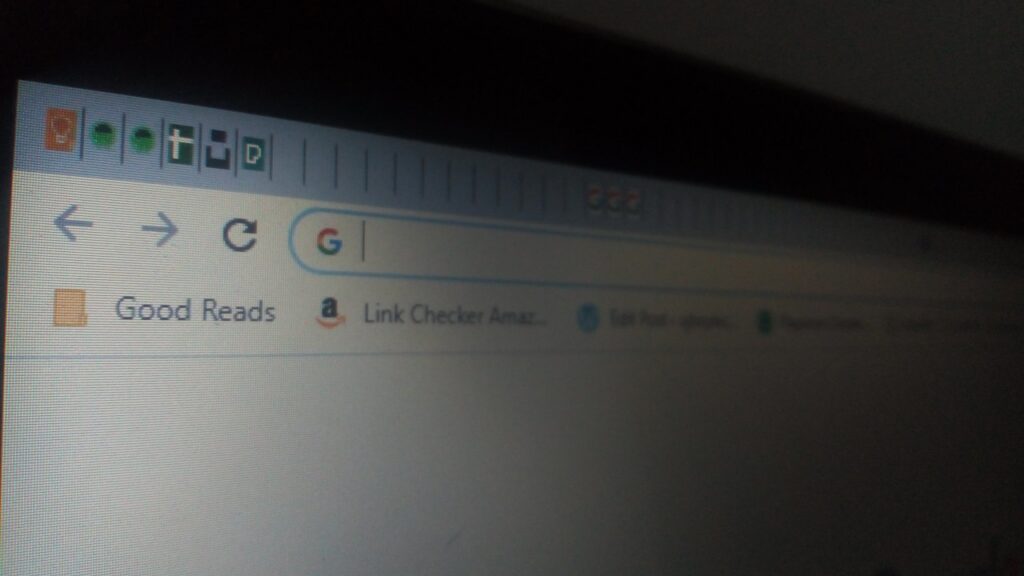
Another thing that could be slowing down your computer is if there are too many tabs opened up all at once on your browser. You might do this because you want to find content easily in the future, and then your open tabs keep on piling up, and if some of those tabs refresh automatically, then it could cause your computer to slow down or freeze up.
Solution: Try your best to have just two to three browser tabs open at once in one browser window. If you keep tabs for the sake of future reference, you can also make use of the Bookmark feature in Chrome, Microsoft Edge, Safari or Firefox, and you can always go back to your bookmarks to access them.
Too Many Startup Programs
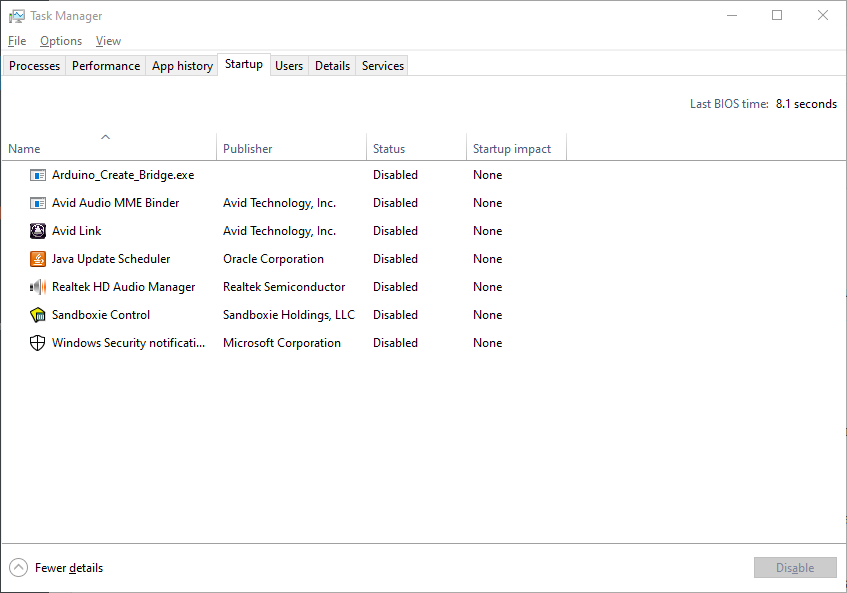
A lot of newly-installed applications are set to automatically start running as soon as you start up your computer, and they keep on running throughout the period your computer is on, and you might not even be aware. This can cause your computer’s speed to be really slow.
Solution: For Mac, go to Applications>System Preferences>User Groups>Login Items, and on the list of programs, uncheck all the apps you wouldn’t need to run during startup, reorganize your files into their appropriate folders, and also trash unused desktop icons.
For Windows 7 and older, go to Start, search for System Configuration, then go to Startup and uncheck any program you want to remove
For Windows 8 and 10, Windows + X > Task Manager > Startup tab, and then disable all the apps you want to remove by right-clicking on them.
Low Power Mode
One of the features of some Windows laptops is the ability to change the power settings to help you maximize performance or maximize battery life or even balance both of them. Low power mode helps you maximize your computer’s battery life whilst minimizing performance. This can cause your computer’s speed to reduce as performance is affected.
Solution: Go to Control Panel > Hardware and Sound > Power Options and on the list of options to the left of your screen, click on Create a power plan. There are 3 options, Balanced, Power Saver and High Performance. Click on the latter, name as you want and create the plan. This will help you in maximizing your computer’s performance.
Insufficient Memory Space
The type of programs you run on your computer can also contribute to your system’s low performance. Some programs take a lot of space on your RaM to run as compared to some others (examples are graphics-heavy, photo or video editing programs), and if you try running these kinds of programs on mid-range computers that cannot handle it, it will affect your system’s performance.
Solution: If you are running heavy programs on your laptop, you should consider using at least 4GB of RAM, and upgrading your RAM is not a gruesome task, just make sure you know the RAM upgrade options that are made available for your computer.
Maxed-out Hard Drive
Downloads, programs, program updates, temporary files, and even files of deleted applications are all stored in your hard drive, and all these build up till your hard drive gets full, and if your hard drive gets as full as 95%, your system’s performance can be reduced by 50%, as there is no more space to save temporary files that are required for operating programs, so it is as if the operating system does not know how to run properly anymore.
Solution: Delete all unnecessary programs from your computer as well as their files, also empty your trash from time to time to clear your computer of deleted files that are in your Recycle bin. You can also move files to cloud storage to optimize space on your system.
Try any of the above options to fix your computer’s low performance and in no time, you will be performing your tasks with no performance hassles from your computer.
