Have WEBM video files and want to convert them into MP4 format? Many modern PCs do support WEBM, but there are still application and OS that do not support WEBM out of the box. For such devices, MP4 video files are the best alternative. Here is how you can easily convert a WEBM file into MP4 format.
MP4 is among one of the most used universal compatible video formats. So it is a handy skill if you can convert WEBM files to MP4. If you’re looking for a guide using which you can easily convert WEBM files to MP4? Then, you are in the right place. Today, we have a guide with us in which you’ll learn about how to convert a WEBM file to MP4.
Talking about WEBM files, you may have trouble playing a WEBM file because not every video player can play these types of files. So, that’s why learning about WEBM file conversion to MP4 is really important for us. However, do you ever think of the meaning of MP4 or why is this format widely used, why we need to convert the WEBM file to MP4? Well, you’ll get all your answers right in this article.
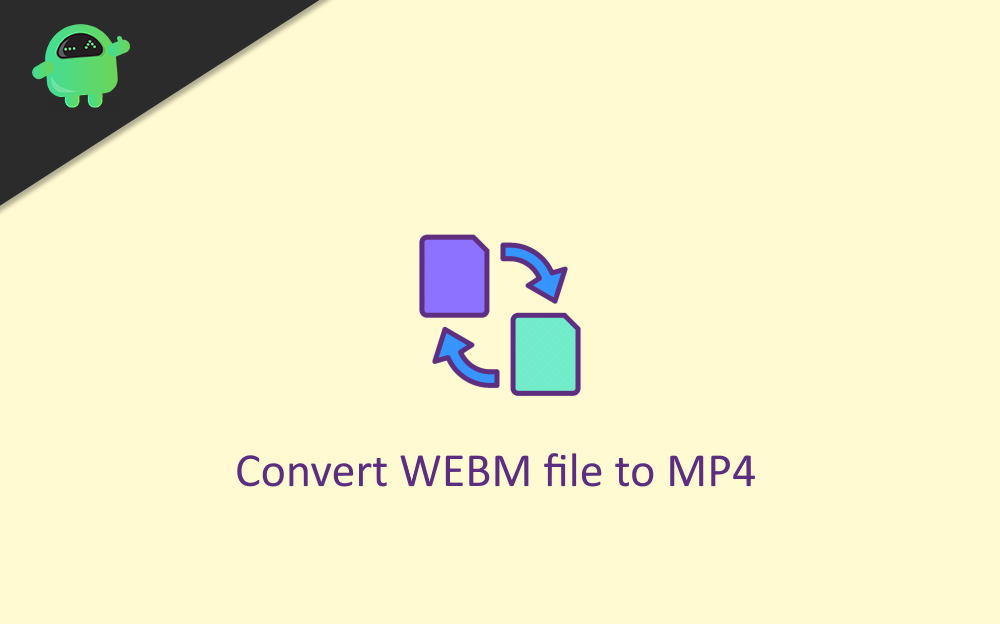
Page Contents
How To Convert a WEBM File To MP4
Before we tell you about the conversion process, let us discuss the WEBM file and which type of data it contains. WEBM files are generally the audio and video stream recordings. Moreover, this format was initially launched by Google back in 2010. Since then, it got immense popularity. Meanwhile, in this format, the video streams are commonly compressed by either a VP9 or VP8 codec. At the same time, the audio stream is compressed with Opus or Vorbis codec.
Using the WEBM format will bring some benefits for you. It is free to use, royalty-free media file format especially designed and work for the web. Moreover, the WEBM format provides you with high-quality audio and video files posted on the web while adapting to various bandwidth conditions depending upon your network. Only a few media players can play the WEBM files, such as Media Player Classic and VLC.
WEBM file format uses the VP8 and VP9 codec. On the other hand, MP4 uses the H.264 format. Interestingly, H.264 is much better than the VP8 and VP9 codec. If we talk about the files’ size, there is not much difference between them.
Why we need to Convert the WEBM to MP4 format
As we know, MP4 files win races when it comes to supported and compatible devices. This could be the only best reason why we need to convert a WEBM file to MP4. MP4 files grant you more adaptability to view or use the file. However, if you’re using a device that does not support the WEBM files, you will fail to open them. Then, converting them into MP4 format is the best option for you.
Steps to Convert the WEBM Files to MP4
You cannot directly convert the WEBM file to Mp4. To convert them, you need conversion software such as Handbrake, Cloud converter, Zamzar, Convertio, etc. So, let us take the example of Handbrake software. The conversion procedure is the same in all the software to opt for any software as per your need.
- Go to the official website of the Handbrake and download the latest version available for your device.
- Now, wait until the Handbrake program downloading process is completed. Then, click on the downloaded file to install it on your PC.
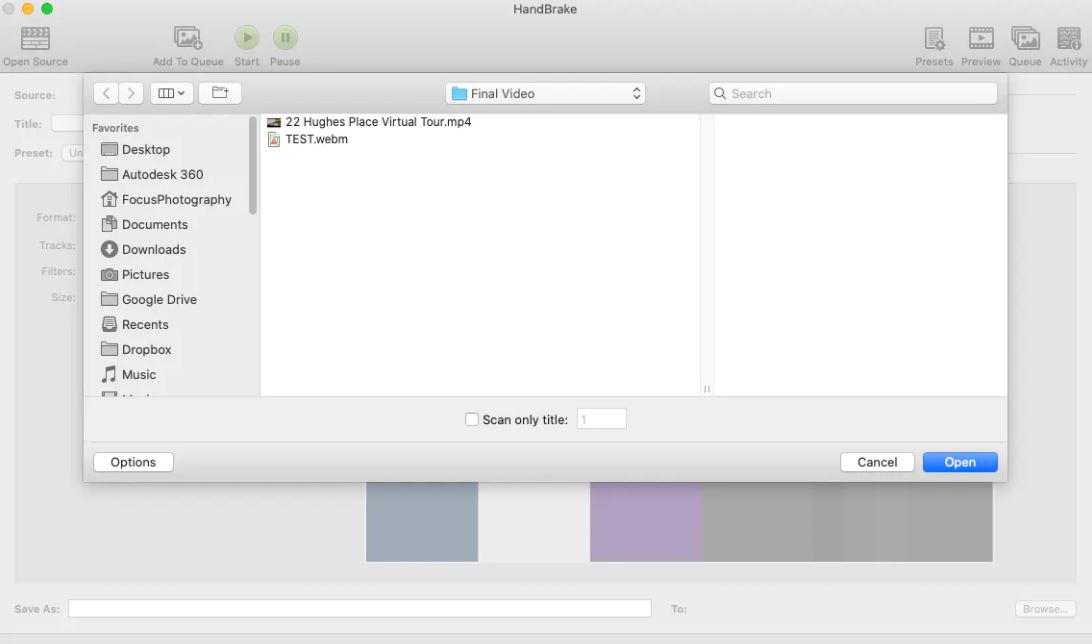
- After that, select and open the WEBM file that you wish to convert.
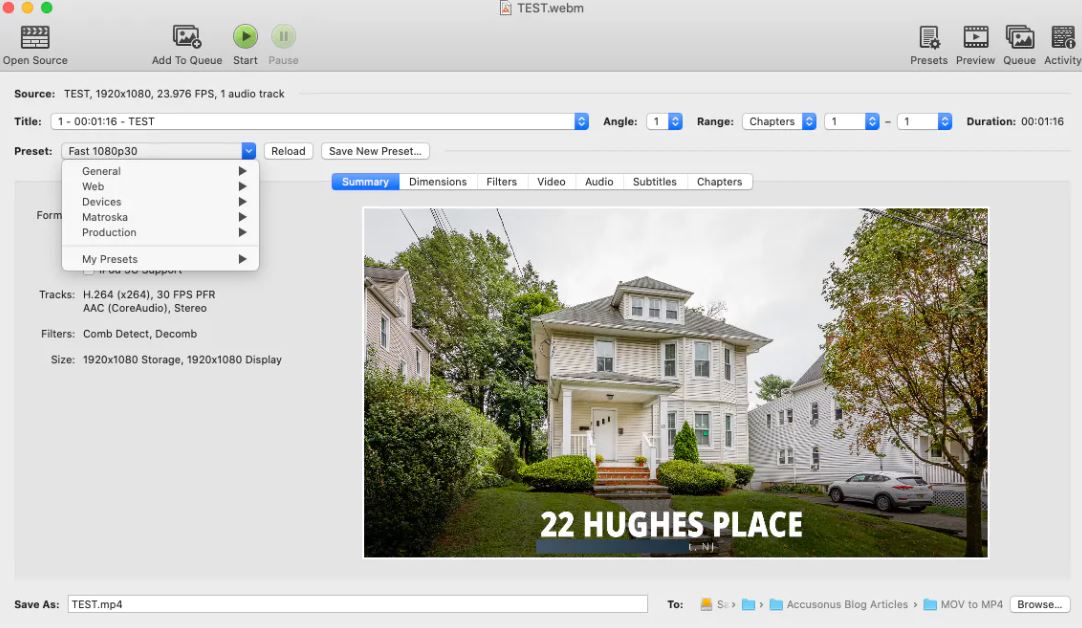
- Then, you need to select how you want to convert your WEBM file to MP4.
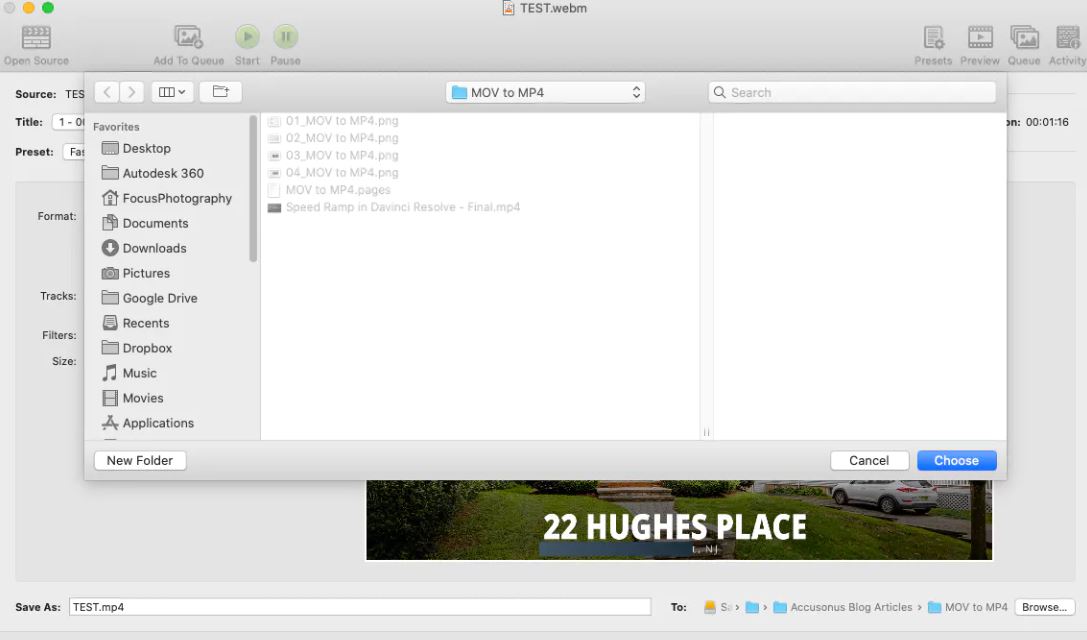
- Now, choose or set the format to MP4 located on the bottom of the screen.
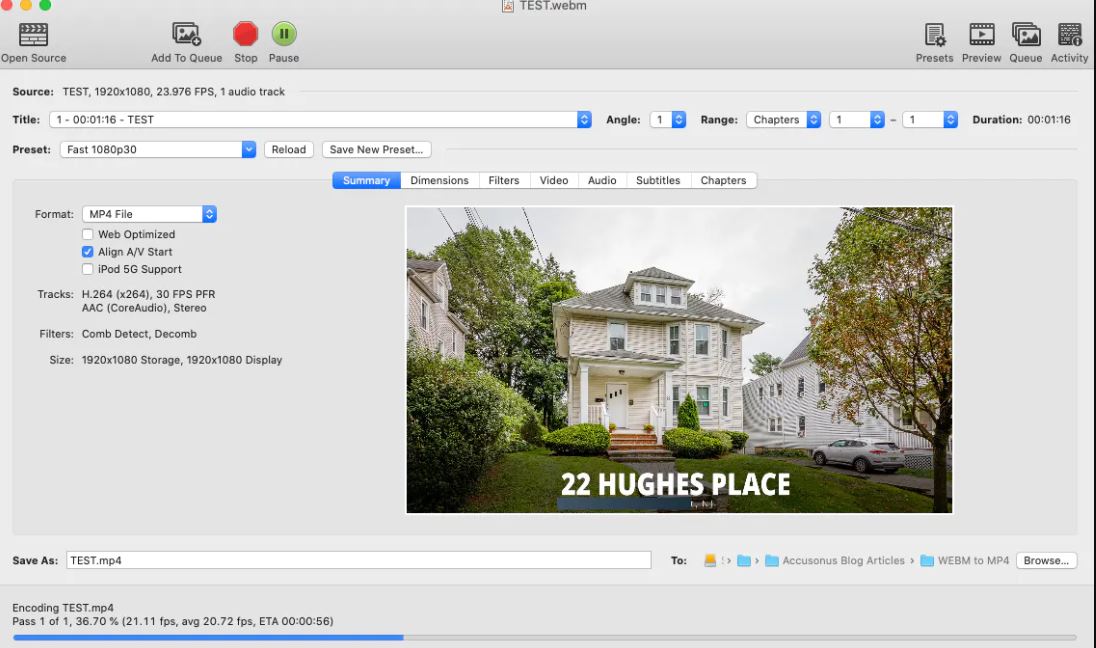
- Then, hit the green Start button found at the top left corner of the screen.
That’s it. Now, wait until the process is completed. You can also see or monitor the progress report at the bottom of the screen. In case you want to stop the conversion process, you can tap on the red Stop button located right next to the Start button.
Note: The process we demonstrated above is on macOS, but it is similar to Windows PC and Linux.
Conclusion
That’s how you can convert a simple WebM file to MP4 files. Please keep in mind that the conversion process may take a few minutes, depending upon the original file’s size that you are converting. When the conversion process is completed, it will pop-ups a message right at the bottom of the screen stating that the conversion is complete.
