Google Docs is one of the most used software by users. It is widely used because of the features provided in it. We know that the feature of sharing and collaborating makes Google Docs widely used software. In Google Docs, we also get a lot of customization features which is similar to the Microsoft Word Office. And, we know you also use it for the same purpose. A good document requires a good presentation and it can be only done through the fonts.
There are many default Google Fonts that are provided in the application. But, do you know that you can also add custom fonts on Google Docs. Yeah! You read it write. We can install Custom Fonts on Google Docs and it will give you the way to use your favorite Custom Fonts on Google Docs which are not available in it.
So, today, we are here with the How To Install Custom Fonts on Google Docs. In this article, we will guide you that How to add fonts to Google Docs. So, without any further ado, let’s start.
Also Read
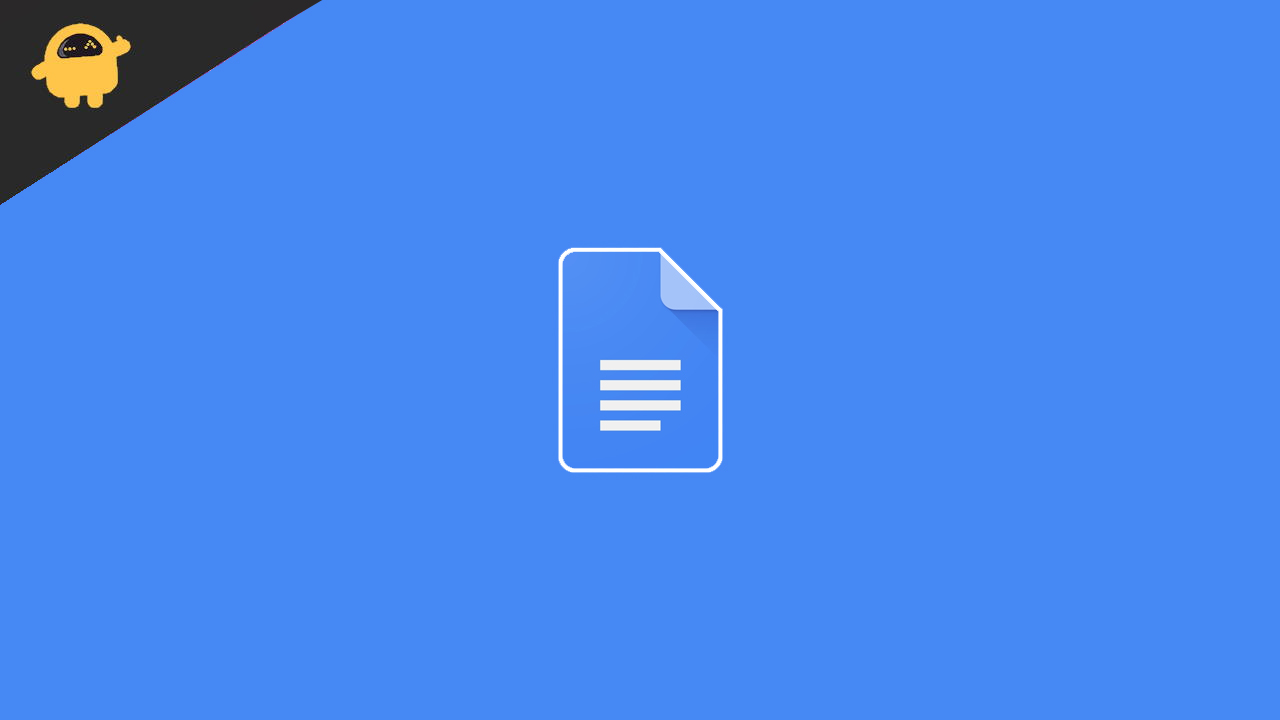
Page Contents
How To Install Custom Fonts on Google Docs
Custom Fonts are one of the ways for making our doc file more eye-catchy to the audience. You can also use the custom fonts to highlight some parts or add them to the whole doc. But, how will you do that? So, follow the steps which are given below to Install Custom Fonts on Google Docs.
Method 1: Through More Fonts
This method is based on accessing more fonts that are available in Google Docs itself. So, follow the steps to use the fonts which are available in Google Docs.
- First of all, Open Google Docs by logging in to your Google Account.
- After the opening of Google Docs, click on Blank.
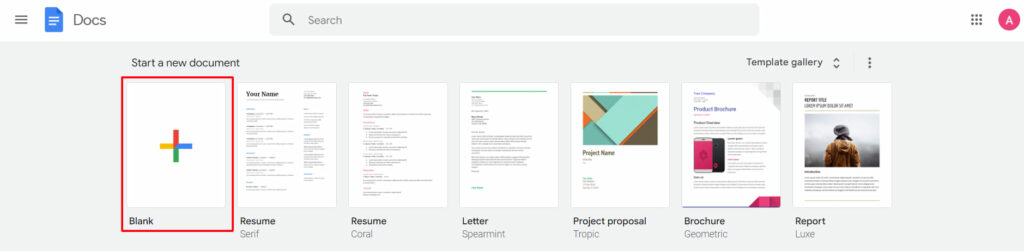
- Click on the font dropdown menu and click on More Fonts.
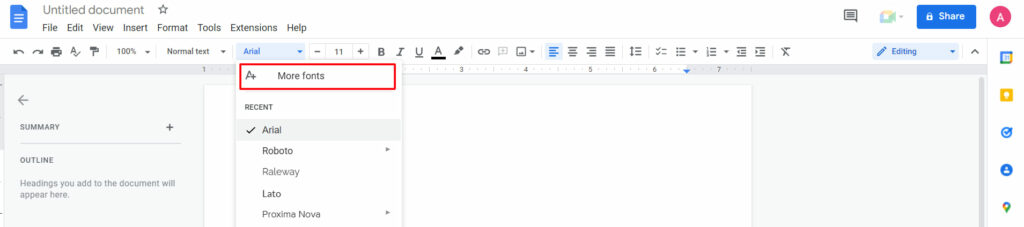
- You will see a lot of fonts that are in the specified categories, you can use them in your document by simply clicking on them. So, find the font which you want to use in your document.
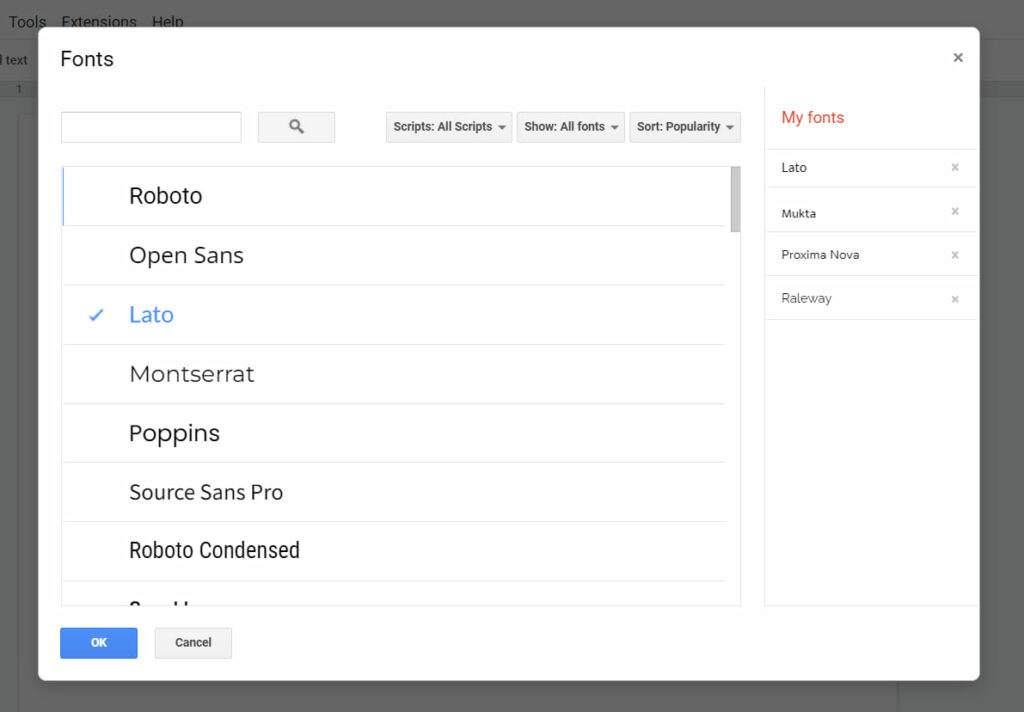
Method 2: Add Custom Fonts To Google Docs
This is another method where we will be using the extension which is compatible with Google Docs and gives us the accessibility to add our favorite font in the Docs. This method is much better than Method 1 cause you have to search in-depth for your favorite font which might be not there in any specified categories. And, the other problem is you have to find the font every time to change or use in your Google Docs. So, we will guide you on How To Install Custom Fonts on Google Docs, so you will be able to use your favorite font every time without following the lengthy steps.
- First of all, Open a blank document in Google Docs.
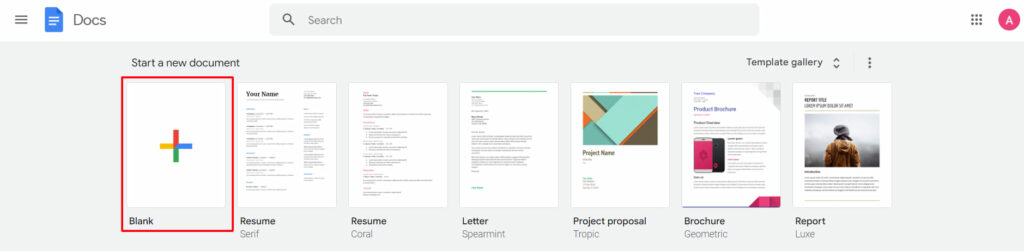
- After it, click on the Extension Option.
- When you will click on Extension, you will see the option of Add-ons.
- Click on the Add-ons option and after it, a dropdown will appear where is an option of Get Add-ons.

- Click on the Get Add-ons, and you will see a pop-up window on your screen.
- On the pop-up menu, you will see a search option, click on it.
- After clicking on it, search for “Extensis Fonts”.
- There will be results for the Extensis Fonts. Click on it, and install the extension.
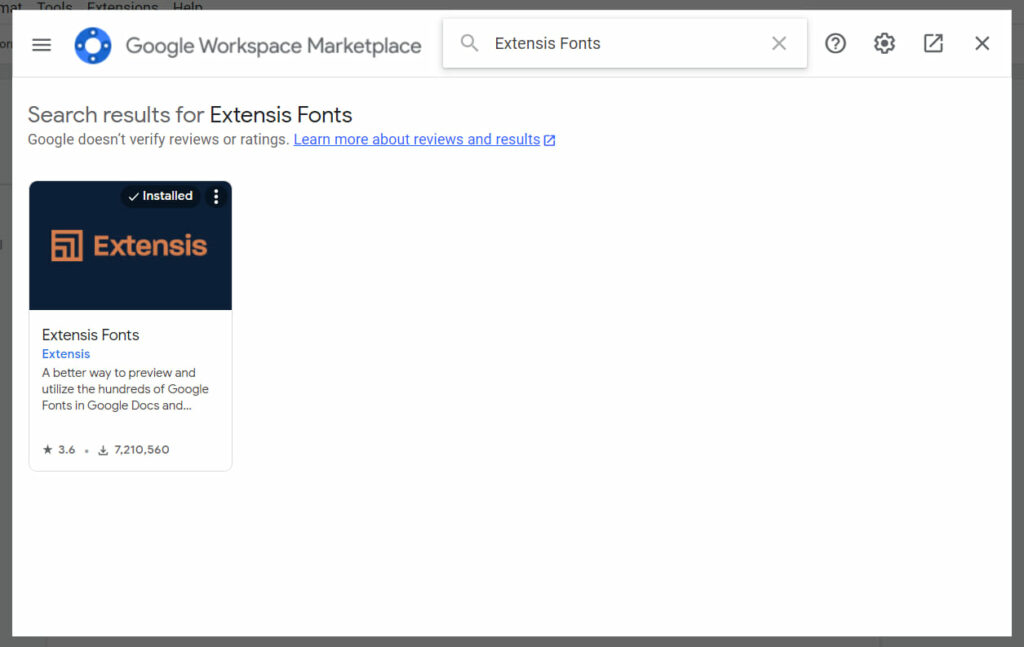
- It will ask you for several permissions, give that.
- After successfully activating it, you will be able to add custom fonts to Google Docs.
- Now, again click on Extensions, and look for Extensis Fonts.
- Hover on the Extensis fonts, and click on start.
- You will see a sidebar with a lot of fonts on your Google Docs.
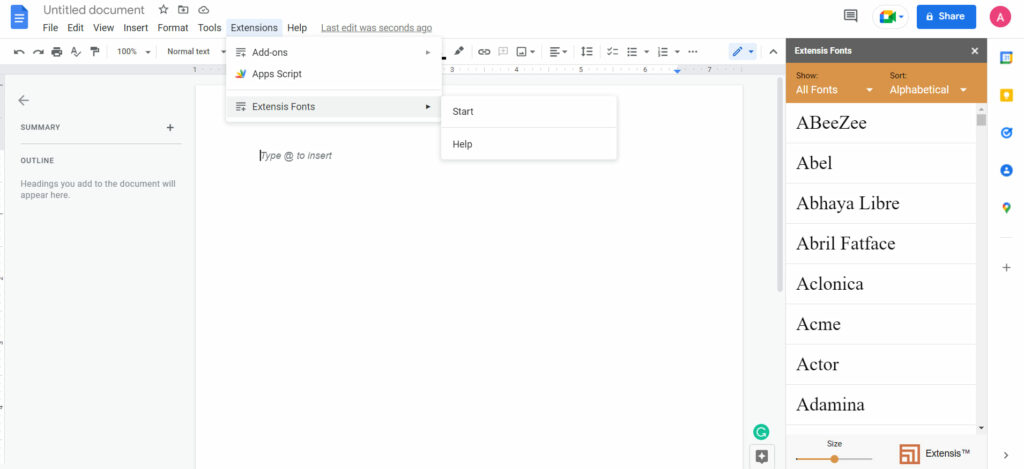
- Find your favorite font and use it in your Document.
By Using Extensis Fonts, you will be able to sort fonts on the basis of popularity, current trend, alphabet, and date added. So, use it according to your need.
Conclusion
So, this was a quick guide on How To Install Custom Fonts on Google Docs. I hope you will be able to add custom fonts to your Google Docs by easily following these steps I have mentioned above. So, enjoy using your favorite fonts in your document.
