OEM or Original Equipment Manufacturer information usually contains details about the vendor from where the system was bought. It contains information like the name of the manufacturer, model, logo, support phone, support hours, support URL, and more. The vendor who sells a PC edits this information to make it easier for the end easier to connect to someone on support if needed. But not everyone buys a PC. Some even build them. People who build their own PC like to keep their names and contact information on the OEM information page.
Again there are some people who just want to edit everything on their PC according to their liking, and this includes the OEM information page. We have compiled this article to help out the people who want to edit their OEM information page. This article will guide you through the entire processing of customizing and editing the OEM information on a Windows PC. So without any further ado, let’s get into it.
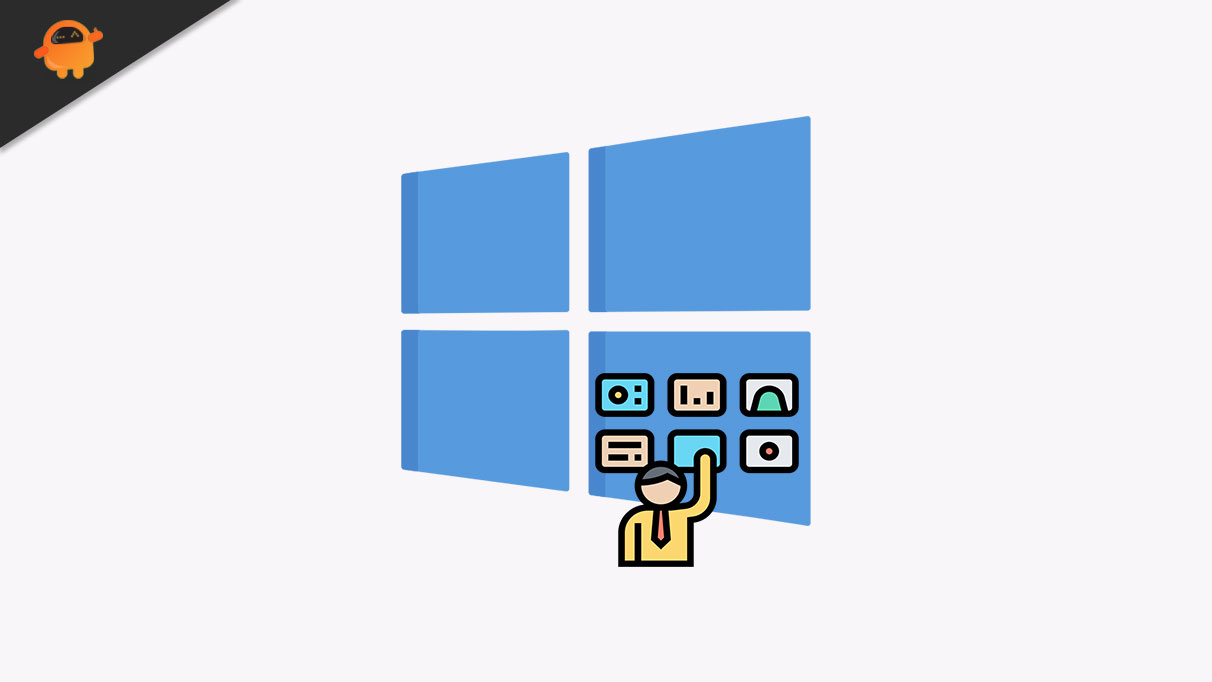
How to Customize OEM Support Information in Windows 10?
The feature to customize OEM is hidden in the registry editor. You will have to individually edit the string values in a specific location to change the information according to your liking. If you don’t have anything on your OEM information, then you need to add the string values and set the data value for each one of them.
- Press Windows Key + R to open up the Run dialog box.
- Enter “regedit” in the Run dialog box and click on Ok.
- Navigate to the following path in the registry editor window:
HKEY_LOCAL_MACHINE\SOFTWARE\Microsoft\Windows\CurrentVersion\OEMInformation
- In this right-pane, you will either see a single string value as Default or multiple string values with different names such as manufacturer name, logo, support number, etc. You can choose to edit these string values one after the other by double-clicking, or you can simply delete all of them. Just don’t delete the Default value.
- Right-click on the right pane of the registry editor window and choose the New > String Value option.
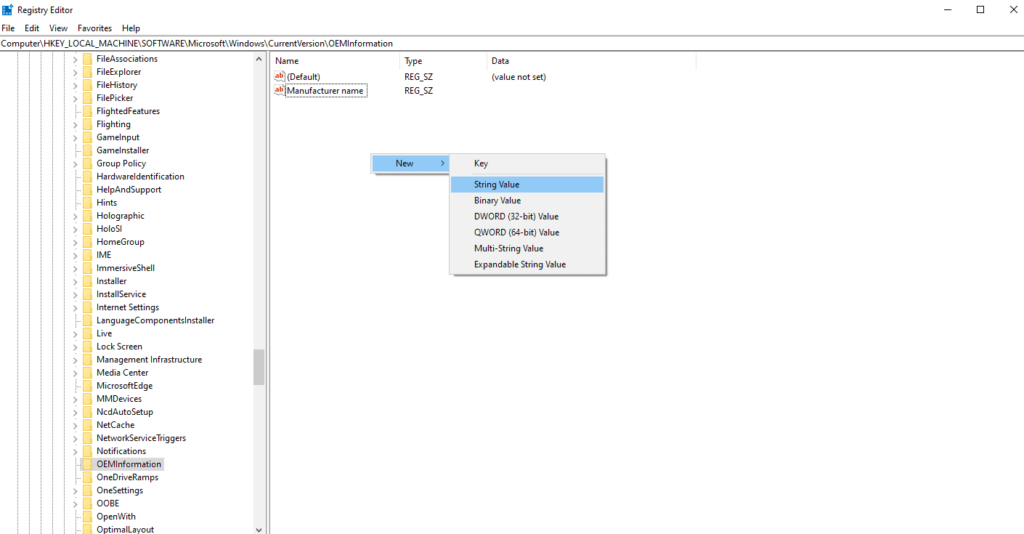
- Set the name of this new value as “Manufacturer name.”
- Then double-click on the manufacturer name string value, and it will open up a pop-up. Here enter the name that you want to set as the manufacturer name in the Value data section.
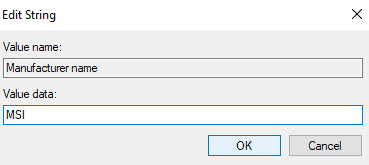
- Similarly, you can add other OEM information too. For entering the logo in the OEM information, create a new string value as Logo, and in the Value data section, enter the image path for the logo.
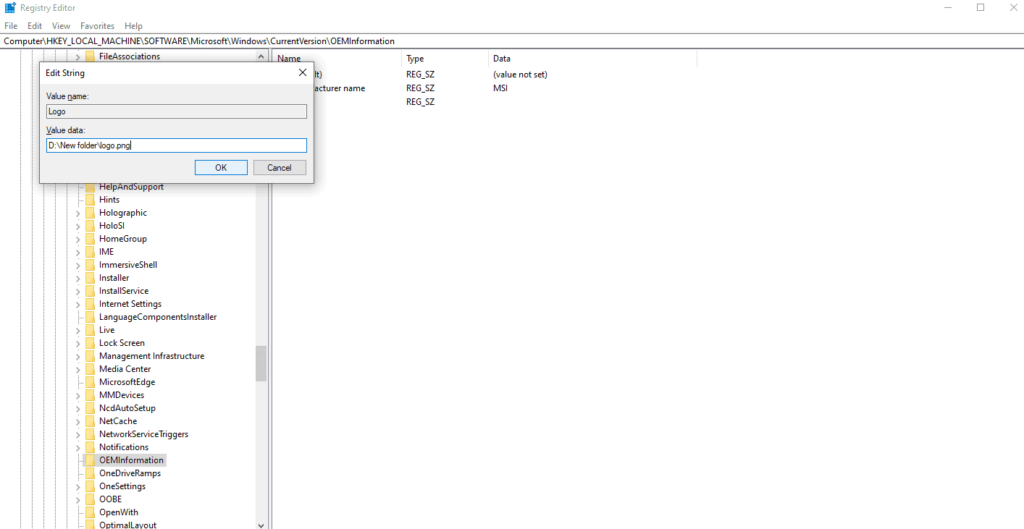
- Then for the support number, again choose New > String Value and then set the name of the value as Support number. Double-click on that value after it is created and then enter the contact number that you want to set for the support number in the Value data section.
- Next, for the support URL, repeat the same steps and enter the desired URL in the Value data section of the string value named Support URL.
These are just the basic fields that we see on the OEM information page. You can add other information too such as warranty details, nearest service centre, support hours, and much more. Just open up new string values and keep on assigning Value data to each one of them. Once you are done with it, you can simply close the registry editor window and restart your computer. Your recent changes should show up on the OEM information page. If in the future you wish to customize this information again, then just change the Value data according to your preference. You can also delete all the created string values if you want nothing on your OEM information page.
So, this is how you can customize OEM support information in Windows 10. If you have any questions or queries about this article, then comment down below, and we will get back to you. Also, be sure to check out our other articles on iPhone tips and tricks, Android tips and tricks, PC tips and tricks, and much more for more useful information.
