Alright, so it looks like that you have a brand new Samsung Galaxy J6 Plus. Great! Samsung makes some of the best Android Devices and the J6 Plus is no exception. You might want to enable developer options and USB debugging on Galaxy J6 Plus.
Maybe you are following some guide in which you saw “Developer Options should be enabled” under the prerequisites section. Whatever the case might be, the thing is that you want to enable developer options and USB debugging on your Galaxy J6 Plus and you want to do it quick. Don’t worry as you are on the right page. Today, in this post, we would be covering on How to enable developer options and USB debugging on Galaxy J6 Plus. If that sounds interesting, let’s top into it. Should we?
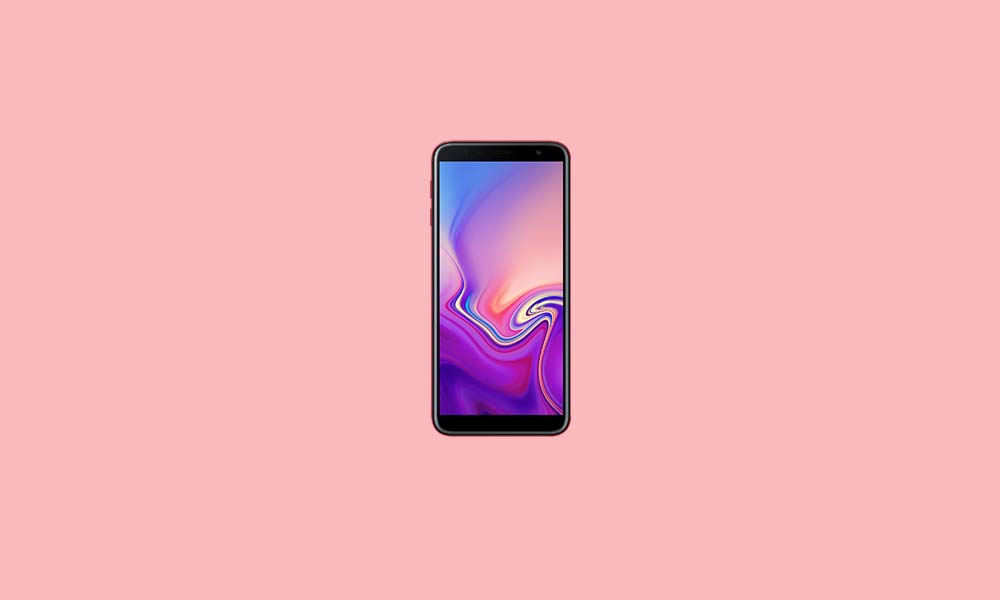
Enable developer options on Galaxy J6 Plus
In order to, Enable developer options on Galaxy J6 Plus, you need to follow these steps carefully:
- First of all, go to the Settings on your Samsung Galaxy J6 Plus.
- Now, scroll down and select About Phone option.

- Here, tap on Build Number 7 times until you see a Toast Message saying “You are now a developer”.
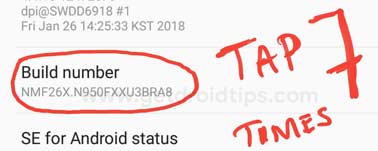
The first part of the guide is completed. You have successfully enabled the Developer Options on your device. Now, it’s time to enable USB Debugging.
Enable USB Debugging on Galaxy J6 Plus
- Go to the Settings on your Samsung Galaxy J6 Plus.
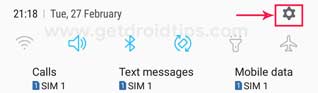
- Scroll down and select the developer options.

- Here, tap on the toggle button near to USB debugging to enable it.
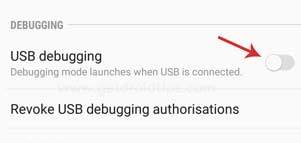
That’s it! You have successfully enabled the USB Debugging on your Samsung Galaxy J6 Plus. Pretty Simple, no? If you still have some doubts or queries related to the topic, then feel free to leave them in the comments section down below.
