A display is one of the major parts on a smartphone and when it comes to flagship devices like iPhone 11 or 11 Pro or 11 Pro Max, then users don’t want to compromise anything. Though the iPhone 11 packs an LCD display, still it offers pretty good color contrast, brightness level, better viewing angles than other LCD displays. While the iPhone 11 Pro and 11 Pro Max come with a stunning OLED display. Here we’ve shared the troubleshooting guide on All Types of Display Problem on iPhone 11 and 11 Pro.
For any unfortunate reason, if your iPhone 11 or iPhone 11 Pro handset is having a display-related problem then this guide will come in handy for you. Here you will find some useful and easy steps or solutions that you can try on your iPhone 11 series devices. Meanwhile, some other issues like software bugs, any third-party bad app, malware, etc can also be the reason for the display issues.
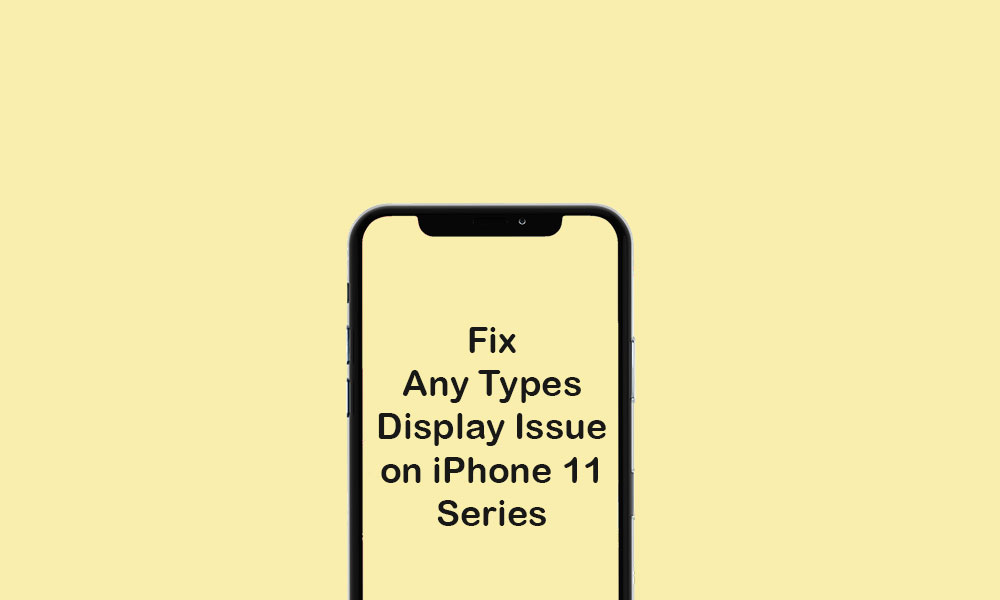
Page Contents
- Troubleshoot – All Types of Display Problem on iPhone 11 and 11 Pro
- 1. iPhone 11 or 11 Pro Blank Screen Issue
- 2. iPhone 11 or 11 Pro Stuck on Apple Logo (During Boot)
- 3. iPhone 11 and 11 Pro Stuck on Connect to iTunes or Recovery Mode
- 4. iPhone 11/11 Pro Display Stuck on Portrait or Landscape Mode
- 5. iPhone 11 and 11 Pro Ghost Touch Issue to fix Display Problem on iPhone 11
- 6. iPhone 11 and 11 Pro Display Freezes Randomly
- 7. iPhone 11 Series Touchscreen Not Responding
- 8. iPhone 11 Series Delayed Touchscreen Response
- 9. iPhone 11 Series Screen Flickering Issue
- 10. iPhone 11 and iPhone 11 Pro Screen Color Distortion
Troubleshoot – All Types of Display Problem on iPhone 11 and 11 Pro
Even if you’ve recently upgraded your iPhone 11 or 11 Pro handset to the latest iOS version, then you should review it as the buggy or unstable software update can also cause display-related issues like black screen, screen flickering, and more. So, we will recommend you to check for all the installed third-party apps, any damage on the display physically, pending software update, and more.
Some times, users drop their smartphones or any liquid goes into the device. In all of these scenarios, you will require a troubleshooting guide to fix your handset by yourself. If nothing works properly, it’s highly recommended to go to the Apple service center.
1. iPhone 11 or 11 Pro Blank Screen Issue
If in case, your iPhone 11 or 11 Pro stuck on blank or black/blue screen, make sure to check the battery draining, brightness level, any pending software update or app update, etc. As these are the most common and necessary things to check up at first before going to any conclusion.
So, you can reboot your handset at first. Then try to increase the brightness level and set Auto-Brightness turned on for your ease. Next, head over to the App Store and check for any updates that are pending for any apps or not. Finally, check for the iOS version update on your iPhone, if available, just download and install it.
2. iPhone 11 or 11 Pro Stuck on Apple Logo (During Boot)
Unfortunately, if your iPhone 11/11 Pro stuck on the Apple (white) logo during boot. You need to reboot your device into the DFU Mode via iTunes on your PC and try to re-install the iOS version manually.
Guide to Enter and Exit DFU Mode on iPhone 11 SeriesMake sure to check by removing the SIM card from your device as well.
3. iPhone 11 and 11 Pro Stuck on Connect to iTunes or Recovery Mode
If your iPhone stuck on Connect to iTunes or Recovery Mode, then you should fix this issue as early as possible. Most of the users fix their iPhone issues with the iTunes Recovery mode if nothing works by doing some of the possible solutions. Therefore you will need to follow the DFU Mode only to fix this issue. If you don’t know, DFU is known for Device Firmware Update which can restore the iOS on your device.
In order to use DFU mode, follow the above link under stuck on the Apple logo guide.
4. iPhone 11/11 Pro Display Stuck on Portrait or Landscape Mode
If in case, your iPhone stuck on portrait or landscape mode display and you’re not able to turn it normal again, make sure to force reboot your handset at first. Then you can erase the device data and settings as well to clear the cache or any temporary junk file.
Some times, the system bug or any glitch or any third-party app can cause these types of issues on your iPhone. So, make sure to reboot your device and then perform a factory reset. We can expect that this method will fix that issue completely.
5. iPhone 11 and 11 Pro Ghost Touch Issue to fix Display Problem on iPhone 11
One of the major issues of ghost touch is a cheap quality screen protector or glass protector for your handset. Pull off the protector at first, clean the screen with a cloth and then use your device. Meanwhile, the iOS bug or stability issues can also be one of the reasons for this issue.
It’s worth mentioning that performing a factory reset will fix most of the software-related issues on your iPhone.
6. iPhone 11 and 11 Pro Display Freezes Randomly
Are you facing random screen freezing or lag or stuttering issue on your iPhone 11, then either it can be a software bug or the device internal memory is getting low. Due to the buggy software update or low storage space, your iPhone may not work properly and the display gets frozen quite often. Therefore, it’s recommended to check and manage the device storage at first by deleting some of the older or unused files or apps.
Additionally, you need to update all the pending apps on your handset via the App Store and try to check for the latest iOS update as well. If available, just download and install it to refresh the device system and apps completely. Make sure to clear the background running apps as well. Because some times the third-party rogue apps can also occur these kinds of lags or issues.
If not done yet, try to do a factory reset on your handset to clear the system cache or any bad file or app or malware.
7. iPhone 11 Series Touchscreen Not Responding
If your iPhone 11 or 11 Pro touchscreen is not responding, then try to force reboot your device at first. As most of the time, the system glitch can also cause this issue. Make sure to check system crashes, bad third-party apps, malicious software, or any malware file as well. Keep in mind that your device battery is charged more than 50% and there isn’t any physical screen damage.
8. iPhone 11 Series Delayed Touchscreen Response
Are you getting delayed touch response on your iPhone 11 or iPhone 11 Pro? Make sure to update all the pending apps on your device at first. Then check for latest software updates (iOS) on your handset. Next, force restarts your handset to fix the issue completely.
Mostly, it’s considered to be a system glitch or any app is running in the background quite aggressively. So, make sure to check that as well.
9. iPhone 11 Series Screen Flickering Issue
The screen flickering issue is considered to be one of the system bugs or the physical display issue. Don’t use any local cheap charger to charge your iPhone as this can also cause a touch problem and screen flickering issue. Meanwhile, check the device display properly whether it’s damaged internally or not.
Try to check for software updates (iOS) on your iPhone as well. Meanwhile, you can uninstall any third-party unused apps from your device to check whether the issues have been solved or not.
10. iPhone 11 and iPhone 11 Pro Screen Color Distortion
If your iPhone 11 series display has some color distortion or the color messed up issue then you can either check for the display contrast and brightness level or check whether the display is partially damaged or not. Make sure to reboot your device as well to fix that issue.
You can also try to upgrade your iOS version to the latest one, if available. Similarly, you can also upgrade all the pending apps on your device as well. Additionally, you can perform a factory reset on your iPhone 11 series to fix the color messed up issue. If nothing happens after trying some steps, it’s highly recommended to go to the Apple-authorised service center for further help.
That’s it, guys. We hope you’ve found this guide helpful. For any queries, let us know in the comments below.
