Here we will guide on how to downgrade from Android 9.0 Pie to Android Oreo on Pixel Device. Downgrade also means rollback or restore to Android Oreo.
Just in case you don’t already know, Google has officially released the Android 9.0 which is known as Android Pie. Some Google Devices including the Google Pixel 2 and Pixel 2 XL has got the Android 9.0 Pie Update today itself. Well, t looks like you are one of them. Since this is the latest version of Android from Google, there are much more changes made to the User Interface, Settings, and functionality.
Well, Did you install the latest OS called Android 9.0 Pie on your device? If yes, then that’s great! How did it perform for you? Bad? Oh then let me make things more clear, Google has just released this first stable version of Android Pie, but there may have some bugs due to which you may wish to downgrade from Android 9.0 Pie to Android Oreo. The reasons can be many but the thing is that you want to downgrade from Android 9.0 Pie to Android Oreo and you want to do it quick.
In case if you already install the Android 9.0 Pie, then you might have enjoyed trying out some of their new features like Adaptive battery and brightness, New Gesture Navigation, Quick Prevent ringing mode, and many other UI changes. However, If you didn’t like the OS, you might be wishing you could downgrade back to an official stable Android Oreo. Good news is that now you can downgrade from Android 9.0 Pie to Android Oreo very quickly. You can either follow any of the two methods to restore your phone back to stable oreo build.
![]()
Unfortunately, returning to Android Oreo isn’t as simple as you might think — while it would be nice to be able to boot from a previous Oreo build, downgrading from Android P requires a bit more work than that. If you are planning to downgrade to Android Oreo from Android P, then you may have to flash the Android Oreo factory image on your phone with the Fastboot method.
Page Contents
Steps to Downgrade from Android 9.0 Pie to Android Oreo:
In this guide, we have given the detailed guide with two methods to downgrade from Android P to Oreo, you can follow any of the methods according to the note provided below in each method:
Method 1: Opt-Out from Android P Beta Program from Android Official Website:
Note: If you are signed in for Android P Beta program on the official Android website, then you can follow this method
- Go to the Android Official Site
- Scroll down and find your device.
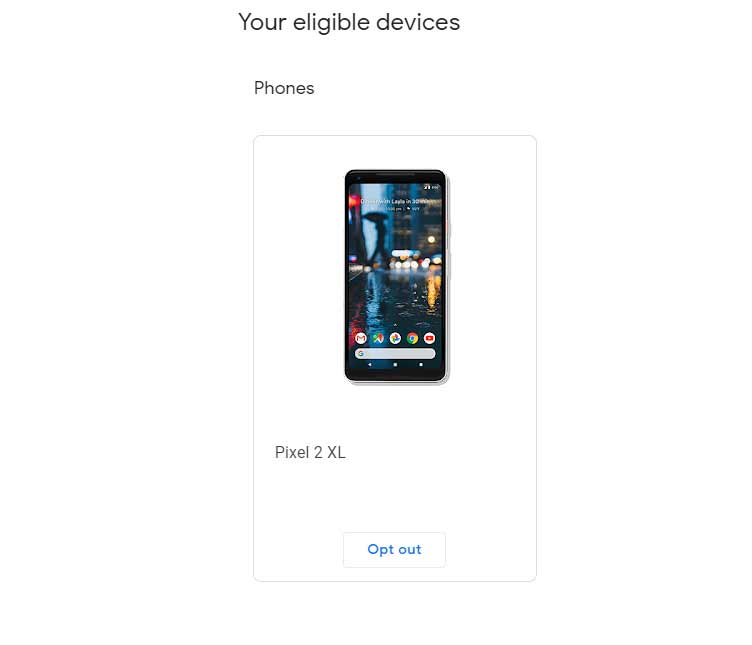
- Click on the button Opt-Out button
- If you see the below screen, then you are successful to downgrade to Android Oreo via OTA
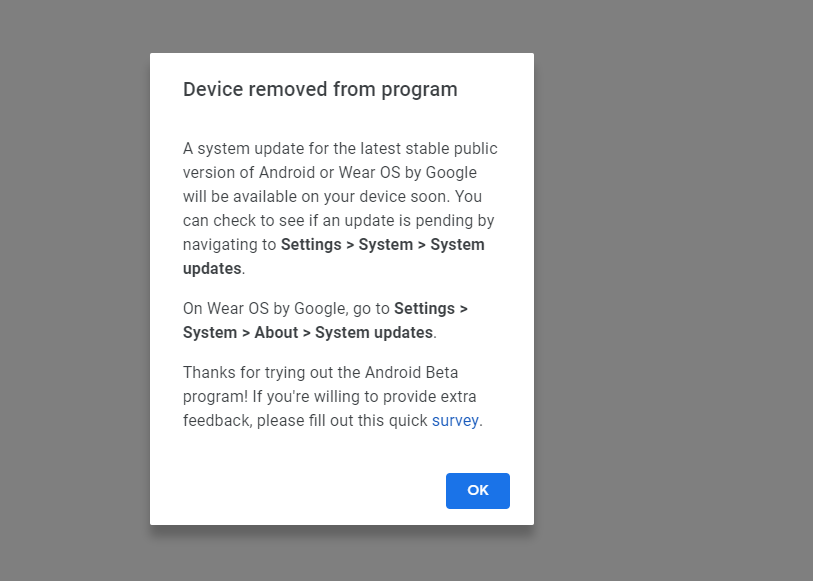
- Now you can navigate to system updates option: Settings> System > System Updates
- After you opt out, you have to wait for another 24 hours to receive the downgrade system update of the latest stable public version.
Method 2: Downgrade by Flashing the factory image via Fastboot:
For the second method, follow the pre-requisite first:
Pre-requisites
- You must have ADB and Fastboot installed on your Windows PC.
- Make sure that you have downloaded the Android Oreo Firmware for your Android Device.
- Your Android Device should have at least a 60% of charge left.
Downgrade from Android 9.0 Pie to Android Oreo
- First of all, enable OEM UNlocking on your Android Device. To do this, got to the Settings >> About Phone >> tap 7 times on build number until you see a message saying You are now a developer. Now, go back to Settings >> Developer Options >> enable OEM Unlocking.
- Now, open the command window on your Windows PC. To do this press Windows + R keys and enter cmd in run window.
- Boot your Android Device to the bootloader mode by pressing the volume down and power buttons together.
- It’s time to connect your Android Device to your PC.
- Now, enter the following command into the Command Prompt window.
fastboot devices
![]()
- You must see a serial number of your device on the command prompt window now.
- Now, enter the following command to unlock the bootloader on your Android Device.
fastboot flashing unlock
![]()
- Now, you must get a screen on your Android Device asking you to unlock the bootloader. Highlight YES using Volume keys and hit the power key once to confirm.
![]()
- Once that’s done, your Android Device will boot into the Fastboot mode.
- Now, go to the folder which contains the Android Oreo Firmware file for your Android Device you downloaded earlier.
- Extract the files into the Android SDK folder or any folder on your Windows PC.
- Go to the folder where you extracted the Android Oreo Firmware files and open a command window here. To do this Shift + Right Click anywhere inside the folder and select Open Command Window here option.
![]()
- Finally, enter the below command into the Command Window and hit enter to start the flashing process.
flash-all
![]()
- Once the process has been completed successfully, you’ll see a Finished message in the command prompt.
- Now, enter the below command to reboot your Android Device.
fastboot reboot
That’s it you have successfully downgraded your Android Device from Android 9.0 Pie to Android Oreo.
So, guys, this was our guide on How to Downgrade from Android 9.0 Pie to Android Oreo. We hope that you found this guide helpful. Just in case, if you have stuck somewhere between the steps or had any questions related to the topic, then feel free to leave them in the comments section down below.

My phone honor view 10 please android p
I am using Oneplus 6, recently I updated my phone with Android P Beta Version but now I want to downgrade to Android Oreo. Can you please help me with this.
Did you download the OnePlus 6 Stock firmware?
I am using the Oneplus 6 and I did not know I had to make a backup before trying this. Now I lost all my data including pictures and movies… Please, please, please include a warning next time.
is this help to Mi A2 mobile also?
Hi since my phone updated to the pie version my phone is not taking incoming calls keeps saying line is busy if i turn phone off and back on i can take 2 phone calls from people then it goes back to line busy , it was ok before it updated last week , ive tried everything apart from a factory reset can anybody help please TIA
I followed all steps and now it will not leave the bootloader screen
Bro will I lose my apps? I have banking app that doesn’t show me is able to back up, when I check apps for back up,
How are you able to post about the Google pie update in 2018 when Pie was just released last month 2019?
Will I lose my data or apps if I want to downgrade form Pie to Oreo? Btw, i use Samsung Galaxy A6+
How can I update to pie after downgrading to oreo?
Hi I need expert to help me with this since I dont know what I’m doing, I just dont like this new pie Samsung rather go back to what I had before which is oreo
How do I download my Samsung galaxy A6 plus 2018 from android 9 to 8??? Android 9 sucks!!!
There is no OEM Unlock feature on my Samsung S8 Active. Any help?
I am also using A6+ and Pie made my phone miserable! It was going so perfect and smooth..now it’s lagging so much and apps crashing, can’t receive incoming calls and so on!
I am using samsung j4+ my current softwesr in amdroid 9, i want to downgrade my softwear android 8
Can you help me
I dont own a damn computer because windows 10 sucks worse than this adroid pie bs . I did not need a computer to upgrade to the bs pie update why do I need one to downgrade