Microsoft Windows 10 has a new Memory integrity feature that actively blocks or prevents the loading of certain drivers. As a result, users see “A driver can’t load on this device” error. Even if you install the driver, it will not work as intended to work. This problem only arises when you try to manually update drivers on windows 10 PC. Windows want their users to update their device drivers form official sources through the Windows update system. However, if you’re not ready to do that, then you might see this error message pretty frequently.
Microsoft has acknowledged the “A driver can’t load on this device” error and are working to solve it bring better user integrity. Windows 10 development team is working to make installation of third party drivers easy. The memory integrity system prevents users from loading of new third-party drivers. But you can install such drivers if the option is disabled in the Windows settings menu.
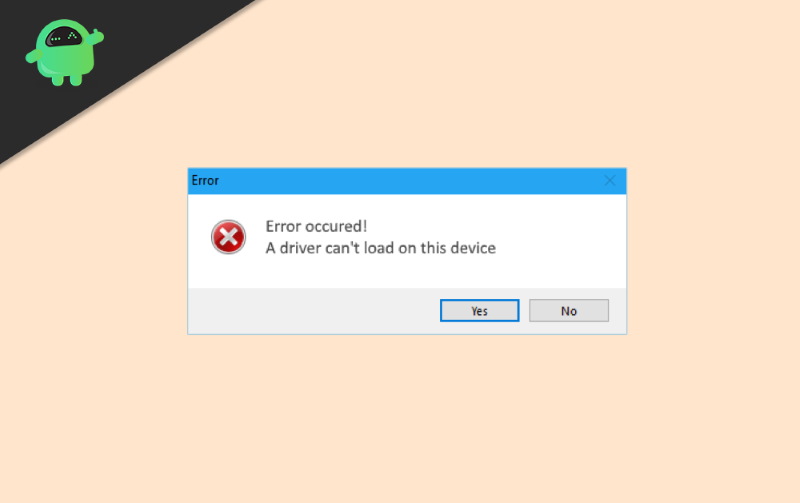
Page Contents
What is Memory Integrity in Windows 10?
Memory Integrity is also known as ‘HyperVisor Protected Code Integrity.’ It is a feature that ensures code running in Windows Kernel. It makes use of hardware Virtualization and Hyper-V to protect the Windows Kernel-Mode from getting attacked by all sorts of Malware.
When the Memory Integrity option is enabled in Windows, the ‘code integrity service’ runs under the hypervisor protected area created by the Core Isolation. Thus, it makes it impossible for any malware or unverified code to temper with code integrity checks and make way to the Windows Kernel. Not only that, but the ‘Memory Integrity’ settings also prevents certain device drivers from loading on a device.
How To Fix A driver can’t load on this device Error
Since the Memory Integrity security feature actively prevents any third party driver installation, you can disable it to enjoy such services. After the service is disabled, you can update the drivers manually as you used to do before.
- Open windows settings
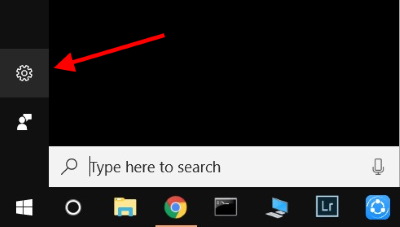
- Navigate to Update & Security > Windows Security > Device Security.
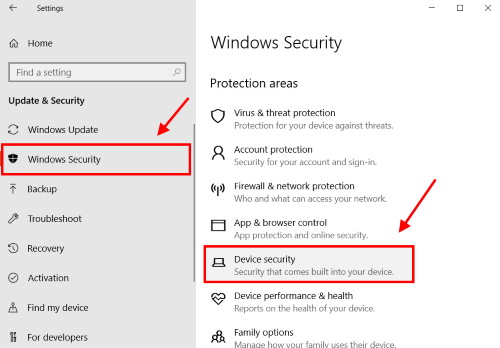
- Click on the “core isolation details” page.
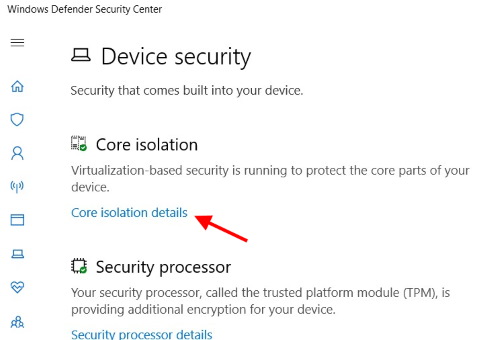
- Make sure the Memory integrity option is off.
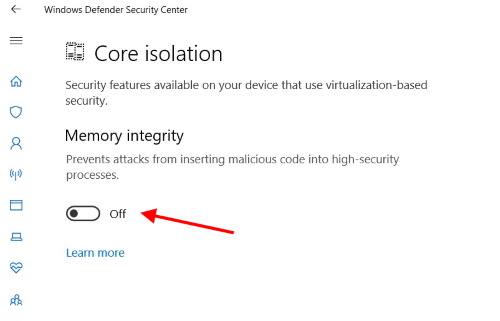
- Finally, restart your PC. Now you won’t see any errors loading third-party drivers on your PC.
Conclusion
Installing third-party drivers is something Microsoft doesn’t want their users to do. Since these third-party drivers can be a malfunction and cause ultimate harm to users. And that is why the new Memory Integrity security throws in “A driver can’t load on this device” error for such installations. I hope you have disabled the options, and now all the drivers are running again in a proper manner. In case you are still facing any issues, comment down below. We will be happy to assist you.
