When it comes to learning any foreign language, there could hardly be any match to Duolingo. The app helps you speak more than 30+ languages fluently in a much more intuitive way. You can start your learning from scratch or else you can test your abilities if you have even a little command over the language. Duolingo mainly focuses on improving our grammar and vocabulary. Besides, you can also try a bunch of other exercises like reading, speaking, written translation, and more to improve your basics.
Of course, if you have used the application, you already know how good it is. The speaking lessons also turn out to be really effective for every beginner to catch up with the pronunciations. However, lately, a problem seems to be highly interrupting the fluent experience of the users, especially on Android 12. As the user tries to use the microphone for the speaking lessons, the microphone simply doesn’t work. Sometimes it doesn’t take any voice input and automatically turns off the mic after a few seconds. While other times it sends a message saying “Give it one more try”.
Well, if you have encountered any of these issues and facing trouble continuing your lessons, we have got some fixes for you. Before we move on to our solutions list, note that the problem might occur for various reasons. So, you might even have to try multiple fixes before you could find a working solution.
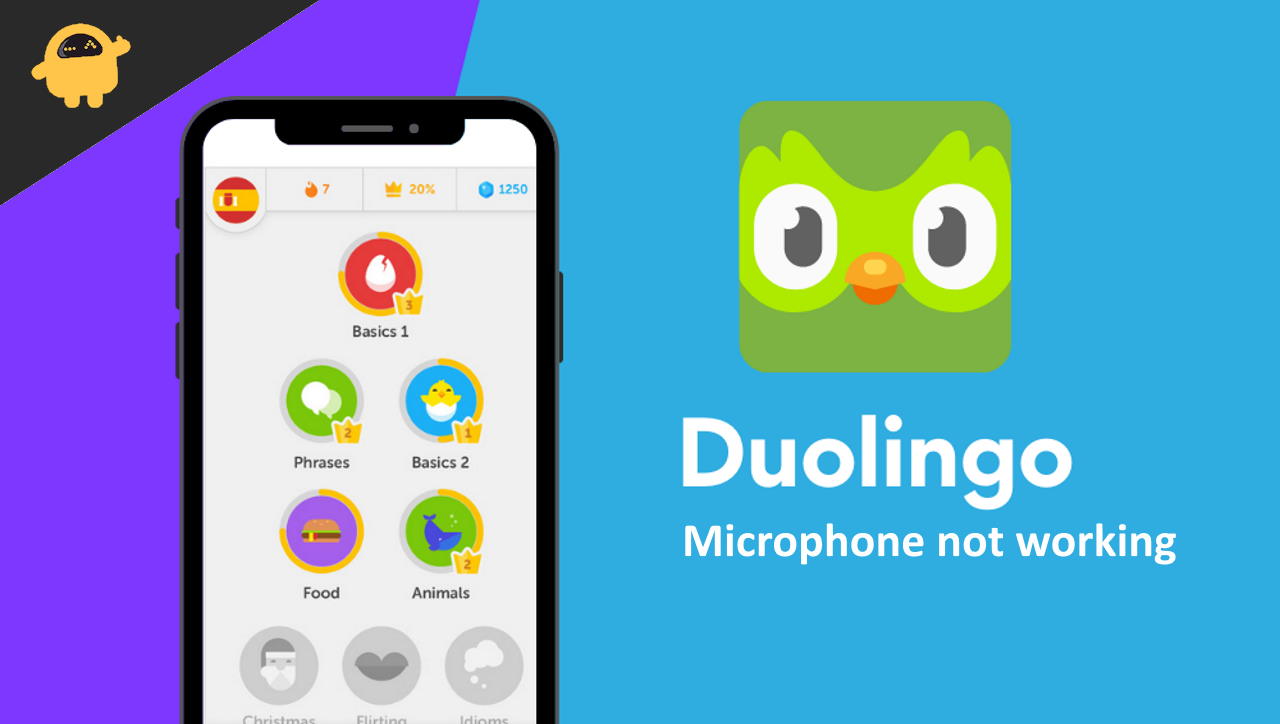
Page Contents
Fix: Duolingo App Microphone not working on Android 12
The Duolingo app microphone not working properly on Android 12 is mostly not an actual issue of the application itself. In fact, most of the time, it has to do with the app permissions on your device. Therefore, we will begin with the very same fix and slowly move on to the others as well.
Restart Smartphone
Sometimes issues like microphone glitches are caused by the system only due to a technical term called – deadlock. This is a situation where the same resource – the microphone is being used by two apps at the same time. Restarting your phone will clear all the current resources and hopefully, Duolingo will work perfectly after you restart your device.
Kill Microphone Apps in Background
As I mentioned before, there are many situations where you might face a problem if your device mic is being used by many applications at the same. It is quite possible that this is causing the issue. So my recommendation will be to clear all background apps and then run Duolingo.
Allowing Permission to Microphone on Duolingo
By default, Duolingo doesn’t ask for permissions at the time of installation. Therefore, the first thing to do if your Duolingo Mic is not working is to check for the app permissions. You can follow the steps below to enable permission to Microphone for the Duolingo app.
- Open Device Settings on your Android phone.
- Go to Applications and Permissions.
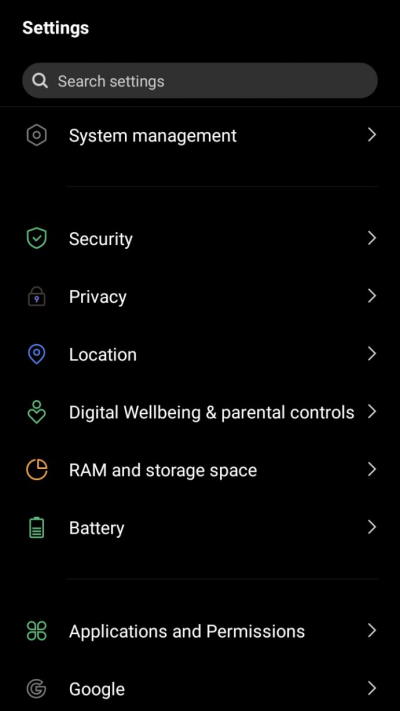
- Now, go to App Manager.
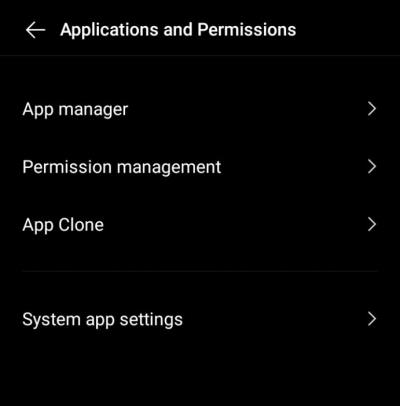
- Scroll down and click on Duolingo.
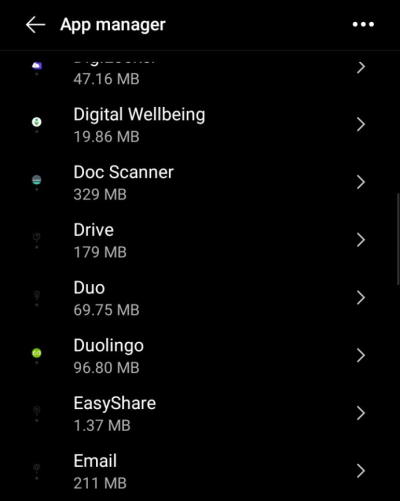
- Tap on the Permissions tab.
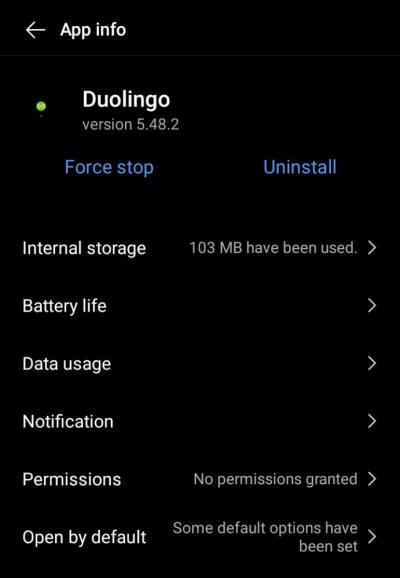
- Select Microphone.
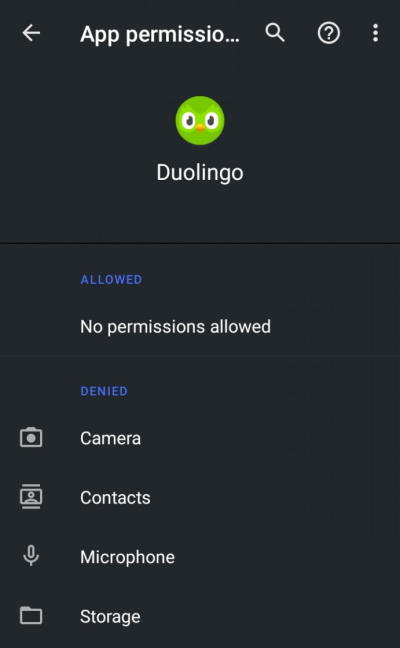
- Finally, select Allow to enable permissions to the Duolingo app microphone.
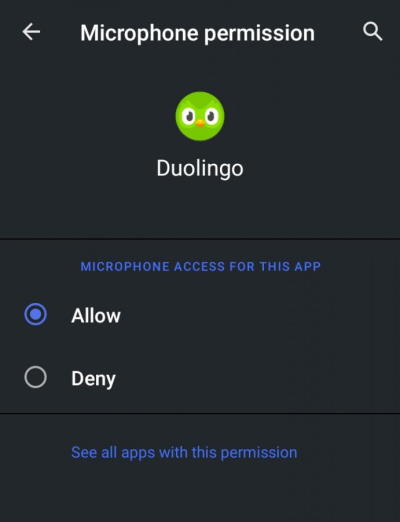
Note that the Settings order varies from phone to phone. So, if you cannot find the apps section straight away, search for it and follow the steps accordingly. Once, you have enabled permission to Microphone, try launching the Duolingo app again and use the mic to check if it is working. If the permission is already set to ‘enabled’, re-enable it and check again.
Delete Cache and Data
If allowing permission still doesn’t fix the issue, we suggest you delete the app cache and data. Although this seems quite unrelatable considering the issue, an overloaded cache memory can still trigger different types of problems. As a result, clearing Duolingo cache and data is worth a try. Here is how you can clear the application cache and data.
- Launch the Settings application.
- Go to Applications and Permissions.
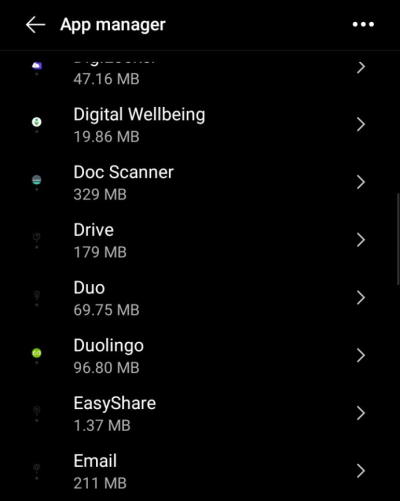
- Now, go to App Manager.
- Select Duolingo from the list.
- Click on Internal Storage.
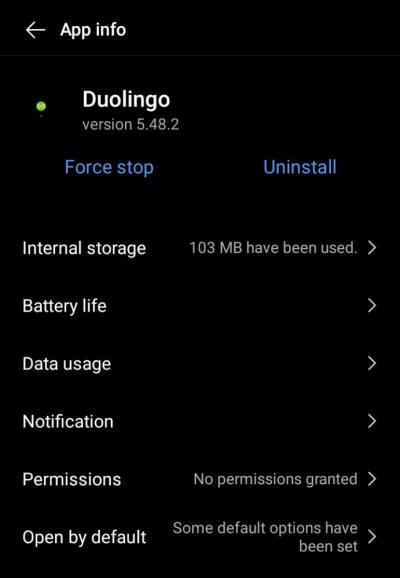
- Next, click on clear data and clear cache.
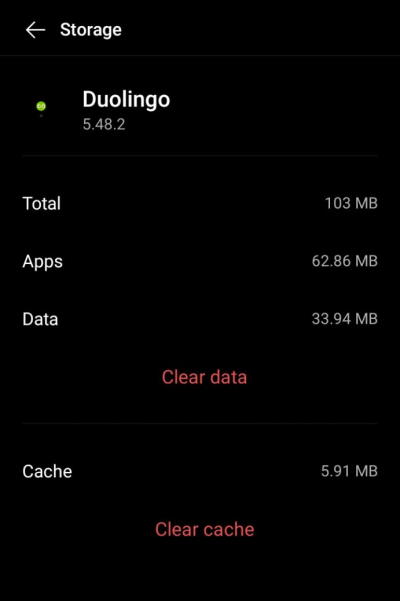
Again, the options might appear in a slightly different manner depending on the phone you are using. Make sure you find the right option and clear both cache and data. Finally, launch the Duolingo app and check if the problem still exists.
Re-install Duolingo
If both the previous options failed, coming to our most obvious option is reinstalling the Duolingo application. You can follow the steps below to re-install Duolingo on your Android 12 device if you have any doubts.
- Open Settings and go to Applications & Permissions.
- Select App Manager and locate and select Duolingo.
- Now, uninstall the application.
- Go to Play Store and search for Duolingo.
- Finally, re-install the application again.
A re-install will fix most of the glitches in the application. So, if the problem has to do anything with a certain glitch, it will instantly fix it.
Downgrade to the previous update
Since most users have experienced this issue only after the latest update was released, perhaps downgrading the application to one of its previous updates shall fix the issue. Now, if you are not aware, here is how you can downgrade the Duolingo app.
- Firstly, open Google Play Store, search for Duolingo and click on it.
- Now, click on the three-dot icon at the top-right corner of your screen.
- Uncheck the option ‘Enable Auto Update’.
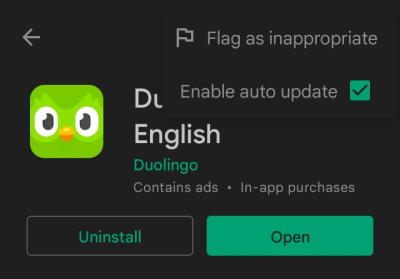
- Head back to your home screen and launch the Settings application.
- Go to App Manager, select Duolingo, note the version number, and uninstall the application.
- Next, open any web browser and open the Duolingo website.
- Search for the app versions.
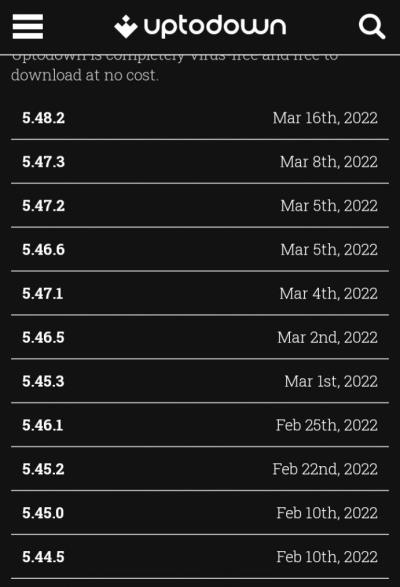
- Download the previous version of the application and install it on your device.
Conclusion
Duolingo is a sure shot when it comes to learning the basics of any foreign language real quick. The app allows you to instantly set up your account and start learning your desired language right from your smartphone.
Certainly, an issue like this might interrupt the learning experience of thousands of users. Although the developers will definitely find a permanent fix to it by the next update, here are some temporary fixes that will help you continue your learning for the time being. If this article has been helpful, show us some encouragement by providing your reviews. Also, do tell us which fix helped you out the most.
