Windows 10 is one of the most advanced yet straightforward inventions of Microsoft. One such operation of it is the “System sound.” The System sound app in Windows 10 is a beneficial component that alerts you regarding pop-ups, notifications, and other background activities going within the system. Being a necessary feature to play all audios, this System sound starts automatically as when Windows starts up. However, in some cases, with some manual intervention or automated software changes, the default sound setting can change without your notice.
If you cannot hear the System sound on Windows 10, do not worry as the procedure to restore the default setting is relatively easy and quick. Let’s learn how:
Also Read
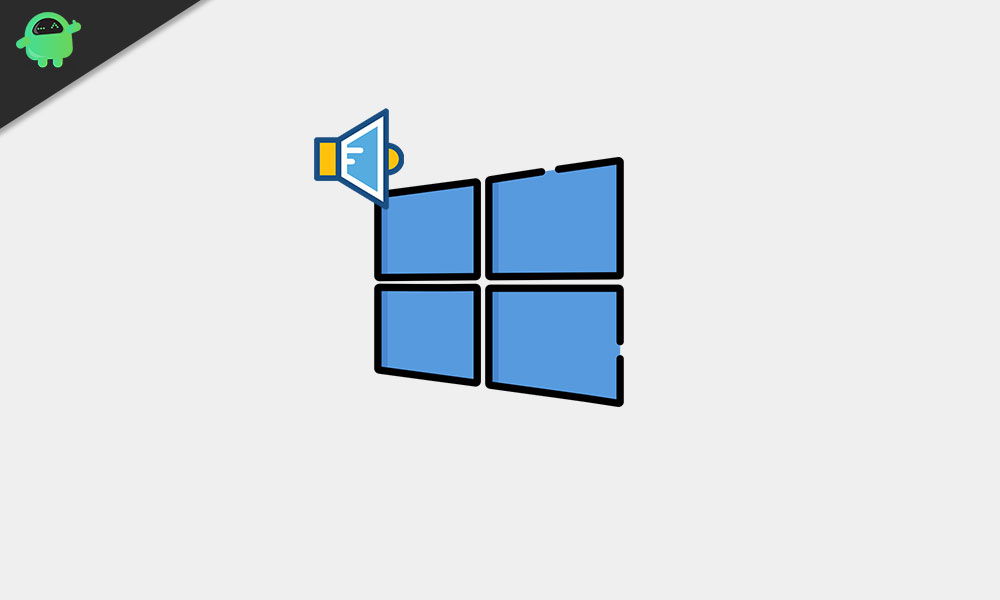
Page Contents
Enable System sound on Windows 10
Follow the methods explained below to enable the System sound on Windows 10:
Method 1: Go to the option “Change system sounds”:
- On the Windows search bar, type ‘Sound’ and locate the option ‘Change system sounds.’
- Click on it to open the windows.
- Now from the vertical option panel of the newly opened window, select ‘Sound.’
- Below the option ‘Sound Scheme,’ open the drop-down menu and select the ‘Windows default’ option.
- Finally, click on OK to save the changes.
Method 2: Go to the Sound settings in the “Control Panel”:
- On the Windows search bar, type and open ‘Control Panel’ application.
- From the newly appeared window, select the option ‘Hardware and Sound.’
- Scroll down to the option ‘Sound’ and click on the adjacent link ‘Change system sounds.’
- Now follow the 3rd and 4th step, as explained in Method 1.
- Once done, click on OK to save the changes.
Method 3: Update the Sound card driver in your system:
- Firstly, open the RUN dialogue box by pressing Windows key + R altogether.
- Type ‘devmgmt.msc’ in the command box and then click on OK.
- On the Device Manager window, locate the option ‘Sound, video and game controllers.’ (You may find it towards the end of the list.)
- Now left-click on the ‘Sound, video and game controllers’ option and select ‘Properties.’
- Here click on the ‘Update’ tab and follow the scripted instructions on your screen.
- Once the Updating process is done, restart your system and check whether the System sound is enabled or not.
If you want to go with the most straightforward way, this method is the one for you:
- From the right-end of the ‘Taskbar’ left-click on the ‘Volume’ icon.
- Select the option ‘Open Sound settings.’ (This option might differ depending upon the computer/ laptop model you are using, hence locate for similar option).
- On the newly appeared window, locate the volume control icon (Master Volume) and increase the sound manually to make it audible enough as per your preference.
OR
- Simply go to the ‘Volume’ icon in the taskbar and increase the sound manually.
The Windows 10 System sound is a beneficial feature, especially when a user is little away from the system or does not directly see the monitor. It keeps you alert and notified about every pop-up and necessary changes within the system (which are essential for the user to know). Users have all the rights to enable or disable this setting as per their preference.
The above article carries all the necessary information and possible methods that will guide you through the process of enabling the System sound in Windows 10. If you too cannot hear the system sound, follow any of the above-explained methods, and get done with the process smoothly. If you have any queries or feedback, please write down the comment in the below comment box.
