If your device is stuck at any moment, then recovery mode can help you. That is why knowing How to Enter Recovery Mode on Samsung Galaxy Fold is very important. Today in this article, we will guide you on how to enter recovery mode on Samsung Galaxy Fold.
With powerful specs and unique design, Galaxy Fold is the center of attraction of major developers and Android enthusiasts. Being an android fan, you must know how to enter into recovery mode on Galaxy Fold, as it will help you in many situations when your device is stuck or not responding. If you don’t know how to do so, then don’t worry. Here in this guide, we will teach you on how to enter recovery mode on Galaxy Fold.

Page Contents
What is Recovery Mode?
Recovery is an independent, lightweight runtime environment that is included on a separate partition from the main Android operating system on all Android devices. It contains many recovery tools which can recover your device in case of any software fault.
Device Specification
Before we move on, please confirm the device specifications.
| Device Name | Samsung Galaxy Fold |
| Screen | Dynamic AMOLED 7.3 inches, Resolution 1536 x 2152 pixels |
| Processor | Octa-core (1×2.84 GHz Kryo 485 & 3×2.42 GHz Kryo 485 & 4×1.8 GHz Kryo 485) |
| RAM/ROM | 12GB RAM, 128/512 GB ROM |
| Battery | Non-removable Li-Po 4380 mAh battery |
| Camera | 12 MP, f/1.5-2.4, 26mm (wide), 1/2.55″, 1.4µm, Dual Pixel PDAF, OIS 12 MP, f/2.4, 52mm (telephoto), 1/3.6″, 1.0µm, AF, OIS, 2x optical zoom 16 MP, f/2.2, 12mm (ultrawide) |
Reboot into Recovery Mode on Samsung Galaxy Fold
- First of all, Turn off your Samsung Galaxy Fold.
- Now Press and hold Volume UP key and then power up the Samsung Galaxy Fold device by holding the Power button for a while
- Once you see the Samsung logo, you can release the button ( If you see Android logo with “No command” text, don’t panic. Just wait a moment)
- Now your Samsung Galaxy Fold will enter the stock recovery mode
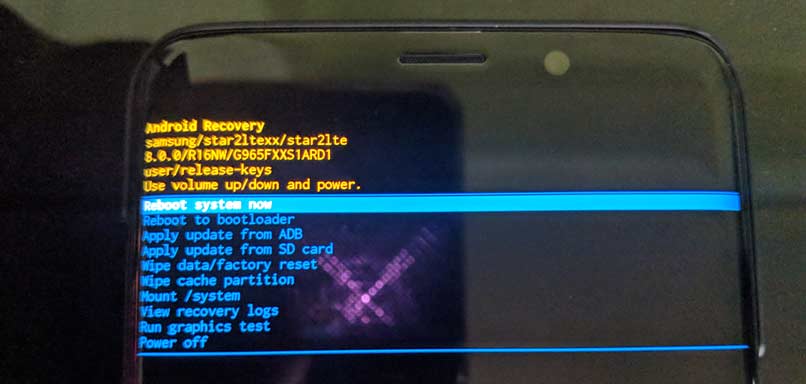
Things to Note while using Samsung Galaxy Fold Stock Recovery Mode
- Use Volume keys to navigate between each menu (UP and DOWN)
- To confirm, you can use the Power button.
So, guys, this is how you can enter into recovery mode on Samsung Galaxy Fold. After entering into recovery mode, you can perform a full factory reset or wipe Dalvik cache depending on your needs. If you are facing difficulty in any step then let us know via the comment box below. We will be happy to help you out.
