Millions of people rely on the Facebook app for social interaction, news updates, and other purposes. It has become an integral part of our daily lives, enabling us to connect with our friends and family. However, even the most dependable apps can sometimes encounter issues. Since the release of the iOS 17 update, a significant number of compatibility problems have arisen, causing the Facebook app to crash for many users.
There have been numerous complaints about users experiencing unsatisfactory issues with the Facebook app on the latest iOS update. It can be frustrating when you’re trying to use the app and it suddenly crashes, or if you’re unable to access it altogether. In this article, we will explain why this issue is occurring and provide solutions to help you fix the Facebook app crashes on iOS 17, restoring seamless operation.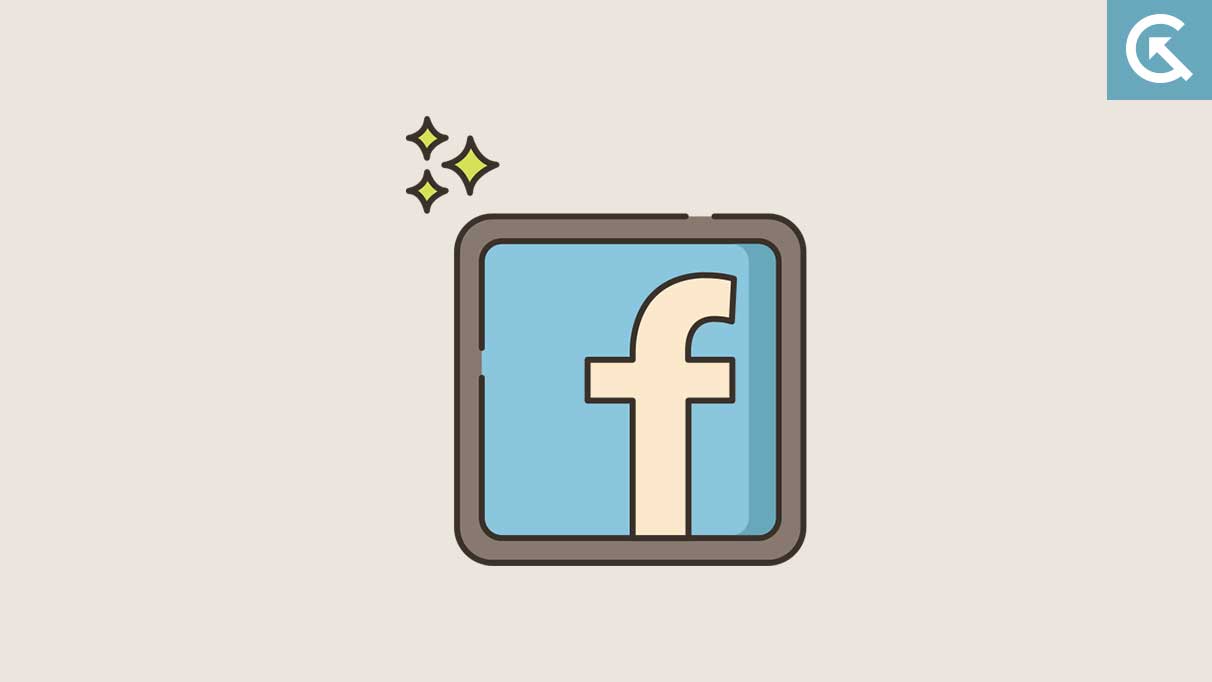
Page Contents
Possible Reasons Why Facebook App Keeps Crashing on iOS 17?
Before we start, let’s look at some common reasons why Facebook apps keep crashing on iOS 17 devices. Most consumers complain that they are unable to access Facebook apps or it continuously crashes after updating their iPhone to the latest iOS 17 version.
The newest iOS 17 update brings major improvements and exclusive features, but it comes with several issues and glitches, which can be annoying for users who have updated their iPhones to the latest version. If you’re unable to access Facebook apps on your device, there might be a chance that the issue occurs after updating to iOS 17.
Furthermore, there are other reasons why the Facebook app crashed on the iOS 17 update. This includes unstable internet connection, outdated Facebook, software conflicts and glitches, outdated system versions, etc. Let’s focus on the solutions below to resolve the crashing issue.
Fix Facebook App Keeps Crashing on iOS 17
Suppose you cannot access the Facebook App on the iOS 17 device, worry not. Here, we have listed the best workarounds that you can take to troubleshoot and fix the issue on your own. Make sure to pay attention to every solution until and unless you find the perfect solution that resolves the problem. So, without further ado, let’s begin with the first solution.
1. Force Restart Your iPhone
The first and foremost solution is to force restart your iPhone to fix the Facebook App crashing issue on the iOS 17 device. Every smartphone isn’t perfect, though, because they have some software issues and bugs. However, those software conflicts and bugs also caused the Facebook application not to work. In that case, you should force restart your iPhone to avoid those software issues.
Several users reported solving the Facebook App crashing issue by restarting their iPhone devices. Restarting the device is one of the best ways to remove software issues and glitches or to fix minor issues.
Here are the steps to force restart your iPhone:
- Press and quickly release the Volume Up button.
- Next, press and quickly release the Volume Down button.
- Press and hold the Power button (side button) until the screen goes black and the Apple logo appears on the screen.
- Once the Apple logo appears on the screen, release the power button.
Now, your iPhone will automatically start the bootup process. Afterward, try checking if the issue has been fixed by launching the Facebook App. If the issue persists, follow the next solution.
2. Force Stop the Facebook App
The next thing you must do is force-stop the Facebook App on the iOS 17 device. It is a simple trick you can apply on your iPhone to solve the crashing issue on the Facebook App.
To force stop the app, swipe up from the bottom of the screen and hold in the center of the screen. Here, you’ll see the app list or cards on the screen. Swipe left to right look for the Facebook App, and swipe it up to force quit the app.
Once you have forced-stop the Facebook App on your iPhone, launch the app and check if the crashing issue has been fixed. If the issue persists, you should follow the next solution.
3. Check Your Internet Connection
An internet connection plays a vital role in operating the application through the internet connection. Every social media platform works with a stable internet connection. If you’re trying to access the Facebook App on iOS 17, you may face trouble. Check whether you’re connected with a stable or poor internet connection on your iPhone.
An unstable internet connection can cause several issues with the application, if you’re trying to access Facebook with an unstable internet, the app will probably automatically crash. In today’s internet world, you can find several tools or websites to check the current speed of your network. One of the best sites is Fast.com that allows you to know your current speed network.
Make sure to use the site and check the current speed of your internet connection. In case the network is unstable, try using Wi-Fi instead of cellular data. This will provide the fast internet and you’ll be back to access Facebook App again. Plus, you can restart your Wi-Fi router or modem to refresh the network connection.
4. Update Facebook App
Sometimes, the Facebook App does not work or keeps crashing because of using an old version of the Facebook App. In that case, you have updated the Facebook App on the iOS 17 device. You can regain access to or control of the Facebook App by updating it to the most recent version.
Here’s are the steps to update Facebook App on your iPhone:
- Launch the App Store on your iPhone.
- Tap on your Profile icon at the top and scroll down to bottom.
- Here, you will find the application list that needs to update.
- Look for the Facebook App and tap the Update button next to it.
- Once the update is finished, check if the issue has been fixed.
5. Free Up Storage Space
Most of the time, the application doesn’t perform well on the iPhone device due to low storage space. It may cause several issues with the application and make the system slow. Make sure to check whether you have enough storage space on your iPhone. In case there’s enough storage space available, ensure to delete unknown files and remove unnecessary application or media files.
To check for storage space on your iPhone, open the Settings app and tap on General. Here, tap iPhone Storage and you can see available storage space. Scroll down and remove unwanted cluttering apps and files. Afterwards, restart your iPhone and check if the issue has been fixed.
6. Reset Network Settings
As mentioned earlier, there’s a possibility that you’re unable to access Facebook App on your iPhone due to an unstable internet connection. In such cases, you can also try resetting network settings on iOS 17. This will clear out the network connection.
To reset network settings on your iPhone, follow the steps below:
- Open the Settings on your device.
- Tap on General.
- Scroll down and tap Transfer or Reset iPhone.
- Tap on Reset > Reset Network Settings. (Enter the passcode once the prompt appears on the screen).
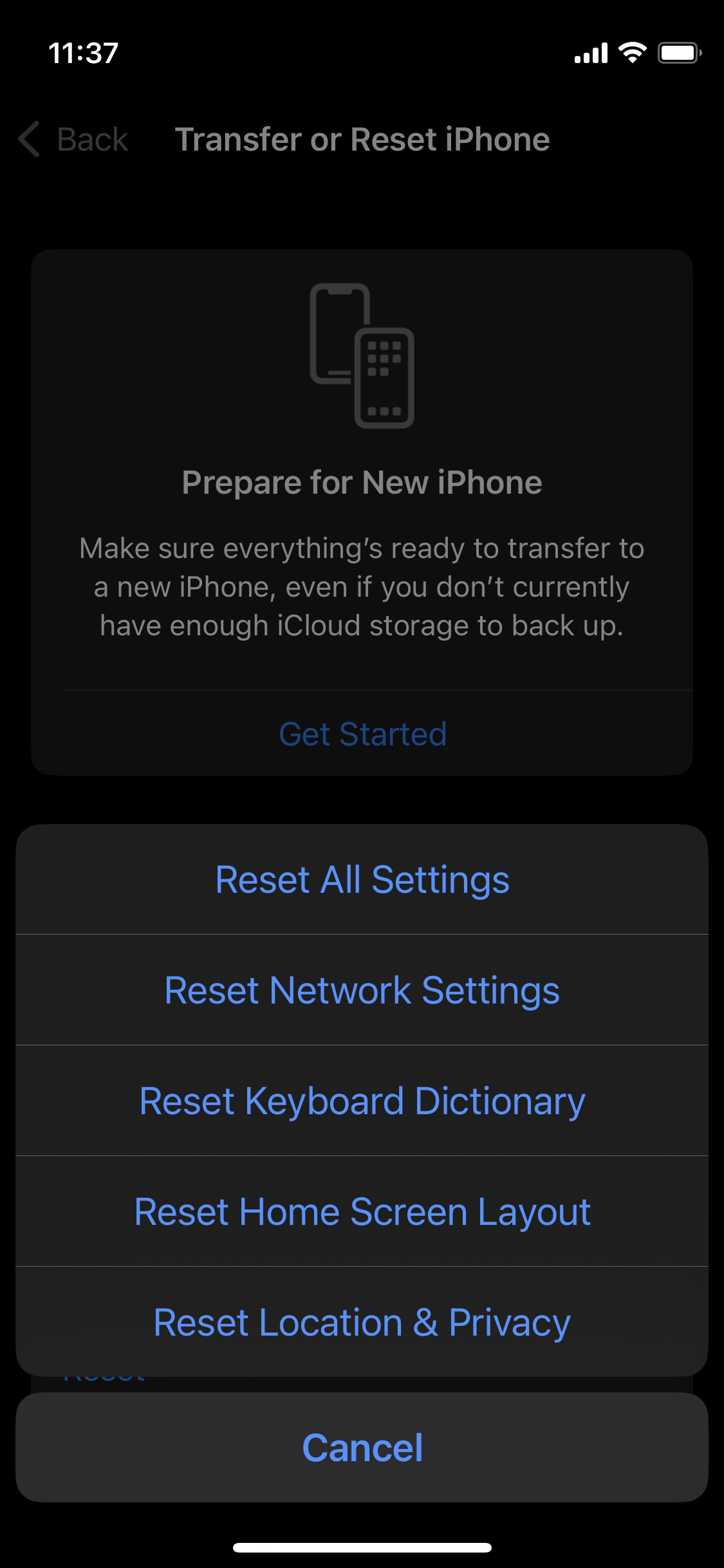
- Finally, tap on Reset to confirm it.
- Wait for a few seconds to complete the reset process, and then restart the iPhone to apply changes.
Afterward, launch the Facebook App on your iPhone and check if the crashing issue has been fixed. If the issue persists, follow the next solution.
7. Check App Configuration Settings
You also have to check app configuration settings on your iPhone. Most of the time when a user installed the Facebook app, it will ask you to allow app permission. But if you have denied app permission, you may face trouble with the Facebook App. Check App configuration settings on your iPhone and then check the results.
To check app configuration settings on your iPhone, follow these steps:
- Open the Settings on your iPhone
- Swipe down and tap on Facebook.
- Enable the toggle next to Location, Photos, Microphone, etc.
- Afterwards, try checking if the issue has been resolved.
8. Update Your iPhone
Apple frequently releases software updates to improve the performance of the device. It also removes unknown bugs and issues. If you’re unable to access Facebook App on your iPhone, probably the software version is running on the oldest version. Make sure to check for pending updates on the iOS 17 device.
Here’s are the steps to check for updates on your iPhone:
- Open the Settings on your iPhone.
- Tap on General.
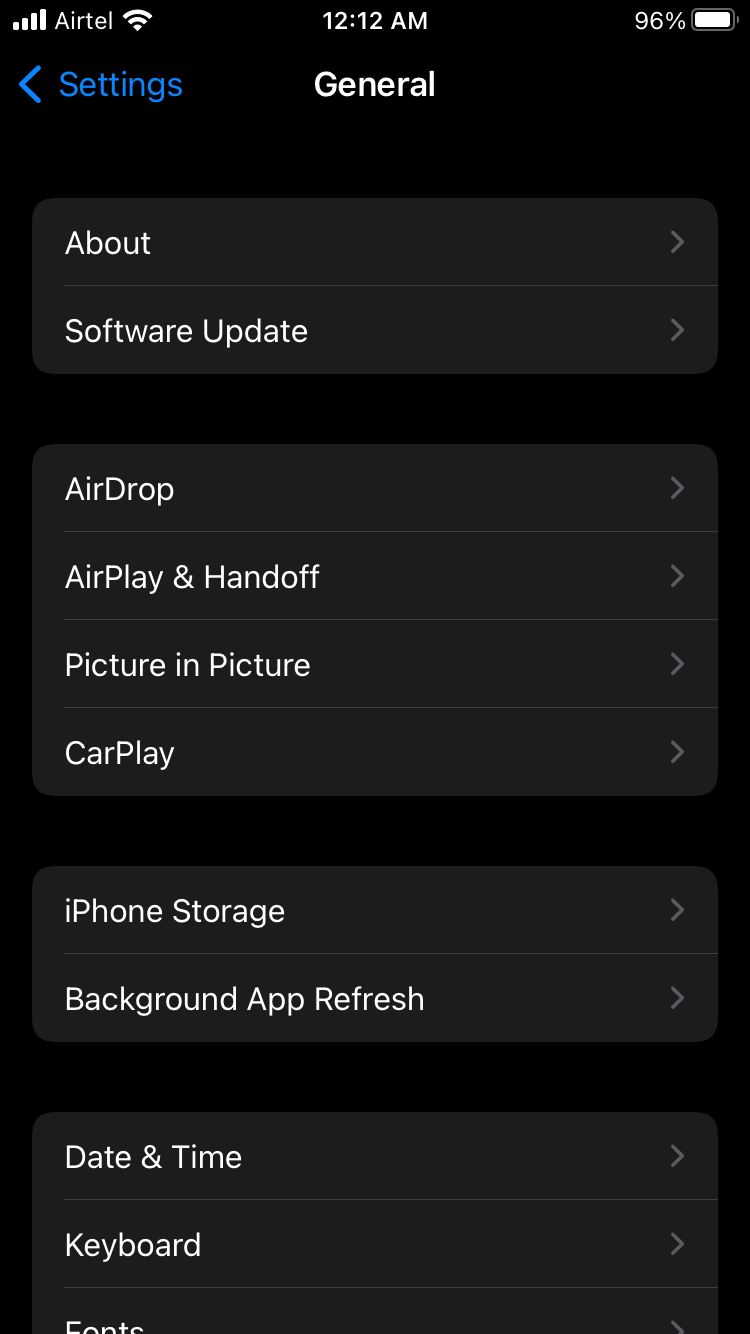
- Tap on Software Update > Select Automatic Updates to ON. (Once you enable this, your iPhone will install updates automatically whenever it’s available.)
- Now, your iPhone will also check for the pending update.
- Download and install the pending updates. (Enter the passcode once the prompt appears).
- Wait for the installation process, once the update is finished, the iPhone will automatically reboot the system.
- It may take some time to boot up, so have some patience.
Note: If there is no update available on the screen, you will have an “iOS is up to date” message on the screen. This means you’re already running on the latest iOS version.
9. Reinstall Facebook App
If you’re still reading this guide, probably the Facebook App is still crashing on your iOS 17 device. There’s a feasibility that there’s an issue with the Facebook App itself, causing it not to work properly and keeps crashing. In that case, you should uninstall and reinstall the Facebook App on your iPhone.
Simply, remove the Facebook App on your iPhone. You can do this by holding the app and tapping on the Delete button. Once the Facebook App is deleted, ensure to install the app by downloading from the App Store on your iPhone. Afterwards, try checking if the issue has been fixed by launching the Facebook App.
10. Reset Device Settings
Last but not least, you should try resetting the device settings on your iPhone. There might be a chance that there’s a problem with your device settings itself, preventing the Facebook App from functioning well. In that scenario, you should reset all settings to refresh the network and device settings which will help you in fixing the problem.
Resetting the device settings is one of the most workable methods of all time that fixes several issues including Facebook App not working or keeps crashing. By resetting device settings, you’ll get back using Facebook App again on your iPhone.
To reset device settings on your iPhone, follow the steps below:
- Open the Settings on your iPhone.
- Tap on General.
- Scroll down and tap on Transfer or Reset iPhone > Reset.
- Tap the Reset All Settings from the pop-up menu. (Enter the passcode onec the prompt appears).
- Tap on Reset All Settings and confirm it by tapping on Reset All Settings option.
Once you have confirmed the process then your iPhone will automatically reboot. After that, launch the Facebook App and check if the issue has been fixed. However, if you’re still unable to access Facebook App and it keeps crashing, you should factory reset your iPhone.
Wrapping Up
With Facebook App, you can connect with your friends or individuals by adding them as a friend. It’s one of the popular apps with a simple interface that allows you to meet your requirements. However, it could be irritating when a Facebook App crashes on your iPhone. Fortunately, you can solve the problem quickly by following the listed methods.
By following the steps carefully, such as updating the Facebook App, checking the internet connection, restarting the device, updating the device version, etc. Make sure to follow each and every solution till the last and you’ll get back to access the Facebook app again. However, if the above solution doesn’t work, you should report the issue to the Facebook support team for further help.
