Along with the volume control feature, Dolby sound, and a power button, this Fire Stick has all of the same functions as my older edition Fire Stick. In addition, it still includes 1080p HD video, dual-band WiFi, 8GB of storage, and Alexa voice control.
This version is also really quick, considerably faster than my previous version. This is an excellent example of a design that prioritizes usability. Even better if you have an Amazon Prime account. The WiFi signal is excellent for us, with no lag. However, there’s just a small issue that is currently bothering the users.
Yes, many users started reporting that the Fire Stick TV Lite was not working with their device. Well, after researching for hours, our team gathered some workaround for you guys to help fix the Fire Stick TV Lite not working issue. Therefore, let’s start with them.
Also Read

Page Contents
How To Fix Fire Stick TV Lite Not Working
So, here are the tricks that will help you fix the Fire Stick TV Lite not working issue. Therefore, make sure to perform these fixes if you are also facing the same error.
Fix 1: Reboot Your Device
There are chances that your device may have some temporary bugs due to which you are getting this error. Generally, your device saves a stale copy of your previous actions to ensure that you do not have to wait for long to load that app or page.
Therefore, you need to remove these cache files, but how? Well, there’s a trick, you can simply reboot your Fire Stick TV Lite to remove all the temporary bugs and cache files. Moreover, many users are there who have reported that when they reboot their device, the Fire Stick TV Lite not working issue gets automatically get resolved.
Fix 2: Check The Remote
Did you check if your Fire Stick TV Lite remote is working or not? Well, there are chances that your remote may not be working, due to which you are getting this Fire Stick TV Lite is not working. So, you must reset your remote and check if the issue gets resolved. Therefore, here are the instructions that will help you:
- Initially, you have to turn off your Fire TV and wait for around 60 seconds.
- After that, press and hold the Left button, Menu button, and Back button altogether for 12 seconds.

- Then, leave the buttons and wait 5-10 seconds. After that, remove the remote batteries.
- Now, plug in your Fire TV, wait for 1 minute, and put the batteries back in your remote. Then, press the Home button.
Your remote is successfully paired when the LED indicator blinks blue. Press and hold the Home button for 10 seconds if it’s not paired.
Fix 3: Check Your WiFi Signal
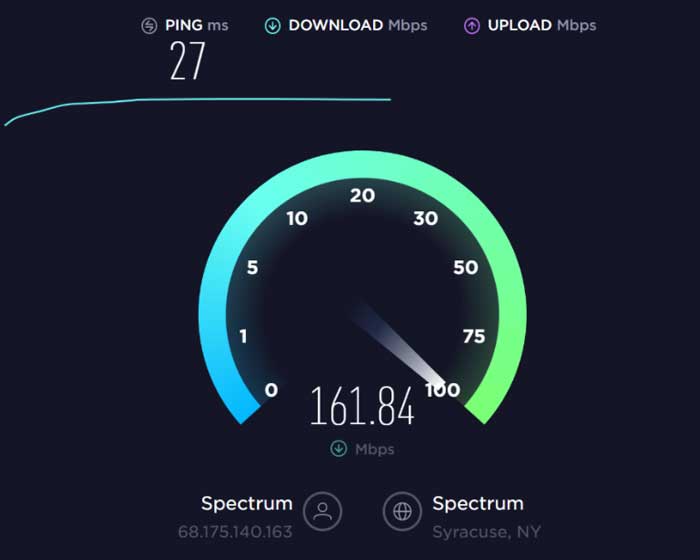
There are huge possibilities that your WiFi signal is poor, due to which you are getting this error. Therefore, you must check your signals and check if the Fire Stick TV Lite is not working issue get fixed or not. So, to do this, you can simply hover to the Ookla speed test website and test your internet speed.
However, in case you notice that the WiFi signals aren’t good, then try power cycling your router, then test it again. Moreover, even after trying everything to resolve the WiFi signal, contact your ISP.
Fix 4: Make Sure The HDMI Cable Connected Properly
Sometimes, a faulty HDMI cable is also the reason why you are getting this type of issue. So, you must check out your HDMI cable properly and if you find any cuts or damage on your HDMI cable, immediately replace it. Moreover, you must also check if the cable is connected properly with your TV or not. So, you can check this and see if the issue gets vanished or not.
Fix 5: Try Different Power Source
Keeping your device running efficiently will reduce the amount of money you’ll have to pay. However, if we consider any device such as a computer that requires 300 watts of power. It will draw roughly 353 watts of input electricity from your power provider if you utilize an 85 percent efficient power supply.
Similarly, your TV is consuming the same amount of power; therefore, chances are there that your power socket is fluctuating, due to which your device may face problems. Therefore, to fix this, you just have to make sure that the power supply is not fluctuating.
Fix 6: Check For Firmware Update
Did you check if your device’s firmware is updated or not? Well, there are chances that the device for which you are using the Fire Stick TV Lite may be running on an older Firmware, and there is already the latest version available for your device.
Therefore, we suggest you to check if there is any update out there for your device or not. If so, then update it immediately and check if the not working issue gets vanished or not.
Fix 7: Reset Fire Stick App
Many people are there who have reported that after resetting their Fire Stick TV app, they have successfully fixed the issue. Therefore, if you are using the app on your mobile, TV, PC, or any other device, make sure to reset the app on your device. So, here are the steps:
- Firstly, you must have to clear the app cache and data.
- After that, uninstall and reinstall the Fire Stick app.
- That’s it. Now, simply reboot your Fire TV device. Then, press and hold the Select and Play/Pause buttons simultaneously for 10 seconds.
Fix 8: Reset the Device
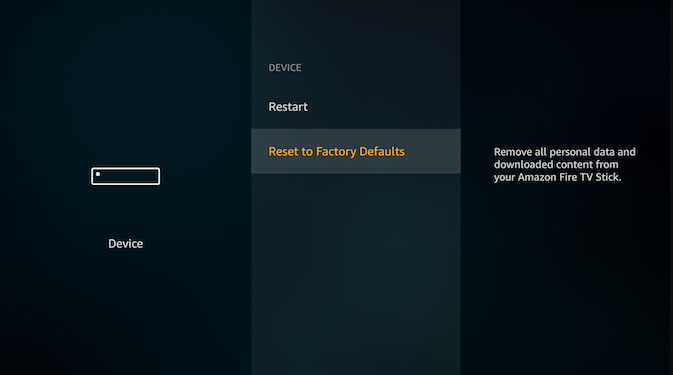
So, in case you are still encountering the Fire Stick TV Lite was not working issue on your device. Then, there are chances that after resetting your device, it is possible that this issue will get resolved. Therefore, you must try this out and check if the not working issue with your Fire Stick TV Lite gets resolved or not.
Fix 9: Contact To Support Team
Sadly, if nothing helps you and you are still stuck on the same error from where you were started. Therefore, now contact the Fire Stick TV Lite official support team and ask them to resolve the error. However, depending upon how to explain, you will get a reply within 3-7 working days.
Also Read: Fix Buffering issues on Fire Stick TV.
So, that’s it on how to fix the Fire Stick TV Lite was not working issue. We hope that this guide has helped you. However, in case you need more information, comment below.
