While opening any particular website in a web browser (s), you might have come across DLG_FLAGS_INVALID_CA error code. It is one common error that can occur in multiple web browsers and keep the users from accessing a particular webpage. As a user, one might not have any idea about the said error code being flashed, but multiple reasons can be responsible for it.
The “DLG_FLAGS_INVALID_CA Error Code” might occur due to various reasons, including invalid web certification or if the browser cannot recognize the web certificate. In some cases, if the webpage/ website one is trying to reach is has been maliciously redirected or is compromised, it can also trigger the said error. However, with multiple reasons that can trigger the DLG_FLAGS_INVALID_CA, there are multiple solutions as well. Have a look upon them.
Page Contents
How to fix the “DLG_FLAGS_INVALID_CA Error Code”?
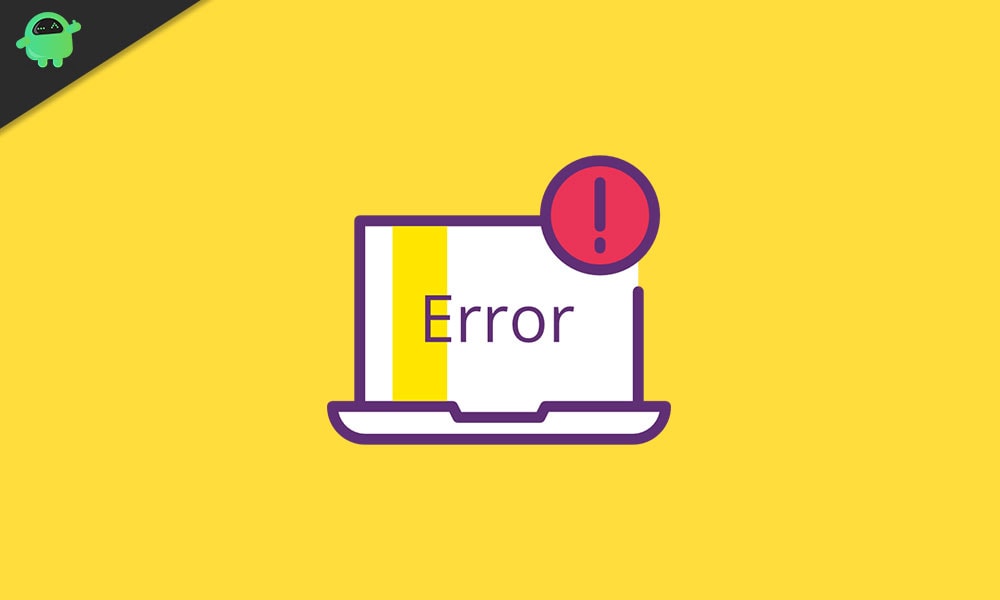
By trying the fixes listed below, one can get along the “DLG_FLAGS_INVALID_CA Error Code.”
FIX 1: Open the Webpage/ Website in a different Browser:
The first resort you can try when you are getting the “DLG_FLAGS_INVALID_CA Error Code” frequently is switching the browser you are using. It is advisable to switch to a better alternative that is highly secured and regularly updated to get along with such error codes.
Visit another browser and open a similar webpage, which was showing you the error. If the webpage/ website does not load, then the error is within that particular website itself. However, if it loads in another browser, you might require reset your browser to default or clear the cache.
FIX 2: Clear the Browser’s cache:
Accumulate cache files in the browser can trigger the “DLG_FLAGS_INVALID_CA Error Code” at times. In such cases, the solution is quite simple: Clear the Browser’s cache.
Note: To ensure a no-fail fix, it is advisable to clear the cache for all the browsers installed in your system.
For clearing the browser’s cache, follow the steps given below:
For Google Chrome:
- Firstly, open the Google Chrome browser and then copy + paste the following URL in the address bar,
chrome://settings/clearBrowserData
- On the next screen, make sure that the checkboxes before the options; Cached images and files is ticked.
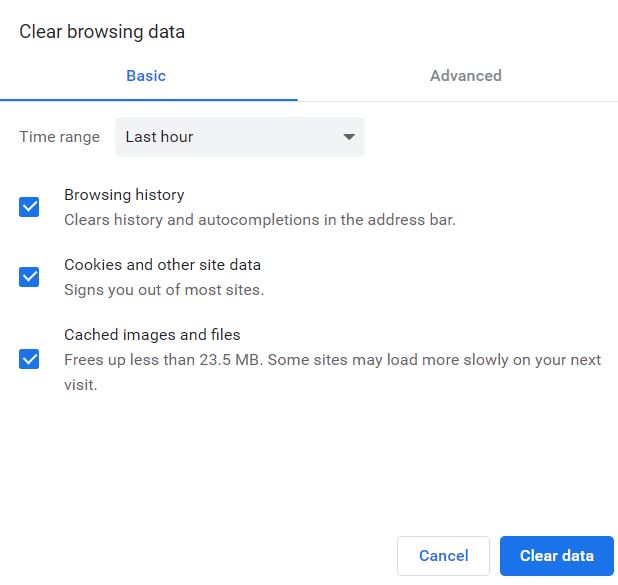
- After that, click on the Clear data tab. (You can set the time range according to when the error started occurring or since the time your system was updated).
For Microsoft Edge:
- Firstly, open the Microsoft Edge browser and then copy + paste the following URL in the address bar,
edge://settings/privacy
- On the next window, navigate to Clear Browsing Data and click on the option Choose what to clear tab.
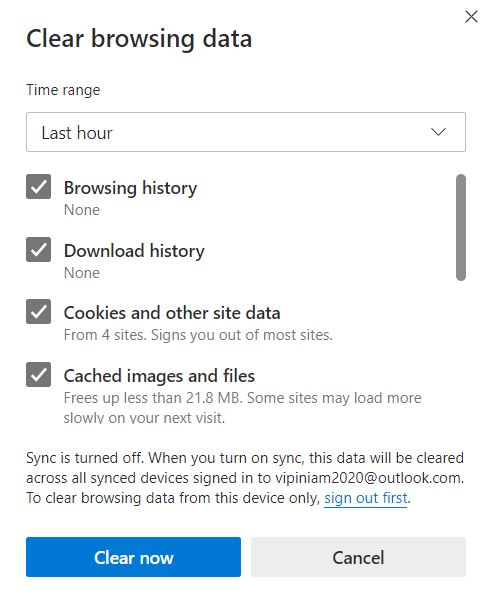
- On the next screen, make sure that the checkboxes before the options; Cached images and files is (You can set the time range according to when the error started occurring or since the time your system was updated).
- Lastly, click on the Clear now tab;
- Once done with clearing the browser’s cache, try to load the webpage again and check whether the error is resolved or not.
FIX 3: Reset the Browser:
Apart from clearing the browser’s cache, some of the suffered users tried to reset the particular browser and got successfully rid of the “DLG_FLAGS_INVALID_CA Error Code.” To reset the Google Chrome Browser:
- On the Google Chrome browser, navigate to the top-right corner and click on the three-dot icon.
- Here from the sub-menu, click on Settings.
- On the Settings window, scroll down the menu till the end and then click on Advanced.
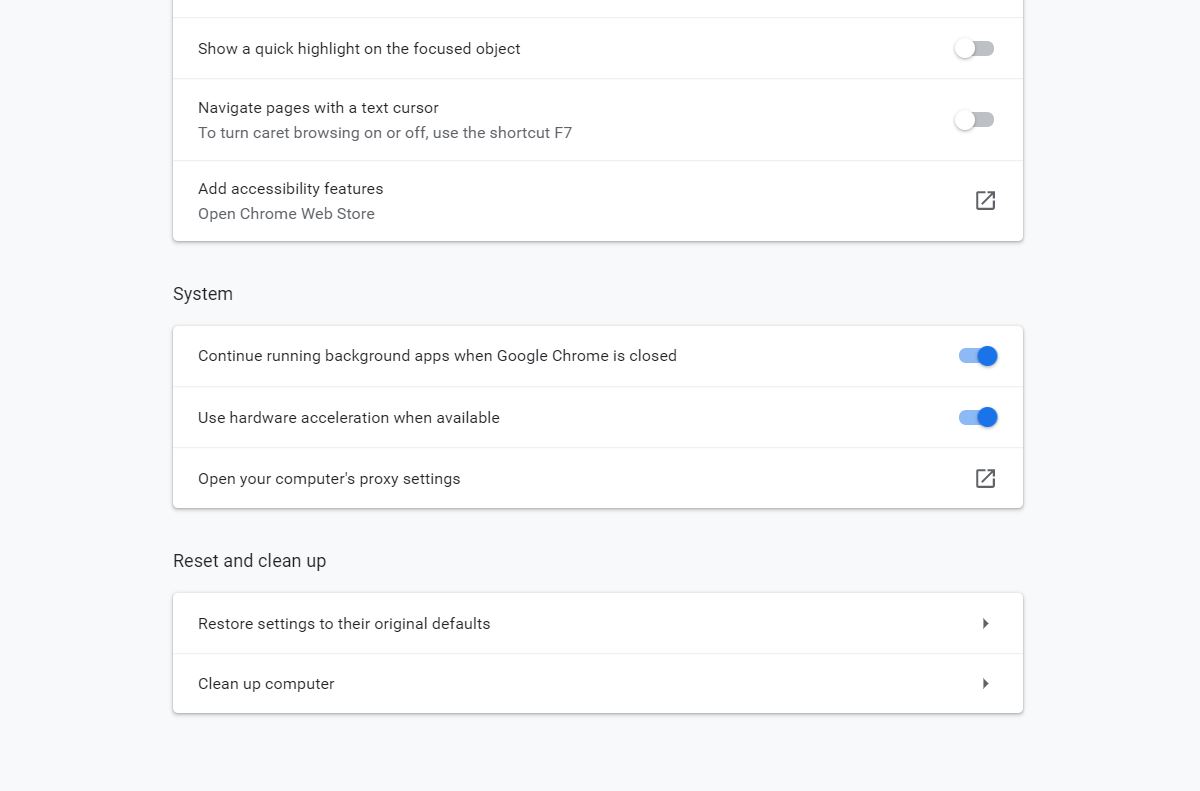
- Again, scroll down the menu till the end and click on the option Restore setting to their original default.
- On the next prompt, click the Reset settings tab, and it will reset your browser further.
- Once done, try to open the relevant web page, showing the said error and checking whether it is resolved.
FIX 4: Check the Date and Time Settings:
Certificates rely on the system’s date and time, and if the same are not synchronized, it might trigger the “DLG_FLAGS_INVALID_CA Error Code.” Also, due to this, the certificate would recognize the system as outdated. Hence to mark out this possibility and synchronize the date and time settings, follow the steps given below:
- Open the desktop search bar, type Date, and click on the option Date and time settings.
- On the Settings window, toggle on the button given before the option Set the time automatically (if not selected already).
- After that, if you find that the date and time aren’t right, consider syncing the clock with a time-server.
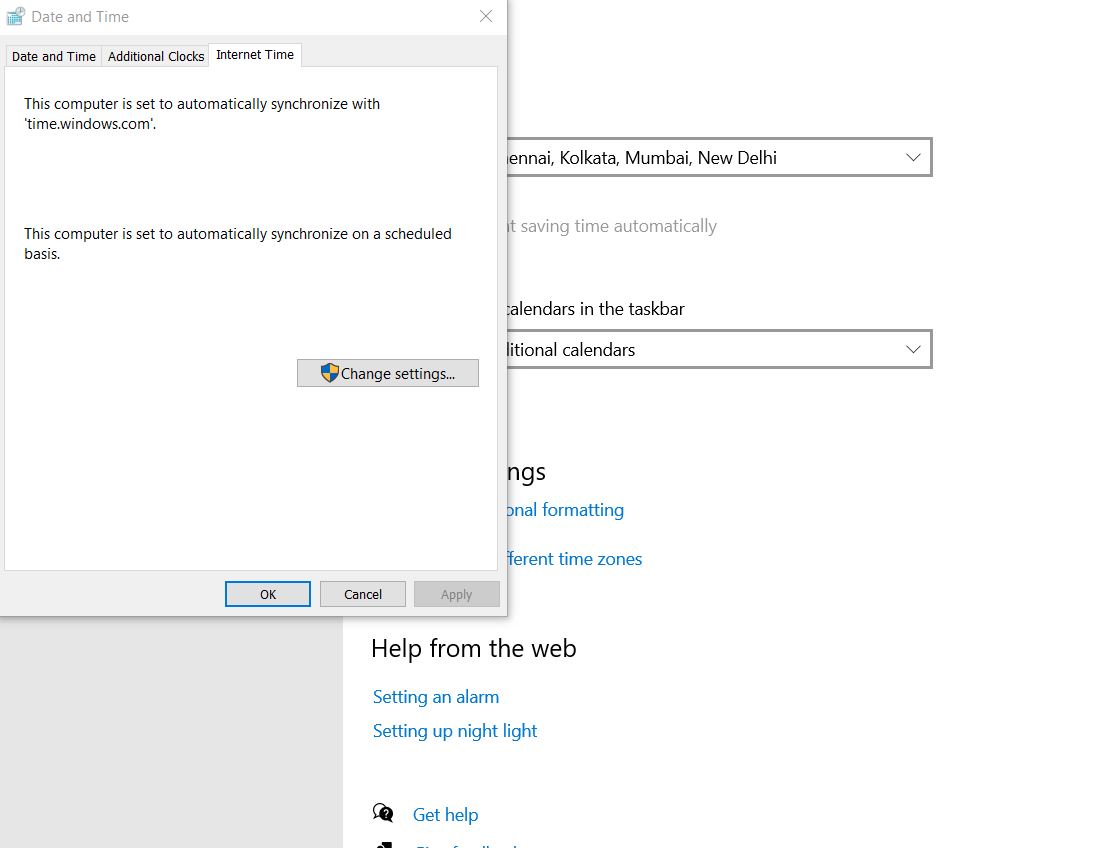
- Now click on the option Add clocks for different time zones.
- On the next prompt, navigate to the Internet Time tab from the vertical menu.
- Here click on the Change Settings tab.
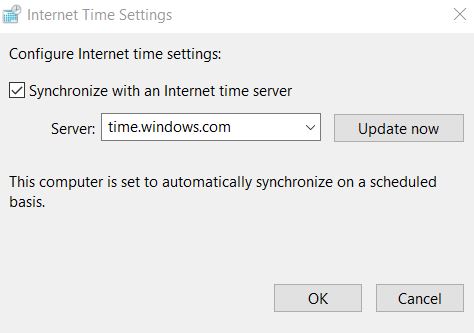
- From the next prompt, tick the checkbox located before the option Synchronize with an Internet time-server and then choose the server from the drop-down menu given there below.
- Finally, click on the Update now button and then OK.
FIX 5: Untick the Warn About the Certificate Address Mismatch Option:
If none of the above fixes worked for you, consider unchecking the “Warn About the Certificate Address Mismatch” option. For doing so,
- Go to the desktop search bar, type Internet Options, and open the relevant search result.
- On the Internet Properties window, navigate to the Advanced tab.
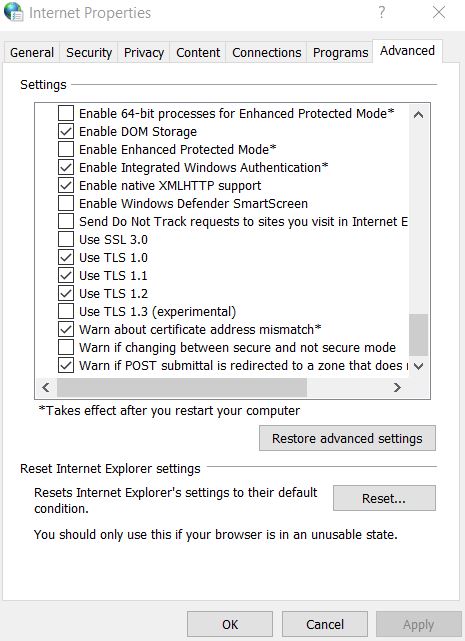
- Here scroll the menu below settings and locate the option Warn about certificate address mismatch. Untick the checkbox located before it.
- Now click on Apply and then OK.
- Finally, restart your system.
- Once done, open the relevant webpage/ website and check if the said error is resolved or if it persists.
These were some of the verified fixes that would help you eliminate the “DLG_FLAGS_INVALID_CA Error Code.” In most cases with the said error, there’s also an option stating, “Go on to the webpage (not recommended).” Here in case if the website you are visiting is one of your trustworthy and you regularly visit here, you can then go with the “Go on to the webpage (not recommended)” option.
However, if the website/ webpage is new for you, it is highly recommended not to proceed with the “Go on to the webpage (not recommended)” option. Doing so can also harm your system up with viruses and malware. If you have any queries or feedback, please write down the comment in the below comment box.
