Keen Games GmbH has recently launched Enshrouded which is a survival action role-playing video game that’s currently under the early access mode. The title is doing pretty well for PC, PS5, and Xbox Series X|S platforms as players are loving it. This co-op survival action RPG can allow up to 16 players to get into online matches. However, it seems that several players are experiencing the Enshrouded Minidump Error on their computer which includes the notice with the ‘Enshrouded.exe has crashed’ error and ‘MiniDump has been created’ message.
Well, it’s a pretty common issue among Enshrouded players which can eventually prevent the overall gaming experience. It looks like the lack of display resolution & video settings in the game or graphics driver issues are troubling a lot. The specific error persists even after getting a couple of patch updates. Developers are investigating this issue right now. As mentioned above, early-access games are prone to bugs or stability issues that we can’t deny. It might take a couple of more patch updates and server-side improvements.
Also Read

What is a MiniDump Error in Enshrouded?
If we take a quick look at the error message, it says “enshrouded.exe has crashed! A MiniDump has been created at ‘C:/Program Files (x86)/Steam/steamapps/common/Enshrouded/crash_dumps/e nshrouded_20240124_153124/’. Would you like to upload it?”
The particular MiniDump error occurs whenever Enshrouded players try to enter an unexpected server screen. But this is what it is. In case, you’re trying to play with your friends on a dedicated server instead of a public server then you may try skipping to clicking into the menu while joining the multiplayer. As per several reports on r/Enshrouded, we can see that even hosting a dedicated server may get into this trouble at times. Sometimes lowering the in-game video settings can also come in handy but not for long.
Fix Enshrouded Minidump Error
If you’re one of the victims to encounter this error then make sure to follow this troubleshooting guide to fix it. Fortunately, here we’ve shared with you some workarounds that should come in handy. So, without further ado, let’s jump into it.
1. Relaunch the Game
It’s always recommended to close and relaunch the Enshrouded game by following the steps below. Relaunching the game might help in refreshing multiple issues with the game application itself like temporary glitches or cache data.
- Exit the game and the launcher on your PC.
- Press the Ctrl+Shift+Esc keys to open Task Manager.
- Click on the Processes tab.
- Select the Enshrouded.exe task.
- Click on End Task and close the Steam task too.
- Next, restart your PC to apply changes.
2. Reboot the PC
You should also manually reboot your system to refresh any kind of glitch or cache data issue. It seems that somehow temporary issue with the Windows system may occur issues while connecting to the game servers.
- Open the Start menu > Click on the Power menu.
- Click on Restart > Wait for the system to boot again.
3. Run Enshrouded as an Administrator
The chances are high that somehow your Enshrouded game application is going through some issues regarding the system admin privilege with launching it. In case, you’re also experiencing the same issue then make sure to run the game program as an administrator by following the steps below.
- Right-click on the Enshrouded.exe app on your PC.
- Go to Properties > Click on the Compatibility tab.

- Turn On the Run this program as an administrator option.
- Click on Apply and select OK to save changes.
4. Update Enshrouded
Sometimes an outdated game patch version might also trouble you a lot when it comes to the game running or connecting to the multiplayer sessions. You should check for the game updates manually by following the steps below. If there is an update available, install it to avoid potential issues. Additionally, you’ll be able to get new features and improvements with a new patch update.
- Open the Steam client > Go to Library.
- Right-click on the Enshrouded game.
- Click on Properties > Click on Updates.
- Now, go to Automatic Updates.
- Select Only update this game when I launch it.
- Once done, reboot the system to apply changes.
5. Verify and Repair the Game Files
The chances are high that somehow the missing or corrupted game files installed on the PC can trouble you a lot. This specific method will help in scanning and repairing the installed game files to fix multiple conflicts. You can follow the steps below to do so:
- Open the Steam client.
- Go to the Library.
- Right-click on the Enshrouded game.
- Go to Properties.
- Now, click on Installed Files.
- Click on Verify integrity of game files.
- Wait for the process to complete.
- Once done, restart the computer.
6. Check Your Internet Connection
It seems that somehow your internet connection is either slow in speed or unstable enough to run the online game properly, especially with the co-op multiplayer connectivity. If your internet is going through some technical glitches then you can contact your service provider to get further assistance. Make sure to switch from a wired (ethernet) network to a wireless (Wi-Fi) network or vice versa to cross-check the issue.
7. Update the Graphics Driver
You should try updating the graphics card driver on the PC manually by following the steps below to fix an outdated graphics driver in most cases. An outdated driver can cause multiple issues with the graphical glitches in the game and even startup conflicts.
Recommended Update:
- Open the Start menu > Search and open Device Manager.
- Double-click on Display Adapters.
- Right-click on the dedicated graphics card.
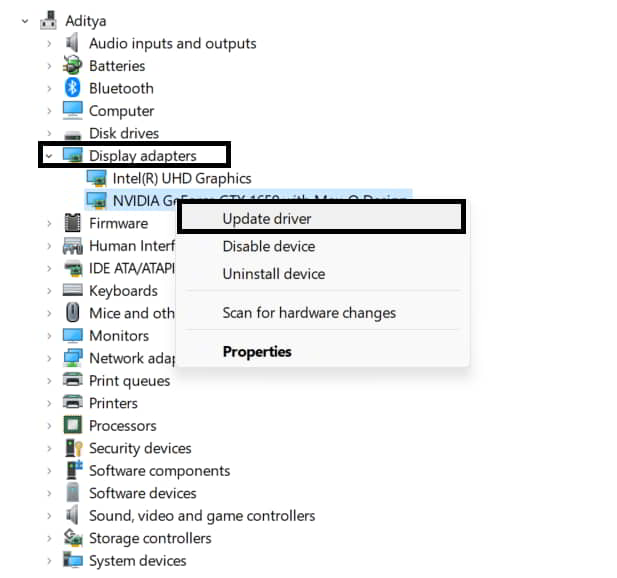
- Click on Update Driver.
- Now, click on Search automatically for drivers.
- If an update is available, download and install the latest version.
- Once done, restart the system to apply changes.
Manual Update:
If a new update isn’t available, go to the official website of the specific graphics card manufacturer using the link below. Manually search for the graphics card model and then download the latest graphics driver on the PC. Then run the installer and completely install the GPU driver on your computer.
8. Lower the In-Game Graphics Settings
Another thing you can do is to try lowering the in-game graphics settings to check if the minidump error has been fixed or not. Multiple players have mentioned that reducing the game graphics to low or medium has fixed their minidump error in Enshrouded to some extent.
- Display Mode: Fullscreen
- Resolution: Native resolution of the monitor
- Resolution Scale: 100%
- VSync: Off
- Field of View (FOV): Medium or High
- Limit Framerate in Background: On
- Anti-Aliasing: DLSS or FSR
- DLSS/FSR Quality: Balance
- Texture Resolution: Low or Quality
- Shadow Quality: Balanced
- Contact Shadows: Off
- Indirect Lighting: Balanced
- Reflections: Quality
- Fog Quality: Quality
- Volumetric Shadow Quality: Balanced or Quality
- SSAO: Off
- Distant Objects: Balanced
- Voxel Detail Models: Balanced
- Small Folioage: Balanced
- Tesselation: Balanced
- Point Light Shadows: Balanced
9. Check the Server Status
You should also check the Enshrouded server status by following the Enshrouded Discord account and following the @KeenGamesStudio Twitter account to ensure there is no issue with the game services. If multiple players encounter server-related issues, you’ll get reports on the Discord or Twitter handle to check for the issue further.
10. Contact Support
If none of the workarounds didn’t come in handy then you should contact Steam Support and submit a support ticket for the same issue to get dedicated help. This will allow the game developers to investigate the issue further.
That’s it, guys. We assume this guide was helpful to you. For further queries, you can comment below.
