Many users have reported the error “Failed to extract resources needed by IL2CPP” in their mobile devices when trying to launch a game. This primarily occurs due to corruption within the installation file or anywhere within the phone and it’s related cache.
This error dialogue seems is not restricted to a particular application. Many users have encountered it while trying to launch applications like Pokemon Go, Bang Dream, Duel Links, etc. Also, the error “Failed to extract resources needed by IL2CPP” does not seem to be directly linked to any specific Android version, but it is always advisable to make sure that users are running the latest stable version of Android.
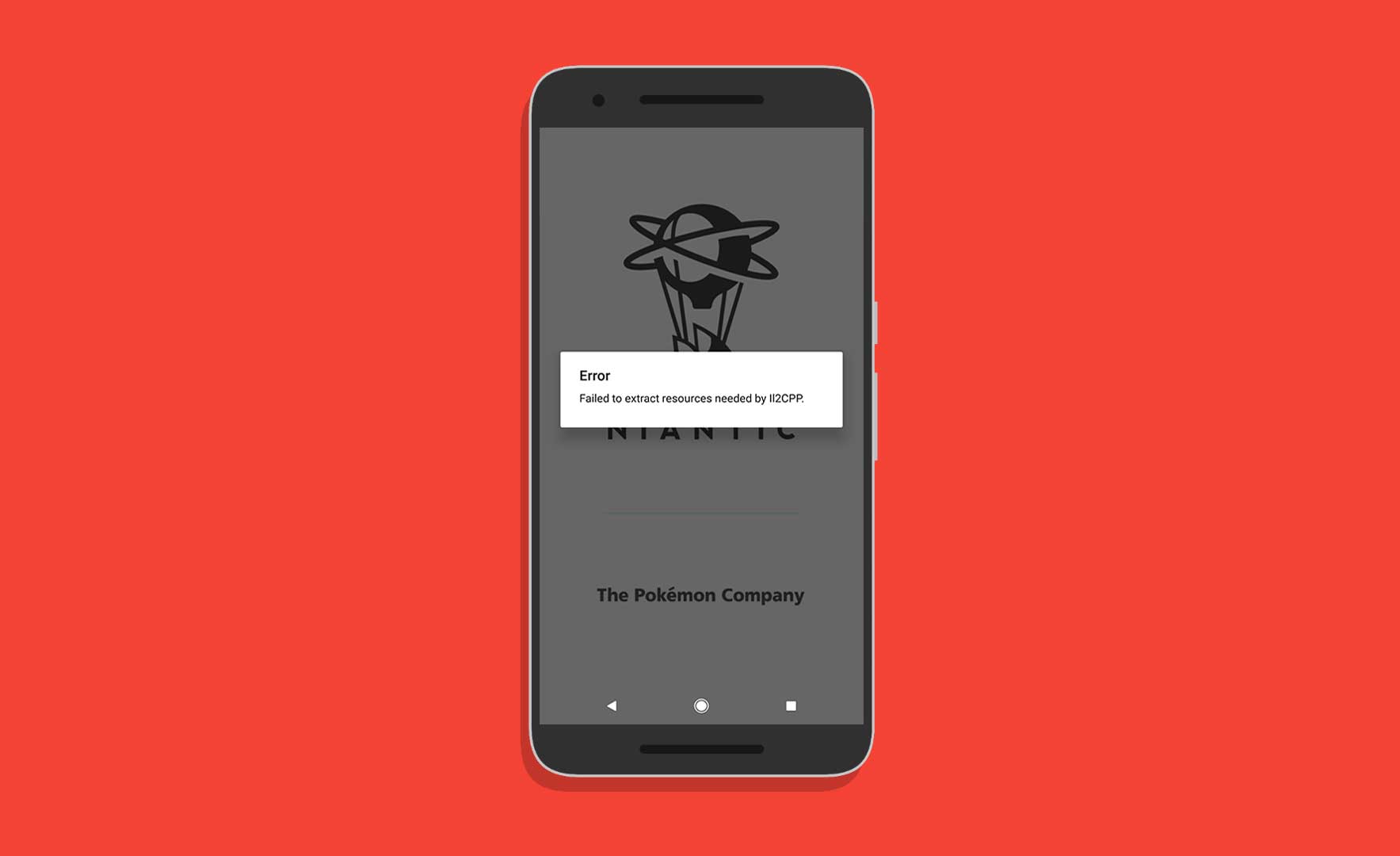
Page Contents
Failed to extract resources needed by IL2CPP: How to Fix?
If the primary methods are unable to solve the error “Failed to extract resources needed by IL2CPP”, check out the list of helpful fixes on how to solve this error. Do keep in mind to paying close attention to detail while going through them.
Preliminary Solutions to Fix: Failed to extract resources needed by IL2CPP
Several users have reported that performing a device restart cleared out the problem.
Other preliminary checks involve clearing up some device storage first and then retrying to launch a game.
Fix 1: Clear App Cache and Force Stop
Any corrupt cache file or corruption within the installation set up can trigger the “Failed to extract resources needed by IL2CPP” error. In most cases, clearing the cache can clear the issue.
Here’s all you need to know on how you can clear the cache of an application:
- Open Settings from your mobile device
- Locate Apps and open it
- Select the app that triggers the error
- Click on Force Stop
- Select Yes for the prompt and then scroll down to Storage and click on it
- Select Clear Cache
- Restart your mobile device and check again
This should solve the”Failed to extract resources needed by IL2CPP” error. If the problem still persists, please proceed with the next solution.
Fix 2: Clear Cache Partition
Any corrupt file or one that is not configured properly within the cache partition of your mobile device can trigger the “Failed to extract resources needed by IL2CPP” error. In most cases, by clearing the cache partition for storing temporary system files can clear the issue.
Here’s all you need to know on how you can clear the cache partition of your mobile device:
- Open Settings from your mobile device
- Locate Storage and open it
- Select the Cached Data option
- Click on Delete Cached Data
- Select Yes for the prompt
- Restart your mobile device and check again
In any case, if you do not see the Delete Cached Data option, try the following steps:
- Open Settings from your mobile device
- Locate Storage and open it
- Select the Free Up Space option
- Click on Temporary & Raw Files and then Delete option.
- Restart your mobile device and check again
This should solve the”Failed to extract resources needed by IL2CPP” error. If the problem still persists, please proceed with the next solution.
Fix 3: Change default Storage Location
If the application is installed via external memory storage or if the default storage location is set to external storage memory in your mobile device can trigger the “Failed to extract resources needed by IL2CPP” error. In most cases, by setting the default storage location as internal Storage and moving the location of the application from external storage memory to internal can clear the issue.
Here’s all you need to know on how to set internal Storage as the default storage location:
- Open Settings from your mobile device
- Locate Storage and open it
- Click on Preferred Install Location and check the option for Internal Device Storage.
- Go back to the Settings menu and locate Apps or Manage Apps.
- Select the app that triggers the error
- Click on the Storage option.
- Select Change and set Internal Storage
- Restart your mobile device and check again
This should solve the”Failed to extract resources needed by IL2CPP” error. If you still face the issue, please proceed with the next solution.
Fix4: Uninstall Application
If none of the solutions helped clear the “Failed to extract resources needed by IL2CPP” error, it could be due to a corrupt installation of the game. Reinstalling the application in your mobile device may help.
Here are the steps that you need to follow to reinstall the application:
- Open Settings from your mobile device
- Locate Apps and open it
- Select the app that triggers the error
- Click on Force Stop
- Select Yes for the prompt and then scroll down to Storage and click on it
- Select Clear Cache
- Click on Uninstall app and confirm it.
- Perform Solution 2
- Restart your mobile device and reinstall the application
This should solve the”Failed to extract resources needed by IL2CPP” error. If the problem still arises, you will have to consider to factory reset your mobile device.
That’s all we had for you to fix Failed to extract IL2CPP error on your smartphones. We hope this guide helped you. If you liked our guide, don’t forget to check out our other Windows Guides, Gaming Guides, Social Media, iPhone Guides, and Android Guides to read more. Subscribing to our YouTube Channel will help you win our $150 giveaway contest. If you have any questions or feedback, comment down with your name along with the email ID, and we will reply shortly. Thank you.
