EA team is going to end one of the biggest video game franchises in history by releasing FIFA 23 as the last edition under the FIFA lineup. The official confirmation has arrived that FIFA and EA Sports are now parting their ways after a successful journey of 30 years since 1993. Though the FIFA 23 title offers a superior football simulation gameplay experience apart from glitz & glamour, it seems FIFA 23 keeps Crashing a lot on the Windows PC.
Well, it’s quite appreciable that EA Sports has done a tremendous job in the last 30 years to deliver an almost realistic football gaming experience to FIFA fans in the form of video games every year. Under the FIFA franchise, FIFA 23 has been released on September 29, 2022. But it seems that PC version players aren’t happy with this release due to a lack of optimization for the PC apart from easy anti-cheat service error, in-game lags, stutters, frame drops, and more.

Page Contents
- Why FIFA 23 is Crashing?
- Fix: FIFA 23 Keeps Crashing on PC
- 1. Check System Requirements
- 2. Run the game as an Administrator
- 3. Verify Integrity of Game Files
- 4. Update FIFA 23
- 5. Update Microsoft Visual C++ Redistributable
- 6. Update DirectX
- 7. Update GPU Drivers
- 8. Disable Overlay Apps
- 9. Install Pending Windows Updates
- 10. Disable Antivirus and Firewall Program
- 11. Launch the Game in Windowed Mode (Steam)
- 12. Perform a Clean Boot
- 13. Close Background Processes
- 14. Reset FIFA 23
- 15. Reinstall FIFA 23
Why FIFA 23 is Crashing?
Whereas most of the FIFA 23 PC version players are encountering the game not launching or the startup crashing issue quite often. Affected players are unable to understand why such an issue appears a lot even if the PC is capable enough to run this game. It’s also worth mentioning that there may be several other possible reasons applicable to you that should know before getting into the troubleshooting guide or any conclusion whatsoever.
The chances are also high that your FIFA 23 game may not start on the PC due to the outdated game patch version, outdated graphics drivers, outdated Windows, missing or corrupted game files, issues with the Microsoft Visual C++ Redistributable, unnecessary background running tasks, etc. Sometimes issues with the PC compatibility, background running tasks, overlay applications, and more can also trigger the startup crashing with PC games.
Fix: FIFA 23 Keeps Crashing on PC
As you’re now aware of the possible reasons behind the crashing issue with PC games, it’s time to get into the workarounds below. Here we’ve shared a couple of troubleshooting methods for you that should come in handy. So, make sure to follow all methods until the problem gets fixed.
1. Check System Requirements
First of all, you should check for the PC configuration whether it’s meeting the system requirements of the game or not. Sometimes the compatibility issue between the PC and the video game can cause crashes a lot. If your PC build is low on specifications or becomes outdated then make sure to upgrade the specific hardware/software to make it compatible. We’ve mentioned the system requirements of the game below.
Minimum Requirements:
- OS: Windows 10 64-bit
- Processor: Intel Core i5 6600k or AMD Ryzen 5 1600
- Memory: 8 GB RAM
- Graphics: NVIDIA GeForce GTX 1050 Ti or AMD Radeon RX 570
- DirectX: Version 12
- Network: Broadband Internet connection
- Storage: 100 GB available space
Recommended Requirements:
- OS: Windows 10 64-bit
- Processor: Intel Core i7 6700 or AMD Ryzen 7 2700X
- Memory: 12 GB RAM
- Graphics: NVIDIA GeForce GTX 1660 or AMD Radeon RX 5600 XT
- DirectX: Version 12
- Network: Broadband Internet connection
- Storage: 100 GB available space
2. Run the game as an Administrator
If you’re not running your video game using an administrator privilege, then it may cause some issues with the game launching or startup crashing or even the game not loading, etc. So, it’s better to simply run the game exe file as an administrator on your Windows computer to check if that fixes the problem or not. To do so:
- Right-click on the FIFA 23 exe shortcut file on your PC.
- Now, select Properties > Click on the Compatibility tab.

- Make sure to click on the Run this program as an administrator checkbox to checkmark it.
- Click on Apply and select OK to save changes.
3. Verify Integrity of Game Files
If in case, your game files become corrupted or missing for some unexpected reasons then verifying and repairing the game files using the game launcher can help you a lot. To do this:
For Steam Client:
- Launch Steam > Click on Library.
- Right-click on FIFA 23 from the list of installed games.
- Now, click on Properties > Go to Local Files.
- Click on Verify Integrity of Game Files.
- You’ll have to wait for the process until it gets completed.
- Once done, just restart your computer.
For Origin Client:
- Launch the Origin client on your PC.
- Head over to the My Game Library and locate FIFA 23.
- Now, click on the Settings (Gear icon) and select Repair.
- Wait for the process to be completed.
- Finally, reboot the PC to apply changes.
For Epic Games Launcher:
- Open the Epic Games Launcher > Click on Library.
- Click on the three-dots icon next to FIFA 23.
- Click on Verify > Wait for the process to complete and restart the launcher.
- It should resolve the FIFA 23 Crashing issue on the PC.
4. Update FIFA 23
We should also recommend you check for the game update manually at your end via the respective game client to ensure there is no outdated game version conflicting with the game launching. An outdated game patch version can trigger several potential issues that might trigger crashes whatsoever. To do this:
For Steam:
- Open Steam and go to Library.
- Click on FIFA 23 from the left pane.
- Steam will automatically search for the available update.
- If there is an update available, click on Update.
- Make sure to wait for some time until the update completes.
- Once done, ensure to reboot the PC to apply changes.
For Epic Games Launcher:
- Open the Epic Games Launcher > Head over to Library.
- Now, click on the three dots icon next to FIFA 23.
- Make sure the Auto Update option is turned on.
- It should automatically install the available update of the game.
For Origin:
- Launch the Origin client on your computer.
- Go to Library > Right-click on FIFA 23.
- Select Check for Update > If available, proceed with the same.
- It may take some time to complete the update.
- Once done, you can reboot the PC to apply changes.
5. Update Microsoft Visual C++ Redistributable
It’s highly recommended to update the Microsoft Visual C++ Redistributables on the PC by following the steps below.
Note: If you’re using the Origin or Epic Games Launcher then you can head over to the official Microsoft Visual C++ Redistributables page to download the latest version.
- Head over to the following path on your PC:
C:\Program Files (x86)\Steam\steamapps\common\Steamworks Shared\_CommonRedist\vcredist
- You should see the following folders:
- 2012\vc_redist.x64.exe
- 2013\vc_redist.x64.exe
- 2019\vc_redist.x64.exe
- Just make sure to run all of these executable files that are present. (If you’ve different folders, then run the vc_redist.x64.exe file in those folders)
- Finally, restart your PC to fix the issue.
6. Update DirectX
Sometimes outdated DirectX versions can also trouble you a lot with the PC games. It’s better to update the DirectX version manually to avoid crashing issues.
- Go to the C:\Program Files (x86)\Steam\steamapps\common\Steamworks Shared\_CommonRedist\DirectX folder path.
- Next, run the DXSETUP.exe file to reinstall/update DirectX.
- Once done, restart your computer to apply changes.
7. Update GPU Drivers
It seems that multiple affected players have reported the outdated graphics driver. If you’re also using the outdated graphics driver for a while then make sure to check for updates by following the steps below:
- Press the Win+X keys to open the Quick Link Menu.
- Now, click on Device Manager from the list > Double-click on Display adapters.
- Right-click on the dedicated graphics card that’s active.

- Next, select Update driver > Choose to Search automatically for drivers.
- If there is an update available, the system will automatically download & install it.
- Once done, restart the computer to apply changes.
This method should fix the FIFA 23 crashing issue on PC. If not, you can head over to the next method.
8. Disable Overlay Apps
According to some of the affected players, disabling the Steam overlay and Origin overlay on the Windows computer has helped them to easily fix the game not launching issue. As the in-game overlay app is always running in the background whenever you launch the game client, it’s quite possible to have issues with the processes or system resources.
For Origin Overlay:
- Open the Origin client > Go to My Game Library.
- Locate FIFA 23 > Click on the Settings (Gear icon).
- Choose Game Properties > Uncheck the box Enable Origin In-Game for FIFA 23.
- Click on Save and launch the game again.
For Steam Overlay:
- Open the Steam client > Go to Library.
- Now, right-click on FIFA 23 > Select Properties.
- Head over to the General section > Here just uncheck the Enable Steam Overlay checkbox.
- Go back to Library > Re-open Squad to check for the not launching issue.
9. Install Pending Windows Updates
It may possible that somehow any of the Windows bugs or system files conflict with the game to run it properly. Sometimes an incompatibility issue can also take place when you didn’t update the software for a while. So, make sure to install all the pending Windows updates one by one and keep it to the latest OS build whatsoever. To do that:
- Press the Win+I keys to open Windows Settings.
- Next, click on Update & Security > Select Check for updates under the Windows Update section.
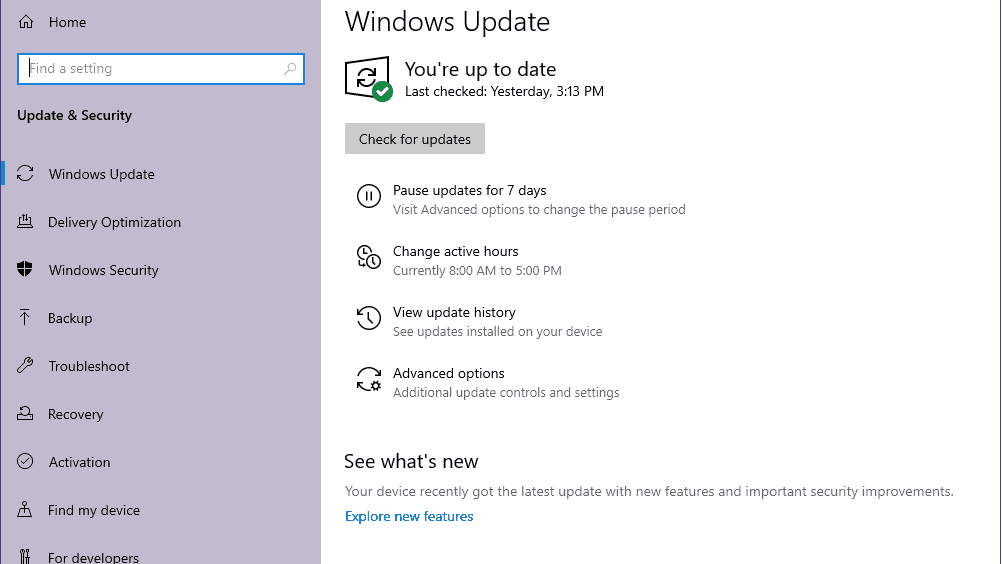
- If there is a feature update available, select Download and install.
- Wait for some time until the update gets completed.
- Finally, reboot your PC to apply changes immediately.
10. Disable Antivirus and Firewall Program
- Click on the Start menu > Type Control Panel and click on it.
- Now, type firewall in the search box > Click on Windows Firewall.
- From the left pane, click on Turn Windows Firewall on or off.
- Make sure to select Turn off Windows Firewall for the Private, Domain, and Public Network Settings.
- Finally, reboot the PC to apply changes, and try checking the issue.
Now, you’ll have to disable the anti-virus protection (Windows Defender) as well by following the steps below:
- Head over to the Windows Settings > Privacy and Security.
- Now, go to Windows Security > Virus & threat protection.
- Click on Manage settings >Then turn off the Real-time Protection option.
- Once done, make sure to reboot your PC to apply changes.
If in case, you’re using any third-party antivirus program then make sure to turn it off manually.
11. Launch the Game in Windowed Mode (Steam)
Try launching the game in Windowed display mode to check if that helps you or not. Sometimes a computer with an average hardware specification can cause several issues with the fullscreen display mode while running the game.
- Open the Steam client and go to Library.
- Right-click on FIFA 23 > Select Properties.
- In the General section, click on Set Launch Options.
- Next, copy & paste the following command-line argument:
-windowed -noborder
- Make sure to save changes and try running the game again to check if FIFA 23 launching properly or not.
12. Perform a Clean Boot
- Press Windows + R keys to open the Run dialog box.
- Now, type msconfig and hit Enter to open the System Configuration window.
- Go to the Services tab > Enable the Hide all Microsoft services checkbox.

- Click on Disable all.
- Click on Apply and then OK to save changes.
- Now, click on the Startup tab > Click on Open Task Manager.
- Under the Startup tab from the Task Manager interface, click on the particular tasks which are enabled for startup boot > Click on Disable.
- Make sure to select the high-impact startup programs and disable them one by one.
- Once all is done, restart your PC to apply changes.
- Finally, check whether the FIFA 23 crashing on the PC has been fixed or not.
13. Close Background Processes
- Press the Ctrl + Shift + Esc keys to open Task Manager.
- Click on the Processes tab > Select the task that you want to close.
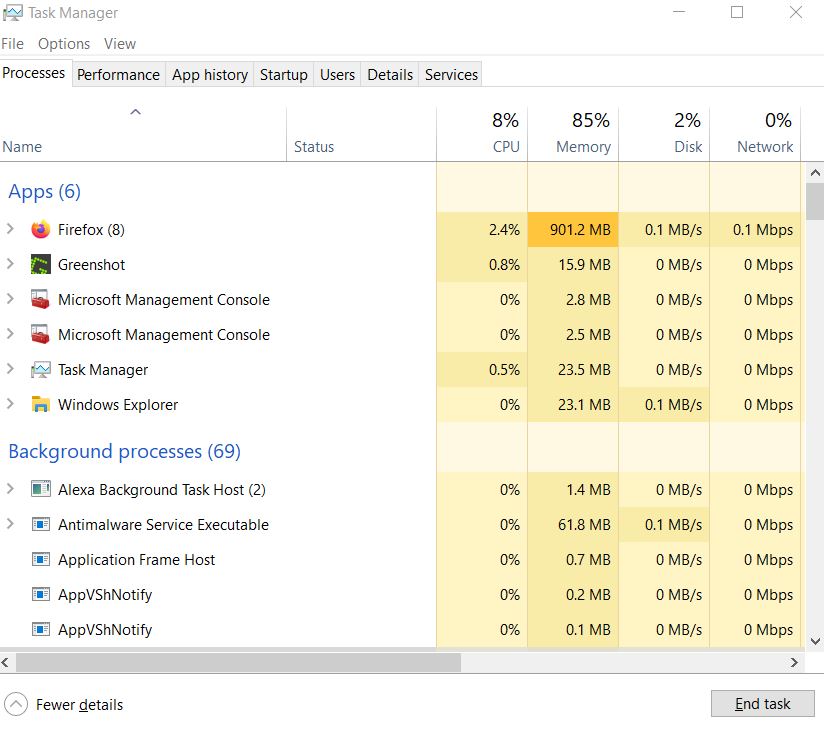
- Once selected, click on End Task. Make sure to do the steps for each task individually.
- Once done, just restart your computer to change effects immediately.
14. Reset FIFA 23
- Press the Windows (Start) + X keys to open the Quick Link Menu.
- Select Apps and Features > Click on FIFA 23 from the list of installed programs to select it.
- Now, click on Advanced options > Select Reset.
- Once done, reboot your computer and try to launch the game.
15. Reinstall FIFA 23
If none of the methods worked for you then try reinstalling the FIFA 23 game to check if that helps you to fix the game not launching issue. To do so:
- Click on the Start menu and search for Control Panel.
- Open Control Panel > Click on Uninstall a Program.
- Locate and right-click on FIFA 23 > Select Uninstall.
- If prompted, click on Uninstall again to confirm.
- Wait for the uninstallation process to complete. You can follow the on-screen instructions to do so.
- Once done, make sure to reboot the PC to apply changes.
- Finally, head over to the specific game launcher that you use (Steam or Origin or Epic Games Launcher) and reinstall FIFA 23.
While FIFA 23 marks the end of a remarkable 30-year partnership between FIFA and EA Sports, the final edition hasn’t been without its issues, especially on the PC platform. Even though EA Sports has consistently provided a near-realistic football experience over the years, players have raised concerns over the PC version’s optimization, along with issues like in-game lags and frame drops. As a finale, the expectations were high, but it appears there’s room for improvements in the user experience.
Also Read

Really good stuff was finally able to play one game until it crashed halfway through… but this guide has got me further than any other one unfortunately just looks like this game isn’t meant for me
One solution that helped me once is missing from this guide: If you’re playing on PC with xbox controllers, update the controller firmwire (connect via USB -> launch XBox Accessories -> click on controller settings -> update)
I literally did everything to the point I clean installed my pc again and i still have this issue. Fifa just randomnly crashes when it wants to. Im really just getting to the point of quitting this game. What can it be? I literally didnt have this problem untill the start of this month.
same here every single program freezes for a few seconds – including Fifa – and then they all crash.