The latest addition to the FIFA series, FIFA 23, has been developed by EA Sports and can be played on various platforms such as the Nintendo Switch, PlayStation 4, PlayStation 5, Microsoft Windows, Xbox One, and Xbox Series X/S. The game has received a lot of praise for its stunning visuals and realistic gameplay. However, like any other game, FIFA 23 is not free from technical issues.
Some users have reported facing the “Error 87 – The parameter is Incorrect” while playing the game. But there is no need to worry, as we are here to help you. In this guide, we will discuss various methods that you can try to fix this issue. So, if you are also encountering this problem, read the entire guide to know about the different solutions and fix the issue. Let’s not waste any more time and get started.

Page Contents
- Why You Are Facing Error 87 The parameter is Incorrect In FIFA 23?
- How You Can Fix The Issue of Facing Error 87 The parameter is Incorrect In FIFA 23?
- Method 1. Update the Graphic Driver
- Method 2. Check the Graphic Settings
- Method 3. Verify the Integrity of the Game files
- Method 4. Check the Windows Registry Settings
- Method 5. Check the System Requirements of the FIFA 23
- Method 6. Perform a Clean Boot
- Method 7. Scan your computer to check for viruses/ malware
- Method 8. Reinstall the FIFA 23
- Conclusion
Why You Are Facing Error 87 The parameter is Incorrect In FIFA 23?
Before we go on the methods to fix the issue, we must know the reason of why we are facing Error 87 The parameter is Incorrect in FIFA 23. There are multiple reasons of why you are facing this issue. Below down we have mentioned a few of those reasons.
- You are using an outdated graphics driver
- There are some corrupted or missing game files.
- The registry settings are incorrect.
- FIFA 23 cannot be run on your computer because of a lack of resources.
- There are some malware or virus.
How You Can Fix The Issue of Facing Error 87 The parameter is Incorrect In FIFA 23?
Now that you know the reasons of why you are facing the issue of Error 87 The parameter is Incorrect In FIFA 23, let’s check out the methods by which you can fix it. Below down we have mentioned all the possible methods that you can try to fix the issue. So, continue reading the guide and make sure you follow each and every method carefully.
Method 1. Update the Graphic Driver
The first method you can try to fix the issue of Error 87, The parameter is Incorrect In FIFA 23, is to update the Graphic Driver. As mentioned above, if you are using an outdated version of Graphic Drivers, you will face this issue. So, we will suggest you check whether any update for your Graphic Driver is available or not. If available, then download it. YOu can update the graphic driver by using the steps given below.
- Step 1. First of all, you will have to go to the search bar on the desktop.
- Step 2. Then, you will have to search for the Device Manager in that.
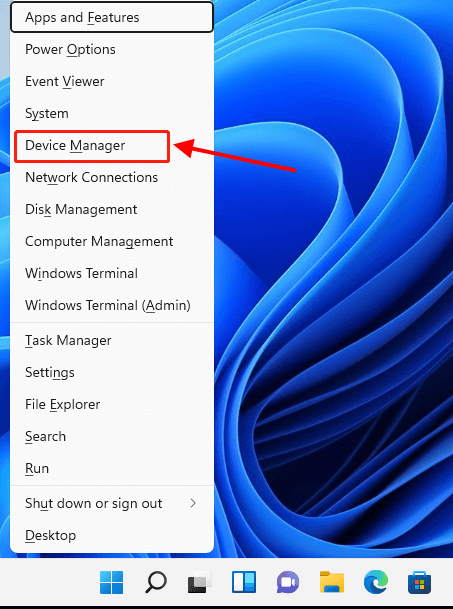
- Step 3. Now, open the Device Manager from the best search results. You can also open the Device Manager by pressing the Windows and X keys. After that, a list of options will appear. You will have to select the Device Manager option.
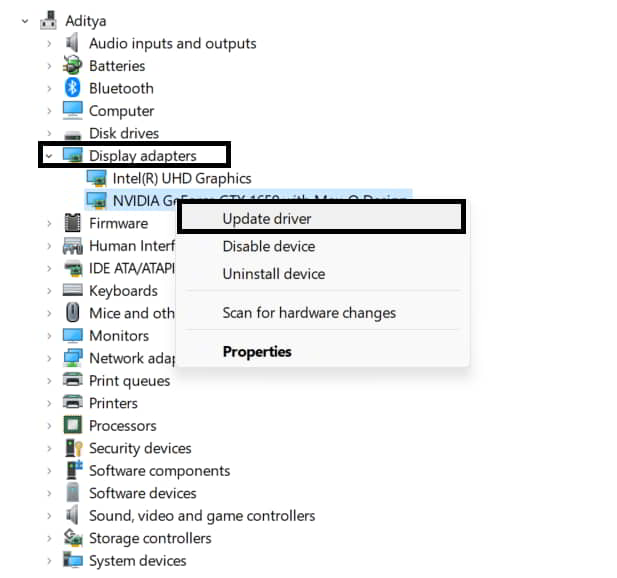
- Step 4. After that, you will have to find the display adapters. Once you get them, double-click on it.
- Step 5. Now, you must right-click on the driver you are currently using.
- Step 6. As you will click on it, a list of options will appear. Then, you will have to select the Update Driver option.
- Step 7. After that, you must select the Search automatically for drivers option.
- Step 8. Now, if any update is available, it will automatically start downloading.
- Step 9. Once the update is completed, you will have to restart your PC.
After doing these steps, check whether you are still facing the error or not. If you are facing the error, try the next method to fix it.
Method 2. Check the Graphic Settings
The second method you can try to fix the issue of Error 87 The parameter is Incorrect In FIFA 23 is to check the graphic settings. If your graphics settings are set too high, FIFA 23 may not launch properly. So, we will suggest you to reduce the graphical settings, if possible. After doing, try using the game and check whether the issue is loved or not. If still you are facing the error, then try using the next method.
Method 3. Verify the Integrity of the Game files
The next method that you can try to fix the issue of Error 87 The parameter is Incorrect In FIFA 23 is to verify the Integrity of the game files. As we have mentioned above, you might be facing this issue because there are some corrupted or missing game files. So, you can fix those files by verifying the integrity of the game files. To do this, you will have to follow the steps given below.
For Steam
- Step 1. First of all, you will have to open the Steam.
- Step 2. After that, go to the Library.
- Step 3. Then, find the FIFA 23 game from the installed game list. Once you find it, right click on it.
- Step 4. Now, a list of options will appear. You will have to click on the Properties option.
- Step 5. Then, you will have to go to the Local files.
- Step 6. Next, click on the Verify Integrity of the game files.
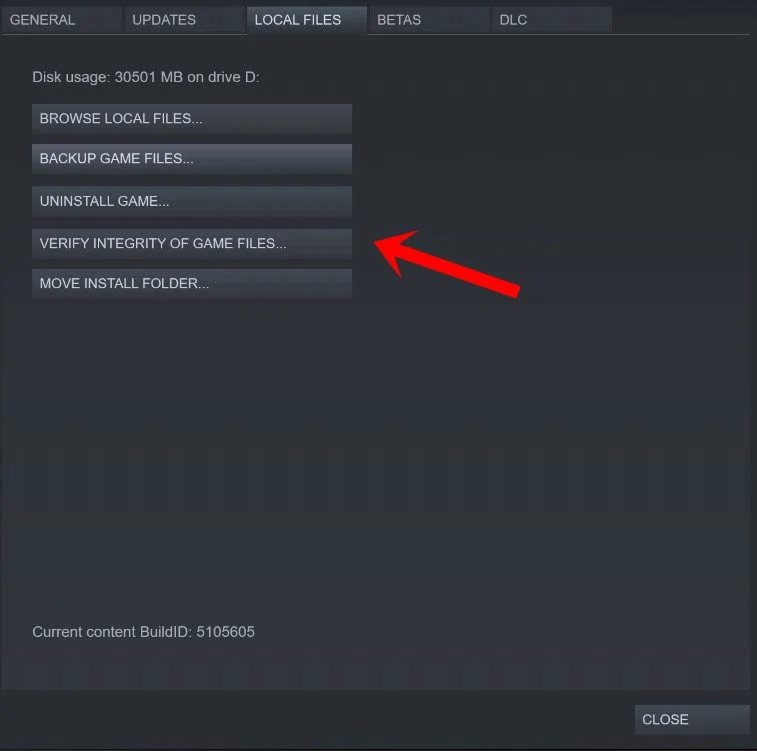
- Step 7. As you will click on it, the scanning and repairing process will get started. If any corrupted or missing files are found, then they will be repaired automatically.
- Step 8. Once the process gets completed, restart your PC.
For Epic Game Launcher
- Step 1. First of all, you will have to open the Epic Games Launcher.
- Step 2. After that, go to the Library.
- Step 3. Then, find the FIFA 23 game. Once you find it, click on the three dots next to it.
- Step 4. Next, click on the Verify Integrity of the game files.
- Step 5. As you will click on it, the scanning and repairing process will get started. If any corrupted or missing files are found, then they will be repaired automatically.
- Step 6. Once the process gets completed, restart your PC.
After doing this, check whether the error is solved or not. If still you are facing the error, then try using the next method.
Method 4. Check the Windows Registry Settings
The next method you can try to fix the issue of Error 87 The parameter is Incorrect In FIFA 23 is to check the Windows Registry Settings. You might be facing this issue because there are some mistakes in the settings of the Windows Registry. So, we suggest you check it. You can do this method by using the steps given below.
- Step 1. First, you will have to go to the desktop’s start menu.
- Step 2. After that, search for Run in the search bar.
- Step 3. Now, click on the best search result of Run to open it. You can also open it by pressing the Windows key and R key.
- Step 4. Then, in the Run, you will have to type regedit.
- Step 5. Afterward, it would be best to go to the HKEY_LOCAL_MACHINE\ Software \ Microsoft \ Windows \ CurrentVersion \ Run.
- Step 6. Once you reach this location, you must delete the values related to FIFA 23.
- Step 7. Lastly, restart your PC.
After doing these steps, check whether your issue is solved or not. If you are still facing the error, then try using the next method.
Method 5. Check the System Requirements of the FIFA 23
If you cannot fix the issue with the above methods, check whether your PC fulfills the System Requirements. Below, we have mentioned the minimum and recommended system requirements of FIFA 23. So, we will suggest you to check it.
Minimum Requirements
- DirectX: 12 Compatible video card or equivalent
- Graphics card (AMD): Radeon RX 570 or Equivalent
- Graphics card (NVIDIA): GeForce GTX 1050 Ti or Equivalent
- Hard-drive space: 100 GB
- Memory: 8 GB
- OS: 64-bit Windows 10
- Processor (AMD): Ryzen 5 1600 or Equivalent
- Processor (Intel): Core i5 6600k or Equivalent
Recommended Requirements
- DirectX: 12 Compatible video card or equivalent
- Graphics card (AMD): Radeon RX 5600 XT or Equivalent
- Graphics card (NVIDIA): GeForce GTX 1660 or Equivalent
- Hard-drive space: 100 GB
- Memory: 12 GB
- OS: 64-bit Windows 10
- Processor (AMD): Ryzen 7 2700X or Equivalent
- Processor (Intel): Core i7 6700 or Equivalent
If your PC fulfills the minimum and recommended system requirements and you are still facing this error, then try using the next method to fix the problem.
Method 6. Perform a Clean Boot
Now, the next method you can try to fix the issue of Error 87 The parameter is Incorrect In FIFA 23 is to perform a clean boot. Windows will launch with the bare minimum of starting applications and drivers by doing a clean boot. This process will assist us in determining whether the “Error 87 the Parameter is Wrong” warning results from a software conflict.
Many users have faced this issue, and they were successful in solving the issue with the help of this method. After determining that a driver or program was causing the error, they removed installed applications until the problem was eliminated, even when Windows started normally. To perform a clean boot, you must follow the steps below.
- Step 1. First, all you have to do is ensure you are signed in with a user with administrative privileges.
- Step 2. Now, go to the search bar on the desktop.
- Step 3. After that, search for Run in the search bar.
- Step 4. Now, click on the best search result of Run to open it. You can also open it by pressing the Windows key and R key.
- Step 5. Once it is opened, you must type msconfig to open the System Configuration page.
- Step 6. If the UAC (User Account Control) asks you to provide administrative rights, select Yes.
- Step 7. After that, the System Configuration page will be opened. Now, you must click on the Services tab at the top of the window.
- Step 8. Then, you will see a Hide all Microsoft services option at the bottom left corner of the page. You will have to tick mark its check box.
- Step 9. Once done, you will see a Disable all option there only. You must click on that button to prevent third-party services from being enabled at the next system startup.
- Step 10. Once done, click on the Apply to save the changes. Then, you must click on the Startup tab and select the Open Task Manager.
- Step 11. To stop a service from starting up when the system next starts up, pick each one separately in Task Manager’s Startup tab, and then click Disable.
- Step 12. Once you have disabled them, restart your PC.
- Step 13. Your computer will start up in a clean boot state the next time it runs.
Once you have done all the processes, check whether your issue is solved. If you are still facing the error, try using the next method.
And, if the process was successful, go back to steps 3 and 5 and gradually allow the startup items and services you blocked when rebooting until you identify the offending item.
Method 7. Scan your computer to check for viruses/ malware
Now, the next method you can try to fix the issue of Error 87 The parameter is Incorrect In FIFA 23 is to scan your computer to check for viruses/ malware. As we have mentioned above, you can face this issue if there is a virus or malware in your computer. To repair this error issue, we suggest you run a trustworthy anti-malware tool on your computer to check for any harmful software or viruses. And immediately remove any harmful apps that your anti-malware software finds.
Method 8. Reinstall the FIFA 23
If you have tried all the methods and were unable to fix the issue, the next method you can try is to reinstall the FIFA 23 game. It is the last method that you can try to fix the issue of Error 87 The parameter is Incorrect In FIFA 23. By doing this method, you will surely be able to fix the issue because when you reinstall the game, you will get all the new files instead of the old ones.
All you have to do in this method is to, first of all, uninstall the FIFA 23 game. After that, you must delete all the game files from your device. Then, wait for some time and reinstall the game. After the game is reinstalled, try running the game and check whether the issue is fixed. Make sure you delete all the game files after uninstalling the game so that you can get the new files.
Conclusion
This was all for the guide on how you can fix the issue of Error 87 The parameter is Incorrect In FIFA 23. We hope that with this guide’s help, you can fix them and enjoy the game. If you have solved the issue by any other method, please let us know in the comments section below. Also, if you have any more queries or questions, please ask us by mentioning them in the comment section. So that we can help you solve them and provide you with a helpful guide.
Also, if you want more helpful troubleshooting guides, check out our website.
Also Read
