FIFA 23 is the last installment under the FIFA banner because EA and FIFA have separated, leading EA to develop a fully new lineup of football titles under EA Sports FC from 2023. Though it was a great collaboration and journey for both the brands and players globally, it seems that EA still has plenty of issues or bugs. Meanwhile, the FIFA 23 Player Stuck in the Transfer Targets issue has become quite trending.
As per multiple reports on the EA Answers forum, FIFA 23 players have been stuck in transfer targets since last month with an individual in-game player. Though players bid on any specific one and won the auction, they got this error as soon as they sent the individual player to the club. This particular issue did happen to FIFA 23 Web App users mostly, and one such noticeable bug or glitch found is that the transfer targets limit was reduced from 100 to 30, which has been noticed by EA, and they’re working on it.

Page Contents
Fix: FIFA 23 Player Stuck in Transfer Targets
However, if you don’t want to sit back and wait for the patch fix to arrive, you can try performing some of the workarounds mentioned below. So, without further ado, let’s jump into it.
1. Install the Latest FIFA 23 Update
First of all, updating the game version to the latest is recommended because an outdated patch can trigger multiple issues with the game running in some cases. To do so:
For Steam:
- Open the Steam client > Go to Library.
- Click FIFA 23 from the list of installed games on the left pane.
- Now, the client will automatically search for the available update.
- If there is an update available, click on the Update option.
- Wait for a couple of minutes or so until the game update completes.
- Once done, make sure to close the Steam client.
- Finally, reboot your PC to apply changes.
For Epic Games Launcher:
- Open the Epic Games Launcher > Head over to Library.
- Now, click on the three dots icon next to FIFA 23.
- Make sure the Auto Update option is turned on.
- It should automatically install the available update of the game.
For Origin:
- Launch the Origin client on your computer.
- Go to Library > Right-click on FIFA 23.
- Select Check for Update > If available, proceed with the same.
- It may take some time to complete the update.
- Once done, you can reboot the PC to apply changes.
2. Sign Out of EA Account and Sign Back In
It’s also recommended to sign out of your EA account and then sign back into it. Some reports claim that players have found this trick useful to avoid the stuck-in transfer targets issue in most cases. So, make sure to do it once.
3. Verify and Repair Game Files
Sometimes corrupted or missing game files on the PC may trigger some issues with the game running smoothly. Make sure to verify the game files and repair them via the Steam or Battle.net client by following the steps below:
For Steam:
- Open the Steam client on the PC and log into the account > Head over to Library.
- Right-click on the FIFA 23 game from the left pane.
- Click on Properties > Click on the Local Files tab.
- Then click on Verify Integrity of game files.
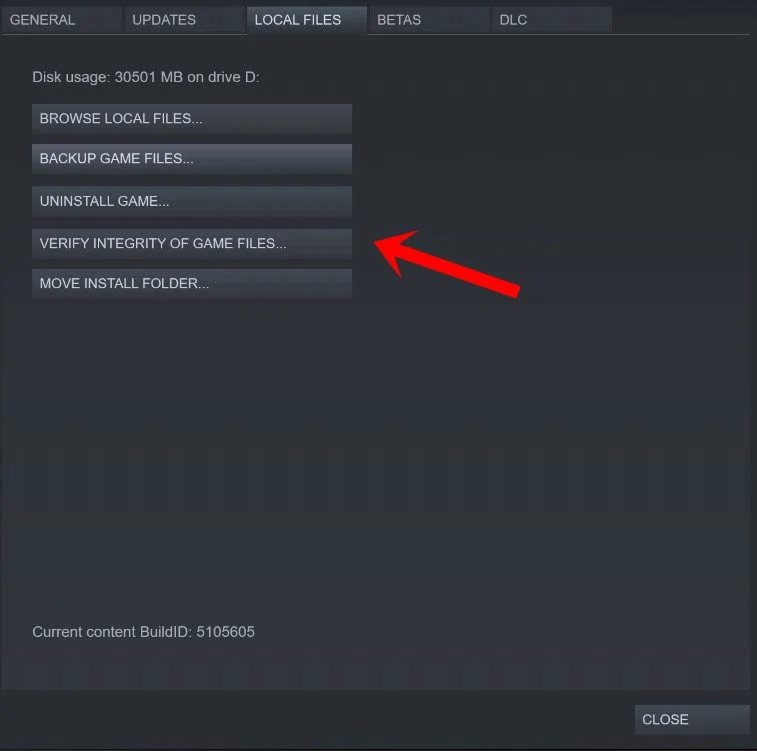
- Now, wait for the process to complete and close the Steam client.
- Finally, restart the PC to apply changes.
For Origin Client:
- Open the Origin client on your PC.
- Please navigate to the My Game Library > Select FIFA 23.
- Now, click on Settings (Gear icon) and select Repair.
- Wait for the process to be completed.
- Finally, reboot the PC to apply changes.
For Epic Games Launcher:
- Open the Epic Games Launcher > Click on Library.
- Click on the three-dots icon next to FIFA 23.
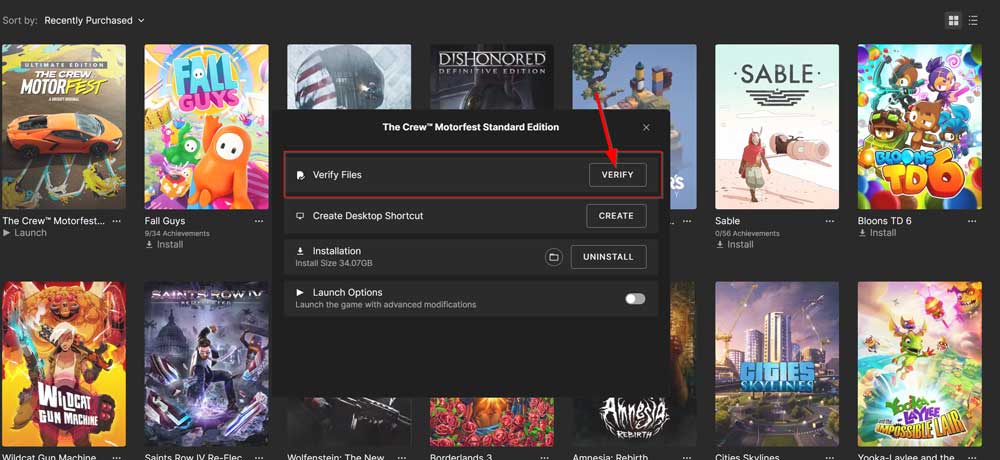
- Now, click on Verify, and then wait for it to complete.
- Reboot the PC and check for the issue again.
4. Check the Network Connection
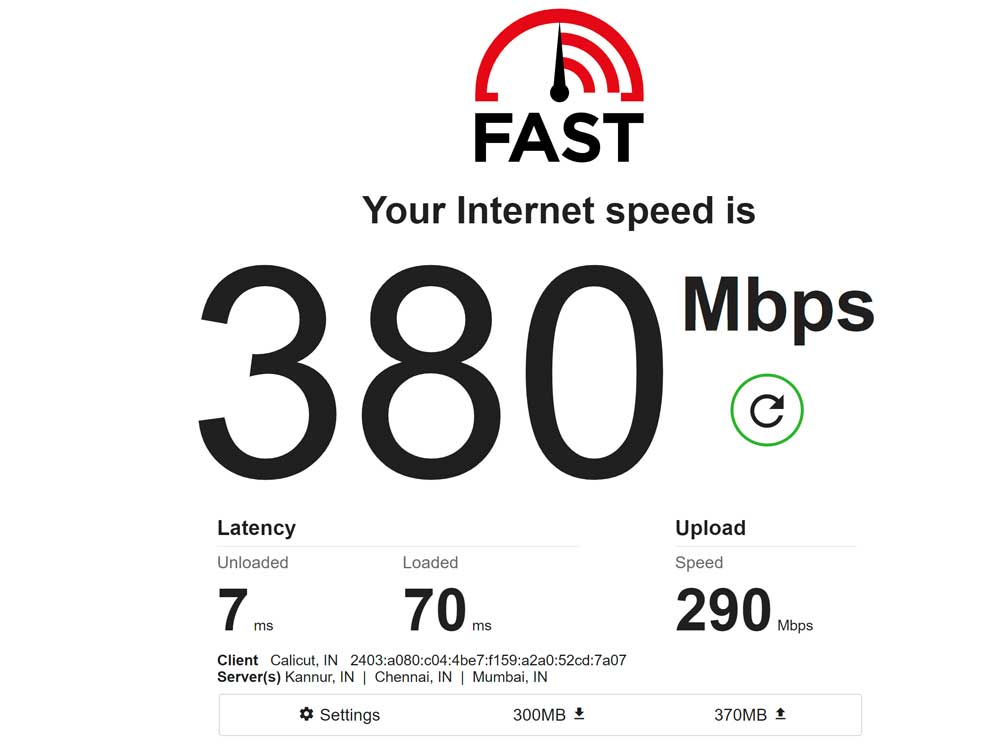
You should also check for the network connection at your end to ensure there is no issue with the internet connectivity. Sometimes, a poor and unstable network can cause several issues with the game server connectivity and other gaming tasks. It would be best to try switching the wireless network to wired or vice versa to cross-check the issue. Make sure to power cycle the Wi-Fi router to refresh any networking glitches.
5. Contact EA Support
If none of the methods worked for you, contact EA Support for additional assistance. Sometimes, getting a call or chat support might be helpful to either take a close look at the issue or submit a ticket for the same.
That’s it, guys. We hope this guide was helpful to you. For further queries, you can comment below.
Also Read

Contacted EA Support. Guy there said it will be solved. Nothing happened. Very very bad.