The mush expected Samsung Galaxy S9 and S9 Plus from is officially launched now. As expected the devices come with some cool specifications making them one of the best devices you can buy now. Leaks and rumors about the device were common even long back before the official launch. And the specifications came exactly the same as those leaked before. But despite the high configuration of the device, you can expect some issues to arise occasionally. In this guide, we will walk you through the steps to fix Galaxy S9 and S9 Plus touchscreen issues.
Coming into the specifications, a 5.8-inch display for Galaxy S9, while S9 Plus gets a 6.2-inch display. S9 gets 4 GB RAM, while S9 Plus gets a better 6 GB RAM. The rear camera of both devices is also different with a dual-camera setup of 2 sensors each of 12 MP on S9 Plus, while a single 12 MP sensor is provided with the S9. Both devices get the latest Qualcomm MSM8998 Snapdragon 845 SoC. The internal storage of 64 GB is available for both devices and can be expanded up to 400GB. A 3000 mAh battery for S9 and a 3500 mAh battery for S9 Plus are provided.
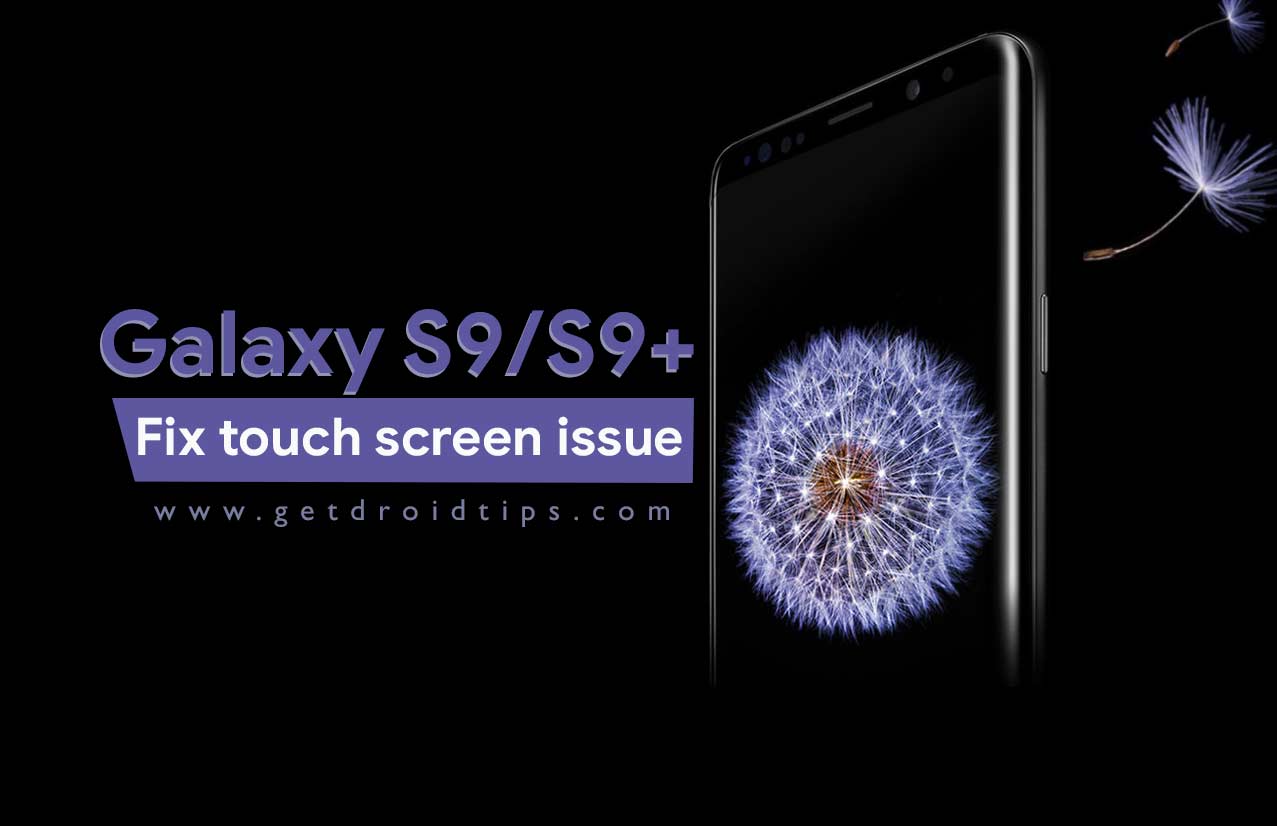
Page Contents
Steps to fix Galaxy S9 and S9 Plus touchscreen issue
The touchscreen is the only means of access you have to the device. An issue with the touchscreen can make it very much difficult to access the device and do even the basic things. There can be many reasons for a touchscreen issue to occur. The chances of a hardware damage are also high and if this is the case you are recommended to get technical assistance. But all issues won’t be caused by a hardware damage. Below given are something you can try to fix the issue yourselves.
Check for moisture
Water content on the screen or your hand can make it difficult to use the touchscreen. So if you suddenly fell an issue with the touchscreen of the device, wipe the screen and your hand with a soft cloth.
Use compatible screen protectors
You are recommended to only use original screen protectors or else the protectors may make issues with the proper working of the touchscreen.
Clear system cache
- Power off the device
- Press and hold volume up button, Bixby button and power button
- When the screen with No commands message shows up tap on the screen
- Use volume keys to highlight wipe cache partition and use the power button to select it
- Confirm by selecting yes option
Hard reset
- Power off the device
- Press and hold volume up button, Bixby button and power button
- When the screen with No commands message shows up tap on the screen
- Use volume keys to highlight wipe data/factory reset and use the power button to select it
- Confirm by selecting yes option
I hope this guide was useful in understanding the how to fix Galaxy S9 and S9 Plus touchscreen issue. If any queries or feedback, please leave a comment below.
