Mafia: Definitive Edition is a newly launched action-adventure game that’s developed by Hangar 13 and published by 2K Games. It’s a remake of Mafia (2002) and available for PC, PS4, Xbox One platforms. Due to its popularity, plenty of interested players have started playing the game and mostly the PC gamers are encountering a couple of issues or bugs in the Mafia Definitive Edition game like black screens and random freeze.
So, if you’re also one of the victims and don’t want to ruin your gaming experience for longer, check out the troubleshooting guide below. Now, it’s worth mentioning that there can be multiple reasons behind the black screen or freezing/stuttering issue like the graphics driver not updated, outdated Windows OS build, corrupted game files, misconfigured graphics settings in the game, etc.
Page Contents
Fix Mafia Definitive Edition Black Screens and Random Freeze
Now, a couple of affected Mafia Definitive Edition players have also mentioned that due to the incompatible Windows OS version, the game can also stutter a lot. So, if in case, you’re using the lower Windows OS version instead of Windows 10 then check you should enable to compatibility mode for the game to run it properly on your Windows XP or 7/8/8.1 OS.
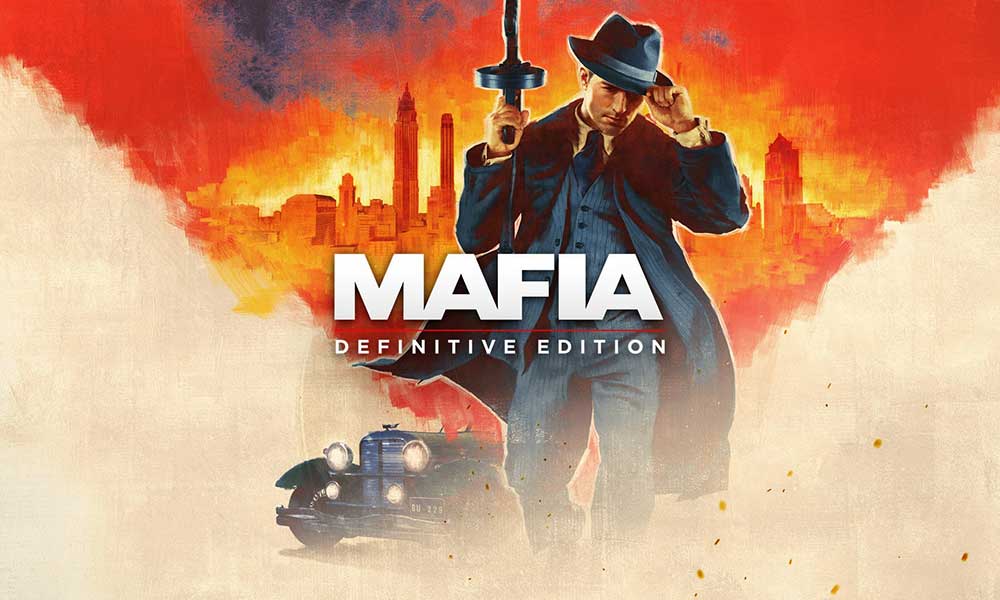
1. Fix Compatibility Mode
- Right-click on the Mafia Definitive Edition (exe) file either from the desktop or from the installed game folder.
- Go to Properties > Click on the Compatibility tab.
- Click on ‘Run this program in compatibility mode for’ > Choose Windows 7/8/XP/Vista or whatever version you want.
- Additionally, you should also enable ‘Run this program as an administrator’ checkbox.
- Finally, click on Apply and then OK to save changes.
2. Update Windows Build
- Click on Start > Settings > Update & Security.
- If the available update isn’t showing automatically, click on Check for updates.
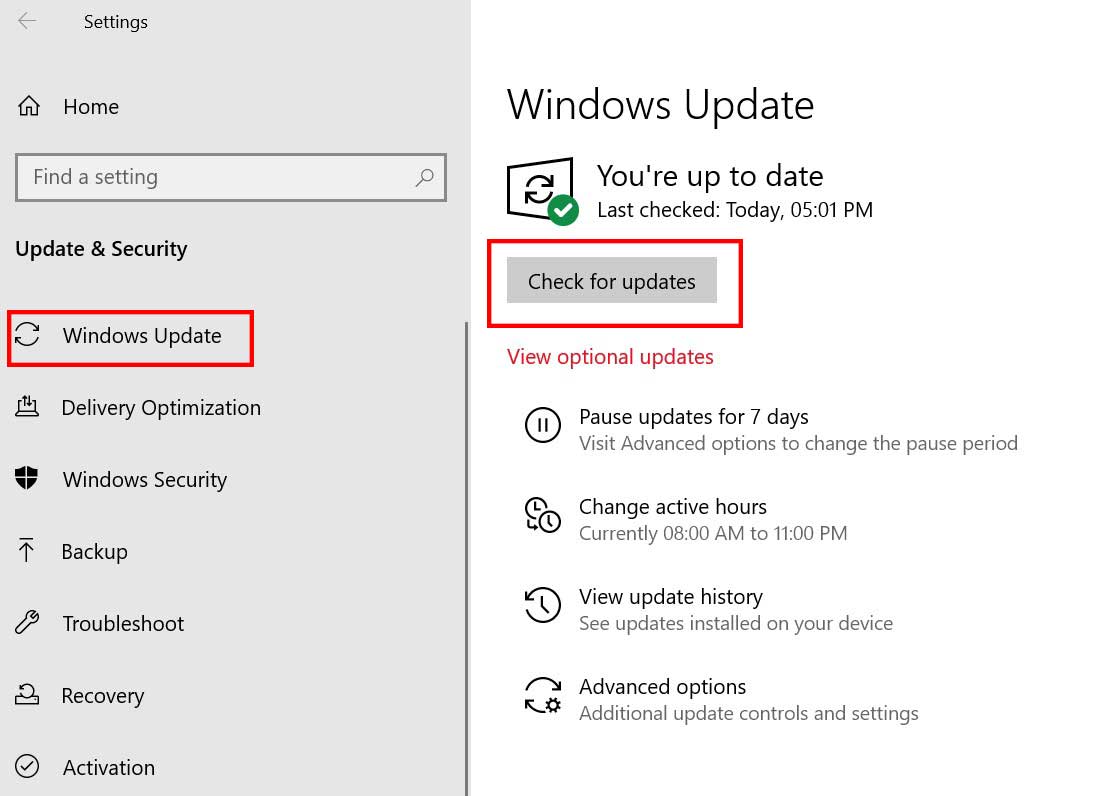
- If there is any latest Windows update available, make sure to Download and Install it.
- Once downloaded, the system will ask you to reboot your device to apply the changes.
3. Update GPU Driver
- Click on Start > Type Device Manager and click on it from the search result.
- Click on the arrow of Display adapters > Right-click on the graphics card.
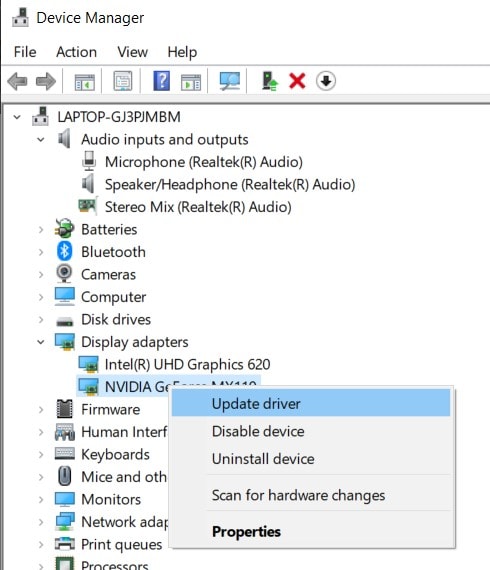
- Next, select Update driver > Choose Search automatically for drivers.
- If there is any update available, it will automatically download and install the update.
- Once done, restart your computer to save changes.
4. Verify Game Files
While it’s also worth mentioning that most of the game files get corrupted or missing due to some unfortunate issues and that can be restored or fixed automatically by verifying the game files on the Steam client.
- Launch the Steam client > Go to the Library.
- Right-click on Mafia Definitive Edition > Select Properties.
- Click on Local Files > Click on Verify integrity of game files.
- Wait for a couple of minutes to finish the verification and fixing process. (if any)
- Once done, restart your Steam client and you’ll be good to go.
10. Disable Steam Overlay
- Open Steam on your Windows.
- Head over to the Settings> Click on the In-Game
- Click on the checkbox to disable “Enable the Steam Overlay while in-game“.
- Once the checkbox mark is removed, click on OK.
11. Adjust Discord Settings
- Launch the Discord app > Click on User Settings.
- Click on Voice & Video from the left pane.
- Select Advanced > Next, disable OpenH264 Video Codec provided by Cisco System, Inc. > Enable Quality of Service High Packet Priority.
- Go to Overlay > Disable it.
- Next, head over to the Advanced > Disable Hardware Acceleration.
- Save changes and restart your PC.
5. General Fixes
- Whenever the black screen appears on the game, press the ALT + Tab keys twice, and the black screen should disappear temporarily.
- Try disabling the fullscreen mode from the in-game Settings menu. Open the game Menu > Options > Turn off Fullscreen. Now, you can manually enable the Fullscreen mode by pressing the ALT + Enter keys when you’re in the game.
- Head over to the Control Panel and Uninstall the graphics driver OR you can also uninstall the driver from the Device Manager > Display adapters. Next, you’ll need to manually download and install the GPU driver for your PC respective to the graphics card brand/model via the official manufacturer website.
- Make sure that there is no high-memory consuming task running in the background. Go to the Task Manager and clear all the high impactful processes manually one by one.
- Head over to the in-game graphics settings and disable V-Sync as well as try reducing the display resolution to optimal settings.
- Additionally, you can also try lowering the graphics options from the in-game menu as well as set the FPS limit to 30 if possible.
That’s it, guys. We assume this guide was helpful to you. Feel free to ask in the comment below.
