Windows has a built-in web browser in the form of the Microsoft Edge. This web browser is only supported in Windows 10 as of now. Over the years, this browser has faced a lot of criticism because of its slow speed and limited functionality, but it constantly pushes out updates to improve on it. However, installing these Microsoft Edge updates has not been an easy task for Windows users. There have been multiple instances when a Windows user had to encounter an error message while updating the Microsoft Edge to the latest version.
The error message does not always show up while trying to update the Microsoft Edge browser. Sometimes the update finishes the installation procedure, but when the user tries to open the app after the update, he/she is greeted with the message, “Aw, Snap! STATUS_INVALID_IMAGE_HASH error.” Now there are several reasons why this error could show up on your Windows system, and here in this article, we will take a look at all of them. If you are struggling with this error, then this article will help you out as along with the reasons, we will also take a look at all the solutions to fix this problem. So without any further ado, let’s get into it.
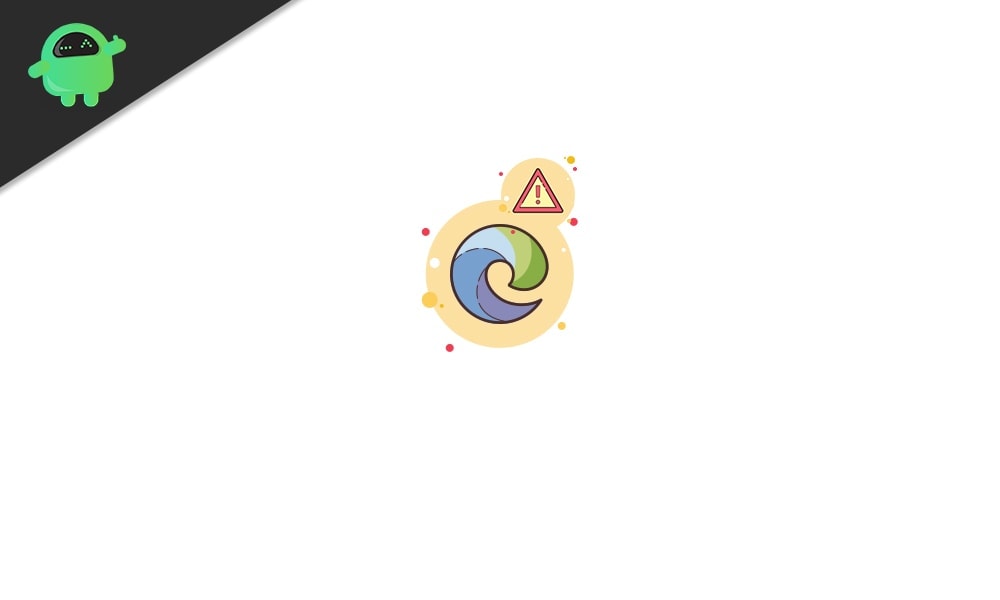
Page Contents
How to Fix Microsoft Edge Error STATUS_INVALID_IMAGE_HASH?
Before we get to the solutions, let’s see what the causes behind this error message are. Firstly, if you are on an incompatible version of Windows, then Microsoft Edge won’t run, and you will see this error message. If you are not using Microsoft Edge on a Windows 10 system, you will see all kinds of errors pop up while using the web browser. Secondly, poor internet connection is a probable cause behind this error message on Microsoft Edge. If you are using a VPN service or your internet connection is inconsistent, you will definitely encounter error messages. This is because Microsoft servers are heavily secured, and having an inconsistent or VPN connection will not work.
Thirdly, different PC modes can also result in this error. If you are using your computer in a Game mode or power-saving mode, that will change the functionality of your windows system, which in turn will result in an error message for the Microsoft Edge update installation. Finally, another aspect that you should consider is free storage. If the amount of storage on your system drive is very low, the update files cannot be downloaded on your computer, and you will encounter the error message.
On top of all this, there are two primary causes behind this particular error message. Whenever a third-party security application like an antivirus program runs on your computer, it can monitor your connections and even block them. Again, this error is inevitable when the user cannot run executable files (not images) due to an invalid hash security key.
So now, let’s take a look at all the possible solutions for this. You don’t need to try all the solutions mentioned here. Try one solution after the other until you find the one that solves your problem.
Restart your computer:
The first thing that you should try when you encounter this error in Microsoft is a system restart. Press Windows Key + X, and in the “Shut down or Sign Out” option, choose Restart. After your computer restarts, try updating the Microsoft Edge browser again. If you still encounter the STATUS_INVALID_IMAGE_HASH error, go for the next solution mentioned below.
Adding a Registry Key using Command Prompt:
STATUS_INVALID_IMAGE_HASH error shows up mostly when there is an invalid executable file image security hash, which is essential for streaming videos online. To fix this, you need to disable Microsoft Edge’s rendering code integrity feature. We can do that using the registry editor or the command prompt window. Using the registry editor in this cause can be tricky, so we will provide you with the method to do this using the command prompt window.
- Press Windows Key + R to open up the Run dialog box.
- Enter “cmd” in the dialog box and press Ctrl+Shift+Enter.
- The User Account Control(UAC) window will pop up asking for admin access. Click on Yes here to grant access.
- The command prompt window will show up. Here enter the following command and press the Enter key.
REG ADD “HKLM\Software\Policies\Google\Chrome” /v RendererCodeIntegrityEnabled /t REG_DWORD /d 0
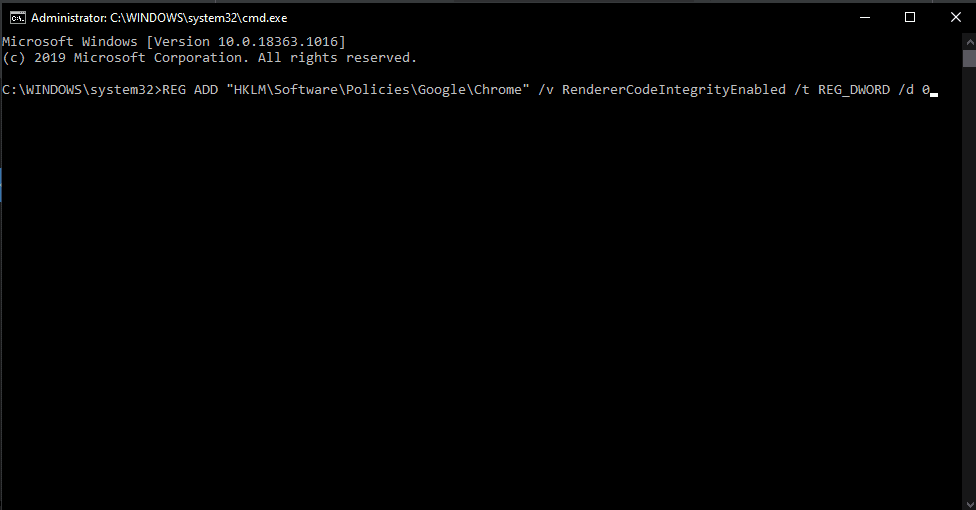
- Your command prompt window should close up automatically after the command is executed. If it is not closed automatically, close it manually and then restart your computer.
The above command will add a RendererCodeIntegrity key for Microsoft Edge under Windows Registry and set its value to zero, setting it as disabled. Now try updating your Microsoft Edge again. If you still encounter the STATUS_INVALID_IMAGE_HASH error, go for the next solution mentioned below.
Renaming Edge to msedge.exe:
This might seem like a unique way for this error, but renaming the Microsoft Edge executable file has actually worked for some Windows users. So it would be best if you gave this solution a try too.
- Open up the Windows File Explorer.
- Go to This PC > Local Disk(C:) > Programs files(x86) > Microsoft > Edge > Application.
- Here, look for the Edge executable file. Once you find it, right-click on it and choose Rename.
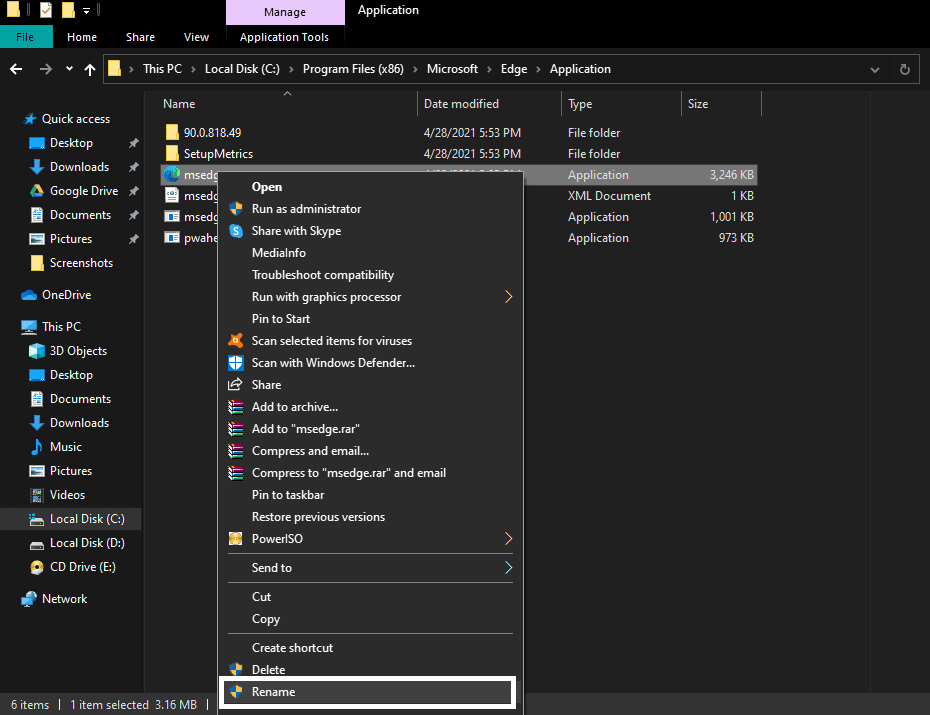
- The User Account Control(UAC) window will pop up asking for admin access. Click on Yes here to grant access.
- Set the name as “msedge.exe” for this executable file if it was initially set to something else.
Disable PC modes:
As mentioned above, having different PC modes turned on can cause problems while installing the updates for the Microsoft Edge browser. So if you are using some form of a power-saving mode in your computer, then disable it or set it to normal mode right away. Again, if you own a gaming PC with a dedicated application that lets you turn on some high-performance game mode, then you need to disable that too.
Try updating your Microsoft Edge browser with all these different modes turned off. If you still encounter the STATUS_INVALID_IMAGE_HASH error, go for the next solution mentioned below.
Disable VPN:
As mentioned above, the Microsoft servers are protected well. So if you are accessing their servers to update the Microsoft Edge using a VPN connection, then the security protocols from Microsoft’s end will not allow your connection to establish a connection with its servers. This, in turn, will mean that the update won’t be successful, and you will see an error message.
So if you are using any VPN service on your computer, then disable it right away. If you still encounter the STATUS_INVALID_IMAGE_HASH error, try the next solution mentioned below.
Free up space in the system drive:
The system drive is where your Windows files are installed during the installation of Windows on your computer. It is mostly the C drive. You need to ensure that there is an ample amount of free storage space in this drive at all times as the different updates for programs or windows services will require some free space to store the downloaded update files. So if you do not have enough free space, you will face error while installing updates for the Microsoft Edge browser. But this issue is not common to only the Microsoft Edge browser. Even for the update of other programs, you need some free space in the system drive.
If freeing up the system drive does not solve your STATUS_INVALID_IMAGE_HASH error message, try the next solution mentioned below.
Check with your Antivirus program:
Several antivirus programs block or censor the network’s connectivity as a security protocol. This is done by many Antivirus programs to ensure that no suspicious website or server gains unauthorized access to your system. But this security protocol sometimes works against the user. If, for some reason, your antivirus program blocks out your connection to the Windows servers while updating the Microsoft Edge browser, then you will see the error message.
Many antivirus programs have pushed out updates to solve this issue with Microsoft’s server. So it would be best if you tried updating your antivirus program and its virus definitions to the latest version. Once you have both the antivirus program and its definitions up to date, you should not face any problems while updating the Microsoft Edge browser. If, for some reason, you do encounter the STATUS_INVALID_IMAGE_HASH error, then disable your antivirus program entirely and then try the Microsoft Edge update again. It should work fine this time around.
So these are the solutions to fix the Microsoft Edge Update Installation Error STATUS_INVALID_IMAGE_HASH on Windows 10. If you have any questions or queries about this article, then comment down below, and we will get back to you. Also, be sure to check out our other articles on iPhone tips and tricks, Android tips and tricks, PC tips and tricks, and much more for more useful information.
