The MSVCR120.dll error is one such issue that is known for troubling users for quite a long time now. This error issue comes with almost all versions of Windows specifically when a user tries to launch a specific program or load games. With the MSVCR120.dll missing file issue in the system, you might come across a prompt stating, “The program can’t start because MSVCR120.dll is missing from your computer. Try reinstalling the program to fix this problem”.
Depending upon whichever Windows you use, this prompt message might differ; however, the issue remains the same. So, if you are also the one who has recently come across the “MSVCR120.dll is missing” prompt. Or if you have problems when installing certain games or programs in Windows, then the fixes below will help you out.
Also Read
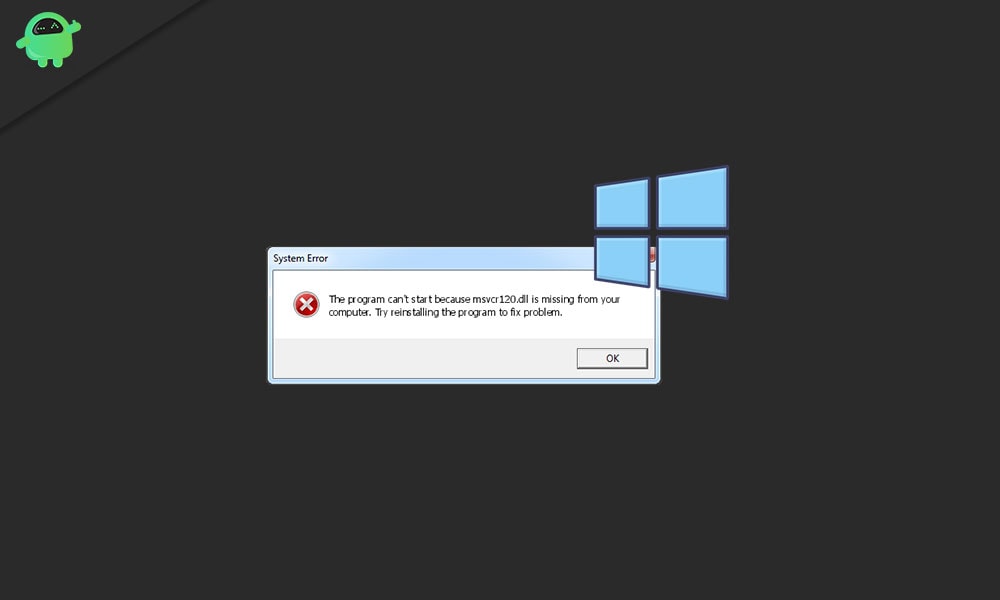
Page Contents
What is MSVCR120.dll?
Before we get started with the fixes for the MSVCR120.dll error, it is essential to understand what MSVCR120.dll is.
MSVCR120.dll is an essential Windows OS file and is a part of C++ library files. It contains certain variables that help in extraction valuable application resources that are required during the run time by third-party applications or software. The ‘.dll’ here means a Dynamic-link library.
The MSVCR120.dll file missing means that the program which you are running in this language won’t be able to find the required file and it will result in launching disputes. This single file is one essential component shared by various applications and services of the Windows.
How to fix “Missing MSVCR120.dll in Windows 10, 7 or Lower”?
There are various fixes available that will help you get rid of the “Missing MSVCR120.dll” error. Some of them are mentioned below:
FIX 1: Reinstalling the Visual C++ Redistributable Packages:
As explained above, MSVCR120.dll is an important file for Windows, and its absence can cause launching errors for various games and programs. To get or replace the file, we can download and install a whole new Visual C++ Redistributable Package. For doing so,
Note: For downloading any ‘.dll’ files, we recommend you always visit the official Microsoft website and avoid any potential risk. Unapproved ‘.dll’ files from random online websites may infect your system with viruses and malware.
- Firstly, visit the Download page of Microsoft official.
- Locate the downloading path for Visual C++ Redistributable Packages for Visual Studio.
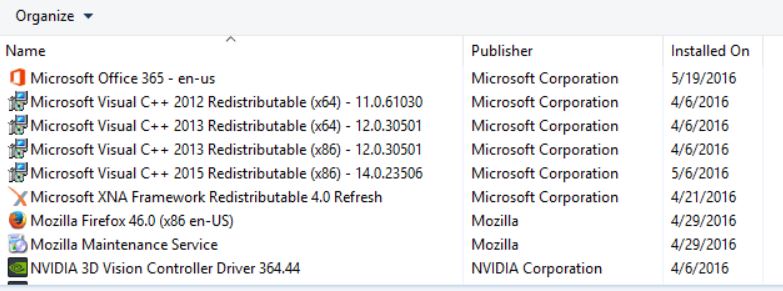
- Select a preferable language and then click on Download (red button).
- Now select vredist_x64.exe (or file according to your system type) and click on Next.
- Once the file is downloaded, save it on an accessible folder.
- Now double click on the .exe file and follow the on-screen instructions to install it.
- After the installation process is done, restart your system and try running the program once again that was showing MSVCR120.dll error. The issue would have solved by now.
Note: Users with 32-bit Windows can install vredist_x86.exe. In contrast, users with 64-bit Windows can install vredist_x64.exe and vredist_x86.exe both.
FIX 2: Run the System File:
The System File checker (SFC) is a tool present in Microsoft Windows since Windows 98. This tool comes handy for scanning corrupt files in the system and checking whether the error is occurring due to those corrupt files.
- Firstly, press WINDOWS + R altogether for launching the RUN dialogue box.
- In the empty command space, type “taskmgr” and then press Enter.
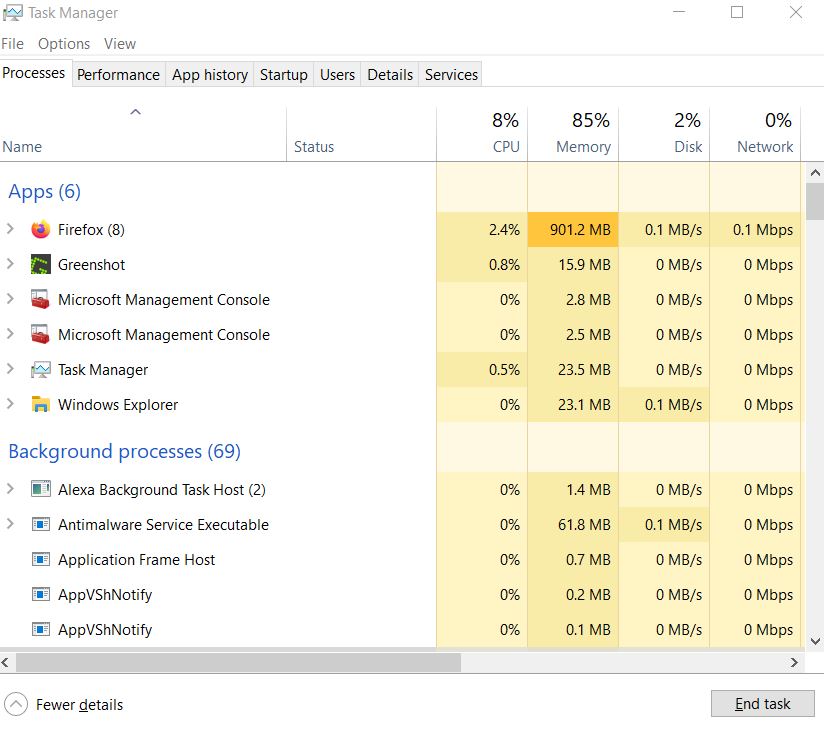
- On the Task Manager window go to the top-left corner and select File ->Run new task.
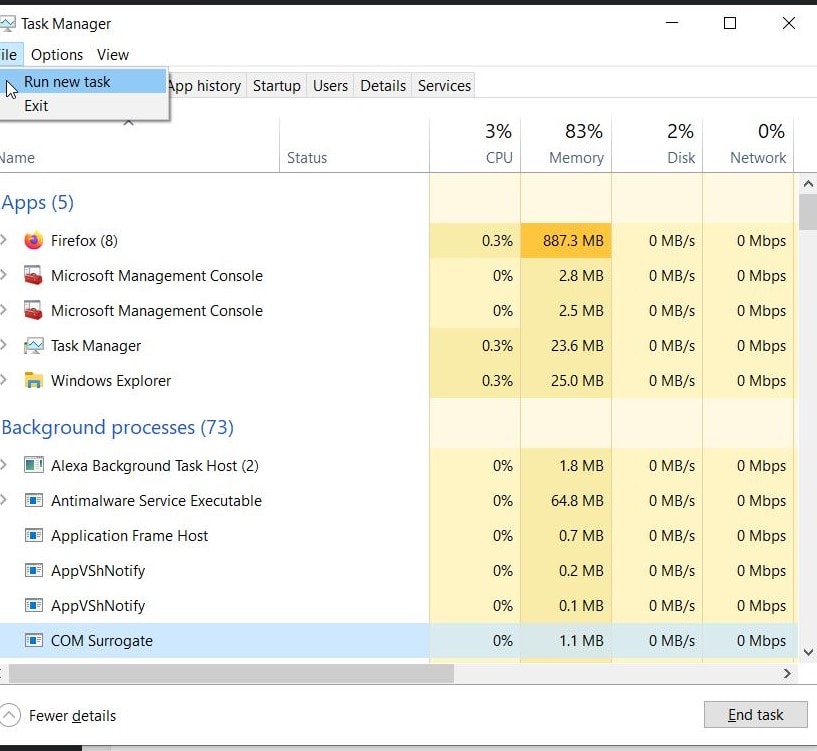
- Now on the New task dialogue box type PowerShell and tick the checkbox located before the option “Create this task with administrative privileges”.
- Now once you see the Windows PowerShell administrator screen type “sfc /scannow” and press Enter, it will start the scanning process and check for the corrupt files. The method may take a while.
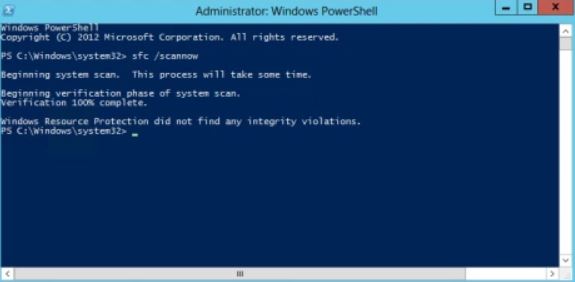
- While running the SFC command, you might get one of these three responses:
- Windows didn’t find any integrity violations
- Windows Resource Protection found corrupt files and repaired them
- Windows Resource Protection found corrupt files but was unable to fix some (or all) of them
- If you get the 3rd response where it states that an error is encountered but failed to fix it, then type the following command “sfc /verifyonly” and wait for the process to get completed.
- You can also run “DISM /Online /Cleanup-Image /RestoreHealth” command in PowerShell. It might take quite a while to process.

- Finally, if you can find and fix the error with this method, then restart your system and try to use the application again that was showing MSVCR120.dll error.
FIX 3: Scan for Virus:
The ‘.dll’ files more likely are hosts for viruses and malware to enter your computer. And in this case, those computer viruses can not only be responsible for MSVCR120.dll error but can also create severe malfunctioning into your system.
To deal with this situation, we recommend you to either use Windows Defender or trusted third-party antivirus software to scan your system.
For using Windows Defender:
- Open the Windows Defender app.
- On the right side of the screen, go to Scan options, select Full and click on Scan Now. It will start the scanning process. The process may take some time as it will scan all of your computer’s files one by one.
- If the Windows Defender Scan shows any virus or malware present in your system, then allow the utility to delete or remove it.
- Once everything is fixed, restart your system. Run the application that was earlier showing MSVCR120.dll error and check whether it is resolved or not.
FIX 4: Check for Windows Update:
Some pending Windows update in your system can also trigger the MSVCR120.dll missing file error. To get along with that, follow the steps explained below:
- Open Windows Update settings.
- In the Windows Update section click on the option Check for Updates.
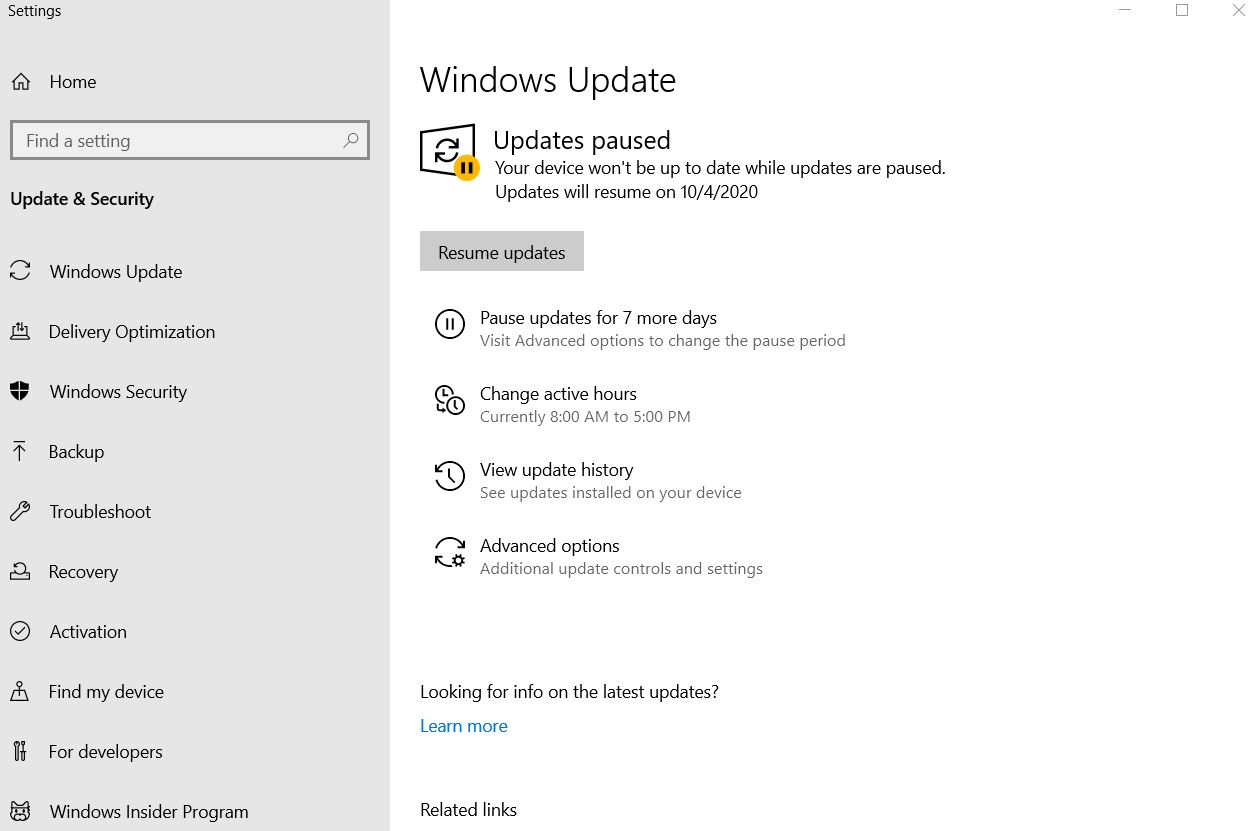
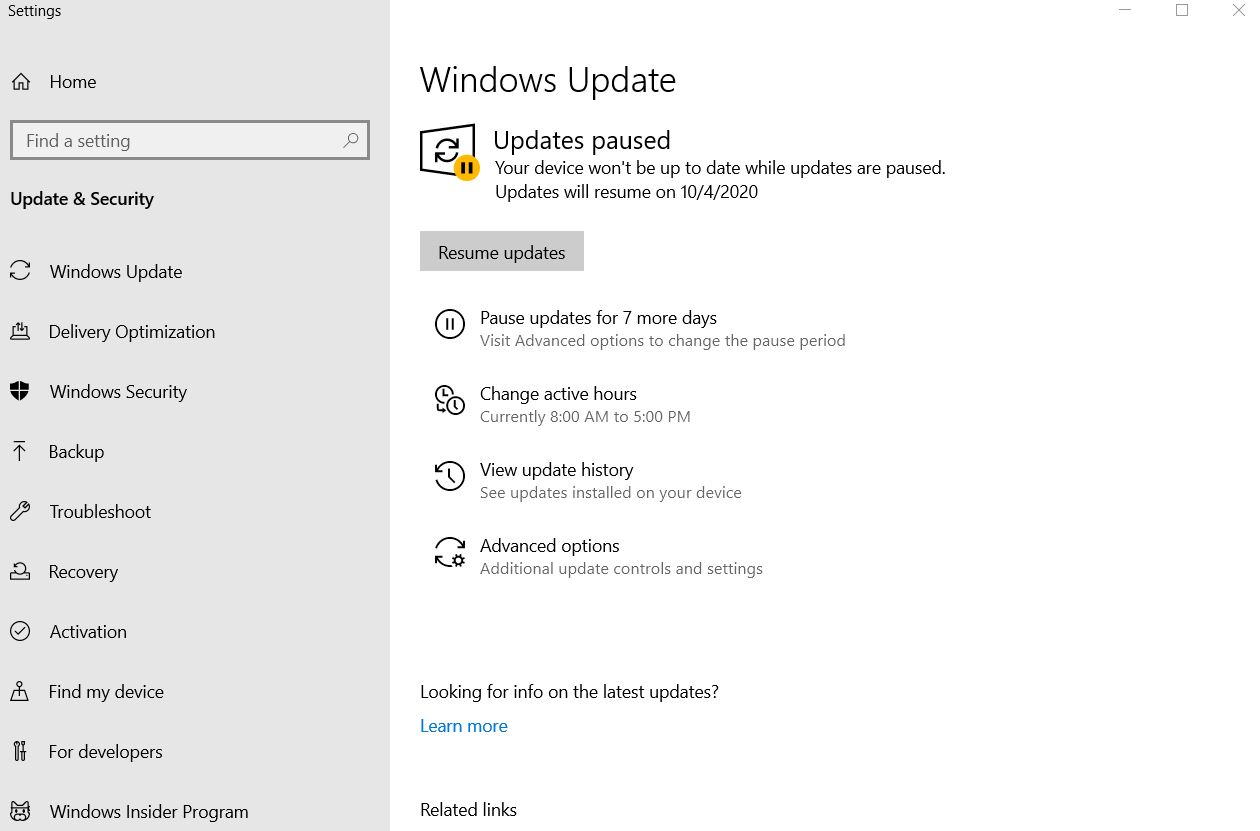
- If there are any pending updates available, it will automatically install it into your system.
- Once the process is done, restart your computer and re-run the program to check whether the MSVCR120.dll missing file error is solved or persists.
If the error didn’t solved yet, then you can go to the next solution.
FIX 5: Install the VC Redist Packages (both)
In this process, we will uninstall the already existing VC Redist and then reinstall all VC Redist packages again. For doing so,
- Open the RUN dialogue box by pressing WINDOWS + R
- In the command box type “appwiz.cpl” and then press Enter.
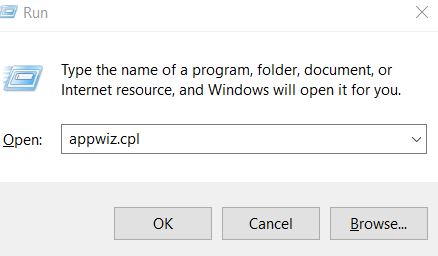
- Locate “Visual C++ Redistributable”, right-click on it and select Uninstall. Follow the instructions on the screen to complete the process.
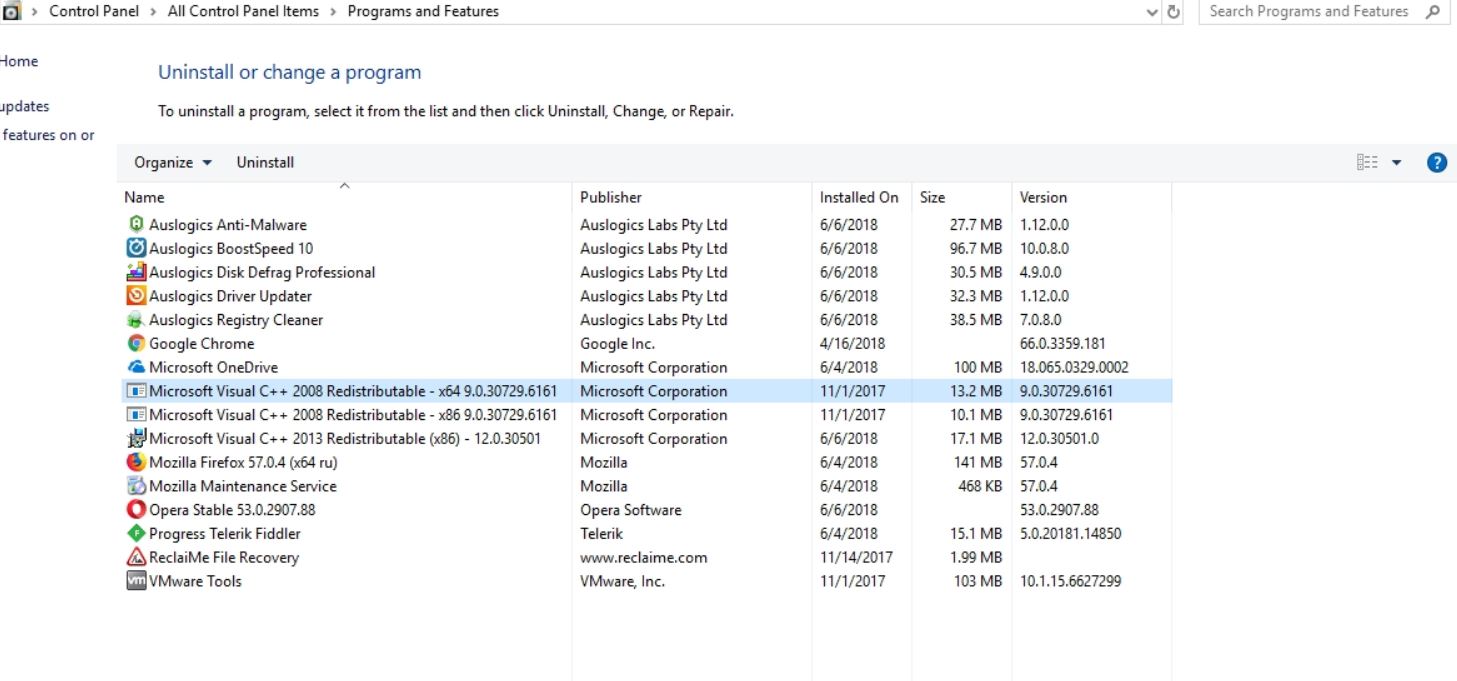
- Again, repeat the above step to uninstall all the similar files.
- Now visit the Microsoft Website and download the installation one after other:
Microsoft Visual C++ Redistributable 2005 64-bit + 32-bit
Microsoft Visual C++ 2008 Redistributable Package (x86)
Microsoft Visual C++ 2008 Redistributable Package (x64)
Microsoft Visual C++ 2010 Redistributable Package (x86)
Microsoft Visual C++ 2010 Redistributable Package (x64)
Visual C++ Redistributable Packages for Visual Studio 2013 32+64 bit
Visual C++ Redistributable for Visual Studio 2015
- Once done with the downloading process, Install all these files into your system.
- Restart your computer, re-run the application that was causing problems earlier and check whether the issue is solved or persists.
Above were some of the best solutions that can help you fix when MSVCR120.dll missing file is missing. But before you start with any of these processes, we advise you to make a system restore point. If mistakenly you perform some wrong action, it will help you get back the earlier setting of your systems again.
By the end of this article, we hope you have found all the answers to your queries related to MSVCR120.dll missing file. These were some of the affected tried and tested methods, and we hope that they will help you. If you have any queries or feedback, please write down the comment in the below comment box.
