.NET is a developer platform made up of tools, programming languages, and libraries for creating different types of applications. On the other hand, the .NET framework is the implementation of .NET. This framework is extremely important for a lot of reasons. But you could only be able to make full use of it if it’s working as expected. Unfortunately, that doesn’t seem to be the case for some users out there. Quite a few users are complaining about the .NET Framework 3.5 Error 0x800f0950 on their Windows 10 setup.
When this issue pops up, the error message reads ‘The following feature couldn’t be installed. The changes couldn’t be completed. Please reboot your computer and try again”. Although this error messages straight out says to restart your PC and then give installation another try, that wouldn’t be of any good as well. In this regard, today we will explore all the possible reasons for the said error. More importantly, we will also list out all the fixes to rectify the .NET Framework 3.5 Error 0x800f0950 in Windows 10. Without further ado, let’s begin.
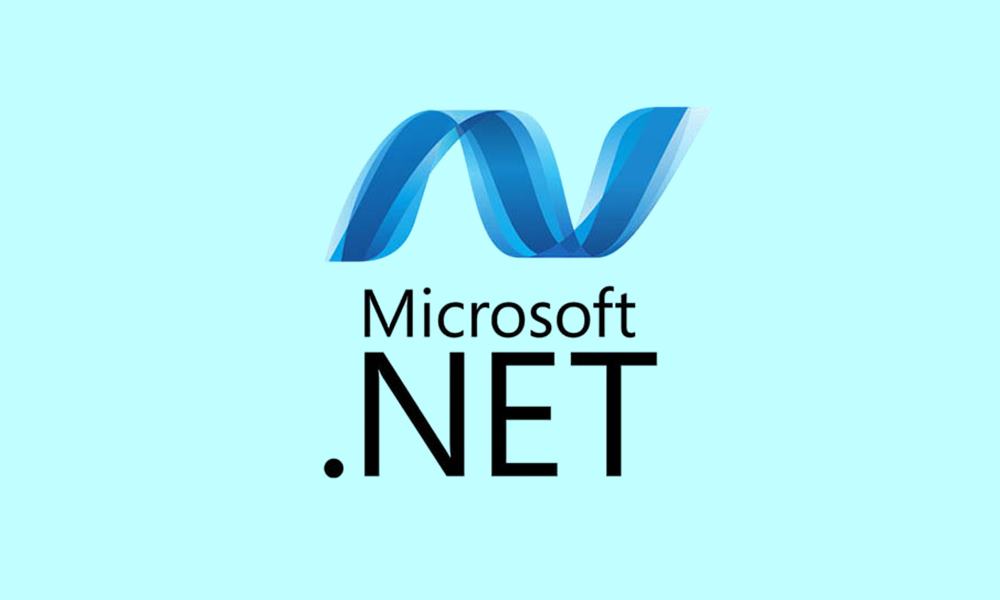
Page Contents
How to Fix .NET Framework 3.5 Error 0x800f0950 in Windows 10
This issue seems to be bugging quite a few users as of late. Judging by the Microsoft Forum, over 1500 people are facing the said issue (refer to the below image). But what could be the reason for it? To begin with, it could be the .NET installer itself. Apart from that, any pending Windows update or the incorrect installation method could also cause this issue. We will, therefore, list out the steps to fix all these three issues. Try them out and any one of the methods should fix the .NET Framework 3.5 Error 0x800f0950 in Windows 10.
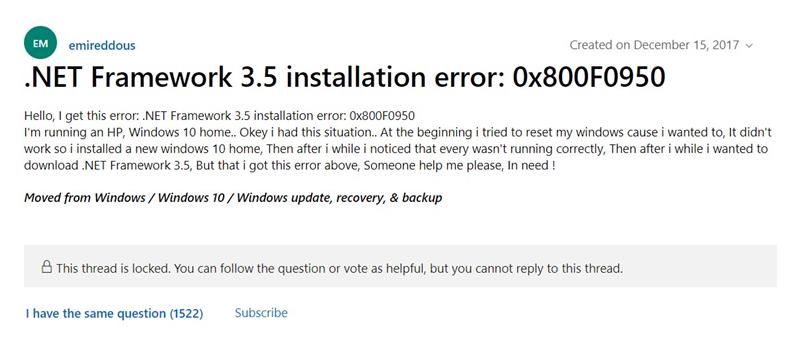
Fix 1: Install .NET via Windows Features
Some users have reportedly faced this issue when they are installing the .NET via the third-party installer. (n that regard, we would recommend you to only install it from the Windows Feature menu. Fortunately, the setup file is already there on your PC. You just need to find it and then launch it. Follow the below steps for that.
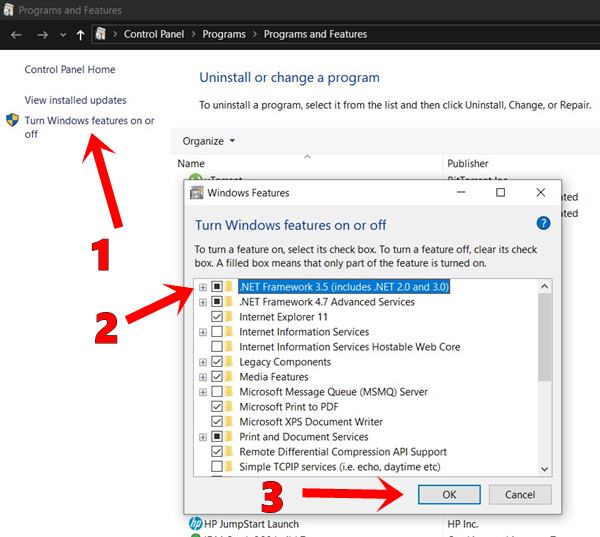
- Launch the Run dialog box using the Windows+R shortcut key combinations.
- Now type in appwiz.cpl and hit Enter. This will launch the Programs and Features menu.
- Click on the Turn Windows features on or off option from the left menu bar.
- Next, checkmark the .NET Framework 3.5 (includes .NET 2.0 and 3.0) and hit OK.
- In the confirmation dialog box that appears, hit Yes. Wait for the process to finish. Once it is done reboot your PC and see if the .NET Framework 3.5 Error 0x800f0950 error is fixed or not.
Fix 2: Install Windows Update
If there is any pending Windows update, we would recommend you to install it right away. These updates apart from bringing security and stability improvement might also address issues related to any Windows component or framework. So here is how to check for and apply the latest updates.
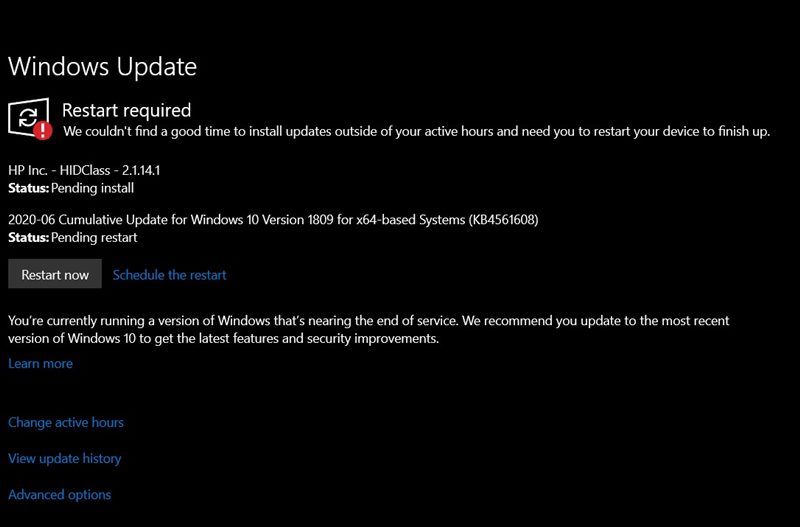
- Open the Run dialog box. You could use the Windows+R shortcut keys for the same.
- In the dialog box that appears, type in ms-settings:windowsupdate and hit Enter.
- This will take you to the Windows Update section of the Settings page.
- Now click on Check for Updates. Windows will then search for the latest updates, and if available, will apply the same as well.
- Restart your PC and check if the .NET Framework 3.5 Error 0x800f0950 error has been corrected or not.
Fix 3: Install via Installation Media
You could also try installing the .NET Framework 3.5 directly from a compatible installation media. For that, we would use the Command Prompt. Refer to the below steps:
- Click on the Start menu and search Run.
- In the Run dialog box, type in CMD and hit Enter. This will launch the Command Prompt.
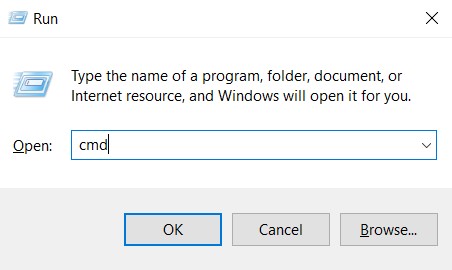
- Type in the below command and hit Enter. Make sure to replace the XXX with the installation media location
Dism /online /enable-feature /featurename:NetFX3 /All /Source:XXX:\sources\sxs /LimitAccess
- Once that is done, close the Command window and restart your PC. The .NET Framework 3.5 Error 0x800f0950 might have been rectified. If not, try out the next method given below.
Fix 4: Using the Installation Script
If none of the above tips managed to work out in your case, then there is one more thing left to do. You could create a custom CMD installation script and then run it as admin. Here is everything you need to know in this regard.
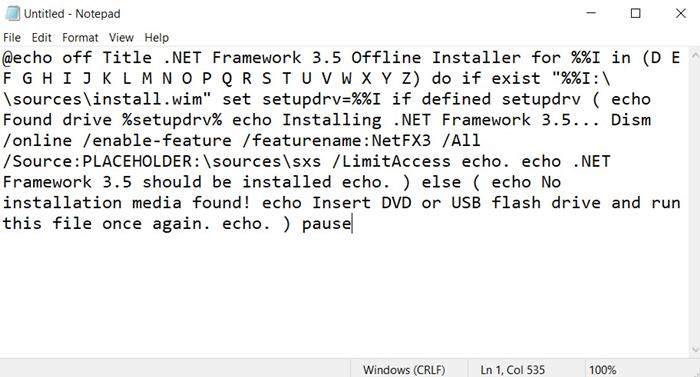
- Head over to the Start menu and search for Run. In the Run dialog box type in notepad.exe and hit Ctrl+Shift+Enter. Doing so will launch the Notepad with administrative rights.
- Now copy-paste the below command in Notepad. Make sure to remove the Placeholder keyword with the location of the installation media.
@echo off Title .NET Framework 3.5 Offline Installer for %%I in (D E F G H I J K L M N O P Q R S T U V W X Y Z) do if exist "%%I:\\sources\install.wim" set setupdrv=%%I if defined setupdrv ( echo Found drive %setupdrv% echo Installing .NET Framework 3.5... Dism /online /enable-feature /featurename:NetFX3 /All /Source:PLACEHOLDER:\sources\sxs /LimitAccess echo. echo .NET Framework 3.5 should be installed echo. ) else ( echo No installation media found! echo Insert DVD or USB flash drive and run this file once again. echo. ) pause
- Once that is done, head over to File > Save As and give this file any name. Just make sure to add .cmd as an extension. Hit the Save button to save the file on your PC.
- Now right-click on the newly created batch file and select Run as Administrator. The script will then install the .NET framework on your PC. Restart your PC and the error should be fixed by now.
So these were the various methods to fix the .NET Framework 3.5 Error 0x800f0950. We have shared four different methods for the same, any one of which should fix this issue. Do let us know which one managed to rectify this error. Rounding off, here are some iPhone Tips and Tricks, PC tips and tricks, and Android Tips and Trick that you should check out as well.
