Are you facing the FPS drop issue while playing Nioh 2.? then in this guide I’m going to share some useful tips to overcome that problem. Nioh 2 is a popular multiplayer action roleplay game from Team Ninja. Let us know why FPS drops in the first place. Normally, modern-day games have high graphical and CPU requirements. We do know of the expensive and powerful GPU unit gamers use for gaming. These GPUs use VRAM to process and render the frames of the game.
Also Read
Sometimes when the gamer sets the graphics to the highest setting, then depending upon the capacity of the GPU, it may run out of VRAM. At this point, it starts to utilize RAM or the memory of the PC to render the frames set at the highest visual quality. At this point, the frame rendering becomes slow and that’s what is commonly referred to as FPS drop. FPS stands for Frame Per Second.

Does CPU have any role in FPS Drop?
GPU is not the only culprit in the FPS drop issue in the games. CPU and GPU both work hand-in-hand to render the frame and process the whole scenario.
If your CPU doesn’t have the required hardware or the game is too intense at the highest settings, then its processing will become slower. So, it cannot work corresponding to the GPU leading the GPU to load the rendered frames slowly. This happens even though the GPU is robust and has no hardware shortcomings for that concerned game. Collectively all this causes the frames to drop significantly.
If you have insufficient RAM then also that causes the FPS drop issue. This is one good reason why pro gamers spend a lot of money on RAM as high as 32 GB top-end GPU and CPU while building their gaming PC.
How to Fix Nioh 2 FPS Drop Problem
Now, let’s get to the solution part. Here are the fixes that should help you out in fixing the FPS drop issue.
Upgrade the Build of Your Graphics Unit to Fix Nioh 2 FPS Drop Problem
This is the basic thing you have to first take care of. Go to the official website of the brand whose graphics unit is being deployed on your computer. There in the download section look for the latest driver updates that are available for the exact GPU that you use on your computer. Simply download and install that.
Use Moderate Settings for Nioh 2 Graphics
- Open Nioh 2
- Under the option System menu, select Graphics Settings
- Turn off the following: Motion blur, Shadows
- Set the Display Mode to Full Screen
- Change Texture Quality to Low
- Also, change Effect Quality to Low
- Disable these parameters: Dynamic Reflections, Ambient Occlusion
- After you change these settings make sure to launch Nioh 2 once again to put the changes into effect.
Don’t Run Other Programs on your Computer While Gaming
This trick will help the system resources to contribute entirely to the game that you’re playing(Nioh 2 in this case). CPU won’t be busy handling five applications and slow down in the process leading to FPS drop issue.
- Press Ctrl + Alt + Del to summon the Task manager
- Go to the Processes tab
- Right-click on active yet unused programs and select End Task to close them
Disable Overlays to Fix Nioh 2 FPS Drop
Overlays allow you to use in-game features but this does contribute to frame rate drop. So, disabling the overlay will help in fixing the issue. I have put up the steps to disable overlays on Steam, Discord, and Nvidia GE Force.
Discord
- Launch Discord
- At the bottom left section click on the cog-wheel symbol(for Settings)
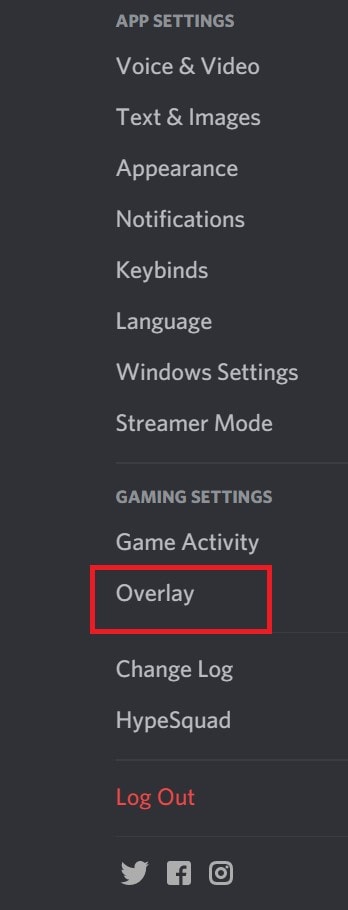
- Under Game Settings > highlight Overlays
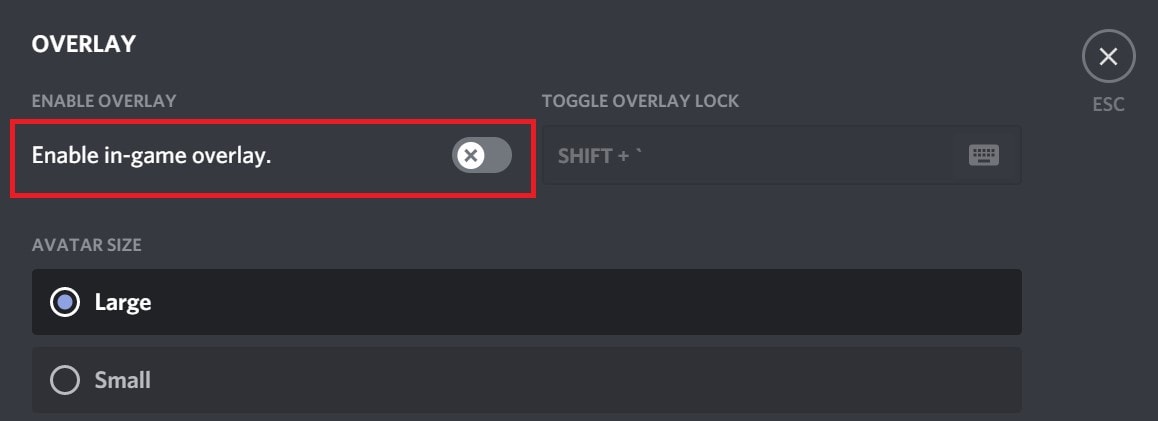
- Then click on the switch to disable the option Enable in-game overlay
Steam
- Open Steam
- Go to Library to the list of games you have there
- Right-click on Nioh 2 and select Properties
- In the left-hand panel under the General tab, untick the checkbox beside the option Enable the Steam Overlay while in-game
GE Force
- Launch GE Force
- Go to Settings
- Disable the toggle beside the option In-game overlay under the General tab.
Tweak the Native GPU Settings
This one is for those gamers that have a dedicated GPU installed for gaming purposes. If you have installed an NVIDIA GPU, then follow these steps.
- Right-click on your desktop
- From the menu select the NVIDIA Control panel
- Under that expand 3D Settings
- Then click Manage 3D Settings
- Click on Program Settings
- There will be a drop-down menu from where you have to select the program ie Nioh 2
- Click on Add after you select Nioh 2 as the program
- Next, you have to select the preferred graphics processor for this system(means your computer)
- Select High-Performance Nvidia Processor
Now, you have to specify the settings of the GPU. Simply follow the table below to understand better
| Feature | Setting |
| Anti-Aliasing | Off |
| Image Sharpening | Off |
| Power Management Mode | Prefer Maximum Performance |
| Vertical Sync | Off |
| Thread optimization | On |
| Texture Filtering Quality | High Performance |
- To save these settings you have changed click on Apply
- Now, restart Nioh 2 to enjoy the game without any FPS drop issue
So, that’s how you deal with the FPS drop on the action roleplay game Nioh 2. If you have been facing this problem while playing the game, then try it out and share in the comments whether any of the tips helped to solve the problem or not.
