Runescape players are experiencing issues with login in in their game’s account both in the browser and the game launcher. Whenever players get to their login screen, they see a message on the screen that reads “Error connecting to the server.” Now, there are a few reasons behind this error showing up, and we will look at them all.
The main reason behind any game having logging-in issues is because of server issues. Maybe the server of your region is under maintenance. Or there might be an issue with the network adapters on your system. Sometimes a buggy windows update could also cause your problem. However, if you are facing this issue after you set up a new connection, then it is probably your allocated DNS causing the login error. Well, it is difficult to pinpoint what could be the cause in a particular system. So we will look at all the solutions for these reasons, and one of these fixes will work for you.
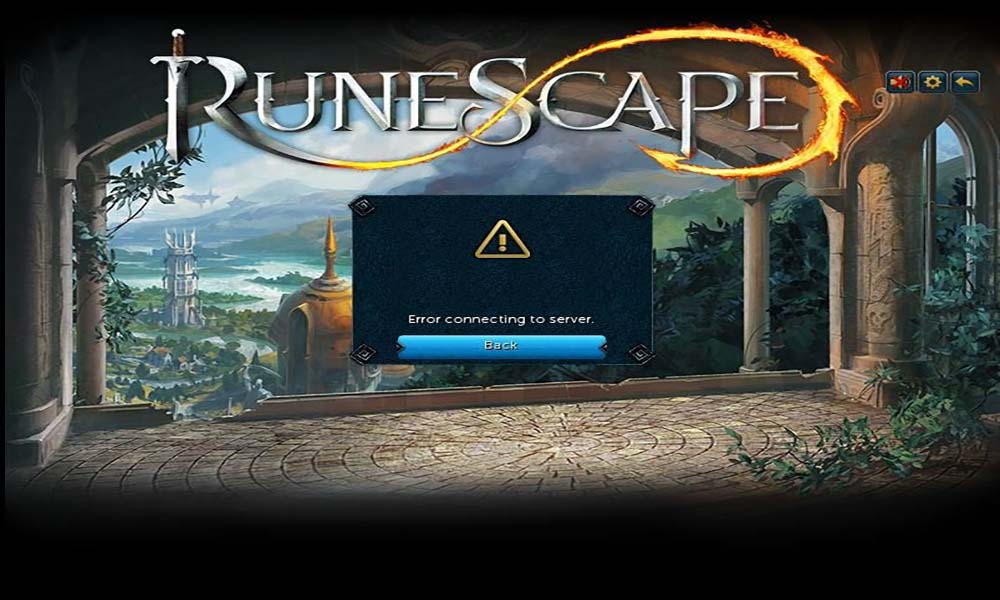
Page Contents
How to fix “Error Connecting to Server“ in Runescape?
Try all the fixes mentioned below one after the other until you find one that solves your error Connecting to Server issue.
Check server:
Online games are not free of bugs, as occasionally, issues will creep up into the game. The developers sort these issues out by performing a routine maintenance update on the game’s server. Now, this maintenance update will mean that the players connected to the server under maintenance will face difficulties joining in. So you have to check whether the error you are encountering is due to this reason or not. For that, go to this Downdetector link for Runescape. Here, you will see how many reports of issues or errors have been there in the last 24 hours of the game. If there is a spike, then the chances are that the problem is common to all the players in your region, and it is not just you.
In such a scenario, all that you can do is wait till the game developer, that is, Jagex completes its fix on your server. It usually takes only a few hours, and you should be able to play again after a few hours. If even waiting for two days did not do you any right, or you don’t see many reports on Downdetector’s website, then the issue is with your system or connection. In that case, try the solution mentioned below.
Disable unnecessary network adapters:
If you have multiple network adapters installed on your system, then that could be the reason behind your error too. This is because two network adapters working together usually conflict with each other’s actions, and as a result, you get an inconsistent network connection. So if you have multiple network adapters enabled on your system, then you should try disabling the ones that are not important to you. This will probably solve your network issues with Runescape.
- Press and hold the Windows Key + R, and it will open the Run dialog box.
- In that box, enter “ncpa.cpl” and press Enter.
- This will open up the Network Connections tab. In the network connection window, you will see the list of all the network adapters on your system.
- Identify the network adapter that is taking care of your network connection. You can determine which one it is by looking for a small signal icon below the network adapter.
- Besides that, disable all the other unnecessary ones. To do that, right-click on any of these network adapters and choose the option Disable.
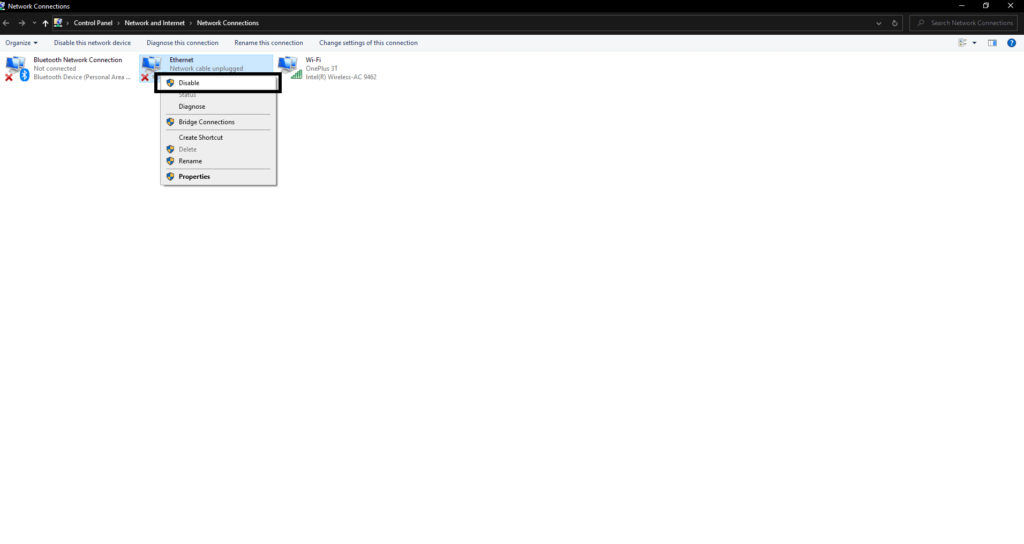
- You will see User Access Control asking for permission. Grant the permission by choosing Yes, and the disabling will be done.
- Do this for every network adapter that is unnecessarily there in your system. And after you are done, restart your entire system.
Now try launching Runescape and see if the error is resolved or not. If you still get the error Connecting to Server message, then try the next solution.
Uninstall recent Windows Update:
Windows updates are not new to bugs. Now and then, when there is an update on the rollout, we also get a fair share of bugs with it. These are taken care of eventually, but until then, things remain unpleasant for many users. Now, there have been reports that many players facing login issues in Runescape were after a recent Windows update. This was common with Windows 10 users. So if this scenario seems similar to yours, then you will have to uninstall the latest windows update that you just installed on your system. You will get an update later on that will not have this issue, probably. So if you are worried about using an outdated version, then you should not worry. Later on, you will receive a bug-free Windows update that will work correctly and not cause any issues with Runescape.
To uninstall the latest Windows update,
- Press and hold the Windows Key + R, and it will open the Run dialog box.
- In that box, enter “ms-settings:windowsupdate” and press Enter.
- This will open the Windows Update screen in your Windows settings.
- Then, you will see the option View Update History. Click on it.
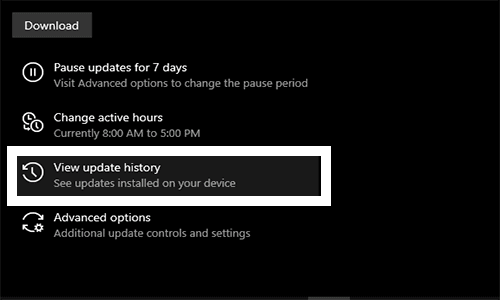
- After that, you will see a list of all the recently installed updates. Find the one that was installed most recently.
- Once you find it out, right-click on it and choose Uninstall. If User Access Control asks for permission, then grant it and complete the uninstallation.
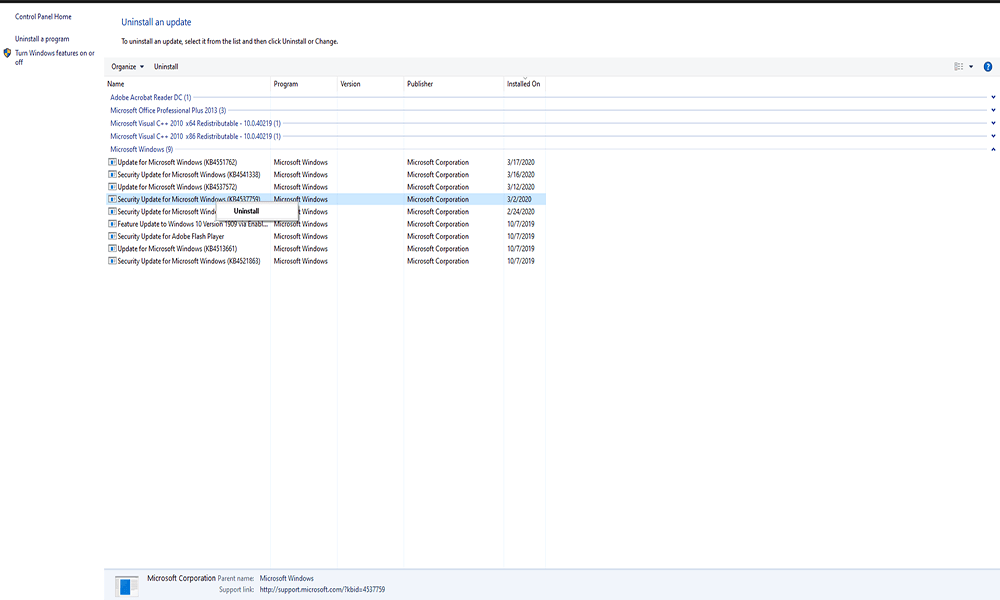
-
- Now download the latest version of the Microsoft Show or Hide troubleshooter tool from here.
- Now load the troubleshooter and choose the Advanced options by clicking the Advanced button.
- Check the box next to “Apply Repairs Automatically” and then click on Next.
- Then choose the option. Hide Updates and check the box next to the update that you want to hide. This will make the update invisible to your system, and it will not try to install that update automatically. Most people know that Windows updates on their own. So hiding the update is necessary if you don’t want your system to download that uninstalled update automatically again.
Now check if the uninstalled update solved your issue. This has fixed the problem on many Windows 10 users. However, if you are not on Windows 10 or if this did not do the trick, then move on to the next fix.
Resetting WINSOCK, IPv4 TCP/IP, and IPv6 TCP/IP stack:
- Press and hold the Windows Key + S, and it will open the Windows Search.
- Enter cmd in the search box, and in the results, you should see the command prompt. Right-click on it and choose “Run as administrator.”
- In the command prompt window, enter the following commands:
netsh winsock reset catalog
netsh int ipv4 reset reset.log
netsh int ipv6 reset reset.log
- Press enter after entering each of these commands.
- After the process is complete, close the command prompt and restart your system.
If even after this, you still see Error Connecting to Server, then try the next solution.
Switch over to Google DNS:
If your ISP is providing you an inconsistent and bad Domain Name Address (DNS), then Runescape’s server will reject the connection to your system, potentially hindering your ability to earn gold in-game due to connectivity issues. As a result, you will see the “Error Connecting to Server” message on your screen. To ensure a stable connection that supports uninterrupted gameplay and efficient RS3 gold farming, it is advisable to switch to Google’s DNS, known for its reliability and stability. To switch to Google’s DNS,
- Press and hold the Windows Key + R and it will open the Run dialog box.
- In that box, enter “ncpa.cpl” and press Enter.
- This will open up the Network Connections tab. In the network connection window, you will see the list of all the network adapters on your system.
- Right-click on the network adapter which you are currently using to connect to the Internet and choose Properties.
- Then click on the Network tab in the properties window and under “This connection uses the following items“ click on “Internet Protocol Version 4 (TCP / IPv4).”
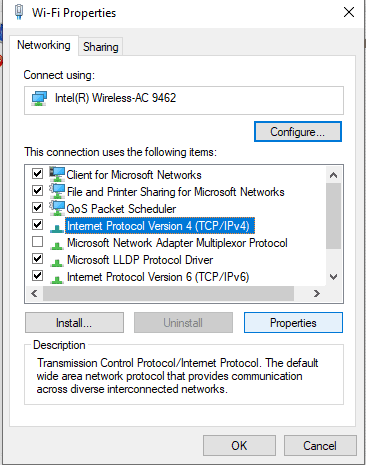
- Then click on Properties and open the General Tab in the next window.
- Check the box next to “Use the following DNS server address” and under Preferred DNS server and Alternate DNS server enter the following addresses:
8.8.8.8
8.8.4.4
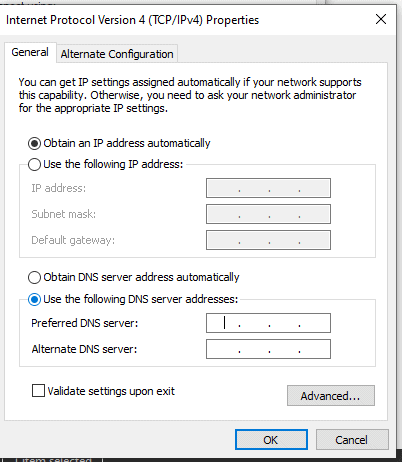
- Then click on Ok to save changes.
- Now go back to the properties window, and this time under “This connection uses the following items“ click on “Internet Protocol Version 6 (TCP / IPv6).”
- Then click on Properties and open the General Tab in the next window.
- Check the box next to “Use the following DNS server address” and under Preferred DNS server and Alternate DNS server enter the following addresses:
2001:4860:4860::8844
2001:4860:4860::8888
- Then click on Ok to save changes.
After setting up this configuration, restart your system entirely and then open up Runescape again. Check if you see the same error still. The chances are that you won’t.
Uninstall third-party Antivirus:
If you an antivirus installed on your system, then that might be the reason behind your server issue with Runescape too. The network firewall on some applications blocks Runescape’s servers from connecting. If you have an antivirus installed, then you should try to uninstall it once and check if the issue is resolved by that or not.
- Press and hold the Windows Key + I, and it will open the Windows settings.
- Now click on Apps, and it will show you the list of all the installed applications on your system.
- From this list, find your Antivirus, and once you find it, click on it and choose Uninstall.
- After the uninstallation is done, restart your computer.
Now the “Error Connecting to Server” should not show up on your screen.
If you have any questions or queries about this guide on error Connecting to Server error in Runescape, then comment down below, and we will get back to you. Let us know which fix in this list fixed your issue. Also, be sure to check out our other articles on iPhone tips and tricks, Android tips and tricks, PC tips and tricks, and much more for more useful information.
