In this guide, we will list out various methods to fix the issue of Samsung Pay Not Working on your device. This digital wallet and wireless payment service from the South Korean giants have become a major USP of high-end Samsung devices. While most of the contactless payment methods make use of Near Field Communications, Samsung went a step ahead. They incorporated the MST or Magnetic Secure Transmission thereby making it a lot easier in communicating with the terminal device.
However, some users are reportedly facing errors with this feature. Concerns regarding the same are shared all across the Reddit as well as Samsung forums. In that regard, this guide will outline all the possible reasons as to why you might be facing this error. After this, we will show you how to rectify each of these issues which in turn should fix the Samsung Pay Not Working issues. Follow along for the complete instructions.
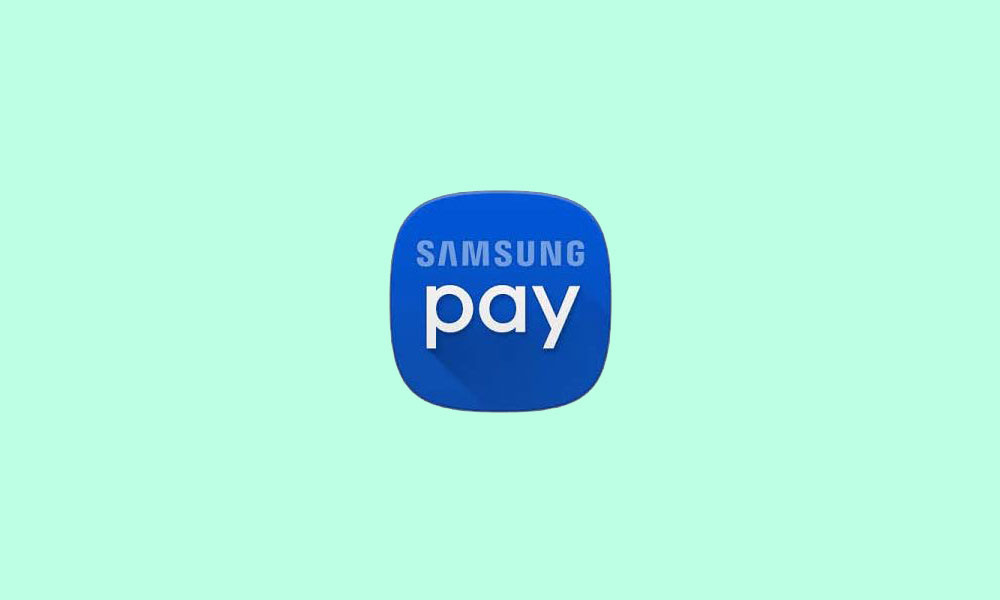
Page Contents
- How to Fix if Samsung Pay is Not Working
- Fix 1: Update the App
- Fix 2: Delete Cache and Data
- Fix 3: Disable Battery Optimizations
- Fix 4: Select High-Performance Mode
- Fix 5: Enable Embedded Secure Element
- Fix 6: Remove and then Re-add the Card
- Fix 7: Disable NFC
- Fix 8: Check the Device’s Magnetic Secure Transmission
- Fix 9: Grant it the Necessary Permissions
- Fix 10: Factory Reset
How to Fix if Samsung Pay is Not Working
To begin with, the issues could be with the app itself. These might include using an outdated app, having a lot of temporary data or the app isn’t having the required permission. Likewise, if the battery optimizations and restrictions are put in place or if the Embedded Secure Element isn’t enabled, then you could also see the said error. Along the same lines, issues with your saved cards or NFC conflicting with MST might be the culprit as well. With that said, here are the steps to fix these issues which would fix the Samsung Pay Not Working issue.
Fix 1: Update the App
IF you are using an old or outdated version of the app, then there might be a few bugs left unpatched. Therefore, it is recommended to update the app to the latest version. The same could be done from the Galaxy Store or the Play Store itself. Talking about the latter, search for Samsung Pay and if there is an update button, tap it and wait for the installation to complete. Then launch the app and see if the Samsung Pay Not Working issue has been fixed or not.
Fix 2: Delete Cache and Data
Sometimes, a lot of temporary data, cache and cookies might get accrue over this. In that case, the app might have a few trouble working correctly. So it is advised that you delete the cache and cookies of this app. Follow the below steps for the same.
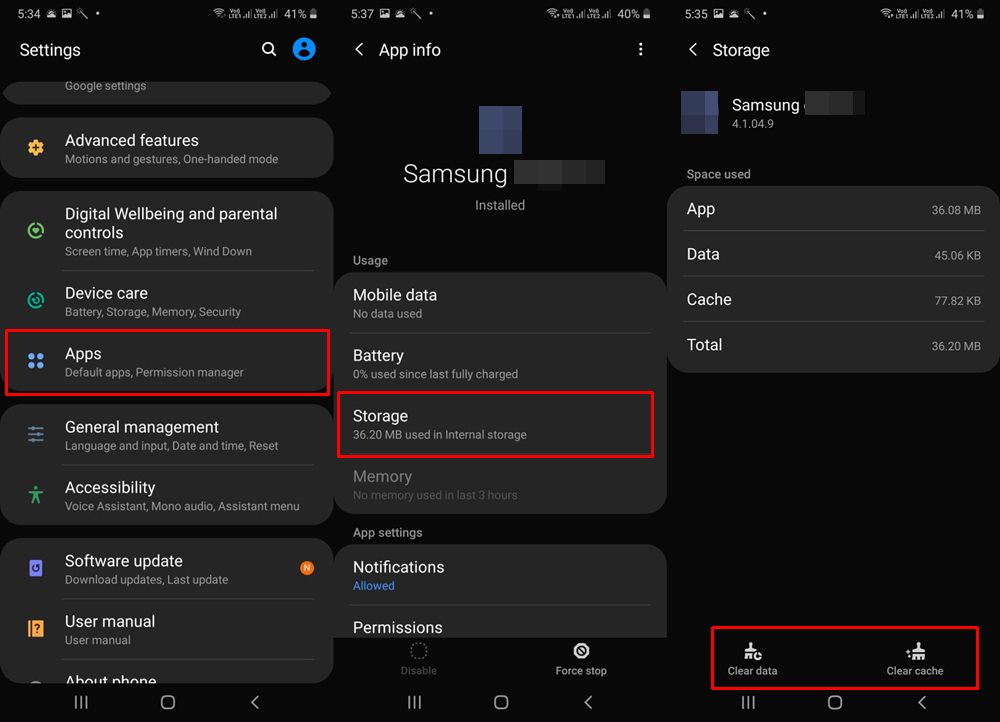
- Head over to Settings on your device.
- Then go to Apps and look for the Samsung Pay app. Within that, go to the Storage section.
- Tap on Clear Cache and check whether the app is working or not. If it’s not, then you will have to clear the data as well.
- This might remove all the saved cards and you would have to set up the app again. With that said, go to the Storage section and tap on Clear Storage.
Then launch the app, add your preferred cards, and see if the Samsung Pay Not Working issue has been fixed or not.
Fix 3: Disable Battery Optimizations
Devices nowadays come baked in with some handy battery optimization settings. They restrict the background activities, processes, and apps and in turn, save a considerable battery juice. However, in some instances, it might end up being a little more restrictive and could restrict an important process of this app. Therefore the best bet in this regard is to add the Samsung Pay app to the whitelist.
- Head over to Settings on your device and go to Device Care.
- Within that, select Battery and tap on Battery Usage.
- Then tap on the overflow icon situated at the top right and select Optimize Battery Usage.

- Now scroll to the Samsung Pay app and select the Don’t Optimize option.
- Launch the app and see if you are able to fix the Samsung Pay Not Working issue.
Fix 4: Select High-Performance Mode
First off, if you have enabled Battery Saver on your device, then disable it for the time being. You could do the same right from the Quick Settings toggle itself. Once that is done, its now time to switch to High-Performance Mode. Follow the below steps to do so:
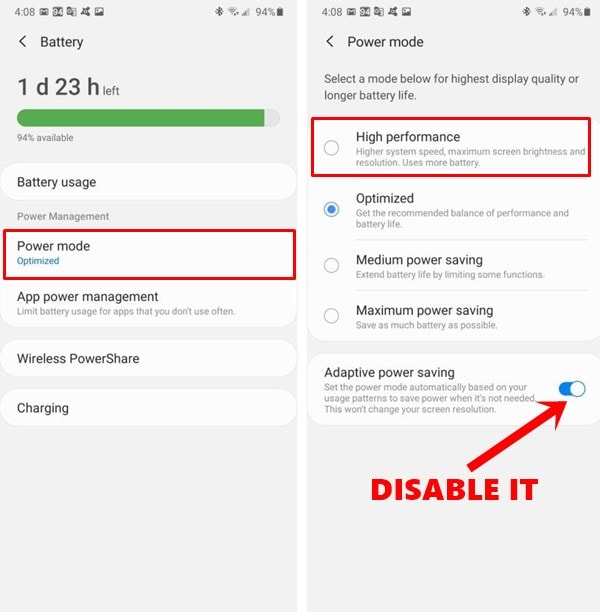
- Head over to Settings on your device and go to the Device Care option.
- Then tap on Battery and select Power Mode.
- Now select the High-Performance (Optimized) option.
- Likewise, you should also disable the Adaptive Power Saving toggle situated at the bottom.
When that is done, launch Samsung pay and see if is working now or not. If it is still having issues, then here are some other fixes that you could try out.
Fix 5: Enable Embedded Secure Element
If you are using the Samsung Pay via NFC and not via MST, then you would have to enable the Embedded Secure Element
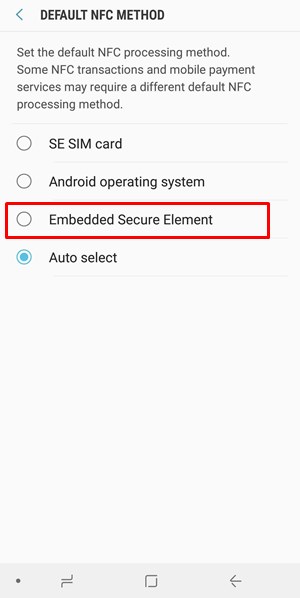
- To do so, head over to Settings and go to the Connections menu.
- Scroll to the NFC & Payment option and open its Menu.
- Navigate to the Default NFC Method and then select Embedded Secure Element.
- Launch Samsung Pay and check if you are able to carry out the desired transaction.
Fix 6: Remove and then Re-add the Card
It might be the case that your saved card’s data might be corrupted and this bug is preventing the card from being used. In that case, you could remove that card and then re-add it.
- For that, launch the Samsung Pay app and select your desired card.
- Then tap on the overflow icon situated at the top right and select Delete Card.

- Enter the PIN and the card will be deleted. Once done, relaunch the app and then head over to its menu.
- Then select Cards and tap on the Add Cards button.

- Now go to the Add Debit/Credit Card option and follow the onscreen instructions to add your preferred card.

See if it fixes the fix the Samsung Pay Not Working issue on your device or not.
Fix 7: Disable NFC
As mentioned before, the app could make use of NFC as well as MST. However, if you are using it on an MST terminal with the NFC option enabled, then there might be a few conflicting issues. As a result, we would request you to disable the NFC option.
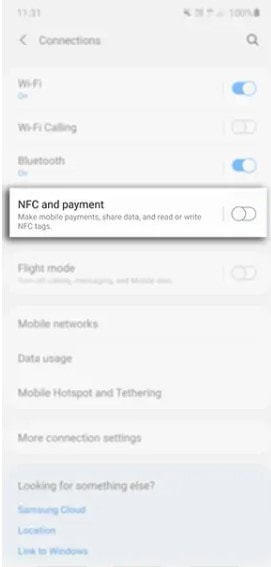
- Go to the Settings menu and tap on Connections (or More Networks on some devices).
- Within that, just untick the NFC option.
- Now launch the Samsung Pay and try carrying out the transaction.
If you are still facing issues, then you would have to carry out the MST Test. Here’s everything that you need to know in this regard.
Fix 8: Check the Device’s Magnetic Secure Transmission
So even after carrying out the above methods, you are still having issues, then it might be something to do with the MST of your device. You could check the same right from your device as follows:
- Launch Dialer on your device and type in *#0*#
- Tap on the MST test option situated at the bottom.

- Now go to the Continuous section and tap on Track 1+2.

- Bring the device closer to your ears and young should now hear a faint beeping sound.
- If that isn’t the case, then you might need to visit the Service Centre and get it fixed.
Fix 9: Grant it the Necessary Permissions
If the app hasn’t been given the required permission, then it might be able to function in this restricted environment. The app doesn’t bring up the Permission dialog box every time you launch the app. But you could force the app to do so the next time you open it. Here’s how:
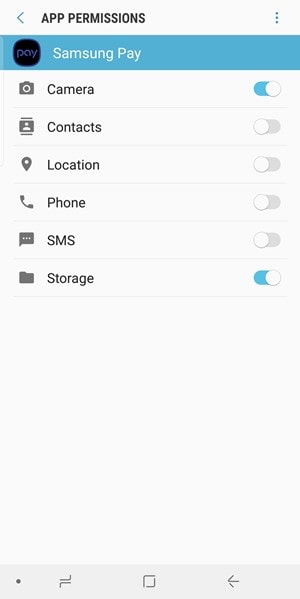
- Head to Settings on your device and go to Apps or Application Manager.
- Go to the Samsung Pay app and then visit its Permissions section.
- Now disable all the permissions and force close the app.
- After this, relaunch the app and it will then ask you to grant all the necessary permissions. Tap on Allow for each of these permissions and then check if this fixes the Samsung Pay Not Working issue.
Fix 10: Factory Reset
If none of the above-mentioned methods gave out desirable results, then you might have to take the format route. Infact some users have managed to fix this issue after performing a factory reset. The reason we mentioned this method, in the end, is because it will wipe off all the data from your device. Hence, create a device backup beforehand and then proceed with the below reset steps:
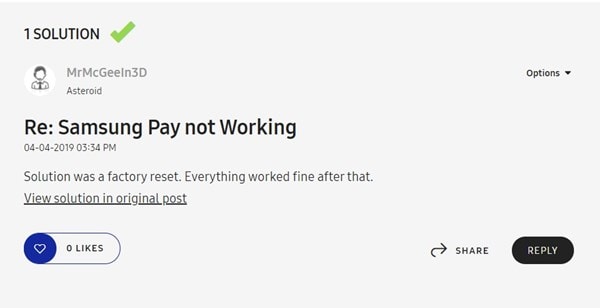
- Go to the Settings page and tap on General Management.
- Then head over to Reset options and tap on Factory Data Reset.
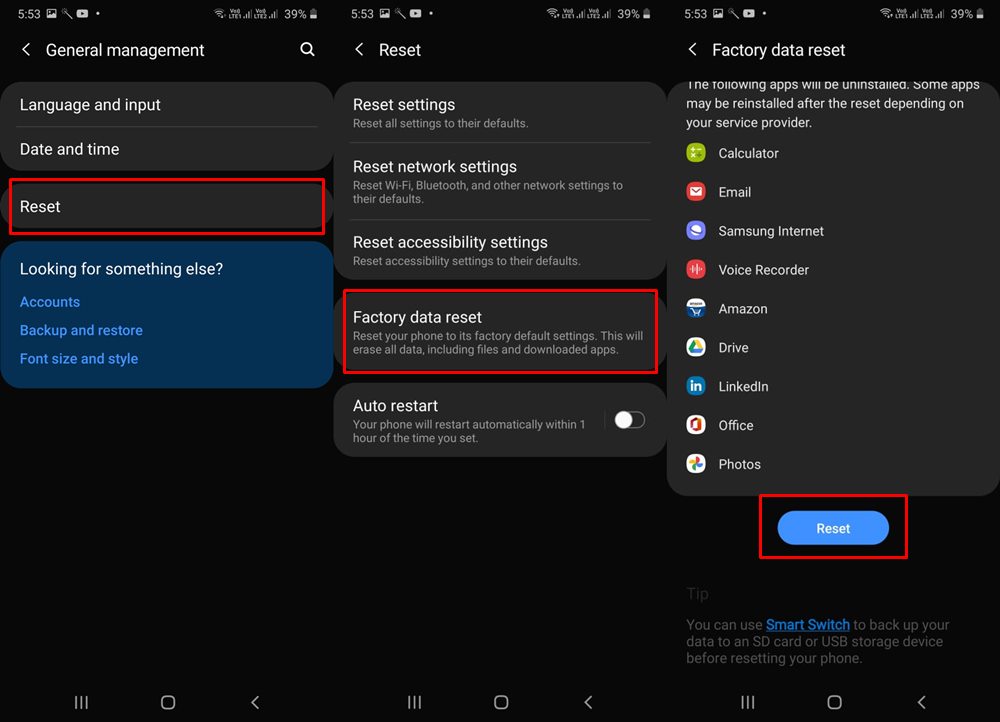
- Finally, tap on the Reset button and wait for the process to finish.
- Once that is done, set up your device and launch the app. Your issue should now have been rectified.
With this, we conclude the guide on how to fix the Samsung Pay Not Working issue on your device. we have shared ten different methods for the same, do let us know which method managed to rectify the issue. Rounding off, here are some iPhone Tips and Tricks, PC tips and tricks, and Android Tips and Trick that you should check out as well.
