To make the accessibility easier, Google Chrome browser comes with Send to your devices feature. Right-click on an active webpage tab. Then send the same webpage to other devices from which you are logged into the Chrome browser. However, sometimes users end up reporting that the feature is not working. Often they see the feature is missing from Chrome. Otherwise, if the feature is there, they are not able to use it. So, in this guide, we will tell you how to fix Send to your devices missing or not working on your Chrome.
Also Read
Page Contents
How to fix Send to your devices not working on your Chrome
Here are the various methods which we can undertake to check what exactly is wrong with the Send to Your devices feature.
Internet connection
The first and foremost thing is to check whether your devices running Chrome browser have a stable internet connection. Many of the apps would not work if the internet is not properly available on the device. So, check if your regular internet or Wi-Fi is functioning perfectly.
You may consider reconnecting to your internet as well and also restart your device. This should help you out in case there is genuinely some internet-related problem not letting you to use Google Chrome.
Latest Verison of Google Chrome
Keep in mind that the Send to your Devices feature will work on Google Chrome version 77.0. So, you need to have this version or higher version of Chrome installed on your PC or mobile devices.
Here is how you can check for the version of your Chrome browser.
- Open Chrome browser
- Click on the vertical 3-dot menu in the rightmost top corner.
- Scroll down to Help > expand it
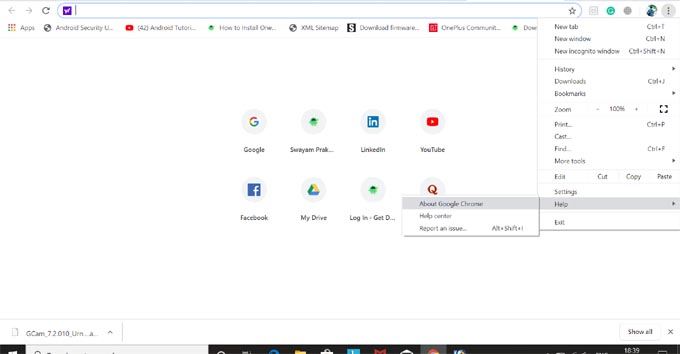
- Click on About Google Chrome
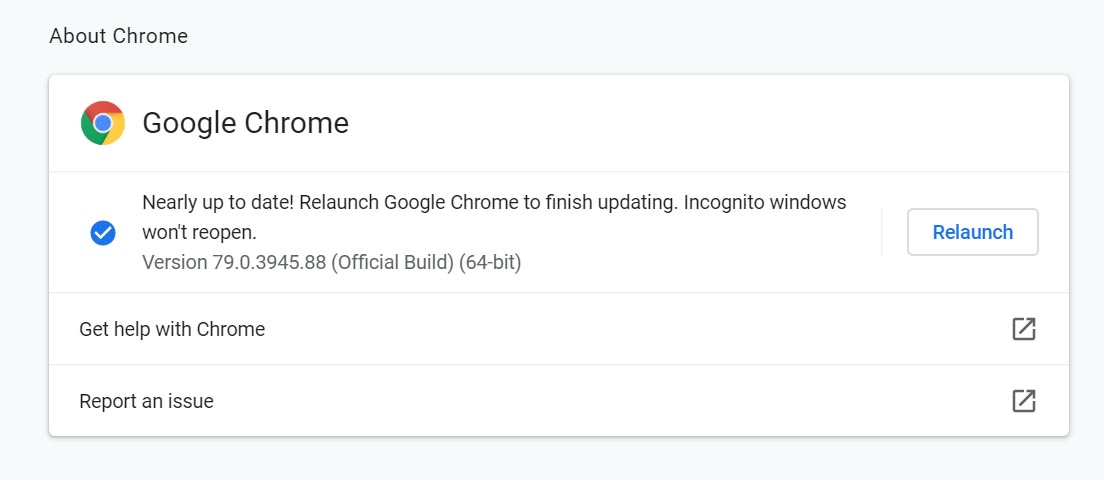
You can see on my PC the Chrome is using the version number 79.0.394.
The same way you can check for the version of your Chrome on your smartphone as well.
- Open Chrome > Click on the 3-dot menu button in the top right corner
- Scroll down to Settings, tap on it
- Now tap on About Chrome(mine is v79.0 hence supporting Send to Your Devices)
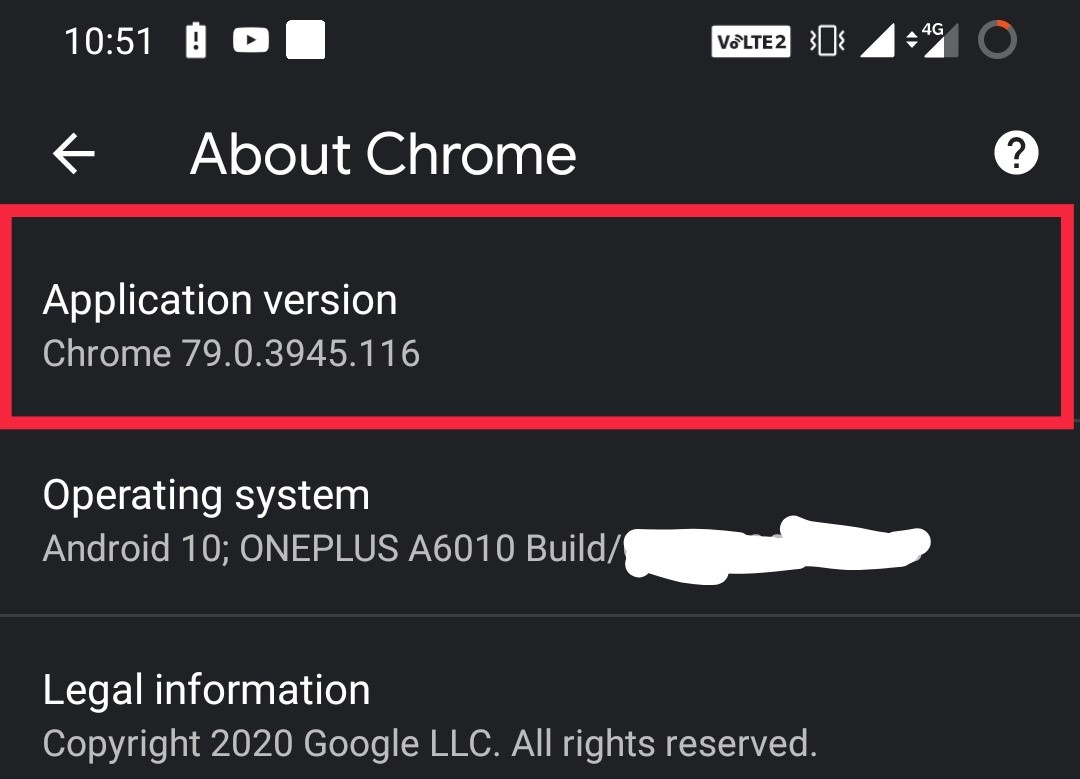
Are You Signed-in to Chrome
It’s imperative that you have to stay signed on to Chrome from both your PC/laptop and the other mobile devices you have. Only when you are logged in successfully you will be able to use Send to Your Devices. Also, it must be the same account that you are using to log in to Chrome from your PC and mobile.
On PC,
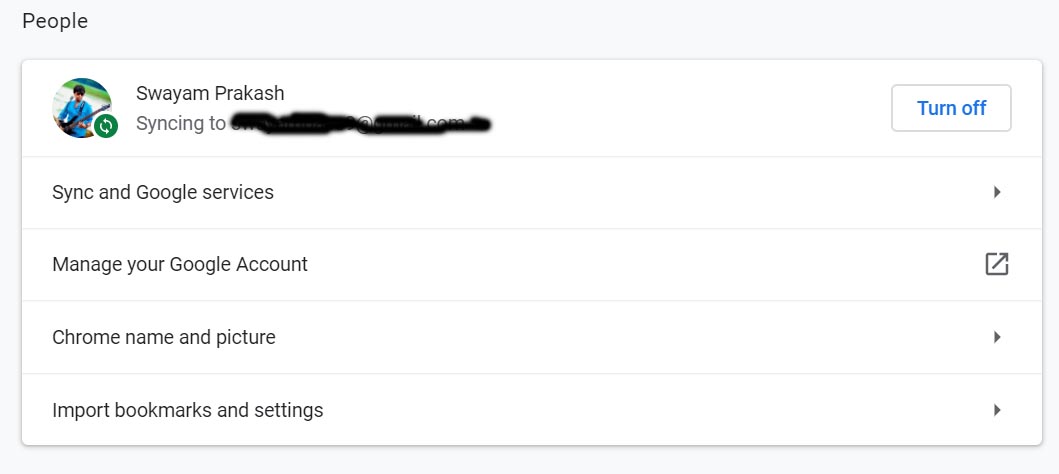
On the smartphone,
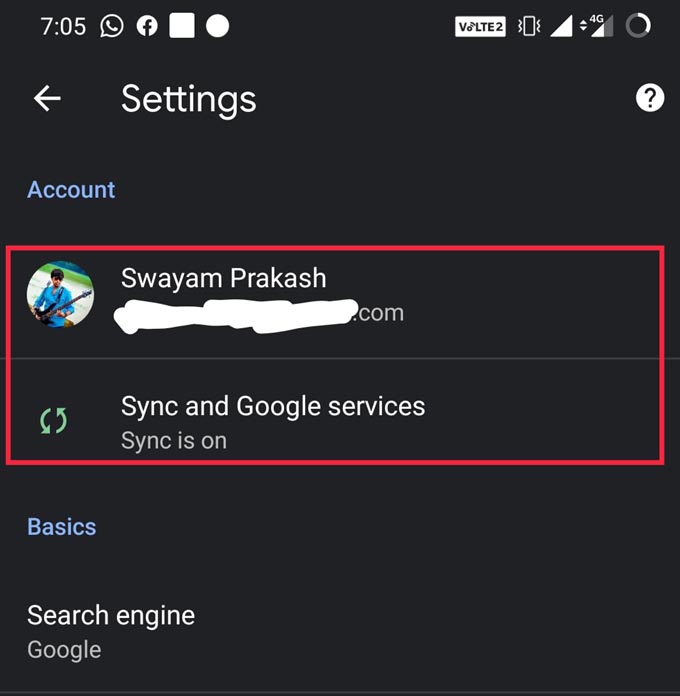
Open Tabs should be enabled
If you want to fix Send to your devices feature then you check whether Open Tabs in Sync is enabled or not. Only when you have allowed tabs to open across platforms such as a PC, mobile, then only Send to your device feature will work. You should activate Syncing then automatically all the devices will come into sync. However, you should keep in mind to log in to all the connected devices.
In PC,
- Go to Chrome browser > 3-dot menu
- In the drop-down menu click on Settings
- Now click on Sync and Google services > under it click Manage Sync
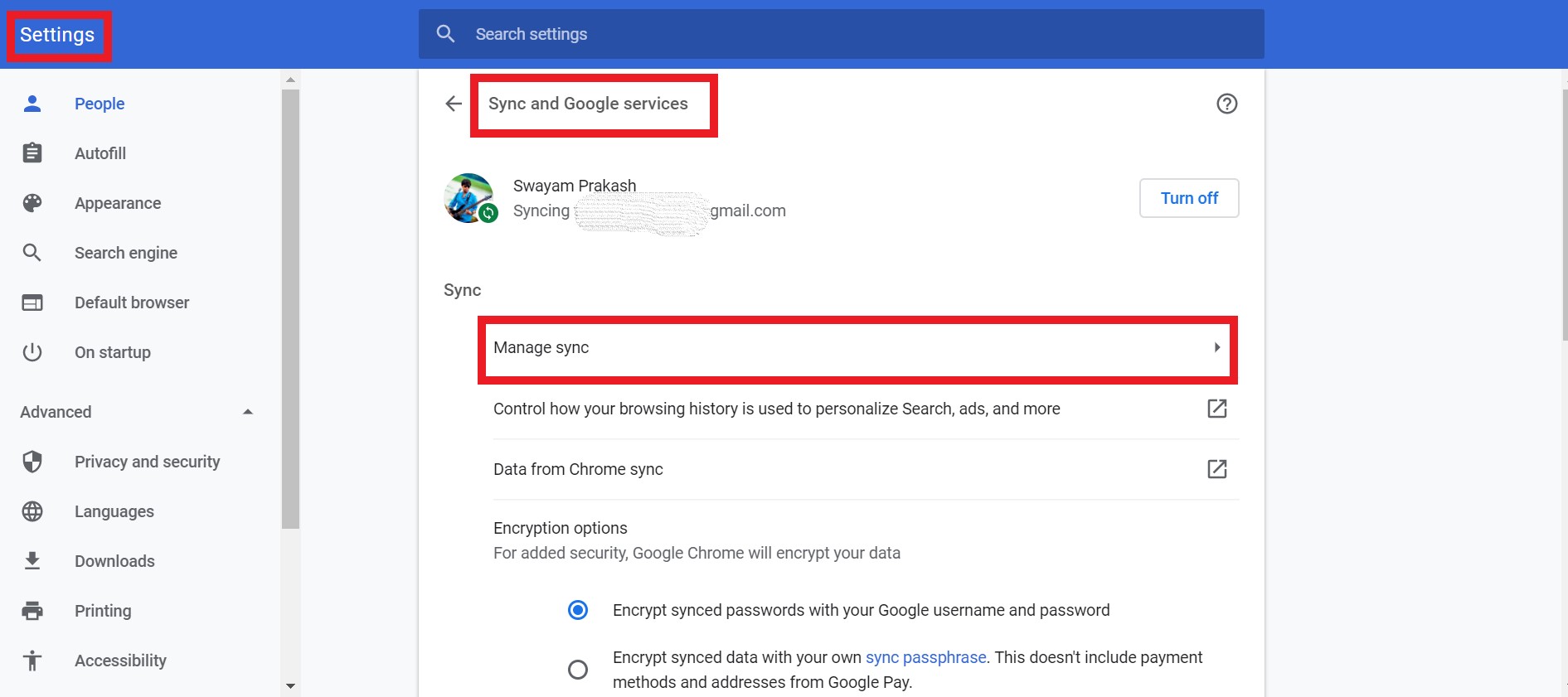
- Now, you will see a list of toggles.
- Make sure that Sync Everything is active(active toggle in Blue color)
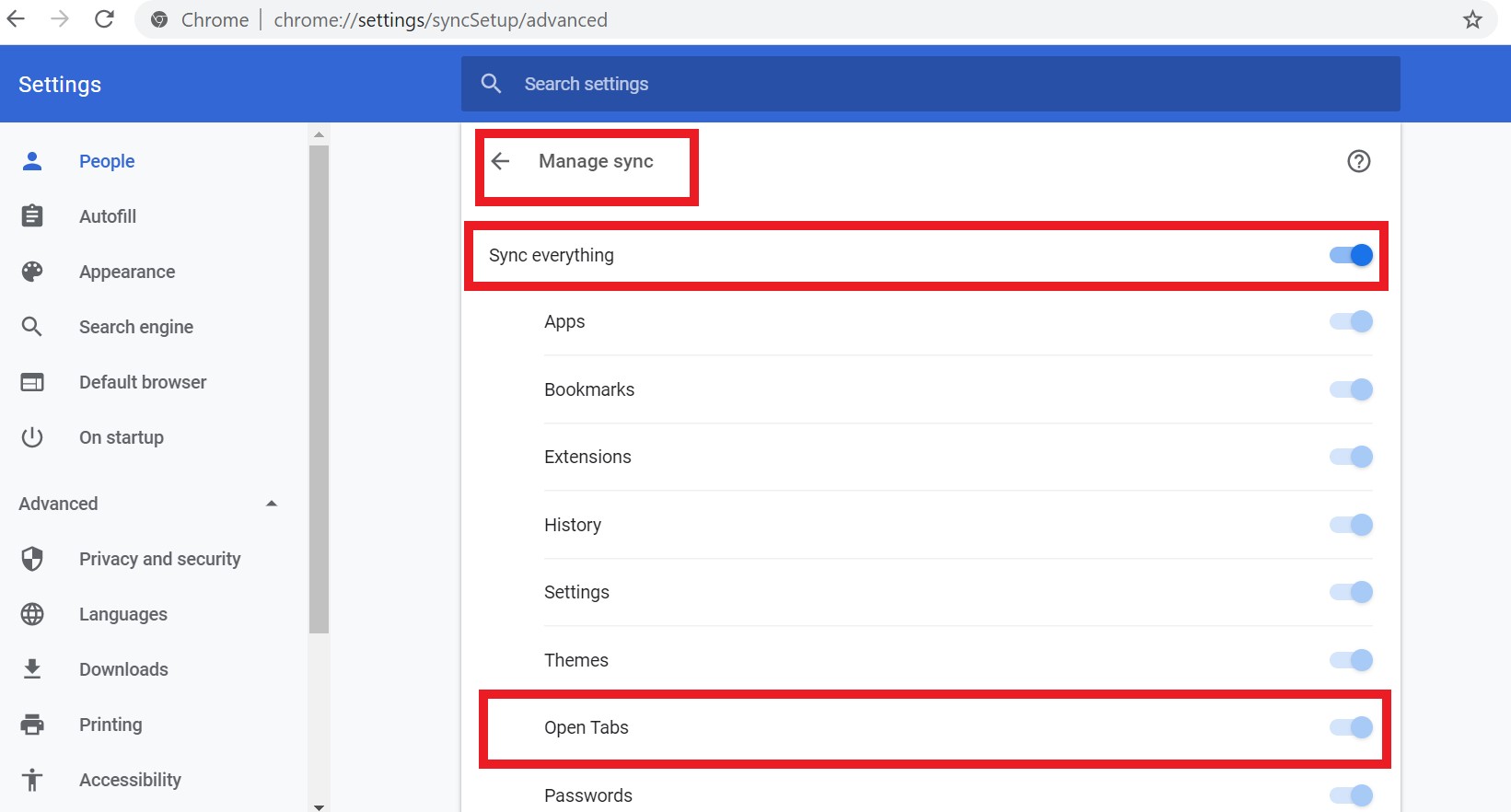
In Android
- Click on Settings in the Chrome browser
- Now tap on Sync and Google services > under it tap on Manage Sync
- Now, you will see a list of checkboxes.
- Ensure that Sync Everything is enabled.
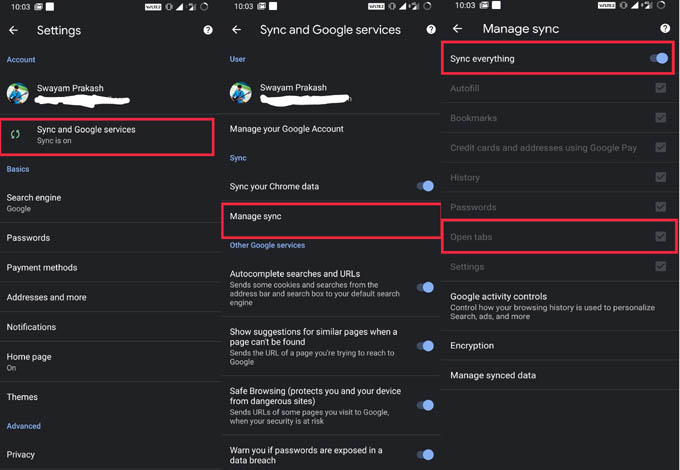
Notifications for Chrome should be enabled
Check that you have enabled notifications on your devices from which you are logged into Chrome. Here is how you can ensure that notifications are enabled on your desktop and mobile phones.
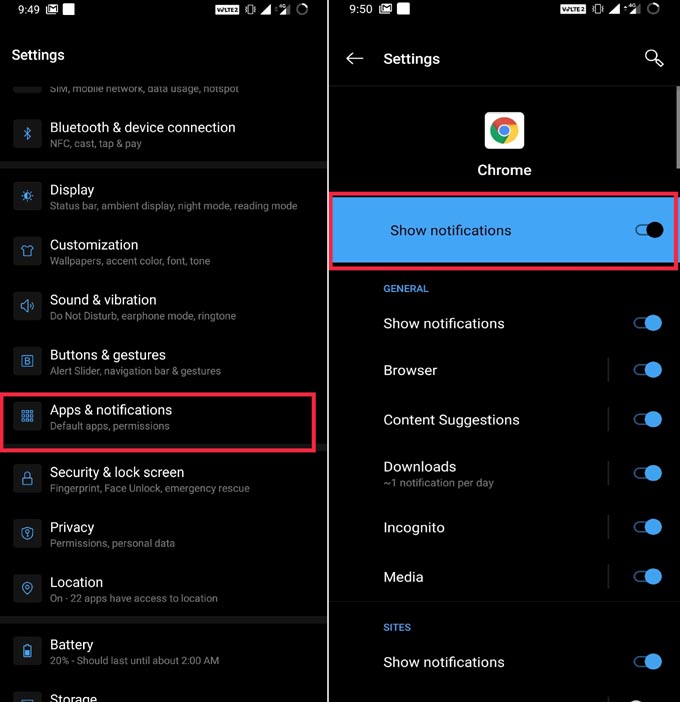
So, if Send to your devices feature was not working for you and you wanted to fix it, then these are the few methods that you may try on your PC and mobile devices. We hope that this guide was useful to you.
You May Also Like,
- Why Delete WhatsApp Messages for Everyone is not working? How to solve it.?
- Download Samsung Galaxy W20 5G Stock Wallpapers

Thank you for your hard work on this tutorial. I was not getting the notification on my receiving device. I discovered that notifications for Chrome had been disabled completely, and re-enabling them resolved the problem.