When it comes to playing online battle royale FPS games, almost every player may experience packet loss issues whatsoever. Mostly the internet-related issue can cause packet data loss (also known as Latency) which is quite common among internet users. We can face such issues not only in games but also in online streaming. Meanwhile, it seems that some players are encountering the Super People Packet Loss issue while trying to get into it.
Now, if you’re one of the victims to encounter such an issue then make sure to follow this troubleshooting guide. Basically, internet data packets are sent to their destinations in pieces to offer a streamlined network performance. But sometimes sent packets didn’t make their journey successfully to the destination and get lost in transit. Most importantly, unsuccessful packets slow down network speeds, cause bottlenecks & bandwidth issues.
If we take a quick look, network congestion or networking hardware or software bugs or lack of Quality of Service settings on the router can trigger packet loss or internet latency issues a lot. Luckily, we’ve mentioned a couple of possible workarounds below that should gonna help you out. It’s also worth mentioning that Super People is newly released and an overloaded number of active players are trying to get into it. So, there may be a server outage too.
Page Contents
How to Fix Super People Packet Loss
Now, without wasting any more time, let’s jump into it. We’ll also recommend you check out the system requirements of the game to ensure there is no hardware compatibility issue bothering you.
1. Check your Internet Connection
First of all, make sure to check out your internet connection properly that may trigger several issues whatsoever. If you’re one of the victims to encounter the packet loss issue then try connecting to another network and check again. If there is an issue with your network then simply contact your ISP for further assistance.
2. Restart your system
The second thing you can do is simply reboot your computer to check whether the packet loss issue has been fixed or not. Sometimes a normal reboot of the system can get rid of temporary glitches or bugs.
3. Try cable connections instead of Wi-Fi
Try using a wired (ethernet) connection to check whether you’re able to play Super People or not. Sometimes Wi-Fi networks can trigger multiple networking glitches and connectivity issues due to stability or slow internet speed. Fiber-optic connectivity is recommended nowadays.
Also Read
4. Disconnect other peripherals
Sometimes it may be possible that some of the connected peripherals on the computer can trigger packet loss issues with the game connectivity whatsoever. By disconnecting the peripherals like cameras, Bluetooth devices, wireless speakers, and headphones, printers, etc you can retry.
5. Update your software
Make sure to check for the software update on your PC or console to ensure there is no pending update available. If you’ve updated your system version then you may experience much-improved network connectivity and lower latency issues. Always try updating your system to the latest version.
Also Read
6. Replace Outdated Hardware
It’s also recommended to replace the outdated hardware if you’re using a Windows PC and some of the parts become incompatible with the game’s system requirements. Additionally, try updating the Wi-Fi router to get a more stable user experience and Wi-Fi connectivity.
7. Use QoS settings
If none of the methods worked for you then make sure to use the Quality of Service (QoS) settings on the router to manage packet loss accordingly. This is quite important if your network uses a lot of intensive data like streamed content, online games, video calls, VoIP, etc. Once you logged into your router’s admin panel, you’ll be able to see QoS settings according to the model number of the router. You can also read the user manual for the specific router.
8. Disable Windows Firewall or Antivirus Program
The chances are high enough that maybe your default Windows Defender Firewall protection or any third-party antivirus program is preventing the ongoing connections or game files to run properly. So, make sure to temporarily disable or turn off the real-time protection and firewall protection. Then you should try running the game to check if the SUPER PEOPLE packet loss issue has been fixed or not. To do this:
- Click on the Start Menu > Type firewall.
- Select Windows Defender Firewall from the search result.
- Now, click on Turn Windows Defender Firewall on or off from the left pane.
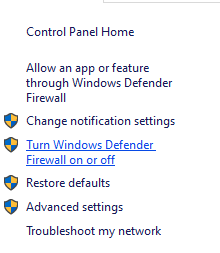
- A new page will open > Select the Turn off Windows Defender Firewall (not recommended) option for both the Private & Public Network Settings.

- Once selected, click on OK to save changes.
- Finally, restart your computer.
Similarly, you have to turn off the Windows Security protection too. Just follow the steps below:
- Press Windows + I keys to open the Windows Settings menu.
- Click on Update & Security > Click on Windows Security from the left pane.
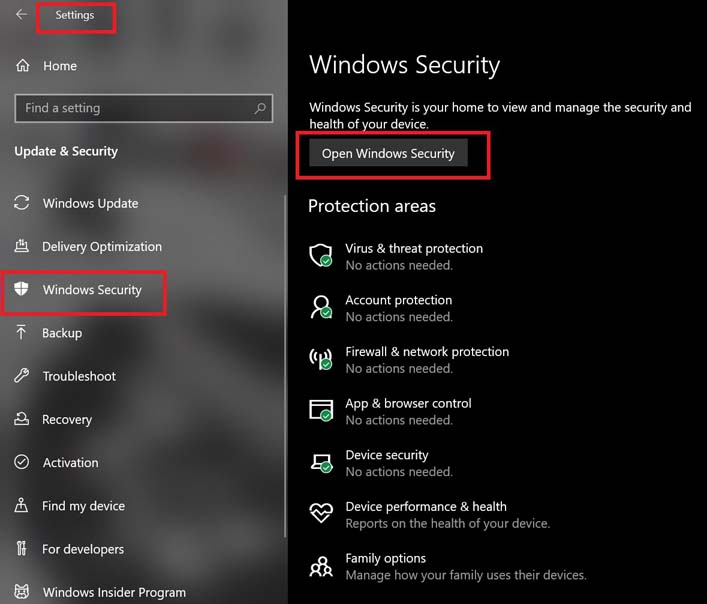
- Now, click on the Open Windows Security button.
- Go to Virus & threat protection > Click on Manage settings.
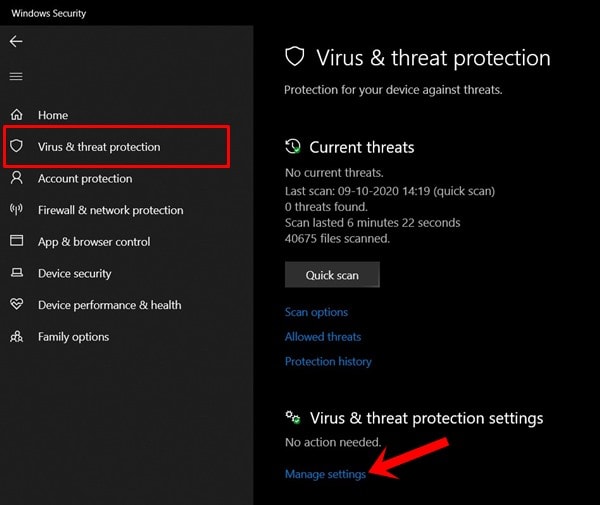
- Next, you’ll need to simply turn off the Real-time protection toggle.
- If prompted, click on Yes to proceed further.
- Additionally, you can also turn off Cloud-delivered protection, Tamper protection if you want.
That’s it, guys. We assume this guide was helpful to you. For further queries, you can comment below.
