In this tutorial, we will show you how to fix the Windows cannot find /OnlineUpdate/LiveUpd.exe. This is a recurring error that might pop up every two seconds or so. The complete error message reads out “Windows cannot find ‘/OnlineUpdate/LiveUpd.exe’. Make sure you typed the name correctly, and then try again.” Unfortunately, it doesn’t spell out much information as to why this issue is happening in the first place. Neither does it gives out any hints to rectify this issue.
Add to the fact that quite a lot of users are facing this error, and the problem only intensifies. In this regard, this guide will come in handy. Today, we will list out all the possible reasons for the said error. After this, we will also show you how to fix the Windows cannot find /OnlineUpdate/LiveUpd.exe error. Let’s begin.
Also Read

Page Contents
How to Fix Windows cannot find /OnlineUpdate/LiveUpd.exe
This file mostly belongs to the Huawei Technologies Co., Ltd. So if you are using any of Huwaei’s applications or software, then this file might find a place on your PC. Similarly, if you are using the Huawei modem, part of the Huawei Technologies’ Mobile Partner, then this file might also land up on your PC as well.
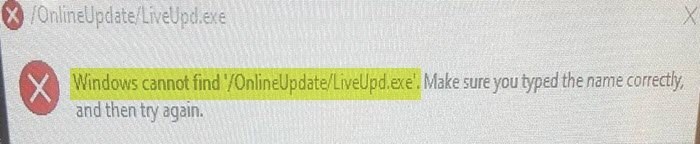
Apart from that, if you have used any of the IObit products, then that software could also place this file, more often than not inside the C:\Program Files folder. So with the reason now clear, let’s check out the methods to fix the Windows cannot find /OnlineUpdate/LiveUpd.exe error. Do keep in mind that there isn’t any universal fix for the same. You have to try out all the below-mentioned fixes until you achieve success. Follow along.
Fix 1: Identify the App and Uninstall it
The first thing that you could do is identify the app and then remove it from your PC. While the latter is easy, it is with the identification part that you might face an issue or two. But fret not. There is a pretty nifty workaround through which you could identify the culprit.
- Use the Ctrl+Shift+Esc shortcut key combinations to launch the Task Manager.
- Then head over to the Processes tab and look out for the LiveUpdate.exe file.
- Go to the Details section and you should get the information about that file.
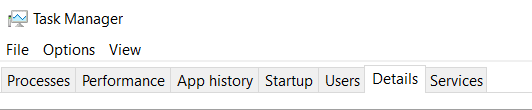
- Once you get hold of the application’s name to which it belongs, its time to remove that app from your PC.
- For that, use the Windows+R shortcut key combination to launch the Run dialog box.
- Type in appwiz.cpl and hit Enter. This will take you to the Programs and Features page.
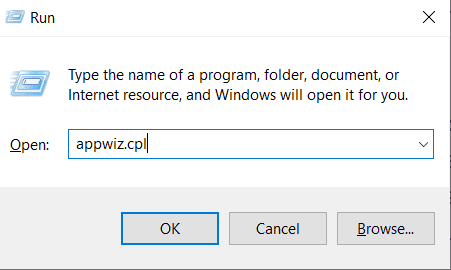
- Scroll to the app to which the file belongs and right-click on it. Select Uninstall and wait for the process to finish.
- Once that is done, head over to the C:\Program Files location and make sure that none of the uninstalled app’s files are there.
- Finally, restart your PC and see if the Windows cannot find /OnlineUpdate/LiveUpd.exe error is rectified or not.
Fix 2: Disable Antivirus
In some cases, an antivirus, firewall, or Windows Defender might conflict with the system and cause an issue or two. So you might consider temporarily disabling the antivirus program on your PC and check whether it fixes the issue or not. On that note, here are the required steps to disable the Windows Defender application on Windows:
- Use the Windows+R shortcut keys to open the Run box.
- Type in firewall.cpl in it and hit Enter. This will launch the Windows Firewall page.
- Click on the Turn Windows Defender On or Off option from the left menu bar.
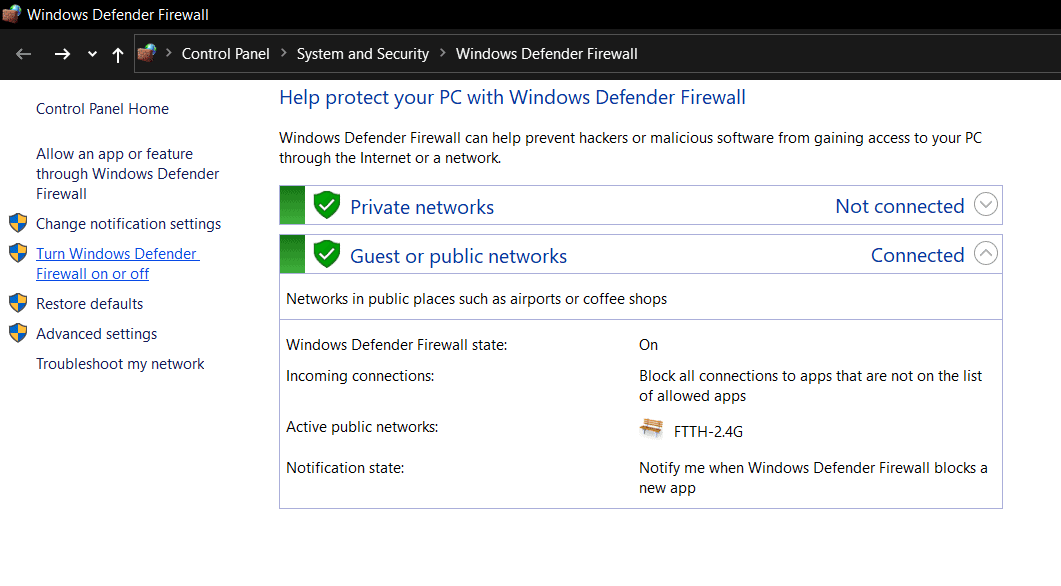
- Then select the Turn off Windows Defender option under both the Public and Private network Settings and hit OK.
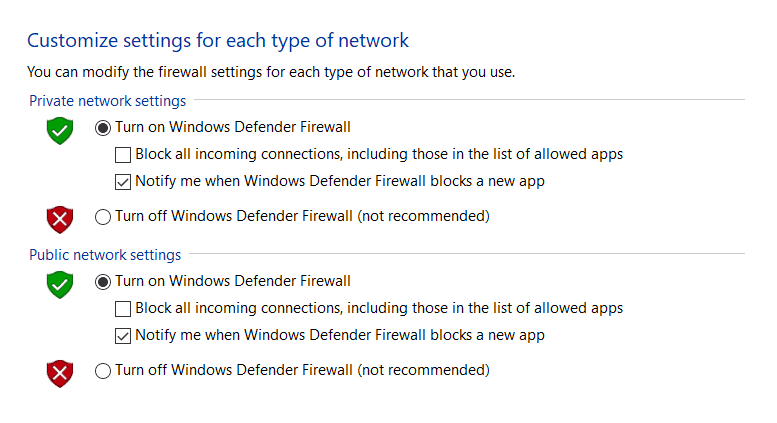
- Restart your PC and check if the Windows cannot find /OnlineUpdate/LiveUpd.exe error is still there or has been rectified. If the issue is still there, then before moving on to the next fix, please re-enable the Defender Program on your PC.
Fix 3 for Windows LiveUpd.exe: Perform a Clean Boot
Some users are able to achieve success by performing a clean boot. When you do so, then only the essential startup programs and drivers will run. So if you are able to rectify the issue in a clean boot, then it means any of the third-party apps is causing this error. So start by uninstalling the apps one by one until the error gets fixed. This will give you an idea as to the culprit app so that you could refrain from installing it in the near future. On that note, here is how you could perform a Clean Boot on your PC:
- Launch the Start menu by pressing the Windows icon.
- Then search for and launch the msconfig app.
- Uncheck the Load startup items option. At the same time, make sure that “Load system services” and “Use original boot configuration” is enabled.
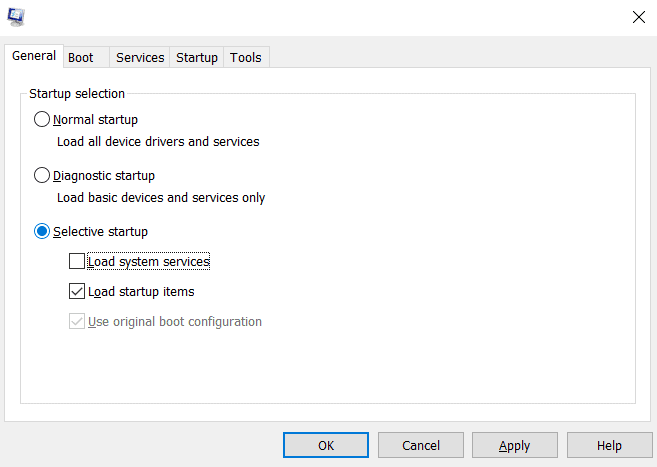
- Now head over to the Services section and make sure that the “Hide all Microsoft services” option is enabled.
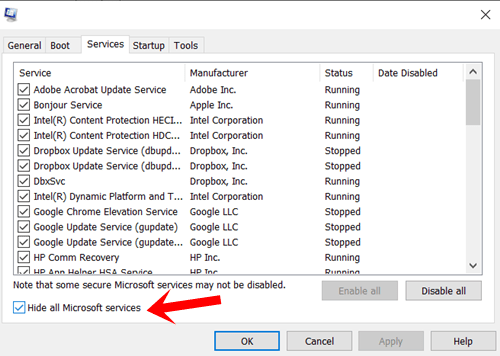
- When that is done, hit the Apply followed by OK. Now restart your PC and the error should be fixed.
So with this, we conclude the guide on how to fix the Windows cannot find /OnlineUpdate/LiveUpd.exe error. We have shared three different methods for the same, any one of which should work out for you. Do let us know which method gave out the desired result in your case. Rounding off, here are some iPhone Tips and Tricks, PC tips and tricks, and Android Tips and Trick that you should check out as well.
