Windows updates always bring up the best technological advancement. When we upgrade the Windows to the newer version then there might be a possibility of interruption, as the device we are using is not compatible with the updates or it might face some other issues. A kind of error occurs at the point of BOOT when we get closer to 100% of the upgrade installation process. It shows up with a message with error code 0xC1900101 – 0x20017.
There might be several reasons for getting the error as faulty peripherals, hardware issues or malfunctioning, bad drivers, failure of entries in the register or it might be an error in the system settings. Some of the solutions discussed here to get rid of this kind of failure.
Also Read
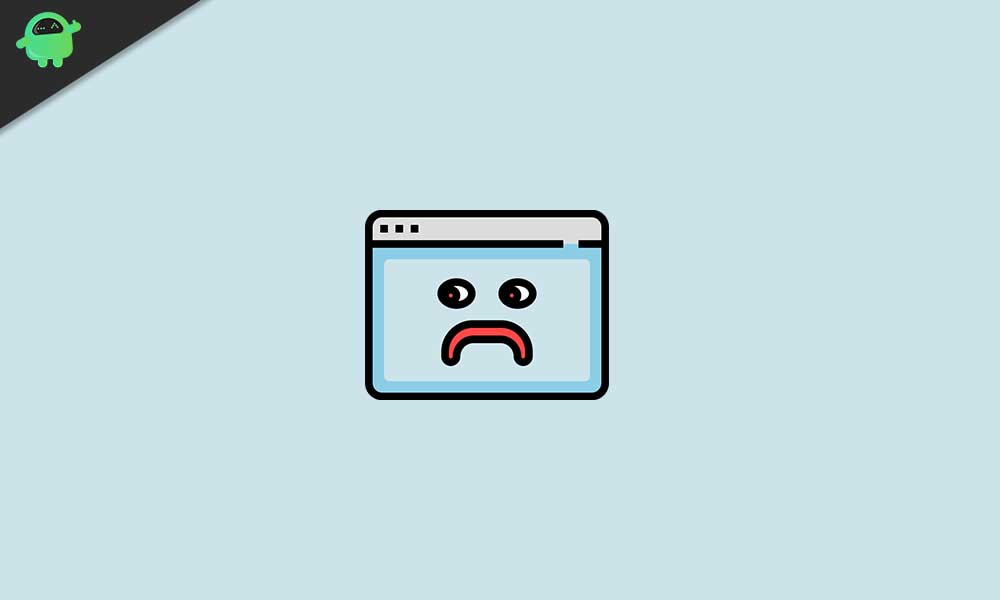
Page Contents
Fix Windows installation failed in the SAFE OS phase with an error:
Once you encounter the error with the installation of Windows upgradation, you might have a look at the following solutions. Use these solutions in a sequential manner and also do not forget to take a backup of all your user data before proceeding to the upgradation for Windows. Disconnect all the external devices before proceeding to the update process. You just need to follow these simple methods to resolve the issue:
-
Update Drivers before Updating the Windows version:
This is a general cause of getting the Windows installation failure error. As before you try to get into an upgrade to the newer version of Windows, you need to update the system drivers. You can use any third-party app to update your driver automatically or you can do it manually. While update your driver using a third-party tool, it will automatically check the outdated and faulty drivers and recommend a reliable solution.
In case you want to go for manual updates of drivers then it must not be a fast process. You need to know about the exact model of your devices and the latest driver updates for every device. Although the process is time-consuming and can also cause an error as you may not find the latest updates.
-
Remove network drivers:
Network drivers might create some issues during the BOOT process. You just need to deactivate the network drivers as they might be incompatible with the upgradation of Windows.
Follow these steps to remove the network drivers:
- Press the Windows key and X and locate the Device Manager in the appearing list.
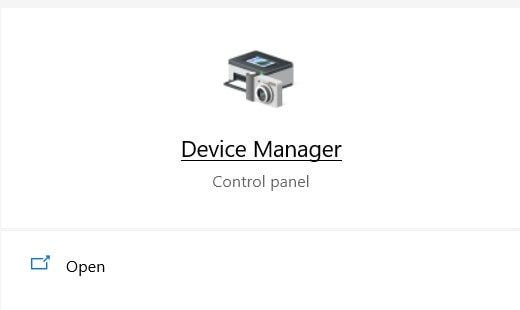
- Select Device Manager and head to the Bluetooth section.
- Find the Bluetooth driver here and then right-click on it.
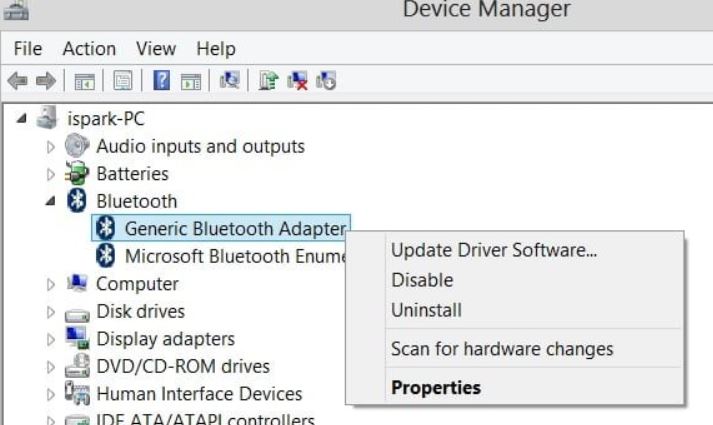
- Hit the Uninstall button.
- Similarly, you need to find out other network drivers and uninstall them all.
- Now you need to enter into BIOS at boot.
- Restart your computer and enter into the BIOS mode while booting in.
- There you will find the Advanced tab.
- Proceed to the Wireless section and disable Internal Bluetooth and Internal WLAN options in this section.
- Press the Esc button to go back.
- Click Save and proceed.
- This will stop all the network drivers from working.
- Now check if the error persists or not. In case you are still finding the error, go to the next solution.
-
Change Start-up Settings:
In case you want to fix the installation errors then you might perform certain changes in the start-up settings. Follow these simple steps to get a change:
- Press ‘Windows key + R’ which will open the ‘Run’ option
- Type ‘services.msc’ in the text box, and press Enter.
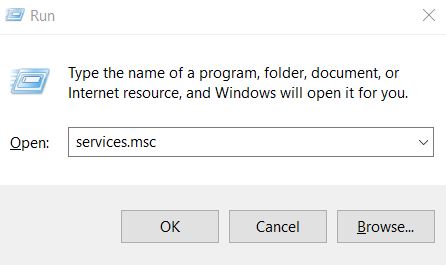
- Find these services: Background Intelligent Transfer Service, Windows Update Service and Cryptographic Service.
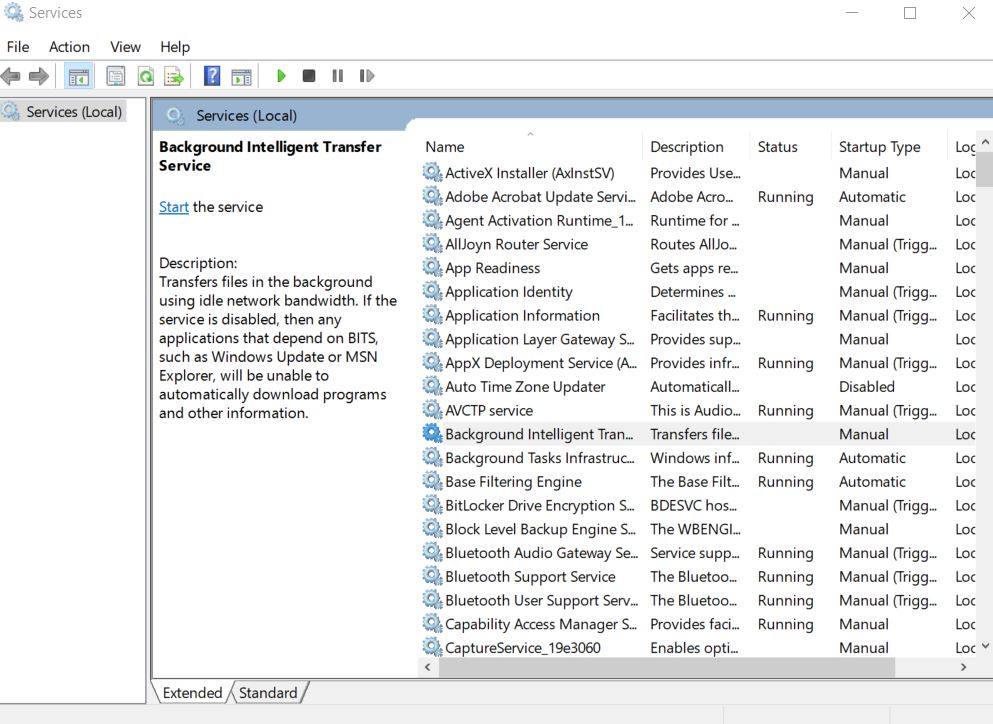
- Double -click on each of the icons and head to the Properties section.
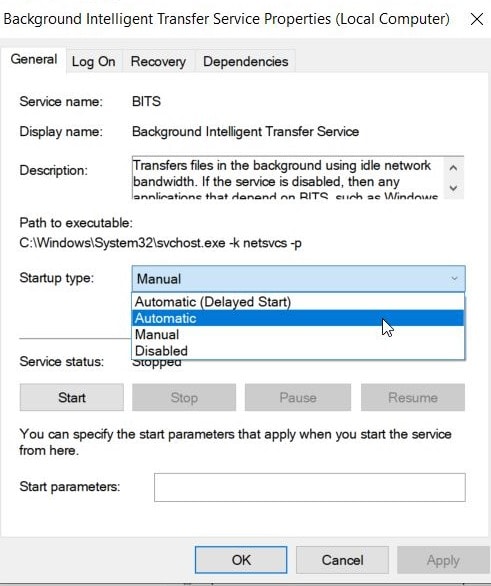
- Set start-up type as Automatic.
- Save changes by clicking the Save button and click OK.
- Finally, restart the PC and try to install the Windows 10 again.
- If in any case, the error remains the same then you may follow the below method.
-
RAM Tweaking:
Changing the RAM modules can also help users to get into easy and smooth Windows 10 installation. Sometimes you need to remove the extra RAM and sometimes it gets necessary to add extra RAM. You may proceed according to your need and necessity.
-
Remove Wireless card:
If you are comfortable to perform some hardware changes then you may remove the Wireless card. Backup all the files in your system and follow these simple steps to remove the Wireless card:
- Remove the battery after turning off your PC.
- Unplug all the externally connected devices and cables.
- Locate the wireless card compartment as it differs for different hardware.
- Detach the wires very carefully which are attached to the card.
- Losoe the clips to firmly remove the wireless card.
- Now place everything at its position.
- Now try again to install Windows 10.
6. Optimize your system:
A messy operating system can also cause “Windows installation failed in the SAFE_OS phase with an error” issue. Temporary files and caches, Junk files, and software leftovers when congest your PC might result in things going destructive and out of control.
For getting rid of this congestion and getting smoothing upgrading to Windows 10, the final solution you can opt for is Optimizing your system. Hence, consider to declutter your system manually or through some dedicated software.
7. BIOS Updates:
Updating BIOS may also work for you in case any of the above methods are not working for you. You can use a third-party application for the update of BIOS.
Windows 10 upgradation is free for Windows 8 users and if it causes some of the start-up issues then it might get irritating and uncomfortable. You have to keep all the software updated before heading to the Windows updates. The methods mentioned above are appropriate fixes for the Windows Installation failure in the SAFE_OS phase.
You need to check each step very carefully as some of the methods might lead you to the loss of data. You have to take a backup of all the necessary and system files before proceeding to any of the methods. You may disconnect any of the external devices connected to your system before proceeding to any of the methods for fixing Windows installation failure in the SAFE_OD phase with errors. If you have any queries or feedback, please write down the comment in the below comment box.
