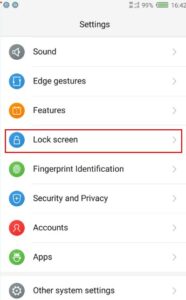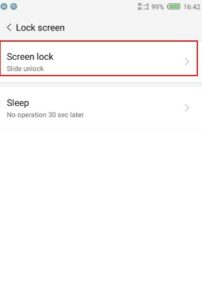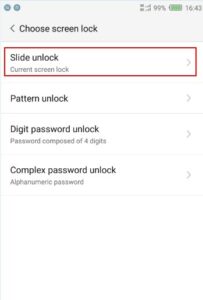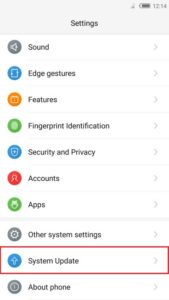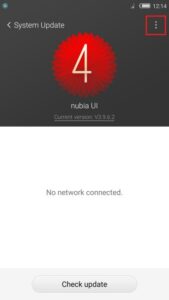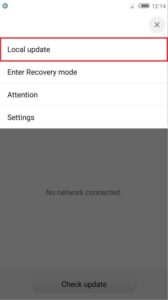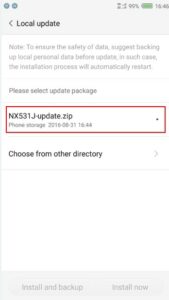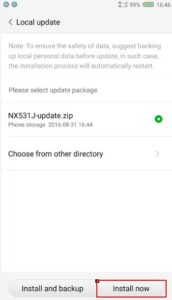For many Android tweakers, flashing custom and stock firmware and ROMs on an Android smartphone requires the use of special tools on your PC. What many do not know, however, is that you can flash ROMs and firmware on some smartphones directly from your SD card without needing tools like Skipsoft Android Toolkit or SP Flash Tool on your PC. If you use a ZTE Nubia smartphone, this is a guide on how to flash stock ROM using SD card on ZTE Nubia smartphones.
Flashing the stock ROM of your smartphone is the best thing to do if you run into any problems with the custom software you’ve installed. Also, if you wish to get official OTA updates, enjoy warranty protection on your device, or you brick your smartphone while performing some tweaks (like rooting), you have to flash the stock ROM of the device in question.
Page Contents
Problem: Need to flash stock ROM on ZTE Nubia smartphones using SD card
Before You Start:
Here is everything you need to know before you start the process of flashing stock ROM on your ZTE Nubia smartphones. This includes file downloads you need to make, things you need to set up on your phone and PC, and guides you should refer to if you’re new to this.
Guides
Pre-requisites
- Back up your personal and phone data before carrying out this process, as all of your data will be wiped. You can use a tool like Titanium Backup to do this.
- Remove all kinds of security protection like Pattern, PIN and Password from your smartphone. You can do this by going to the phone Settings >> Lock Screen >> Screen Lock and selecting Slide Unlock which is the default.
ZTE Nubia Slide Lock - Charge the device. This is very important because if the phone should die before the process is complete, the device will be bricked.
- During the flashing process, do not touch the smartphone’s screen.
Process
- Download the stock ROM for the ZTE Nubia smartphone you wish to flash.
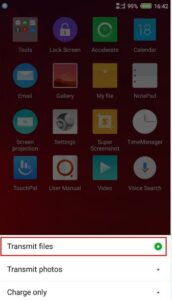
- If you downloaded it on your PC, connect the phone to via USB and select Transmit files from the menu that pops up. If you downloaded it on your phone, skip to step 3.
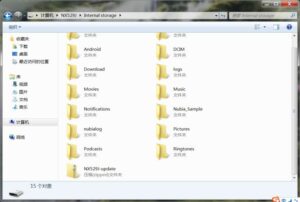
- Copy the zip file of the stock ROM you want to flash into the root directory of your phone’s Internal Storage.
- Disconnect the phone from the USB Cable and the PC. This is important as you can’t flash stock ROM while it’s connected via USB.
ZTE Nubia System Update settings ZTE Nubia System Update ZTE Nubia Local Update - Go to the phone Update settings from Settings >> System Upgrade >> Local Update and tap on Local Update.
- The phone will automatically detect the stock ROM zip file you placed in the root directory in step 3 above. Choose it and click Install now.
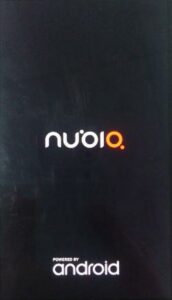
- Your ZTE Nubia smartphone will restart and start flashing the stock ROM by itself. Remember not to touch the screen during the flashing process.
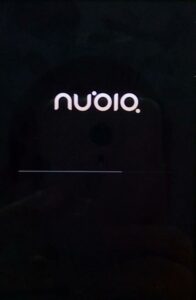
- When the flashing is complete, the phone will reboot again.