Starting off, the South Korean tech giant Samsung is not only known for its electronics goods but also for its Galaxy smartphones & tablet devices. From low-range to the ultra flagship segment, Samsung Galaxy devices are widely used as well as hugely appreciated across the globe by Android users. Here we’ve shared a useful guide on How to Force Update When No OTA’s Available Using Samsung Smart Switch.
Well, if in case, your Samsung device isn’t showing the available update for some reason, what should you do? Especially, if you’re already aware that the specific update is available for your Galaxy device and you’re unable to install the update via OTA, you feel frustrated. Unfortunately, this kind of bad thing may happen whenever your device can’t connect to the Samsung servers properly.
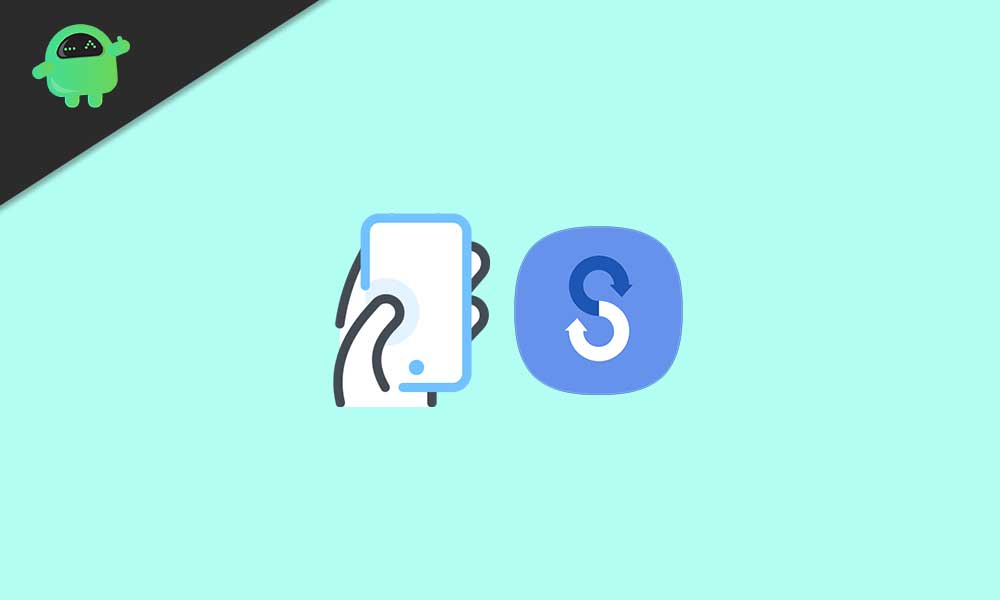
Page Contents
How to Force Update When No OTA’s Available Using Samsung Smart Switch
Smart Switch for PC is a tool developed by Samsung and it’s easier to use as well. A good example is that if you’re using a Samsung Galaxy device (Snapdragon variant) outside its region, the chances will become higher that your device may not receive software updates via OTA.
Even the OTA update notification may not appear on your device which is another frustrating thing. Although you can always manually download the specific firmware file for your Samsung device model depending on your region and manually flash it via ODIN, that’s an older process and some users may find it difficult too.
Luckily, you don’t need to worry about it anymore. A big thanks to one of the XDA’s senior members BredzProh for sharing this useful guide and the link to get the smart switch tool for a computer or mobile. So, without further ado, let’s jump into it.
Features of Samsung Smart Switch:
- It can easily update your Samsung Galaxy device.
- You can take backup and restore your device data.
- Easily recover your Samsung Galaxy device when stuck in the boot loop.
Download Links:
- Smart Switch for PC/Mac
- Smart Switch Mobile [Google Play Store]
Updating Steps:
- First of all, make sure to download and install the Samsung Smart Switch tool on your PC/Mac.
- Now, open the Smart Switch tool for PC.
- It may ask to update or install the Samsung Mobile Driver just after launching the tool. If so, do it.
- Then make sure to connect your Samsung Galaxy device to your PC using the stock USB cable. [Connect your PC to the internet]
- Next, click on “Download Smart Switch” [You can also install it manually from Google Play Store].
- Once a notification popup appears on the device “A new software version is available.”, you just need to click on “Update”. [If not, you may need to use the ODIN method).
- Now, the update changelog may appear > Click on “Continue”.
- Click on “All confirmed” twice to start the download process. [Do Not disconnect your PC from the internet]
- Once the update download completed, your phone will reboot to the Download Mode automatically and the installation process will start. [DO NOT DISCONNECT YOUR PHONE OR TURN OFF YOUR PC DURING THIS PROCESS]
- Once the update installation process is complete, your Samsung Galaxy device will turn on and finish the update process.
- Now, turn off your phone and boot into the Recovery Mode by connecting it to your PC and holding the Volume Up + Power button simultaneously for a few seconds. [For newer devices, press and hold the Volume Up + Power + Bixby button together]
- Make sure to navigate to the “Wipe cache partition” option using the Volume keys and selecting it with the Power button.
- Once selected, choose “Yes” to confirm the process.
- Finally, select “Reboot system now” and wait for the device to boot into the system.
- Enjoy!
That’s it, guys. We assume this guide was helpful to you. For further queries, let us know in the comment section below.
Credit: XDA
