Google Alerts are known best to monitor everything you need related to your most searched object on the internet. You can create a variety of alerts on google such as News, blog posts, RSS feeds, and many more. You can even track buildings and market places all around.
The most exciting thing you will find is that it is an entirely free tool that can help you gather plenty of information. Moreover, there’s no difficulty using that even though you are a beginner. However, most of our users are confused regarding how they can set up Google Alerts and that too specifically to track News. For that, we have come up with this guide, so let’s begin.
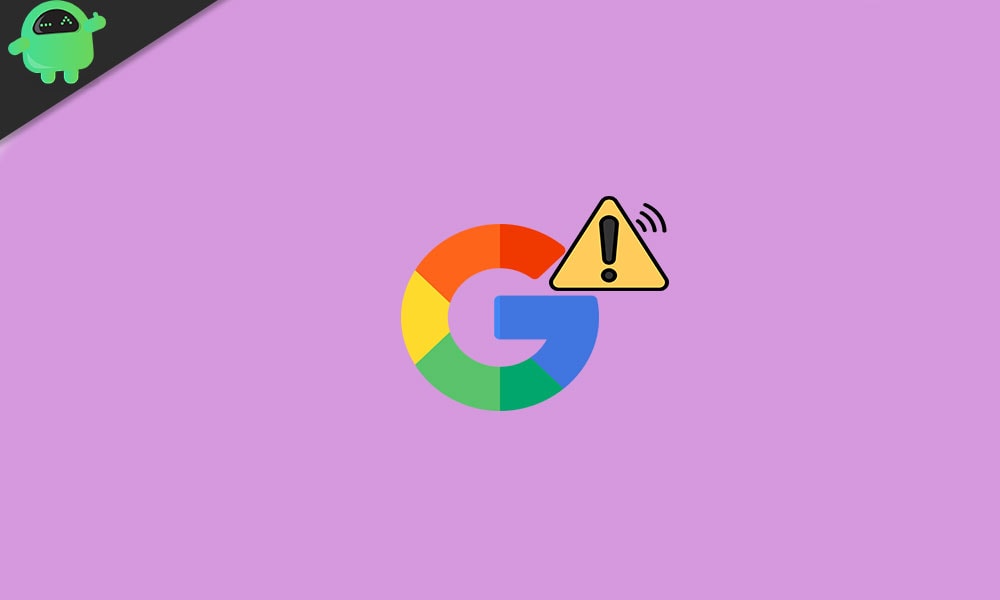
How to Set Up Google Alerts to Track News
Now to set up your very own Google Alerts in order to track News, follow the steps below.
- First of all, head on to Google Alerts.
- Now in the box above, type a specific term you want to create an alert about; let’s take ‘News.’
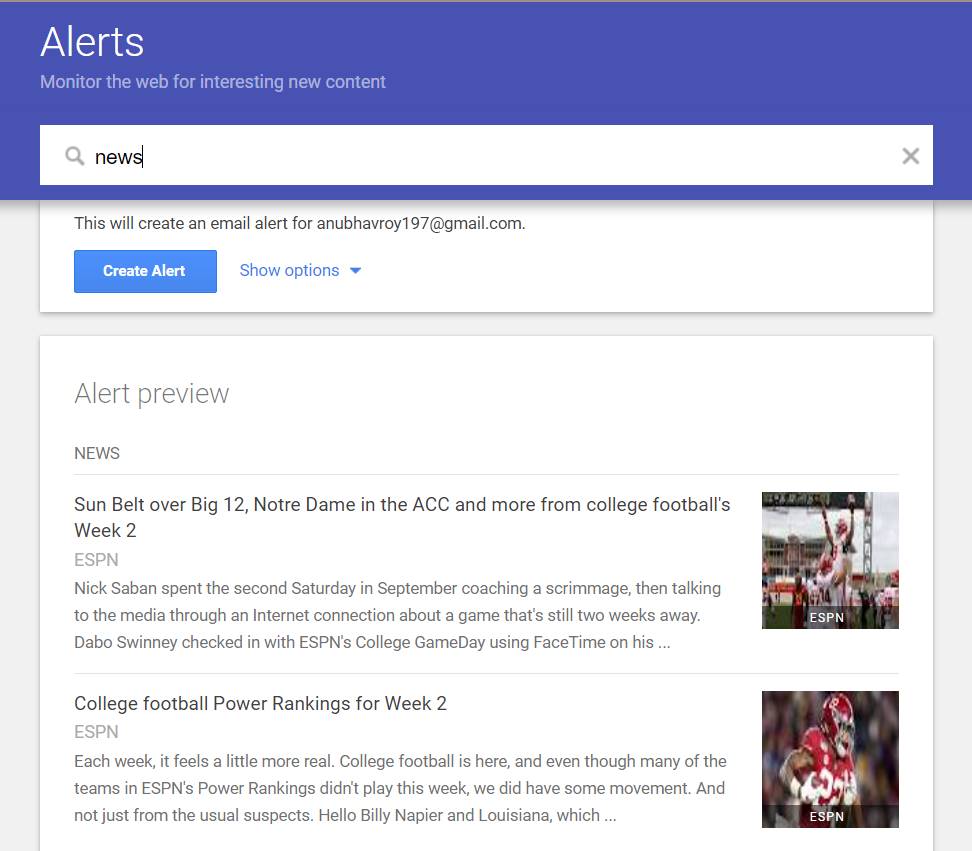
- After entering the search term, Google will start showing results as a drop-down. They are just previews.
- Now click on ‘Show Options,’ here you can choose different options like the frequency of alerts, your source, language, region, and how many. You can also set to deliver the alert as an RSS feed or directly in your email.
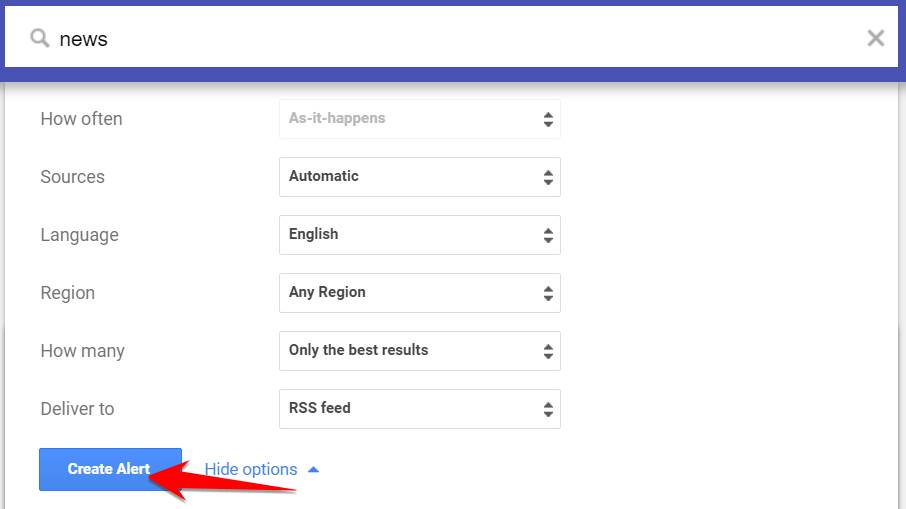
- At last, click on ‘Create Alert.’
That’s all, and you have successfully created a Google Alert that will help you to track the latest News. Well, it was all that you needed. We hope this guide helped you. Now, check out our Windows Guides, Gaming Guides, Social Media Guides, iPhone, and Android Guides to find out more. However, if there are any queries or feedback, comment below with your name & email ID. We will try to reply soon. Moreover, subscribe to our YouTube Channel in order to watch awesome videos on gaming and smartphone tips and tricks. Thank you!
