Android widgets are always helpful in quickly accessing any app or service. One such component is the Google Search bar widget. It is usually present on the home screen of Android phones. With this widget, we can directly access the search bar. Either we can type our query or use voice command. On the other hand, some users complain that this widget is missing from the display of their Android devices.
In this guide, I have mentioned some quick fixes that will help you reinstate the Google Search Bar widget on your smartphone. There are also efficient alternatives from Google such as Assistant which literally serves the same purpose as the regular Google Search.
Even you can use Google’s own browser Chrome to perform searches for any topic. That too by creating a widget for the browser search console. Additionally, this guide provides you with steps to add the Google Search widget on your phone. So, check all of that out.
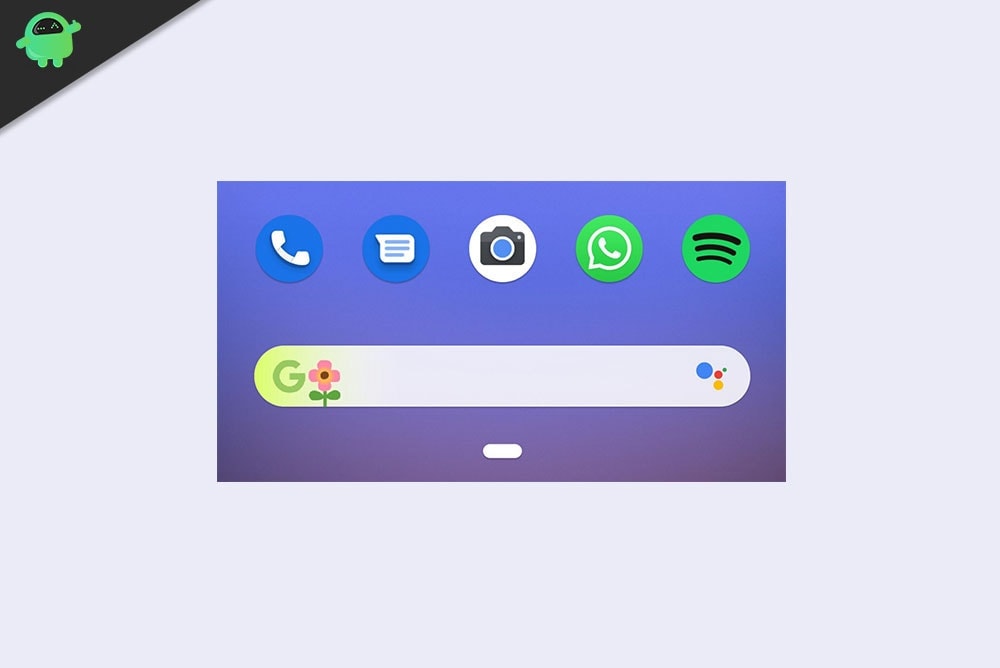
Page Contents
Google Search Bar Widget Missing on Android Phone: How to Fix
Normally, users may manually remove the Google Search widget from their devices. If they are using some third-party theme that may be incompatible can cause the Search bar widget of Google to remove automatically.
You can always add back the widget to your Android phone. Here are the easy steps to do it.
Add Google Search Bar Widget on Android
- Long press on the space of your home screen
- Then you will see options such as Wallpapers, Widgets and Home Settings
- Tap on Widgets
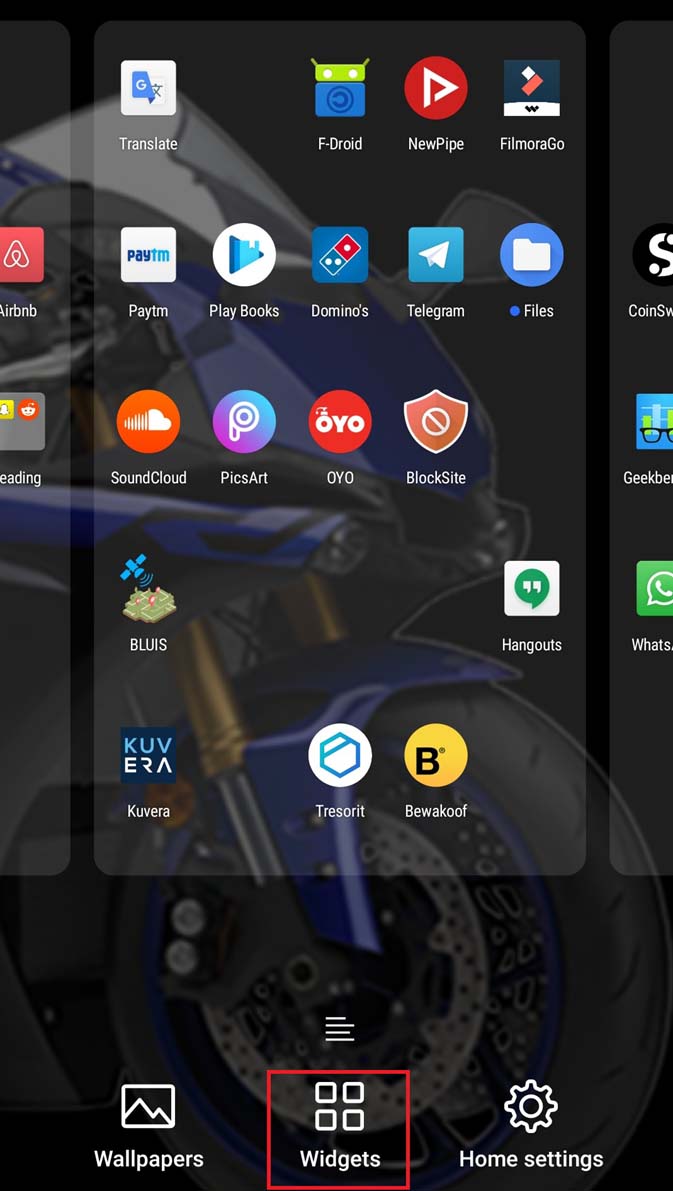
- Scroll down in the widgets list till you find Google [follow the screenshot to understand]
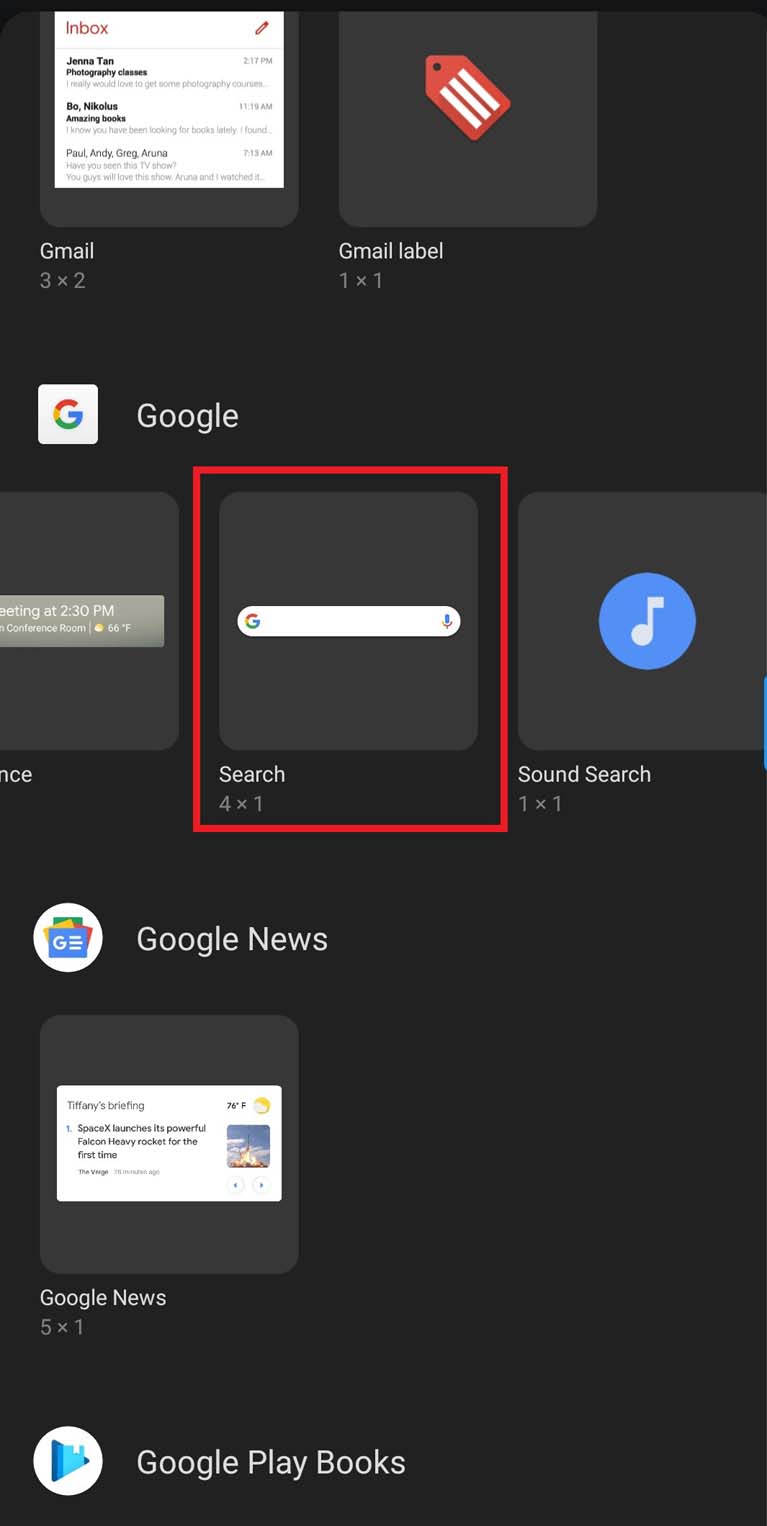
- Tap and hold on Search and move it to the home screen
- Then release the finger to drop the widget at the right space in the Android device’s home screen
Check the video below to understand the exact steps easily.
Place Browser Search Bar Widget on the Home Screen
As I mentioned earlier there are a lot of alternative options as well. You can try to add a search widget of the browser that you are using on your Android device. The process is entirely the same as you did above for the actual Google Search bar widget.
Normally on all Android devices, we use the Google Chrome browser. There is a dedicated Chrome search bar widget that you can locate in the Widgets gallery.
- Press on the home screen > tap on Widgets
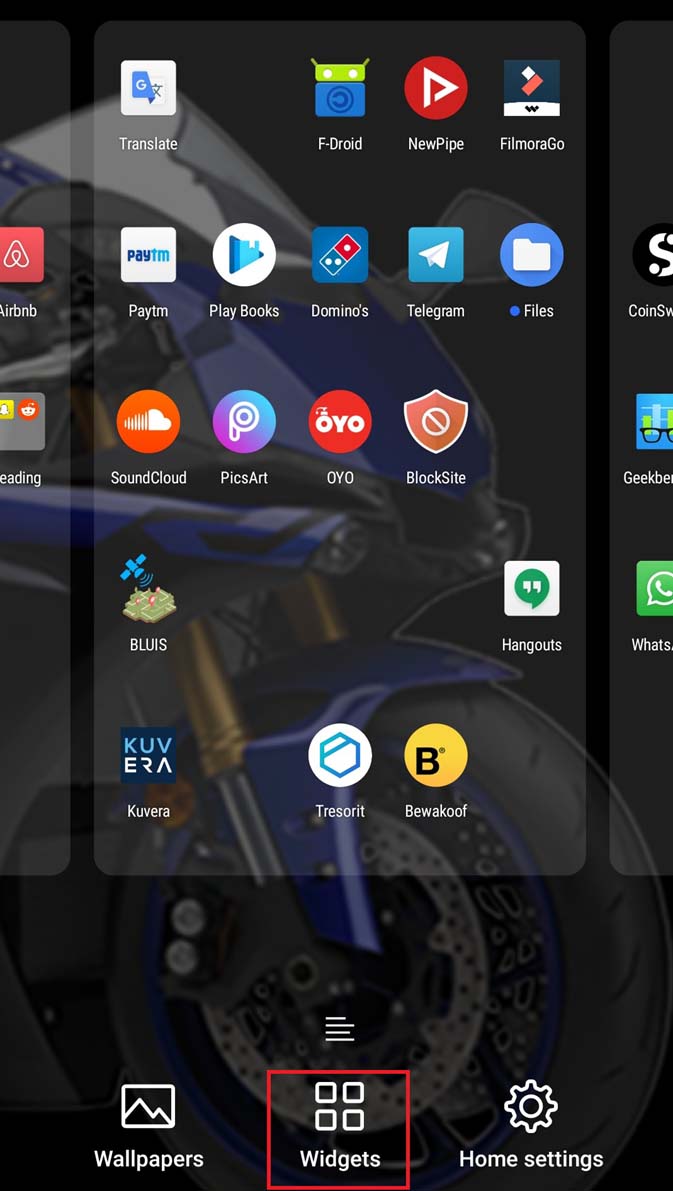
- Navigate to Chrome inside the Widgets Settings
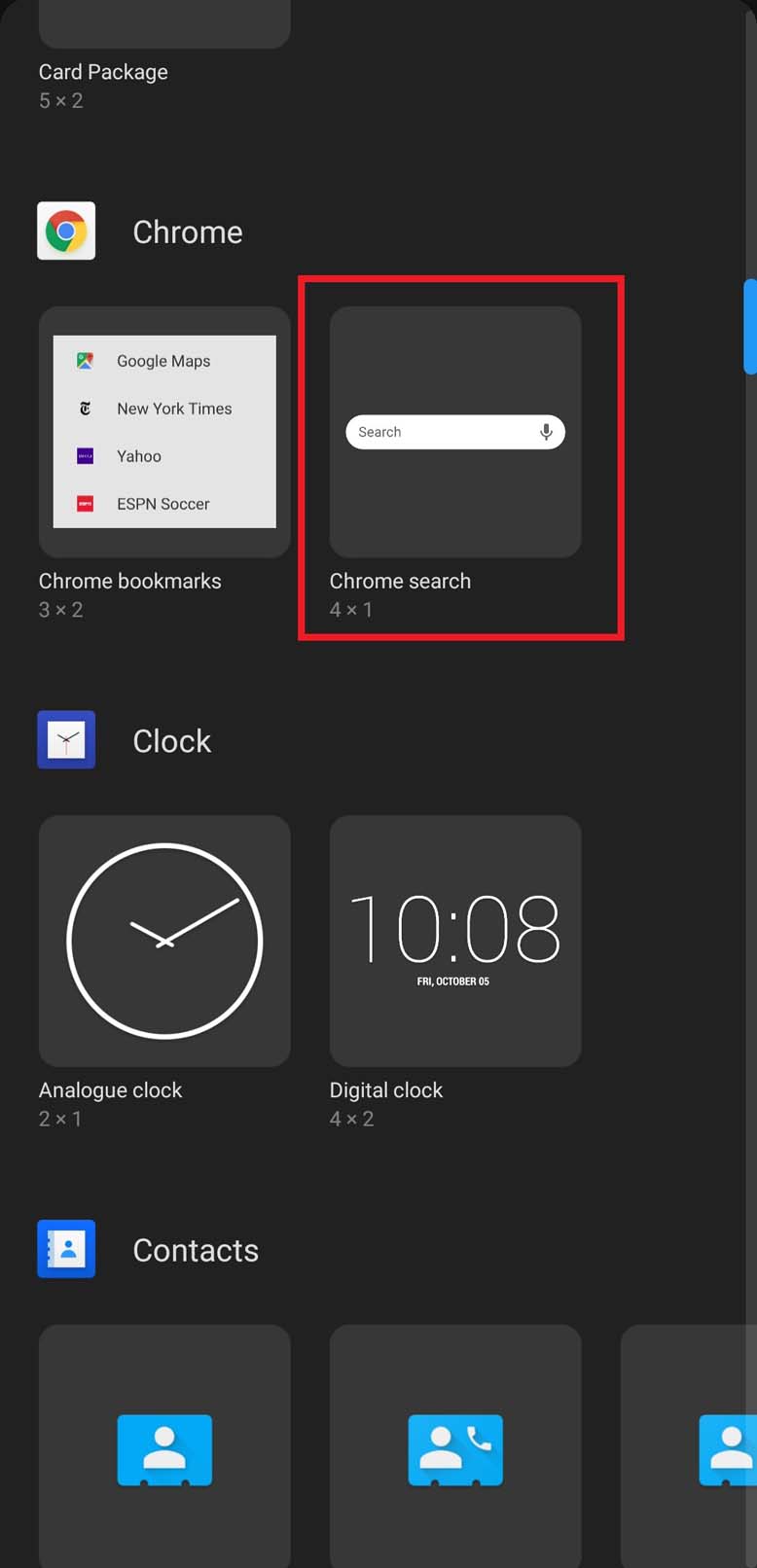
- Under Chrome, tap and hold Chrome Search
- The drag it to the home screen and drop it at the choice of your home screen window
Use Google Assistant
If you don’t like to have too many widgets floating around on your home screen, then you can use Google Assistant. You can easily invoke with a voice command or using any Bluetooth headset button. Then simply ask Google about the thing you are searching and Google will show the same results as it does when using the regular Google Search or the Search Bar widget.
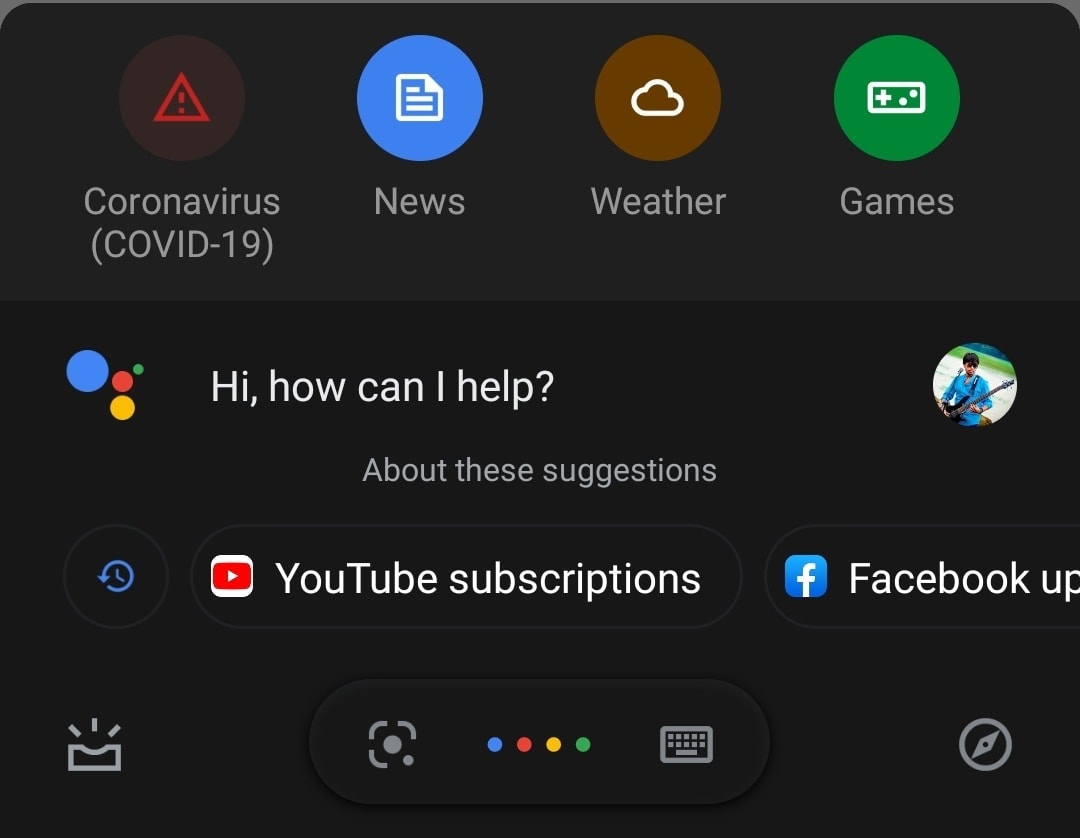
Check out the screenshot above. All I did was say Hey Google and the Assistant showed up. Then immediately you ask your query and the related results will show up. You can browse any website from the search results at your convenience.
So, that’s all about how to fix the issue of the Google Search Bar Widget not appearing or gotten removed from your Android device. Either you can add it back once again or use the other available alternatives from Google itself.
