In this guide, I have explained in detail how to add and resize widgets on your Android device. Widgets on Android devices help to customize your phones’ home screen as per your requirement. Depending upon what apps you need right on the home screen and which other apps can be grouped if they have similar functions you can arrange that accordingly.
Widgets are those spaces on the home screen of your Android device where you place the choice of your apps. Also, there can be dedicated widgets that serve a particular function. For example widgets for music players and the stock market. There are multiple home screen windows where apps can be put. Depending upon how many apps you actually use and how you want to customize your home screen you can add widgets. Also, you can resize the widgets at your convenience.
Add or Resize Widgets on Android Phones
Let us begin by trying to add widgets to an Android device. Simply follow the steps I have outlined and replicate the same on your Android device.
Add Widget on Your Android Device
- long press on the free space of your device’s home screen
- A small horizontal list view of items will appear at the bottom of the screen
- From that tap on Widgets
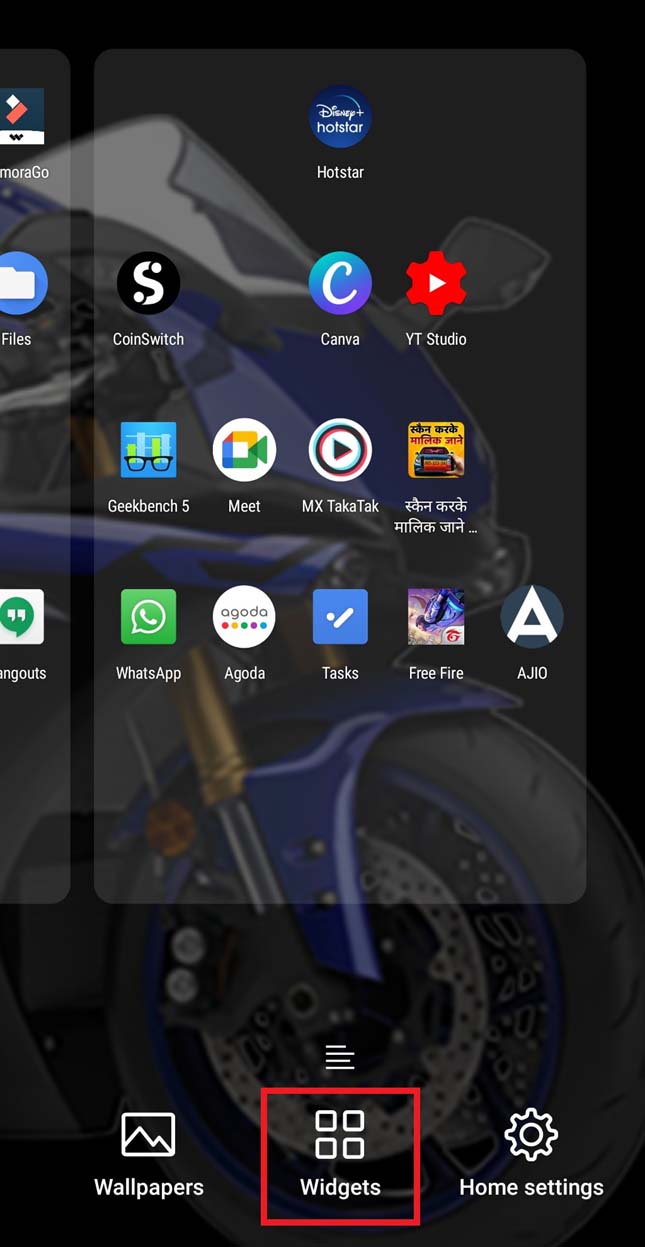
- Then you will be redirected to the widgets setting panel
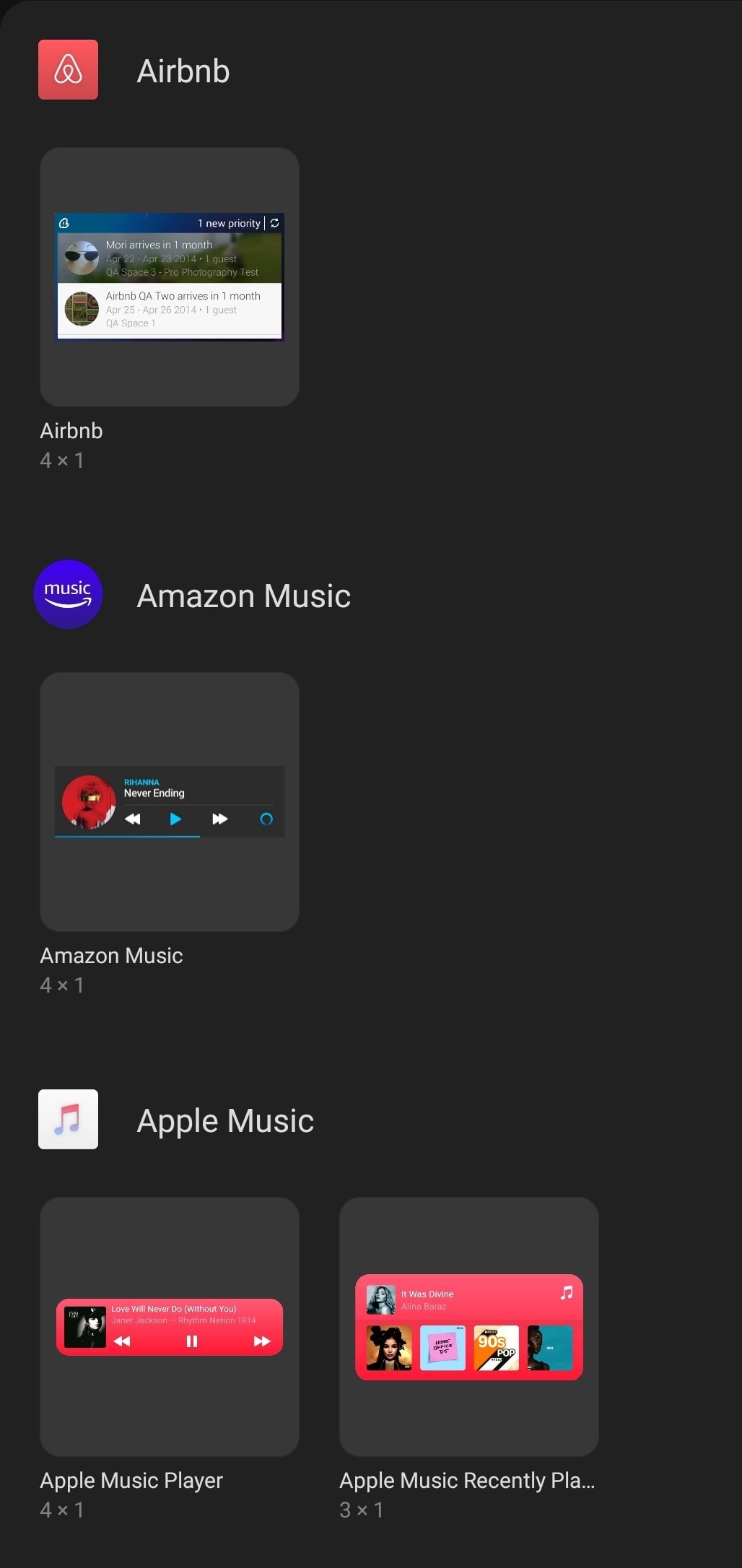
- Widgets can be of various sizes
- It all depends upon you as to where you want to place a particular widget on the home screen
- To add a widget to any part of the home screen, simply long-press it and try to drag it
- You have to drag it through the 2 or 3 home screen windows
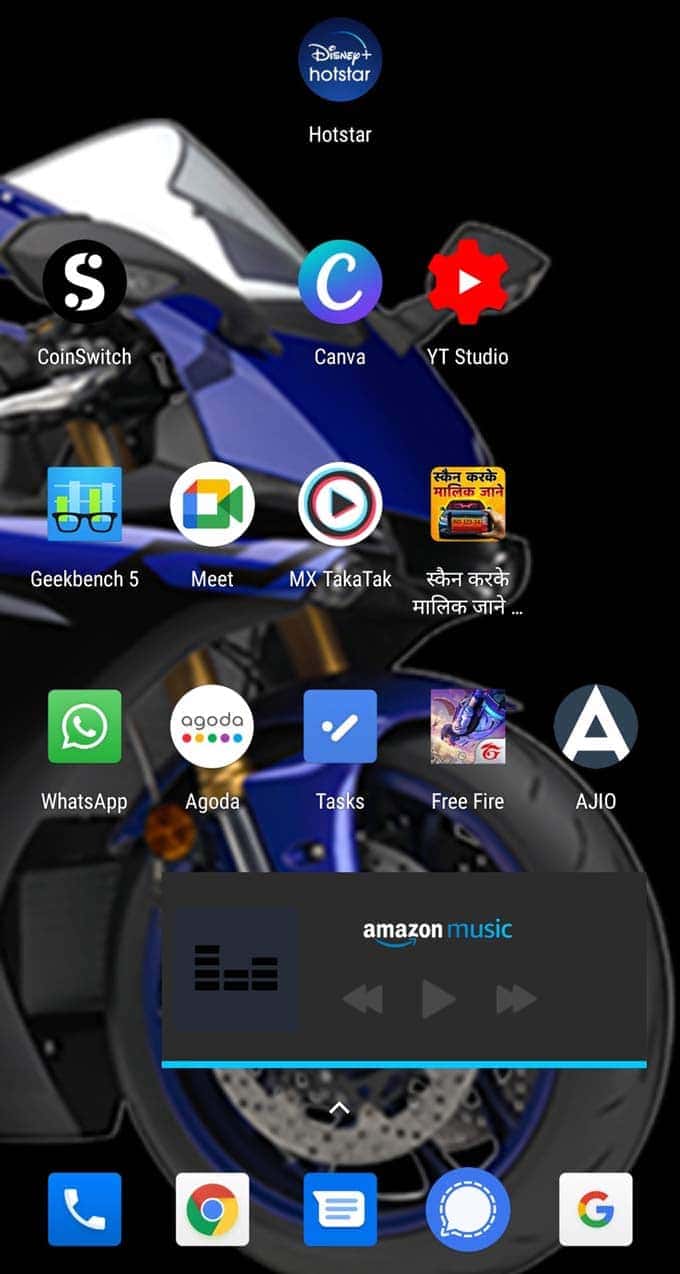
- and as per your need drop it on any part of the home screen [you can see the Amazon Music widget in the screenshot]
- To drop the widget simply release your finger
- Then you can use a similar drag and drop technique to put more widgets
- Using the drag and drop you can also place apps in the widgets.
How to Resize
You can also resize a widget, however not all widgets may be resizable. Here is how you resize them
- long press on a widget [the widget must be on the home screen]
- Resize points will appear on the widget just as it shows in PowerPoint slides
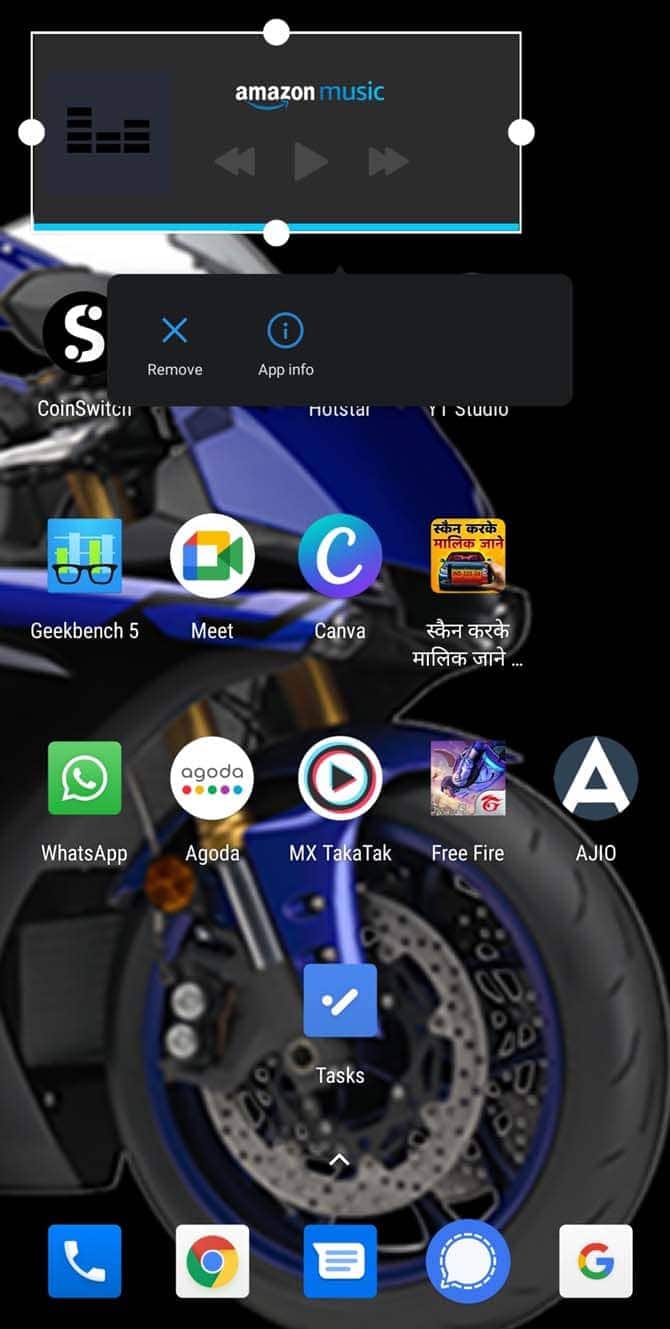
- Then as per your requirement drag those points to expand the size or retract them to reduce the size of the widget.
- To confirm a resize for any widget just tap once on the free space of the home screen
- Now the widget will resize to its new formation
So, that’s how you can add and resize widgets on your Android devices. If you use a lot of applications then using widgets to arrange them will make navigation easier for you on the home screen. Also, for a particular service, you won’t have to open the app every time you want to use it. Having the widget you can right away access. A good example can be a music player, stocks, or weather widget. I hope that this guide was useful.
