Grand theft auto IV, which is commonly known as GTA IV, is an action-adventure game that was developed in 2008. Though, recently some Windows users have reportedly complained that they are unable to play GTA IV on their PC.
While signing in, the user might successfully pass the social hub page but soon receive an error message stating, “SecuLauncher failed to start application [2000]”. After this, GTA IV fails to launch. Now, this might be an annoying scenario for users. However, if you too are one of them, then the fixes below will surely help you get along this situation.
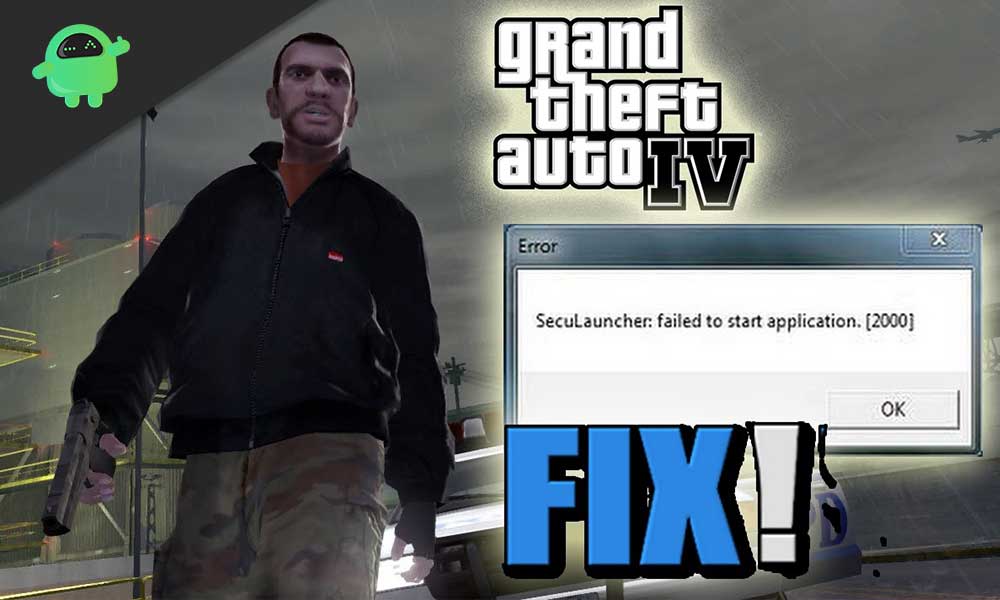
Page Contents
Reasons that are responsible for GTA IV SecuLauncher error
After in-depth research and a lot of consumer queries, we have found various reasons that might be responsible for triggering the GTA IV SecuLauncher error. Some of the prime reasons are discussed below:
Launcher incompatibility
While running the traditional version of GTA IV installed through DVD on Windows 10, the launcher incompatibility can trigger the error. In such a case, you would be required to enable the compatibility mode with Windows 7 and XP for stably running the game.
Corrupted or missing game file
During the installation of GTA IV, there might occur some inconsistencies with the game files. Either they could be corrupted, or missing files, which can lead to “SecuLauncher failed to start application [2000]” error. To get rid of this error, force integrity checks and downloading of the missing files can be performed.
Missing admin rights
If the GTA IV is not running with admin access, it can also lead to the SecuLauncher error issue. Here the user requires to run the game with admins access. It can be resolved by modifying the executable of the game.
Some other significant reasons include “Passing SecuROM verification,” “low dedicated VRAM,” and “Missing visual C++ redist service package.”
After knowing the causes of the “SecuLauncher failed to start application [2000]” error, lets now jump straight into their fixes.
Fixes for GTA IV SecuLauncher error
FIX 1- Run the GTA IV in Compatibility mode
If you are dealing with the launcher incompatibility issue, then the process given below will force GTA IV to run in compatibility mode.
- Firstly, navigate to GTA IV through File explorer.
- Right-click on it and select Properties from the context menu.
- On the Properties window, select the Compatibility tab from the vertical menu located at the top.
- Now tick the checkbox placed before “Run this program in compatibility mode for:” and open the drop-down menu.
- From the drop-down menu, select either of the options, “Windows XP (service for 3)” or “Windows 7”.
- Lastly, click Apply to make the changes applied.
Once done, restart your system and launch the GTA IV to find whether the issue has been resolved. If not, try the next fix below.
FIX 2: Verify integrity of game files
Inconsistency of some game files may lead to the “SecuLauncher failed to start application [2000]” error issue. Some users have claimed to resolve the following error issue by verifying the cache integrity via Steam’s setting. For doing so, follow the steps given below:
- Firstly, open Steam and access to the Library menu.
- From the list of games available in your library right-click on GTA IV to select Properties.
- On the GTA IV Properties window, select the tab Local Files.
- Now click on the option “VERIFY INTEGRITY OF GAME FILES” and let the process complete on its own.
Once it is verified, relaunch the GTA IV to check whether the SecuLauncher error has fixed or if it persists. If this fix does not work for you, move towards the next.
FIX 3: Run with admin access
While installing the GTA IV game from traditional media, i.e., DVDs, the insufficient permissions can lead to “SecuLauncher failed to start application [2000]” error. However, by forcing it to launch with admin access or modifying the default behavior of the game’s executable, this error issue can get fixed. This is a proven solution that has worked well for a lot of users.
- Firstly, navigate to GTA IV location and right-click on the game’s executable.
- From the newly appeared context menu, right-click on the option Run as administrator.
- Now once the UAC (User Account Control) prompts into your screen, click on YES to grant the admin access.
- Launch the GTA IV and check whether it is working fine without the error issue. If yes, then it is visible that you were dealing with the admin access issue.
Also, you can modify the default behavior of the game’s executable so that it always opens up with admin access else you would require to perform the above procedure every time. To set this up as default behavior, follow the method explained below:
- Repeat the first step from the procedure mentioned above.
- Now from the newly appeared context menu, select Properties.
- From the Properties window, select the Compatibility tab.
- Scroll down to reach the Settings section and tick the checkbox located before “Run this program as an administrator.”
- Click on the OK and Apply button to make the changes applied.
Once done, restart your computer and launch the GTA IV to find out whether the SecuLauncher error issue has been solved or if it persists.
FIX 4: Install GFWL
The old games that were built to use SecuROM will eventually fail the launching unless you are using the GFWL (Games for Windows live) build.
If you are a Windows 10 user, then the GFWL component will automatically update. However, on Windows 8.1 and other older versions, you are required to do it manually.
- Firstly, download the latest version of GFWL setup.
- Once the downloading process is completed, double click on the gfwlivesetup.exe. A UAC (User Account Control) pop-up will appear.
- On the prompt-up screen, click YES to grant admin access. Now follow the on-screen instruction to complete the installation process.
- After the installation process gets completed, you may see a screen with an application launching option. Here do not launch right now, but instead of that, Restart your system.
- Once the system restarts, let the start-up complete and now launch the GTA IV.
You must now run the game and look if the “SecuLauncher failed to start application [2000]” error has got fixed.
FIX 5: Install the C++ Redistributable package
If the Windows OS you are currently using has some vital old library files that were part of the initial installation package supplied by Rockstar games, then it can most likely trigger the SecuLauncher error. In this scenario, after downloading and installing the compatible version of the C++ Service 1 Redist package, this error issue may likely resolve.
- Visit the following link, select one suitable language, and click on the Download button.
Or
Instead of downloading the redist package, you can also find it through My Computer (File Explorer) > Steam > Steamapps > Common > Grand Theft Auto IV > Installers and run vcredist_x86.exe.
- Now tick the checkbox located before the credit file (the credit file may differ depending upon your OS architecture.
- Click Next to follow the Downloading process.
- After the downloading process gets compatible open the VCredist installation executable and follows the on-screen instructions, this will let you complete the installation process.
- Once done, reboot your system and check whether the “SecuLauncher failed to start application [2000]” has resolved or persisted.
These were all the possible and effective fixes for the “SecuLauncher failed to start application [2000]” error. Once you can find the root cause of the error occurrence, you can try fixes suitable for your scenario.
If you are a game lover and continuously getting the GTA IV SecuLauncher error while launching the GTA IV game, then the above discussion will help you get over it quickly and easily. If you have any queries or feedback, please write down the comment in the below comment box.
