Huawei smartphone is one of the most powerful smartphones in the world with the high-end configuration at an affordable price tag, however, if it doesn’t have any network reception, is it of any use? I came across one of the problems with these handsets where people have actually raised tickets and reported queries like how to fix Huawei weak signal or lost network issue. What happens to this problem is that your phone isn’t able to receive sufficient network from its service provider or there is no network at all. This will prevent the user from making calls, message, and lot more.
If you think this problem is specifically observed by Huawei users only, think again because it is a common Android problem that we decided to tackle here. In this extract, we have mentioned some of the effective ways that you can fix the weak signal or lost network issue on your smartphone, however, the effects can vary on smartphones with different specifications.
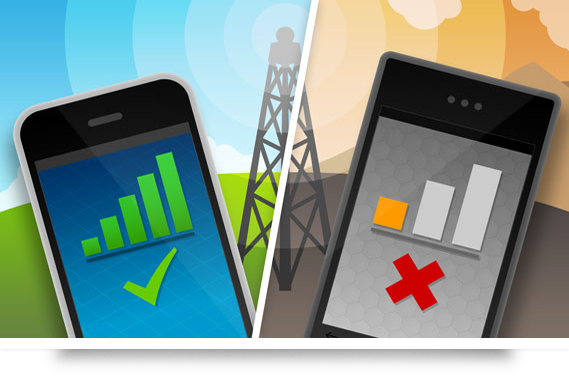
Guide To Fix Huawei Weak Signal Or Lost Network Issue
Check for intermittent issues first
The first thing you need to do is to check whether your service provider is undergoing any maintenance or any upgrades because of which, the network is weak or there is no network at all. Most of the service providers inform their customers about such intermittent issues well in advance, however, in light of natural disasters like flooding or earthquake, the network could go for the toss at least until it is restored. But if the network is weak even when the weather is good, you must contact your service provider for the resolution.
Toggle airplane mode
This is one of the tidbits you can do to get proper network reception. Note that there is no proper explanation available for it, however, users have tried and tested this method when there is a network issue. When you activate airplane or flight mode, it disables all incoming and outgoing network connections. When you deactivate it, the system will automatically search for available network and that is where people have found their fix.
Set up the network manually
Now that are basically two different methods to set network preference. Either the phone can automatically register to an available network or you can manually register it by finding the available networks. A manually adjusted network is helpful if you are away from your home network or in roaming. The phone will prompt the user to search for available network every time it disconnects with an existing network. But, if you are noticing weak signal or lost network issue, this method can come handy and the procedure for which is given below.
- Go to the ‘Settings’ app.
- Now, tap on the ‘Mobile Networks’ and then, select ‘Network Operators’.
- Now, tap on the preferred SIM card for which you want to network and then, tap on ‘Select manually’.
The system will search for available networks and upon results, you can choose the network to register.
Note that in order to register for a network, your service provider must have used services or another service provider. For instance, ‘MTNL’ network available in Mumbai can be accessed out of Mumbai by borrowing network from ‘CellOne’ or ‘BSNL’.
Set up network automatically
By default, the network settings on every smartphone are to choose network automatically. But if your phone is one of the few which require manual settings, its time to change it back to automatic. Here, the phone will search for available networks by itself rather than prompting the users to search for available networks manually and then register on it.
- To set network automatically, open the ‘Settings’ app and then, choose ‘Mobile Networks’ feature.
- Next step is to tap on ‘Network Operators’.
- If your smartphone has dual SIM card, choose one or both the SIMs one-by-one and tap on ‘Choose automatically’ under network preference.
- This will set the network preference to automatically and thus, rectify the weak network reception issue on your phone.
Change preferred network
Last time when I was browsing on my phone on a 3G network while traveling, it suddenly stopped working. I start looking for reasons why the internet was not working and that is when I saw that the network has scaled back to 2G. Since, I had set my preferred network as 3G only, the internet and neither calls or messages were going through using a 2G network. Most of the smartphones have dual SIM where one of it may have 2G/3G/4G but in most smartphones, the technology available for SIM slot no. 2 is usually 2G/3G only.
This can create a problem when you are traveling or even moving out of your home network while browsing internet which can translate into a weak signal or even lost network. Now, check if both of your SIM slots have same or different technology support and then, follow the procedure as stated below.
- Visit the Settings app on your smartphone.
- Tap on Mobile Networks and then, tap on ‘Preferred Networks’ feature. It must be addressed on the same page or under Additional settings option.
- Now, you can either set the preferred network as 2G/3G only, 3G/4G only or any available networks.
- It is better to choose any available networks to get the most of available network while moving somewhere.
Double check if the SIM card is inserted properly
It is possible that you recently took out the SIM card due to ‘xyz’ reasons and now you aren’t getting the network. In such cases, you must check if you have inserted the SIM card properly or not. Simply lift out the back panel and remove the SIM card and then, insert it again. Ensure that the phone is switched OFF when you take the card out. Once you have plugged in the card again, switch ON the phone as most of the phones receive a reboot to make necessary changes when SIM cards are inserted.
Update the device
Keep your phone updated with the latest firmware to keep it away from bugs and viruses that can play foul with your phone. To check if there is an update available or not, go to ‘Settings >> About Phone >> Software Updates >> Check for Updates’.
Use network booster
There are numerous reasons why your phone is receiving a weaker network. It could be due to any software issue or due to hardware issue like damaged or faulty network receiver instrument installed in the assembly. You can buy a network booster to overcome this problem, however, note that it has limitations above which, you cannot use it.
Take help from a service center
Software-related issues can be fixed with any of these methods or simply by resetting the phone to its original factory settings. But if the problem is hardware-related, you’ll have to take it to a service center unless and until you are an expert. We recommend taking the phone to an authorized service center especially if your phone is under warranty and/or expensive as you cannot take a risk with any third-party technician to get the phone fixed.
Read more:-
- How To Fix The Network Problem On Your OPPO Phone?
- How to fix weak signal issue on Elephone devices
- How To Fix The Network Problem On Your OPPO Phone?
- How To Fix Huawei Restarting And Freezing Problem?
- Guide To Fix Xiaomi Redmi Note Weak Signal Or Lost Network Issue!
- Browse for more guides on GetDroidTips!

Thanks for this useful article i searched more than once.
My Huawei P30 lite keeps on loosing signal at night. I have tried all the trouble shootings that you gave. It goes offline at night and only comes back on round about noon.