HiSense TVs are popular electronic devices that offer a high-quality viewing experience. However, like any other electronic device, they may encounter issues that affect their performance. One common problem users may experience the TV not recognizing a USB device. This can be frustrating, especially when accessing files or media stored on a USB device.
In this guide, we will explore the possible causes of this problem and provide troubleshooting steps to help you fix it. We will also discuss advanced solutions if the basic steps do not solve the problem. So, whether you are tech-savvy or a beginner, this guide will help you fix the HiSense TV not recognizing the USB issue and get your device back to its optimal performance.
Also Read
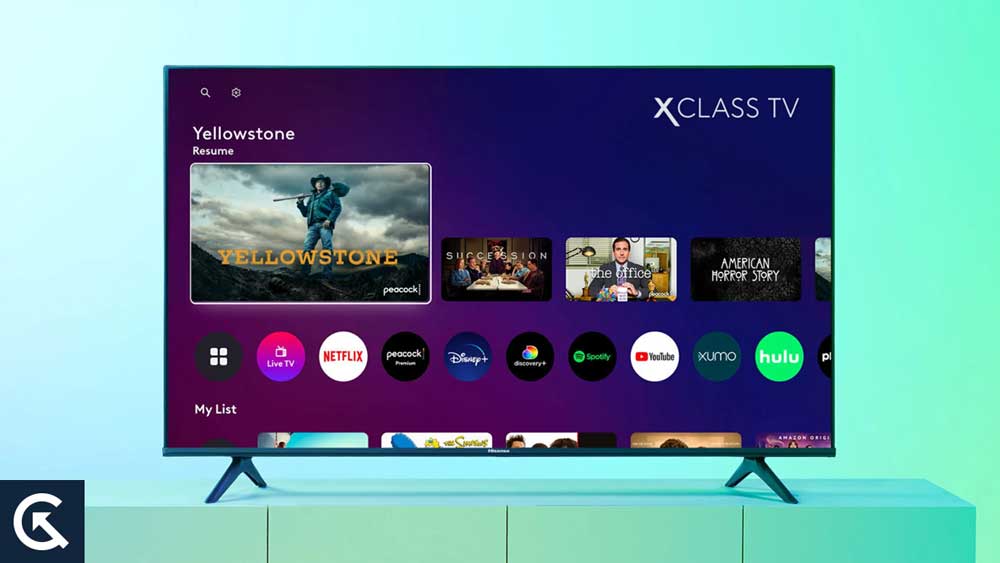
Page Contents
Possible Causes of HiSense TV Not Recognizing USB
Before delving into the troubleshooting steps, it’s essential to understand the possible causes of the HiSense TV not recognizing the USB issue. There could be several reasons why your HiSense TV does not recognize your USB device. Some of the most common causes include:
- Loose connection or faulty USB port: If the USB port on your HiSense TV is loose or damaged, it won’t be able to establish a proper connection with the USB device, leading to recognition issues.
- Incompatible USB device: Your HiSense TV may not recognize your USB device if it is incompatible with the TV.
- Corrupted USB drive: A corrupted USB drive may also cause your HiSense TV to fail to recognize it. This could be due to malware, file system errors, or other issues.
- Outdated firmware: An outdated firmware version on your HiSense TV may also cause issues with USB recognition.
Troubleshooting Steps to Fix HiSense TV Not Recognizing USB
If your HiSense TV does not recognize the USB, it can be a frustrating problem to deal with. However, you can take several troubleshooting steps to fix the issue and get your device back to its optimal performance.
Here are some troubleshooting steps you can take to fix the HiSense TV not recognizing USB issue:
Fix 1: Check the USB Connection
The first step towards fixing this issue is to ensure that the USB device you are trying to connect is properly connected to the TV. Make sure that the connection is tight and not loose. You can also try connecting the USB device to another port on the TV to see if the issue persists.
Fix 2: Power Cycle your TV
If the connection is fine, then there may be a software glitch that could be preventing your USB from being recognized. In this case, it is always recommended to power cycle your TV. A power cycle will get rid of all the temporary glitches and help your TV get back to normal. Here’s how you can power cycle your TV:
- Unplug your TV from the power outlet while it is turned on.
- Wait for 2-5 minutes before plugging your TV back in.
- Once you have plugged in your TV back again, turn it on.
Fix 3: Select the Correct USB Port
Your HiSense TV has multiple USB ports. So make sure you use the correct USB port to connect to your TV. Some devices may not work with certain ports on your TV, so try them all. You may check the TV’s manual or the manufacturer’s website for information on which USB port to use.
Fix 4: Test with a Different USB Device
If the TV does not recognize your USB device, try a different one to see if the problem is with the device itself. If there is a problem with your USB device, you need to replace it.
If the USB device is recognized by other devices but not by the HiSense TV, it could be due to a file system error. In this case, formatting the USB drive may help. However, remember that formatting the drive will erase all the data on it. To format the USB drive, plug it into a computer, and use the formatting tool built into the operating system.
Fix 6: Update the TV Firmware
If your HiSense TV’s firmware is outdated, updating it could help fix the issue. Several users have successfully got rid of this issue by updating the firmware on their HiSense TV. Here’s how to update your HiSense TV:
- While your HiSense TV is connected to Wi-Fi, go to the home screen of your TV.
- Select the cog-like Settings icon in the top-right.
- Then, select Device Preferences > System Update.
- Your TV will now check for any available updates. Make sure you have an active internet connection for this.
- If an update is available, select Update Now.
Once the update is installed, check to see if the USB device is now recognized.
Fix 7: Reset the TV to Factory Settings
If the above steps do not resolve the issue, you can try resetting the TV to its factory settings. This will erase all settings and data on the TV, so make sure to back up anything important before proceeding. Just follow the steps below to factory reset your HiSense TV:
- Go to the home screen of your TV.
- Select the cog-like Settings icon in the top-right.
- Then, select Device Preferences > Reset.
- Select Factory data reset.
- Then, click on Erase everything to confirm.
- Enter your passcode if prompted.
- Your TV will now be restored to its factory settings. Be patient, as this process can take around 10 minutes or even more.
- Once your HiSense TV is reset, set it up again and see if the USB is now being recognized.
Fix 8: Contact HiSense Customer Support
If none of the above steps works, you can contact HiSense customer support for further assistance. They may be able to offer additional troubleshooting steps or recommend professional repair.
Frequently Asked Questions
Why is my HiSense TV not recognizing my USB device?
There could be several reasons why your HiSense TV does not recognize your USB device. Some of the most common causes include a loose connection or faulty USB port, an incompatible USB device, a corrupted USB drive, outdated firmware, or a hardware problem.
How do I know if my USB device is compatible with my HiSense TV?
Check your TV’s manual or manufacturer’s website for information on USB device compatibility. Make sure that the USB device you are using is compatible with your TV’s USB specifications. For example, if your TV only supports USB 2.0, using a USB 3.0 device may sometimes cause recognition issues.
Can I use a USB hub with my HiSense TV?
Yes, you can use a USB hub with your HiSense TV, but make sure it is a powered hub. A powered USB hub provides enough power to support multiple USB devices. Also, note that some HiSense TVs may only recognize USB devices when they are directly connected to the TV’s USB port.
Will formatting my USB drive erase all the data on it?
Yes, formatting your USB drive will erase all the data on it. Make sure to back up any important data before formatting the drive.
What should I do if none of the troubleshooting steps works?
If none of the troubleshooting steps work, contact HiSense customer support or seek professional repair service. They may be able to offer additional troubleshooting steps or repair the TV if it is a hardware problem.
Final Words
And that’s how to troubleshoot when your HiSense TV doesn’t recognize USB. Be sure to try all the solutions before coming to any conclusion. If you are still facing the issue, it is advisable to contact HiSense support or get your TV checked by a professional. Which solution solved the issue for you? Let us know.
