Users have complained about the HomePod not connecting to Apple Music after the iOS update. iPhone and iPad users have updated the software to the latest version and ended up with the HomePod issues. Apple Music is playing the songs, but the speaker is ignoring the sound from the application. We have compiled a list of solutions to resolve the Apple Music and HomePod issues.

Page Contents
Why Is HomePod Not Playing Music From Apple Music?
Apple speaker is part of the ecosystem and works with iPhones and iPad. In short, the manufacturer designed the product to work with existing iOS devices. We have listed valid reasons why HomePod is not connecting with the Music application.
iOS Bugs:
The iOS software has bugs and glitches. The closed-source project has revolutionized the mobile operating system, but it’s not perfect. The in-house developers take weeks to months to create stable software. I follow w few rules before updating the iOS version. I have mentioned all rules below.
Wi-Fi Router Limitations:
HomePod connects to the WI-Fi router and gives iPhone or iPad users access. The services won’t be available if there is an issue with the router. Users can connect several devices to the network. Most router firmware disconnects or denies access to the services. Visit the wireless router’s official product page and check the number of allowed devices. Most affordable routers can connect up to five devices.
Interruption:
Something might be interrupting the HomePof from connecting the iPad or iPhone. The speaker leaves alerts for the users. Kindly look into the error codes and figure out how you can solve them.
Apple Music Sync Issues:
Some users solved the playback issues by enabling/disabling the sync feature. The Apple Music application was the real problem in the equation. I have shown you how you can solve the sync issues on the latest iOS 16 device.
HomePod Bugs:
Apple is known for hardware and software optimization. The HomePod is different from the competition due to its proprietary Apple software. All software in the world has bugs and glitches. Fortunately, the Cupertino-based company didn’t give the speaker operating system a name. I have laid down the instructions to update the HomePod and Mini series.
Router Rejection:
The Apple speaker gives access to the device when the iPhone stays connected to the same Wi-Fi network. Many Wi-Fi routers have privacy-oriented features to protect homeowners from unauthorized access. The wireless device might be rejecting the HomePod from accessing the functions. Unfortunately, I can’t help you since brands apply custom user-interface on the routers. Contact the Wi-Fi router manufacturer’s customer care for assistance.
Also Read
Fix: HomePod Not Connecting to Apple Music
I implore the readers to inspect the Wi-Fi router settings before applying the solutions. Move on to the resolves when the HomePod or iPhone had no difficulty in the previous session. Create a playlist on Apple Music because we will disable the sync feature.
Turn Off All Devices
The Apple ecosystem is a well-known technology. The HomePod, iPhone, couples with a Wi-Fi router to create the connection. One mistake can lead to errors and end up with playback issues. Turn off all devices, including the iPhone. Remove the power cables.
a. iPhone
b. Wi-Fi Router
c. HomePod or Mini
Kindly put them to sleep for five minutes. Allow all devices to rest for a few minutes and restart the software. Most bugs and glitches vanish after rebooting the operating system.
Apple Music Service Status
Apple hosts the digital services on Amazon Web Services. The company pays Amazon $30 million per month. The cloud infrastructure is active 24/7, but the servers face downtime for a few minutes. Check the Apple Music status on the official webpage.
1. Open any browser on your iOS device.
You can perform the same tutorial on a computer.
2. Go to the Apple server status.
3. The website has three listings.
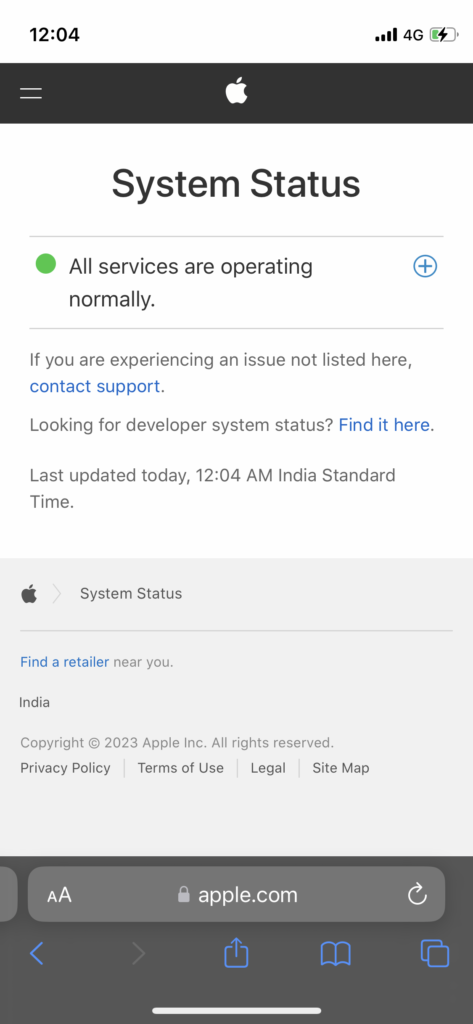
Green Bubble: All services are online.
Yellow Bubble: A few services are having issues, but the maintainers are working on it.
Red Bubble: The AWS computer detected a problem.
4. Tap the (+) icon to view all services.
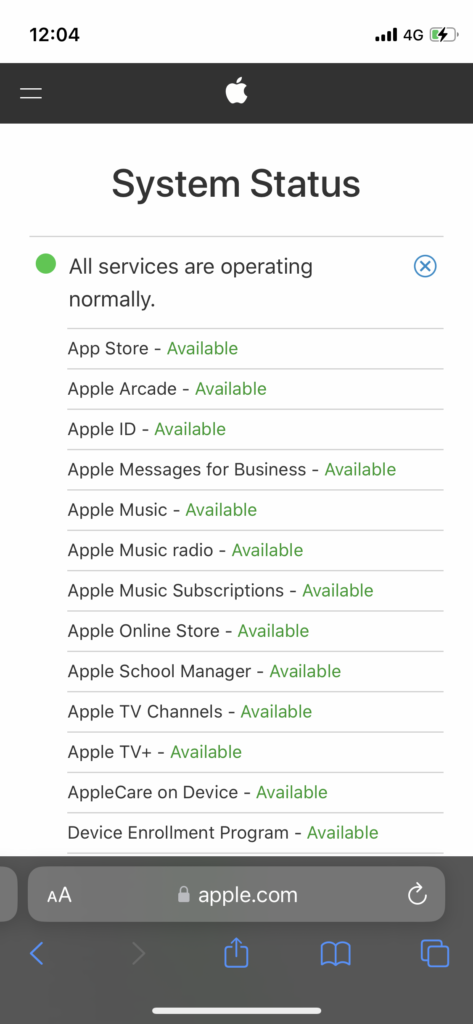
Check Apple Music, Apple Music Radio, and Apple Music Subscriptions.
5. Swipe down.
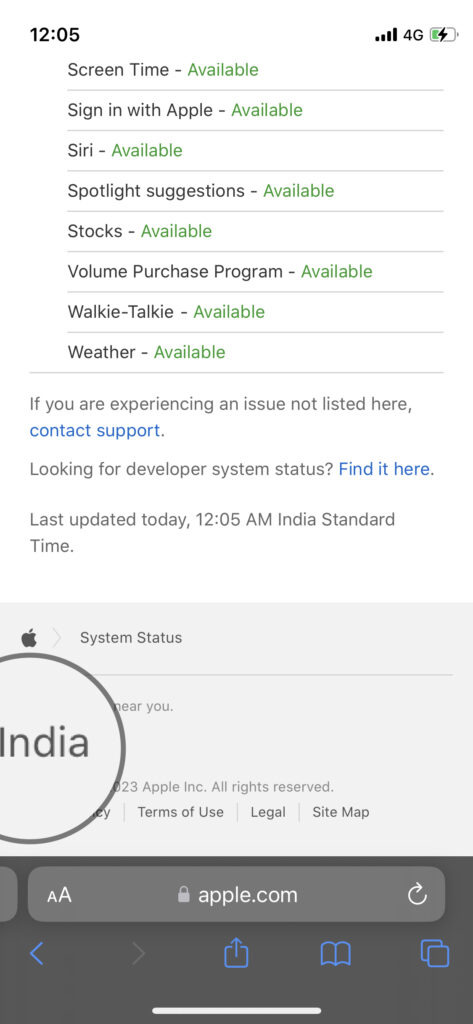
Check the country name. Many VPN users end up learning the wrong region Apple server status.
Home App Alerts
Apple has created a system for iPhone and iPad users. You can learn about the HomePod issues on the Home application.
1. Open the Home app.
2. Swipe down.
3. Choose the HomePod from the list.
4. Read the alert and take action.
Use the search engine to find the solution. You can contact Apple customer care and let them give you further instructions.
Turn Off Voice Recognition
Voice Recognition has worked out for some users. Music playback resumed after the users disabled the Voice Assistant. Let me show you how you can enable/disable the feature on the HomePod.
1. Open the Home application from the Home Screen.
2. Select the HomePod from the dashboard.
3. Swipe down.
4. Choose “Accessory” from the list.
5. Tap the “VoiceOver” option.
6. Toggle the button to turn off the VoiceOver.
Close the application.
Wi-Fi Signal Strength
The HomePod and iPhone should connect to the same Wi-Fi network. However, signal strength is essential when transmitting information from the iOS device to the speaker. Let me tell you how you can resolve the signal strength issue.
1. Connect the HomePod and iPhone/iPad to the same network.
2. Open the Home app.
3. Swipe down.
4. Tap the “Wi-Fi address” option.
5. The signal strength icon is beside the Wi-Fi network name.
Move the Wi-Fi router or HomePod close to each other.
Sign Out HomePod Account
The Apple account is having difficulties synchronizing with the server. Sign out of the Apple account from Apple Music on your iPhone or iPad. Let me show you how you can log out without impacting the iCloud and App Store accounts.
1. Open the Home application.
2. Choose the “HomePod” from the list.
3. Tap the “Details” option.
4. Select the “Music & Podcasts” option.
5. Tap the “Account” option.
6. Tap the “Sign Out” button.
Close the application and restart the iPhone & HomePod.
Disable & Enable Apple Music
You can resolve application bugs or glitches temporarily. Disable the Apple Music service on the iPhone or iPad.
1. Open Settings from the Home Screen.
2. Swipe down.
3. Tap “Apple Music” to view more options.
4. Toggle the “Show Apple Music” button.
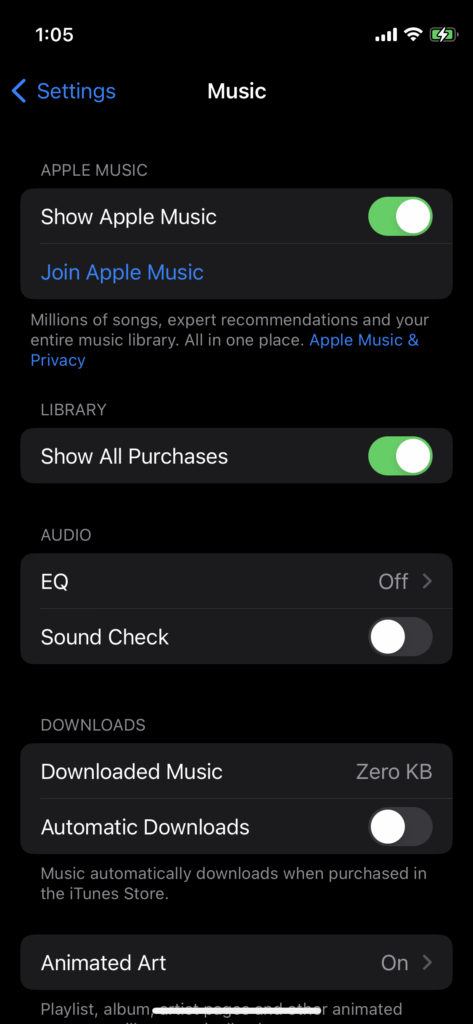
5. Toggle the “Show All Purchases” button.
6. Restart your iPhone or iPad.
Follow the same tutorial and enable the functions.
Delete Apple Music Cache
You are playing songs from the iPhone’s Apple Music. Reinstall the application without losing the account details. The iOS software allows the users to delete the cache without removing the customized settings.
1. Tap Settings from the Home Screen.
2. Choose the “General” option.
3. Tap the “iPhone Storage” option.
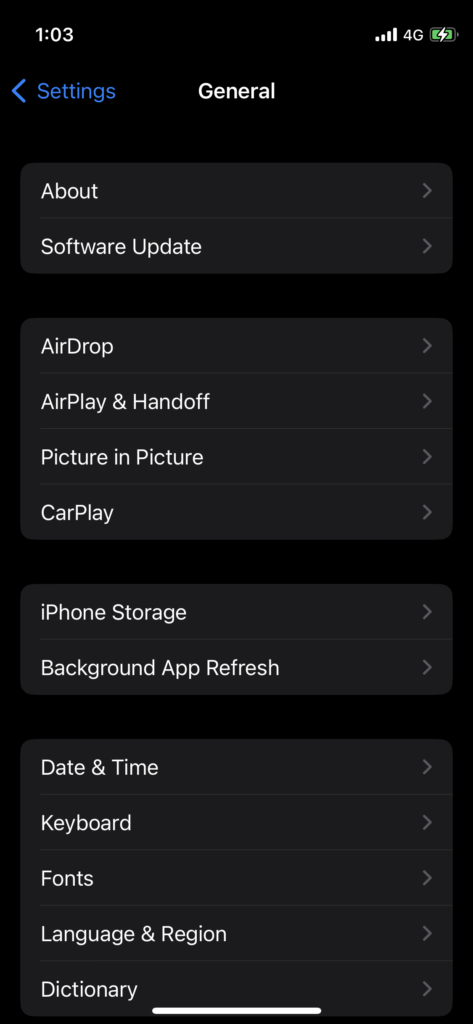
4. Swipe down.
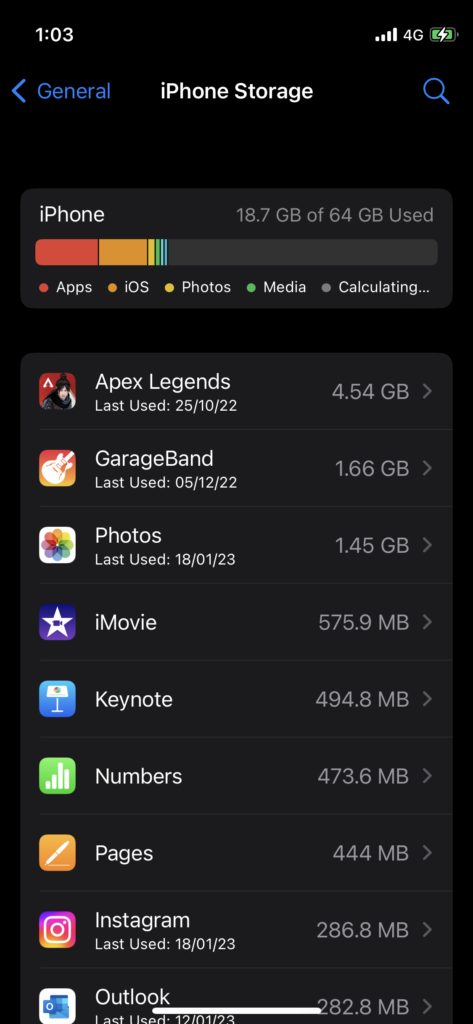
5. Tap the “Apple Music” application.
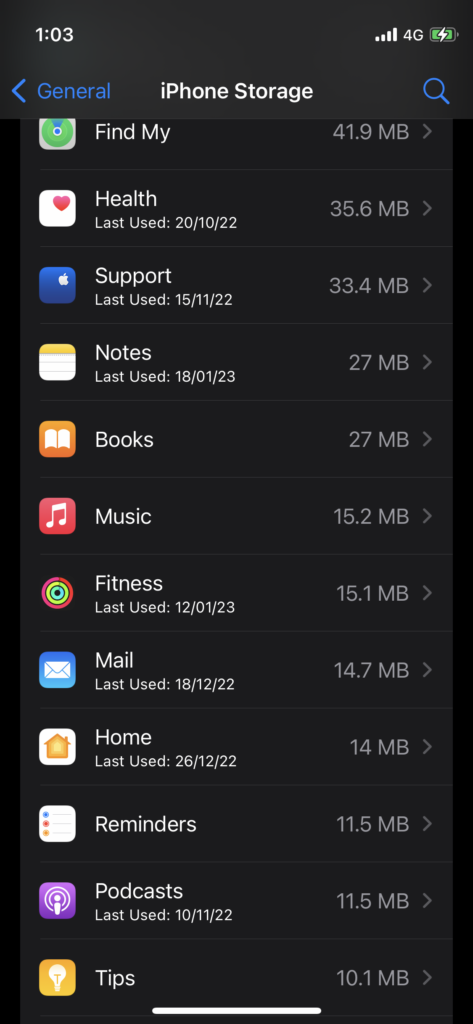
6. Tap the “Offload App” option.
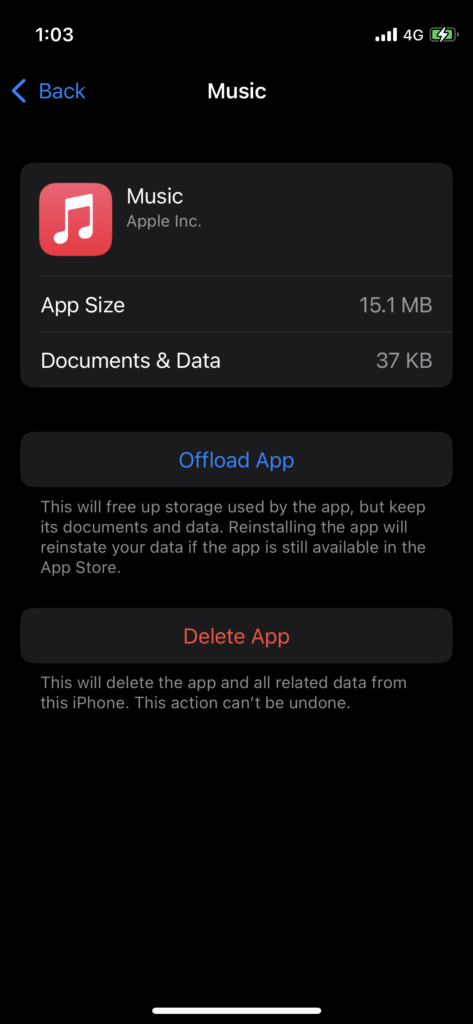
7. Tap the “Offload App” option.
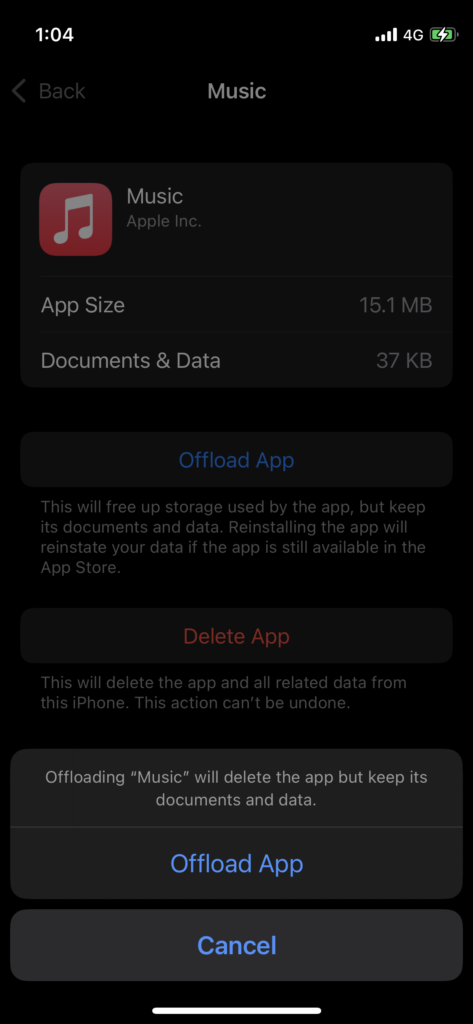
8. Tap the “Reinstall App” button.

The Music app appears on the Home Screen in a few moments.
Software Update HomePod and iOS Device
Apple messes up the functions in the software updates. You can resolve most software-related issues through the next iOS or firmware updates. Read some reviews from experts, then update the iPhone and HomePod.
1. Connect the HomePod to the iOS device.
2. Launch the Home application.
3. Tap the more button or three-dot button at the top right corner.
4. Choose the “Home Settings” option.
5. Tap the “Software Update” button.
6. Tap the “Update” after the device scans for the latest information from the server.
The HomePod indicates to the users about the firmware update through the white spinning light. Update your iPhone or iPad to the latest version.
Reset HomePod
We don’t know the root cause of the HomePod connectivity issues. Fortunately, you can reset the firmware and restore the configuration to default settings. The HomePod is not connecting with the iOS device. Let me show you how you can reset the HomePod or Mini.
1. Turn off the HomePod.
2. Remove the power plug from the socket.
3. Plug the power cable back and turn on the device.
4. Wait ten seconds.
5. Press and hold the touch surface.
6. The white spinning light will turn red in a few seconds.
7. The Voice Assistant will inform you about the firmware reset process.
8. Release the finger after three beeps.
The HomePods resets in the meantime.
Bottom Line
Contact the Apple service center if the HomePod is not connecting to Apple Music. Check the bandwidth usage of the Wi-Fi router before making the final decision. Many Wi-Fi routers show signs of connection failures before the hardware wears out completely. Let us know how you solved the HomePod issues.
