The copying and pasting feature is a core feature of any operating system. The process is different across all platforms. For PCs, we have Windows, Linux, and Mac, and for smartphones, we have Android, iOS, and iPad OS.
Here in this article, we will take a look at the process of this fundamental operation across all the different platforms. If you are aware of this process only for the platforms that you use, then knowing how to do it across all devices might come in handy later. So how do you do it? Let’s find out in this article.
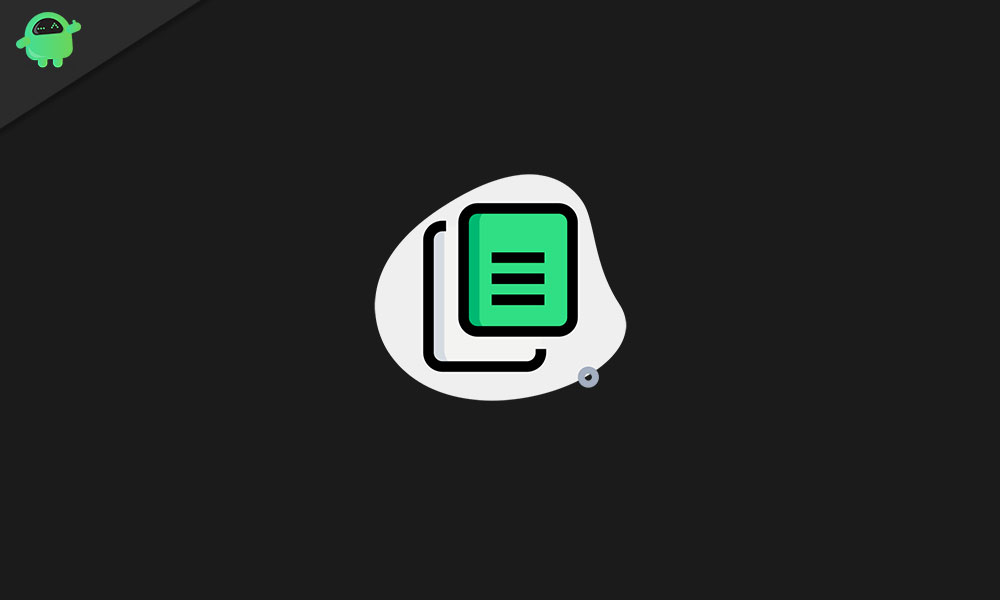
Page Contents
How to use the copy and paste function in different platforms?
The functionality of copy and paste is based on an item called clipboard, which is hidden in the operating system. It is capable of temporarily storing texts, images, and even files one at a time. The clipboard temporarily holds a copy of the original file that you just copied and then pastes the duplicate in whichever location you choose.
You can paste the duplicate of the contents in your clipboard multiple times, and it won’t change the original file in any way. But as soon as you copy something new, the older content on the clipboard will get replaced.
How to Copy and Paste in Windows:
To copy anything, you will need to select it. The best way to do that is to use a mouse clip and drag it over anything you want to select. And if you are looking to choose everything in the text file or all contents in a folder, then you could press and hold Ctrl+A keys. And if you want to select multiple files selectively, then you could hold the Ctrl key and go on clicking on files that you want to highlight.
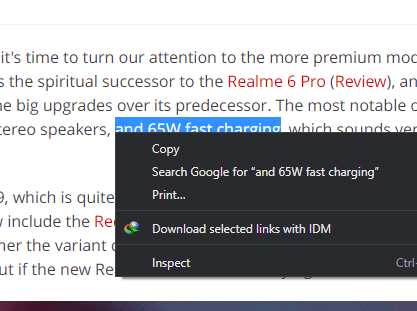
Now when it comes to the process, the easiest and quickest way is to use keyboard shortcuts. After you are done selecting the text or file, press and hold Ctrl + C keys and then in the destination location, press and hold Ctrl + V keys.
The next way to copy files or text is to use the menu. Right-click after you are done selecting the text, file, image, or anything like that and then choose the option copy from the list of options that show up.
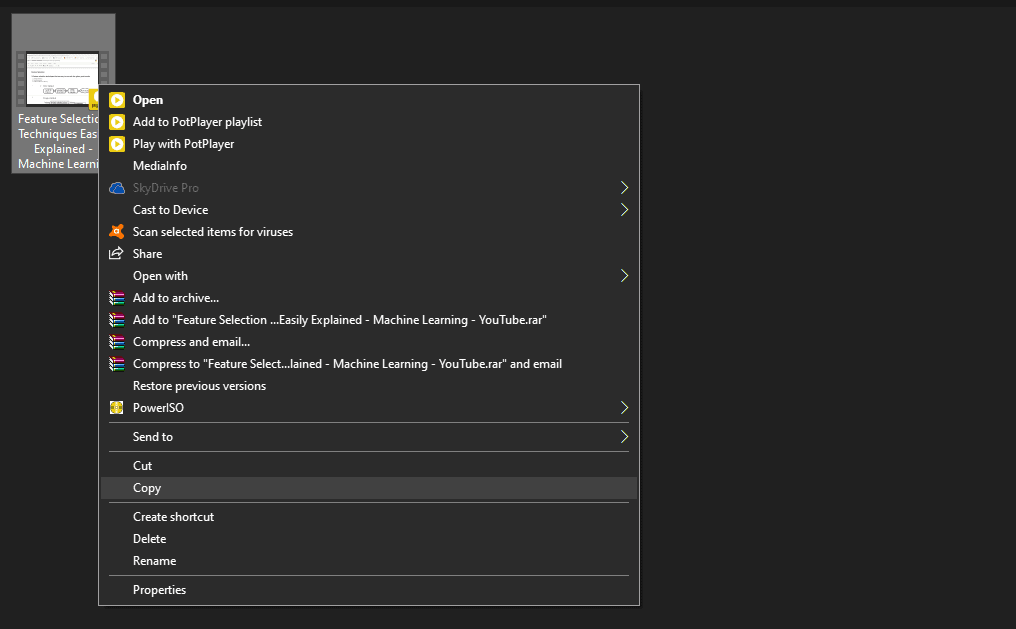
Then go to your destination location and right-click on it again. Choose the options to paste from the list of options that show up here.
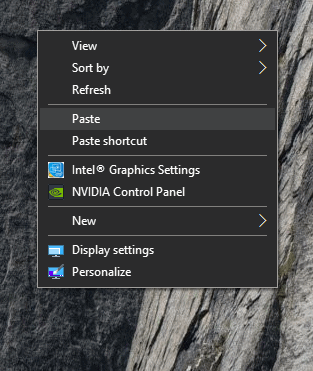
Many Windows editing programs have the copy and paste option in the edit menu of the program. This is a method you can use when you are copying text from one location to another.
How to Copy and Paste in Mac:
Copying and pasting in Mac are also quite similar to how the process works in a Windows system. After you select the text, content from a webpage, or files in Finder, you can use cmd + C and then cmd + V key shortcuts in your keyboard to perform the copy and paste operation.
Similar to windows programs, here too, you get the copy and paste option in the menu of a text editing application. Here again, you can select any text that you want to duplicate and then use the edit menu to copy and paste it in just a few clicks.
How To Copy And Paste In Linux:
Linux is another popular Operating system when it comes to PC systems. And here, the copy and paste operation is effortless too. Just select the file that you want to duplicate, press Ctrl + C to copy it, then go the destination location and press Ctrl + V keys.
Another alternative to this is to use the right-click menu, especially in programs like the terminal. Here select what you want to copy and right-click on it. You will see the copy option. And then repeat the process in the destination location by right-clicking again and choosing paste.
How To Copy And Paste In Android:
The copy and paste procedure in Android is not that simple. Here to copy a certain text content, you will have to first tap and hold on the text. Then you will two blue-colored handles popup with a small menu on top of it. Using the handles, you can select the text that you can to copy and then tap on the copy icon in the small menu on top. After that, go over to your destination location and tap on the field where you want to enter the text, and you will see a small paste icon on top of it.
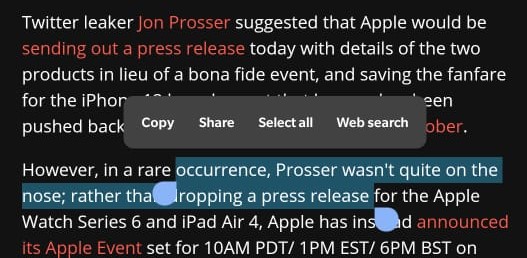
In the case of files, the process is similar, too, and you will have to tap and hold on to anything that you want to copy. You will see the copy option then in the three-dotted menu icon. Then using the three-dotted menu icon, paste it in the destination location.
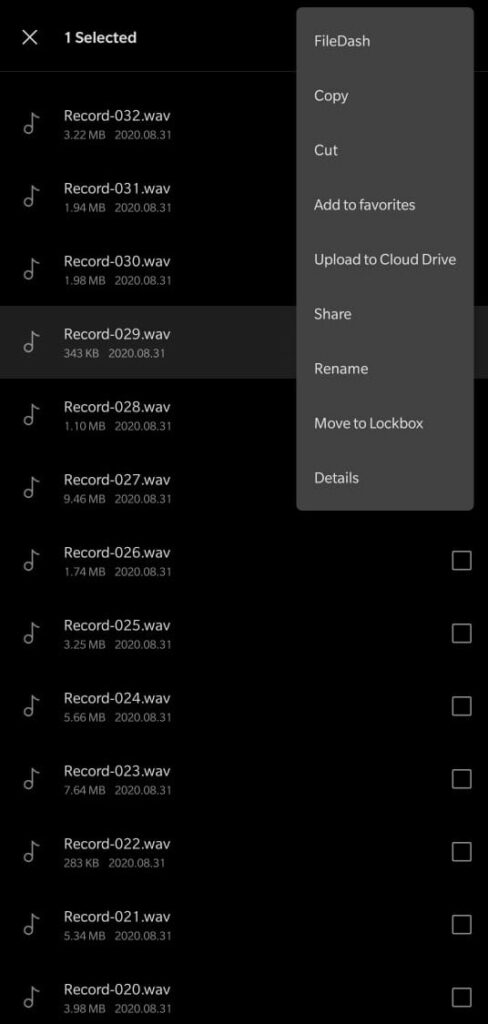
Some apps may have three bars in place of three-dots. Just notice where the menu icon pops up when you tap and hold on to something particular. And then paste it again long tapping in preferred location.
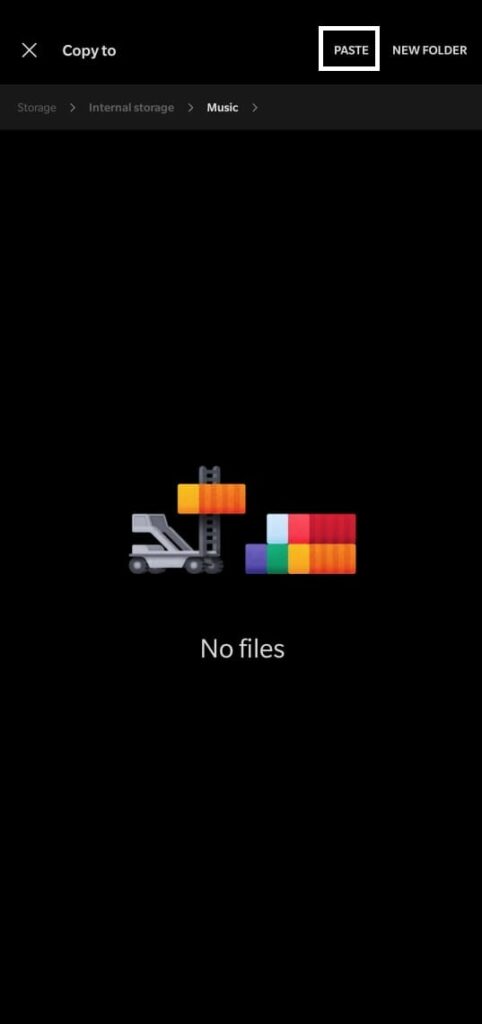
In Android, if you tap on a web link and hold for a while, that link will be automatically copied to your clipboard. You can tap on the address bar and select paste.
How To Copy And Paste On IPhone And IPad:
In the case of iPads and iPhones, the process is exactly similar to how it is with Android. Any text that is possible to copy, you need to tap and hold on it. You will see a menu bar and a couple of handles that you can move around to select the required text. Then tap on copy and go to an empty spot where you want to paste and tap on that too. You will see the paste option then. That is, it is precisely similar to Android.
And for copying files, images, and other elements in internal storage, long-pressing on them will show up the copy option.
So these are all the possible ways to copy files, text, or data from one location and paste them in any required area. This is a built-in system feature that comes in handy in several scenarios.
If you have any questions or queries about this guide, then comment down below, and we will get back to you. Also, be sure to check out our other articles on iPhone tips and tricks, Android tips and tricks, PC tips and tricks, and much more for more useful information.
