An Amber Alert or a Child Abduction Emergency Alert is a message system shared with the public asking for help to find out the missing child, if possible. It basically active in the USA region and can be really useful if shared on time. However, the alert system can be annoying or irritating if you receive the message in the midnight or during work pressure. Now, we will always recommend you to turn on this alert system. Additionally, we’ve also shared How to Disable Amber Alert on Android Phone below.
The steps to turn off the Amber Alert system on Android devices is quite simple and straight-forward. Meanwhile, particular settings can be found in different places depending on the device model or carrier. Don’t worry, we got you covered. Here we’ve shared the steps to turn it off on some of the popular Android devices that run on custom skins or even stock Android UI. Let’s take a quick look.
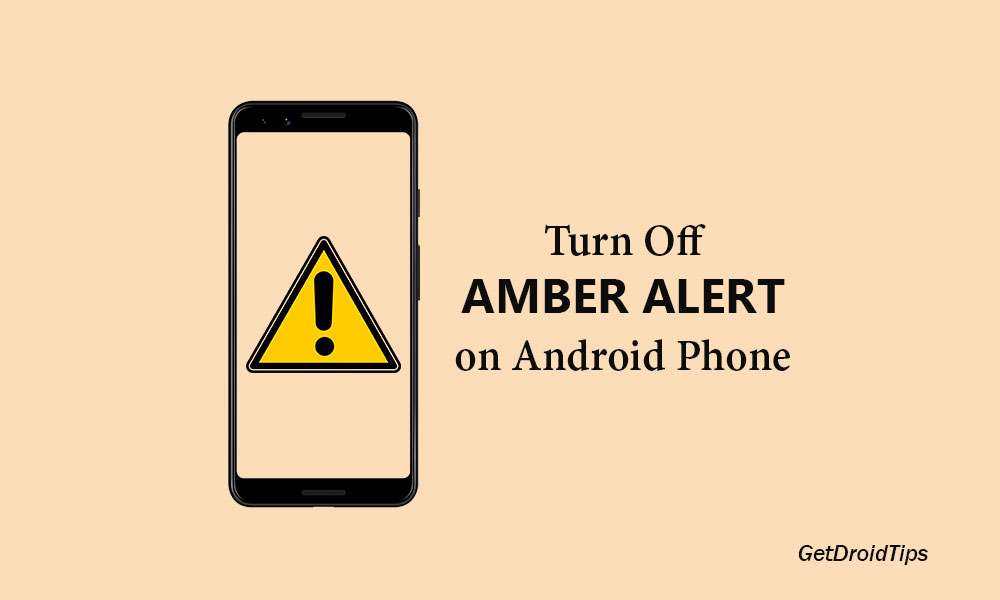
Steps to Disable Amber Alert on Android Phone
We’ve just provided all the possible settings for Stock Android devices, Samsung devices, OnePlus, and LG devices as well. Now, without wasting any more time, let’s jump into it.
1. For Stock Android Devices:
- Go to the device Settings app.
- Then tap on the Apps & notifications option.
- Head over to the Advanced.
- Tap on the Emergency alerts option.
- Now, search for the Amber alerts option and disable it.
2. For Samsung Devices:
- Launch the Messages app.
- Tap on the 3-dot icon beside the search button.
- Next, tap on the Settings option.
- Tap on the Emergency alert settings.
- Select the Emergency alerts option.
- Look for the Amber alerts and disable it.
If the above-mentioned method doesn’t work for you, check the below steps.
- Head over to the device Settings >> Connections >> More connection settings.
- Tap on the Wireless emergency alerts option.
- Next, select the Settings.
- Tap on the Alert types option.
- Finally, disable the Amber alerts.
3. For OnePlus Devices:
- Launch the Messages app on your OnePlus device.
- Tap on the 3-dot menu icon.
- Now, tap on the Settings option.
- Choose Wireless alerts.
- Tap on the 3-dot menu icon.
- Next, tap on the Settings option.
- Finally, look for the Amber alerts option and disable it.
4. For LG Devices:
- Go to the device Settings >> Network & internet >> Wireless Emergency Alerts.
- Tap on the 3-dot menu icon in the upper right corner.
- Next, tap on the Settings options.
- Look for the Amber alerts option >> Disable it.
Alternatively, there is another option to turn it off. Check the steps below.
- Launch the Messages app on your handset.
- Tap on the 3-dot menu icon in the upper right corner.
- Then tap on the Settings options.
- Choose the Emergency alerts option.
- Search for the Amber alerts option and disable it.
Even if you’re using any device from other brands, you may get the amber alerts option very easily. It’s recommended to search the Amber alerts on your Android phone by typing & searching for it directly. We hope that you’ve found this guide helpful. For any queries, let us know in the comments below.
