Android is an operating system that gives all the developers access to new mods and applications to serve the user better. You can find tons of new mods that power the Android phone with features that it did not officially equip with. However, these apps and mods require you to have an unlocked bootloader and on top of a rooted device to get it running smoothly on your smartphone. And one of the important verification or security measures taken by the OEMs is the DM-Verify or Device Mapper Verify to reduce the risk percentage after enabling root.
Another important encryption is the no-verity-opt-encrypt which is there to encrypt the bootloader of the Android devices. Besides, this file is important for flashing Custom firmware or rooting. And if you are looking to download the latest version of the No-verity-opt-encrypt 2020, you are at the right place as in this post; we will give you the links to download and install the latest No-verity-opt-encrypt 2020. So, without any further ado, let us get straight into the article itself:
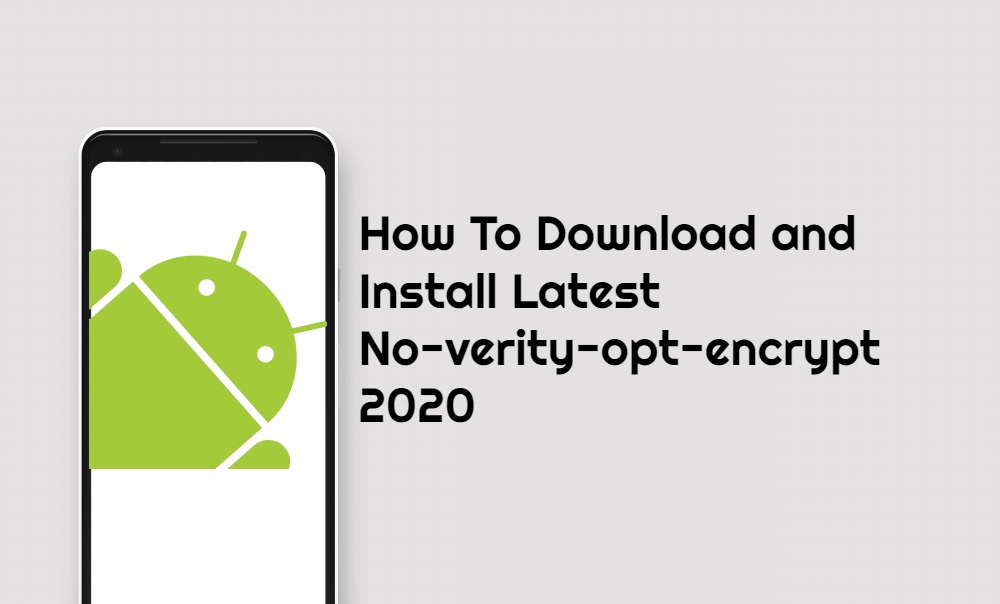
Page Contents
Download and Install Latest No-verity-opt-encrypt 2021
The use of the No-verity-opt-encrypt is to disable the DM-verify for encrypting the bootloader of your Android smartphone. Moreover, you need to flash the file using TWRP recovery to fix any issues.
Pre-requisites
- Make sure that you have checked your device’s compatibility with the No-verity-opt-encrypt package.
- Keep your device charged to about 60% or more.
- Take a complete backup of your Android smartphone. For a complete tutorial, you can read our complete guide here.
- A custom TWRP recovery should be installed.
Downloads
Steps to Flash No-verity-opt-Encrypt 2021
Once you have downloaded the file from above, you can follow the below guide to install the encryption file on your Android smartphone.
- Firstly, turn off your mobile and enter into Download mode.
- Now you will be presented with a warning message. Tap the confirm button to continue according to your device.
- Then, your smartphone will boot into TWRP Recovery Mode.
- Head to Wipe > Advanced Wipe > Select Cache Data.
- Swipe to clear cache data.
- Head back to the main menu again in TWRP and click on the Install button.
- Search for the ‘no verify opt’ from storage where you have downloaded the package.
- Select the ‘no-verity-opt-encrypt.zip’ file and swipe to flash it.
- Once the installation is complete, your Android device will reboot.
- That’s It!
So, there you have it from my side in this post. I hope you guys liked this post and were able to download and install the No verity opt to encrypt on your smartphone. Let us know in the comments below if you liked this post and successfully installed it. Until the next post…Cheers!

Because all the guides I find on the net include this recommendation in the requirements.
But I can’t find an answer. I’m not an expert can you help me?
1) how to check if my device is compatible with No-verity-opt-Encrypt?
2) Differences between DM Verity, OPT Encrypt, and Force Encryption Disabler?