Alright, so it looks like that you have a brand new Samsung Galaxy J6 Plus. Great! Samsung makes some of the best Android Devices and the J6 Plus is no exception. You might want to boot your Samsung Galaxy J6 Plus into the download or ODIN mode. Generally, you boot into the Download or ODIN mode when you need to flash Stock Firmware on your Device.
Whatever the case might be, the thing is that you want to boot your Samsung Galaxy J6 Plus into the download mode and you want to do it quick. Don’t worry as you are on the right page. Today, in this post, we would be covering on How to Enter Download or ODIN mode on Galaxy J6 Plus. If that sounds interesting, let’s top into it.
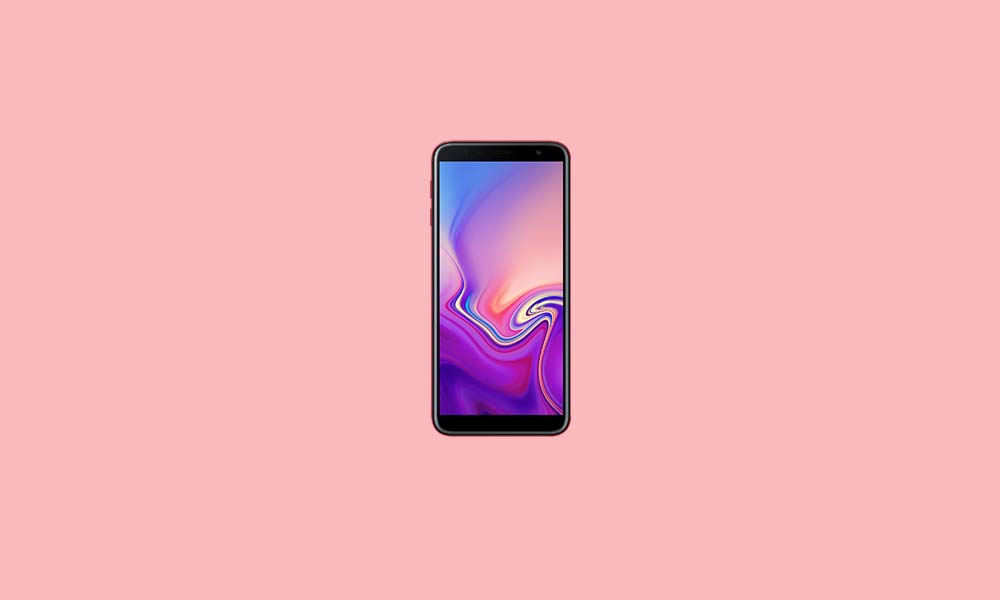
Steps to Enter Download or Odin mode on Galaxy J6 Plus
Now, in order to boot into the Download Mode, you need to follow these steps carefully:
- First of all, Switch off your Samsung Galaxy J6 Plus completely.
- Now, turn it back on by pressing and holding the Volume Down and Power Up Keys together for a few seconds until you see the screen turning on.

- You can release all button when you see the screen with Warning.
- Here, you can confirm to enter into the download mode by pressing Volume UP button once.
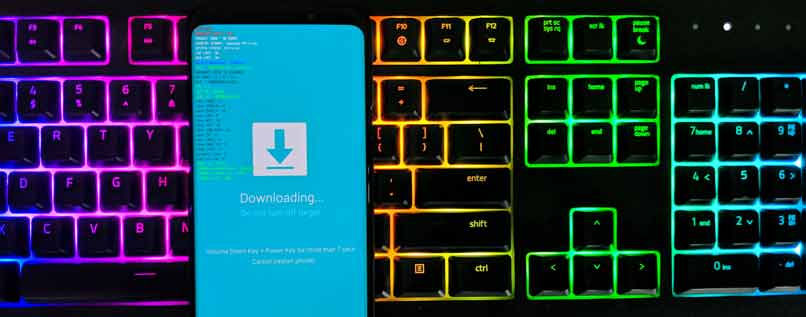
That’s it. Your device would now boot into the download mode. You can now easily follow any tutorial now. Just in case you don’t wish to enter the download mode, you can simply press the Volume Down key after the Warning screen to reboot your device.
Check our list of Samsung Galaxy S6 Plus Stock firmware collections
Pretty Simple, no? If you still have some doubts or queries related to the topic, then feel free to leave them in the comments section down below.
