Pandora is a great music streaming app used by people worldwide. It is used by both iOS and Android users, however, we are concentrating on the latter. For a few days now, we have received a number of comments and emails regarding the “Pandora that keeps crashing” issue. It is a great app, no doubt, but as it is an app, it has its own limitations and it is influenced by various factors that lead to the app crash. There is possibility various numbers of triggers between the app to crash i.e. it could be due to the outdated app, firmware-related glitches, any other app causing Pandora to crash or more.
At times, these errors can prove fatal for your device as it could lead to the deteriorated app and system performance which is the last thing you want to listen after investing a good fortune to buy a high-end smartphone or even as per your budget. We tried to use few troubleshooting tricks on our devices to check for its feasibility and now, I have decided to share it with our users so that they can employ these tricks and get rid of the issue. The results can vary though.
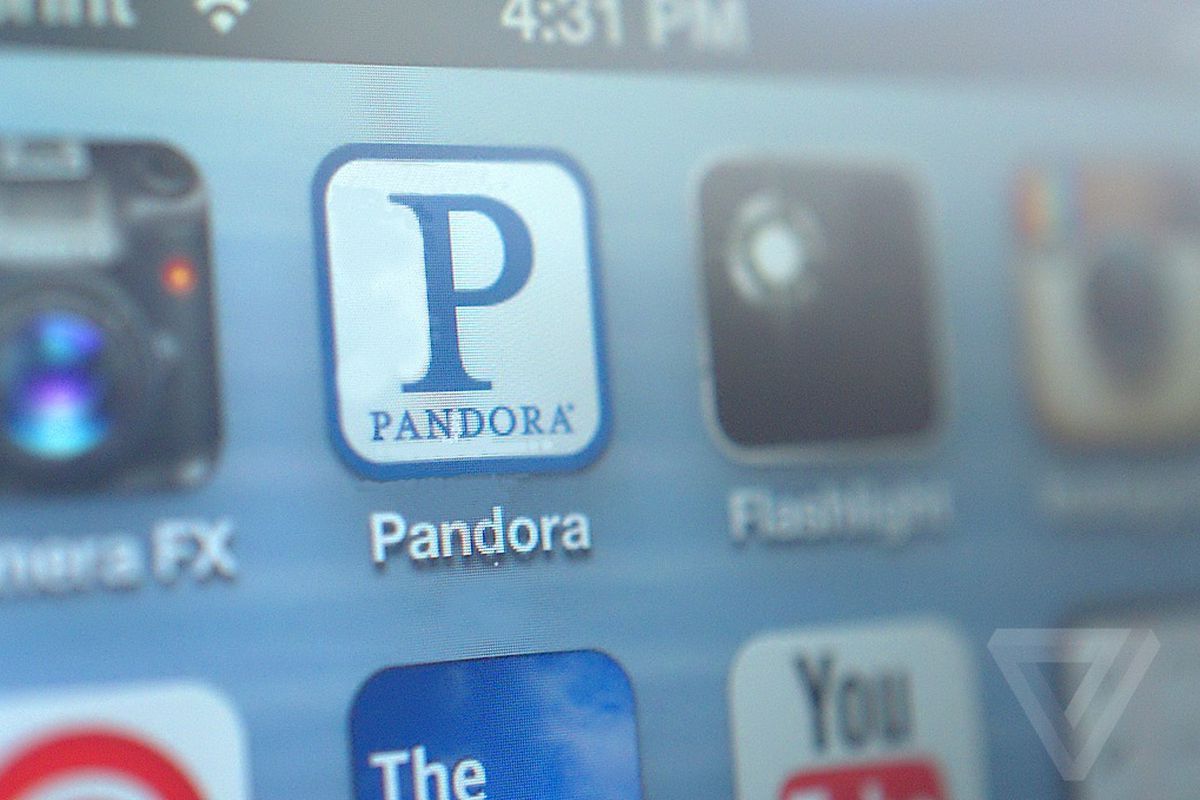
How to fix Pandora that keeps crashing on my phone?
Tip #1 – Restart the device
Now this is simple, isn’t it? Restarting the device when the app crashes as long-term benefits. First of all, the system uses a number of resources to run the apps and services on the device. An app could crash due to a number of reasons of which, some are an insufficient memory, RAM, and other resources or corrupted cache, etc. So, restarting the phone is both quick and healthy for your phone as it can fix minor software glitches in a jiffy.
Tip #2 – Delete the data and cache of Pandora app
It is possible that the cache has corrupted or it is actually executing the same behavior that it recorded the previous time. Cache isn’t healthy for smartphones and when it gets corrupt or old, it must be wiped off so that newer cache files can use the space. Here is a simple procedure to clear both data and cache for the Pandora app.
- Firstly, go to the Settings and then, tap on Apps or Application Manager.
- Now, check out the Pandora app from the list of apps installed and tap on it.
- Then tap on Clear Cache and Clear Data to erase these files.
Tip #3 – Reinstall the app
Sometimes, it is the app itself causing it to crash when startup or while doing any or a specific task like playing a song in the context of Pandora. You can troubleshoot this method where you need to uninstall the app at first and then, install it again to check if it has fixed the problem or not.
To uninstall the app, go to Settings >> Apps >> App Manager.
- Locate Pandora from the list and then tap on it.
- Now, select the ‘Uninstall’ button and tap on OK to confirm.
To reinstall the app, go to Google Play Store.
- Type the keyword ‘Pandora’ in the search field and search for it.
- Select the app and finally, tap on the ‘Install’ button.
- Confirm the next dialog box by tapping on the ‘Install’ button again.
Tip #4 – Update the app
It is possible that the Pandora app that you are currently using is outdated. Android users can either choose the update the app automatically or manually. The people who choose manual updates are the one who suffers from outdated apps the most and if you are one of them, it’s time to update the app to a newer version and eradicate the crashing issue.
- To update the Pandora app, simply open the Play Store.
- Go to My apps and games >> Installed and check for the available updates OR you can directly type the name of the app i.e. Pandora and check if it has any updates available or not.
Tip #5 – Clear system cache
Still searching for a viable option to fix Pandora that keeps crashing issue, clear the system cache. The process would take less than a minute but it does have a long-lasting effect. Cache as aforementioned is not healthy for your phone. In case it these files are corrupted or become old, it can cause serious performance crunch on your phone even if it has a 32GB ROM or more. Get rid of the system cache i.e. cache files collected by all the apps and services as a whole.
- Open the Settings app on your phone.
- Scroll and tap on the Storage option.
- Now, search for the Cache memory and let it calculate the total cache stored.
- Tap on the cache memory and confirm when a dialog box appears whether to erase cache or not.
- Thus, you have successfully eliminated system cache from your device.
Tip #6 – Master Reset
This is a powerful tool where you need to go to the Recovery mode and instruct the device to wipe off all the data. This method will put your phone into factory settings which are the same that were active when you bought the phone. It is an efficient method to fix any firmware or software-related issues. Check out the method on how to perform a master reset at GetDroidTips by searching the model and make.
