Your smartphone is powerful enough to take you to the moon at least hypothetically. Although you can practically do almost everything on your phone, it often ends up getting bugs and whatnot causing the apps either crash or fail and so on. Moreover, smartphones that have been used for quite some time throttle down in terms of performance and that causes apps to crash as well. Since we have already moved from the 1GB and 2GB RAM era, higher RAM and faster processors have been making their efforts to handle almost all apps but there are some that might just get crashed.
Talking about Contacts app which is a pre-installed app on your phone and might be summoned differently depending upon what makers choose to do so, it is possible for apps to crash due to XYZ reasons. Here’s a guide on how to fix unfortunately Contacts has stopped working and crashing error which is two of the most common issues when it comes to apps so go through it to know more.
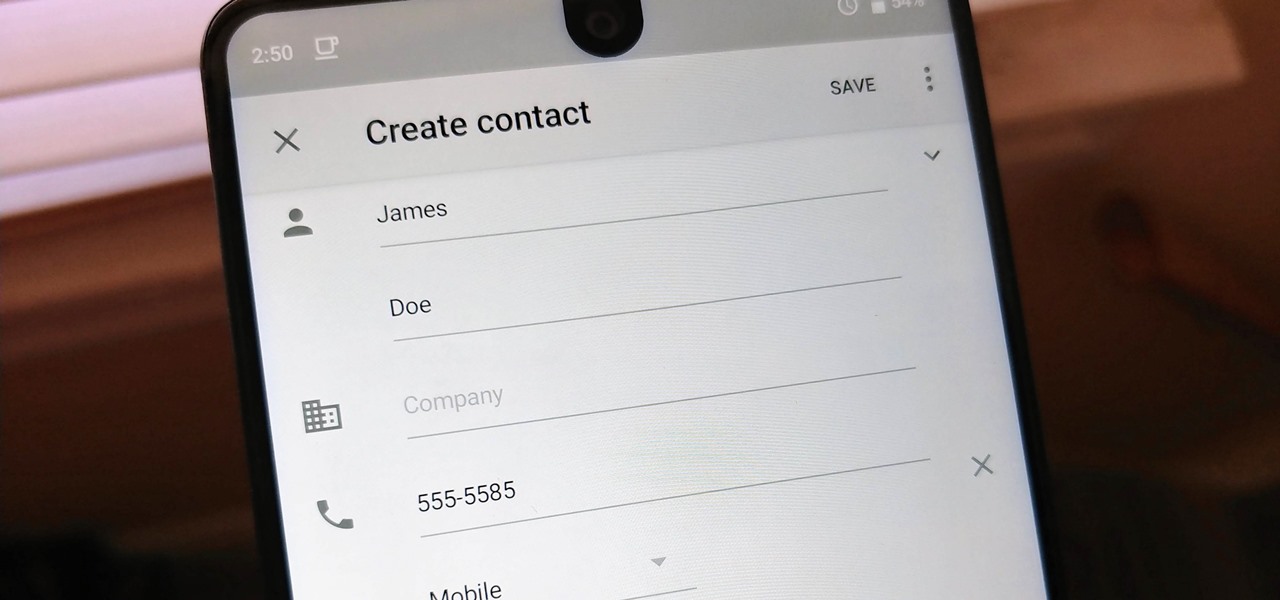
Page Contents
Close the application on your phone
Metaphorically, the first wall of defense. Suppose you opened an app, it crashed at least directly or after you used it for a bit. Now, there are plenty of reasons why it could have crashed. The first thing you do is to close the application. This is a common practice and does help to fix any temporary issues so do it try it right now.
Force stop it
Now that you tried closing the app which didn’t work, you can go with force stopping the app to put an end to any problem causing the app to crash in the first place. To force stop an app, you need to go to the Settings >> Apps and search for the said app i.e. Contacts from among the list and finally, tap on ‘Force Stop’ against the app to put an end to it.
Pull off a soft reset
Closing an app or force stopping it will put an end to the app from processing on both background and foreground. Now, you need to know that this might not fix any issue that the system is facing. It could be anything from a virus or malware or technical glitch which is where a soft reset can work in your favor. The process is simple where you just press the power button, select the Power Off button and the process is done. Wait for a few minutes before turning it out to see if this method works in your favor or not.
Disable it
Since Contacts is a pre-installed app on Android smartphones and unless you are talking about the one contacts app that comes as bloatware, you can disable it since you can’t uninstall any bloatware unless an option is available on your phone. For that, you need to visit the Settings >> Apps and search for the Contacts app listed here and finally, tap on the ‘Disable’ button. Note that for bloatware, you won’t find the ‘Uninstall’ button almost in all Android smartphones unless your UI offers a feature to install it. After a few minutes or so, ‘Enable’ the app and check if it is working or not.
Clear App Data
Apps collect data that is often not overwritten or even if it is, this might not affect the app’s performance. But that’s not always the case. Here, this method is for clearing app data which is basically clearing any data that the app interacted with and any issues with it could cause the app to suffer. Without giving it much thought, simply clear app data and here’s how you can do it.
- For this, you need to go to the Settings >> Apps.
- Search for ‘Contacts’ and tap on Storage.
- Press ‘Clear Data’ & it is done.
Clear App Cache
App cache is files that an app creates and stores on a temporary basis where it is a collection of files that have login configurations and other data that could make the app work faster than without it. It speeds up the overhead and that is why it is useful. I bet you didn’t know that but there’s a flip side too. Corrupted app cache could cause an app to work improperly or face issues like crashing errors that we are tackling here. So, the easiest way to fix it is to clear app cache and here’s how you are going to do it.
- For this to work, you need to go to the Settings >> Apps.
- Now, search for ‘Contacts’ and tap on Storage.
- Finally, press ‘Clear Cache’ and now it is done.
Use an alternative app
No doubt Contacts is a pre-installed app on your phone and pretty much is free from bugs causing the app to crash. However, either with time or due to any XYZ reasons, you might see that the Contacts are opening late or the app doesn’t open at all and shows you ‘unfortunately Contacts has stopped working’ issue. If that’s the case with you, why not install an alternative app instead.
One of the most common apps that you can use instead of relying on pre-installed Contacts app is True Contacts, FullContact, Simple Contacts, PureContacts, and others. Go to the Google Play Store and you’ll find an entire list of apps that you can use instead of ‘Contacts’ on your phone.
